ASRock 4Core1600Twins-P35 Инструкция онлайн
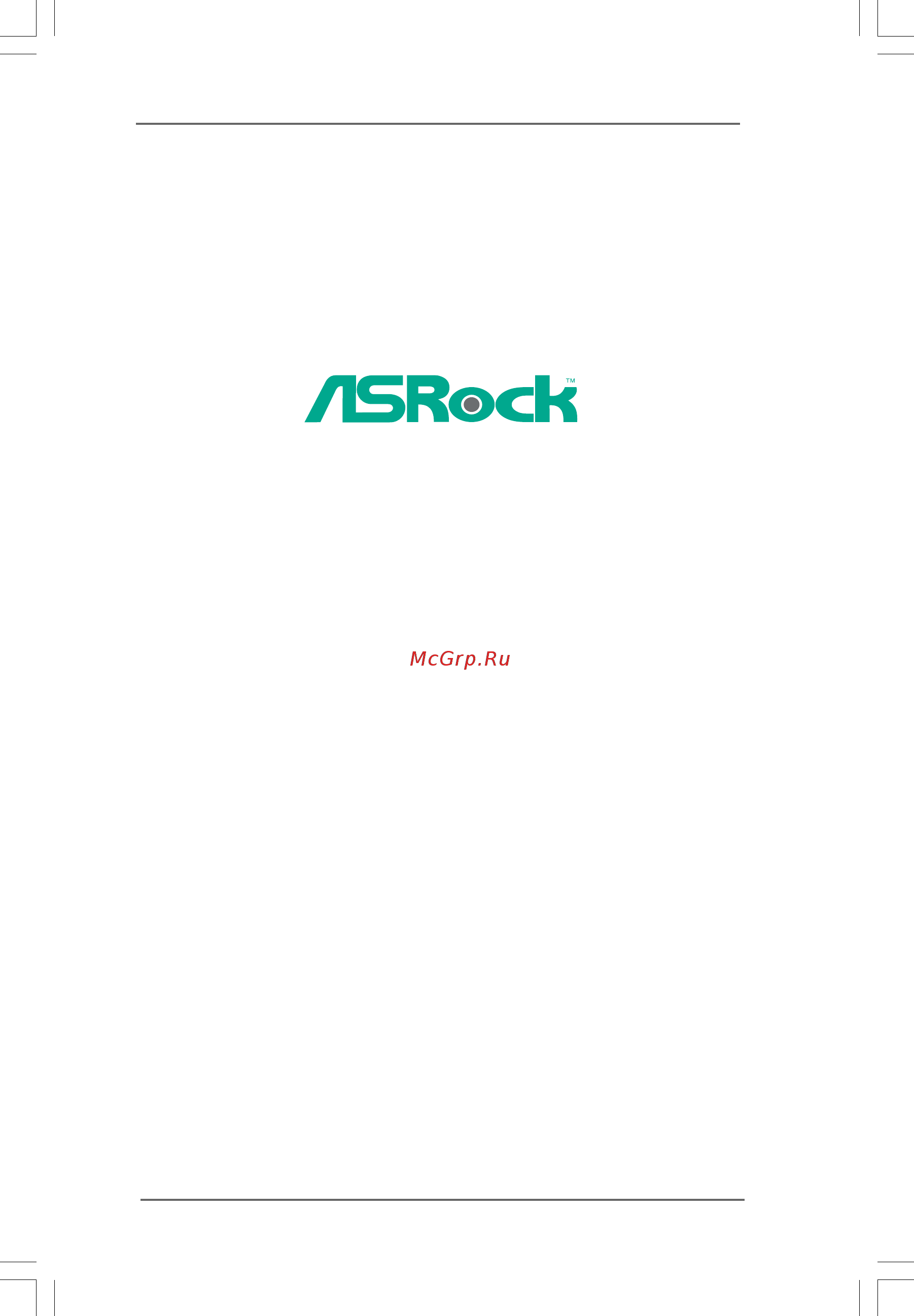
11
11
1
4Core1600Twins-P35
User Manual
Version 1.0
Published December 2007
Copyright©2007 ASRock INC. All rights reserved.
Содержание
- Core1600twins p35 1
- User manual 1
- Copyright notice copyright notice copyright notice copyright notice copyright notice 2
- Disclaimer disclaimer disclaimer disclaimer disclaimer 2
- Contents contents contents contents contents 3
- Installation 2 installation 2 installation 2 installation 2 installation 13 13 13 13 13 3
- Introduction 1 introduction 1 introduction 1 introduction 1 introduction 5 5 5 5 5 3
- Chapter 1 introduction chapter 1 introduction chapter 1 introduction chapter 1 introduction chapter 1 introduction 5
- P 1 p 1 p 1 p 1 pack ack ack ack ackage contents age contents age contents age contents age contents 5
- 1 1 1 1 specifications specifications specifications specifications specifications 6
- Caution 8
- 11 11 11 11 11
- Intel ich9 11
- Intel p35 g33 chipset 11
- Motherboard layout 1 motherboard layout 1 motherboard layout 1 motherboard layout 1 motherboard layout 11
- 1 1 1 1 asr asr asr asr asrock 8ch_esa ock 8ch_esa ock 8ch_esa ock 8ch_esa ock 8ch_esatttttaii i o plus aii i o plus aii i o plus aii i o plus aii i o plus 12
- 11 12 13 14 12
- 12 12 12 12 12
- Table for audio output connection 12
- 13 13 13 13 13
- Chapter 2 installation chapter 2 installation chapter 2 installation chapter 2 installation chapter 2 installation 13
- Pre installation precautions 2 pre installation precautions 2 pre installation precautions 2 pre installation precautions 2 pre installation precautions 13
- Screw holes 2 screw holes 2 screw holes 2 screw holes 2 screw holes 13
- 14 14 14 14 14
- Cpu installation 2 cpu installation 2 cpu installation 2 cpu installation 2 cpu installation 14
- 15 15 15 15 15
- 16 16 16 16 16
- 2 2 2 2 installation of cpu fan and heatsink installation of cpu fan and heatsink installation of cpu fan and heatsink installation of cpu fan and heatsink installation of cpu fan and heatsink 16
- 17 17 17 17 17
- Installation of memor 2 installation of memor 2 installation of memor 2 installation of memor 2 installation of memory modules dimm y modules dimm y modules dimm y modules dimm y modules dimm 17
- 18 18 18 18 18
- 19 19 19 19 19
- Installing a dimm installing a dimm installing a dimm installing a dimm installing a dimm 19
- 20 20 20 20 20
- Crossfire 2 crossfire 2 crossfire 2 crossfire 2 crossfir 20
- Expansion slots pci pci express and agi express 2 expansion slots pci pci express and agi express 2 expansion slots pci pci express and agi express 2 expansion slots pci pci express and agi express 2 expansion slots pci pci express and agi express 20
- Installing an expansion card installing an expansion card installing an expansion card installing an expansion card installing an expansion card 20
- Operation guide operation guide operation guide operation guide operation guide 20
- Slots slots slots slots slots 20
- 21 21 21 21 21
- Enjoy the benefit of crossfire enjoy the benefit of crossfire enjoy the benefit of crossfire enjoy the benefit of crossfire enjoy the benefit of crossfir 21
- Step 1 connect to the system power supply please connect a hard disk power connector to sli xfire power connector on this motherboard 21
- What graphics cards work with crossfir 21
- 22 22 22 22 22
- 23 23 23 23 23
- Crossfir 23
- Enable crossfir 23
- 24 24 24 24 24
- Feature 24
- Step 12 you can freely enjoy the benefit of crossfir 24
- Surround display feature 2 surround display feature 2 surround display feature 2 surround display feature 2 surround display feature 24
- This motherboard supports surround display upgrade with the external add on pci express vga card you can easily enjoy the benefits of surround display feature for the detailed instruction please refer to the document at the following path in the support cd surround display information 24
- 25 25 25 25 25
- Jumpers setup 2 jumpers setup 2 jumpers setup 2 jumpers setup 2 jumpers setup 25
- 26 26 26 26 26
- 27 27 27 27 27
- Onboard headers and connectors 2 0 onboard headers and connectors 2 0 onboard headers and connectors 2 0 onboard headers and connectors 2 0 onboard headers and connectors 27
- 28 28 28 28 28
- 29 29 29 29 29
- 30 30 30 30 30
- 31 31 31 31 31
- 32 32 32 32 32
- Hdmi_spdif header connection guide 2 1 hdmi_spdif header connection guide 2 1 hdmi_spdif header connection guide 2 1 hdmi_spdif header connection guide 2 1 hdmi_spdif header connection guide 32
- 33 33 33 33 33
- Esa 2 2 esa 2 2 esa 2 2 esa 2 2 esatttttaii inter aii inter aii inter aii inter aii interface introduction face introduction face introduction face introduction face introduction 33
- 34 34 34 34 34
- In order to enable the esataii port of the i o shield you need to connect the orange sataii connector sataii_6 port5 see p 1 no 7 and the esataii connector esataii see p 1 no 6 with a sata data cable first 34
- Use the esataii device cable to connect esataii device and the esataii port of the i o shield 34
- 35 35 35 35 35
- 36 36 36 36 36
- Sa 2 3 sa 2 3 sa 2 3 sa 2 3 satttttaii hard disk setup guide aii hard disk setup guide aii hard disk setup guide aii hard disk setup guide aii hard disk setup guide 36
- 38 38 38 38 38
- Caution 38
- Guide guide guide guide guide 38
- Points of attention before you process the hot plug 38
- Sa 2 6 sa 2 6 sa 2 6 sa 2 6 sattttta sa a sa a sa a sa a satttttaii hdd hot plug f aii hdd hot plug f aii hdd hot plug f aii hdd hot plug f aii hdd hot plug feature and operation eature and operation eature and operation eature and operation eature and operation 38
- 39 39 39 39 39
- How to hot plug a sata sataii hdd 39
- How to hot unplug a sata sataii hdd 39
- Points of attention before you process the hot plug please do follow below instruction sequence to process the hot plug improper procedure will cause the sata sataii hdd damage and data loss 39
- Points of attention before you process the hot unplug please do follow below instruction sequence to process the hot unplug improper procedure will cause the sata sataii hdd damage and data loss 39
- 41 41 41 41 41
- Bit 64 bit 64 bit 64 bit 64 bit 41
- Installing windows 2 8 installing windows 2 8 installing windows 2 8 installing windows 2 8 installing window 41
- Vista vista vista vista vist 41
- W w w w without raid f ithout raid f ithout raid f ithout raid f ithout raid functions unctions unctions unctions unctions 41
- 2 9 2 9 2 9 2 9 untied overclocking t untied overclocking t untied overclocking t untied overclocking t untied overclocking technology echnology echnology echnology echnology 42
- 42 42 42 42 42
- 3 3 3 3 bios menu bar bios menu bar bios menu bar bios menu bar bios menu bar 43
- 3 3 3 3 introduction introduction introduction introduction introduction 43
- 43 43 43 43 43
- Chapter 3 bios setup utility chapter 3 bios setup utility chapter 3 bios setup utility chapter 3 bios setup utility chapter 3 bios setup utility 43
- 3 3 3 3 main screen main screen main screen main screen main screen 44
- 3 3 3 3 navigation keys navigation keys navigation keys navigation keys navigation keys 44
- 44 44 44 44 44
- Bios setup utility 44
- Main advanced h w monitor boot security exit 44
- Please check the following table for the function description of each navigation key 44
- System overview 44
- System time hour minute second use this item to specify the system time system date day month date year use this item to specify the system date 44
- To jump to the exit screen or exit the current screen 44
- V02 4 c copyright 1985 2005 american megatrends inc 44
- When you enter the bios setup utility the main screen will appear and display the system overview 44
- 3 3 3 3 advanced screen advanced screen advanced screen advanced screen advanced screen 45
- 45 45 45 45 45
- Advanced 45
- Advanced settings 45
- Bios setup utility 45
- In this section you may set the configurations for the following items cpu configuration chipset configuration acpi configuration ide configuration pcipnp configuration floppy configuration superio configuration and usb configuration 45
- Main h w monitor boot security exit 45
- Setting wrong values in this section may cause the system to malfunction 45
- V02 4 c copyright 1985 2005 american megatrends inc 45
- 3 3 3 3 cpu configuration cpu configuration cpu configuration cpu configuration cpu configuration 46
- 46 46 46 46 46
- Advanced 46
- Bios setup utility 46
- Cpu configuration 46
- Overclock mode use this to select overclock mode configuration options auto manual and i o t the default value is auto if you select manual untied overclocking function is enabled please refer to page 42 for the details of untied overclocking technology if you select i o t intelligent overclocking technology you are allowed to adjust the cpu frequency and pcie frequency in the following two items therefore the system will automatically enable the overclocking function when your cpu is heavy loaded cpu frequency mhz use this option to adjust cpu frequency pcie frequency mhz use this option to adjust pcie frequency boot failure guard enable or disable the feature of boot failure guard spread spectrum this item should always be auto for better system stability ratio status this is a read only item which displays whether the ratio status of this motherboard is locked or unlocked if it shows unlocked you will find an item ratio cmos setting appears to allow you changing the ratio value of t 46
- V02 4 c copyright 1985 2005 american megatrends inc 46
- 47 47 47 47 47
- 3 3 3 3 chipset configuration chipset configuration chipset configuration chipset configuration chipset configuration 48
- 48 48 48 48 48
- Advanced 48
- Bios setup utility 48
- Chipset configuration 48
- Memory remap feature use this item to enable or disable memory remap feature configuration options enabled and disabled the default value is disabled dram frequency if auto is selected the motherboard will detect the memory module s inserted and assigns appropriate frequency automatically you may select 333mhz ddr2 667 400mhz ddr2 800 or 533mhz ddr2 1066 for ddr2 memory modules or select 400mhz ddr3 800 533mhz ddr3 1066 or 667mhz ddr3 1333 for ddr3 memory modules the configura tion options depend on the cpu and memory module you adopt on this motherboard please refer to page 8 for the cpu fsb frequency and its corre sponding memory support frequency flexibility option the default value of this option is disabled it will allow better tolerance for memory compatibility when it is set to enabled dram cas latency use this item to adjust the means of memory accessing configuration options for ddr2 memory modules are 3 4 5 6 and auto configuration options for ddr3 memory modules are are 5 6 48
- V02 4 c copyright 1985 2005 american megatrends inc 48
- 49 49 49 49 49
- 3 3 3 3 acpi configuration acpi configuration acpi configuration acpi configuration acpi configuration 50
- 50 50 50 50 50
- Suspend to ram use this item to select whether to auto detect or disable the suspend to ram feature select auto will enable this feature if the os supports it if you set this item to disabled the function repost video on str resume will be hidden repost video on str resume this feature allows you to repost video on str resume str refers to suspend to ram restore on ac power loss this allows you to set the power state after an unexpected ac power loss if power off is selected the ac power remains off when the power recovers if power on is selected the ac power resumes and the system starts to boot up when the power recovers ring in power on use this item to enable or disable ring in signals to turn on the system from the power soft off mode pci devices power on use this item to enable or disable pci devices to turn on the system from the power soft off mode ps 2 keyboard power on use this item to enable or disable ps 2 keyboard to turn on the system from the power soft off mode rtc alar 50
- 3 3 3 3 ide configuration ide configuration ide configuration ide configuration ide configuration 51
- 51 51 51 51 51
- Acpi hpet table use this item to enable or disable acpi hpet table the default value is disabled please set this option to enabled if you plan to use this motherboard to submit window 51
- Advanced 51
- Ahci advanced host controller interface supports ncq and other new features that will improve sata disk performance but ide mode does not have these advantages 51
- Bios setup utility 51
- Certification 51
- Ide configuration 51
- Sataii configuration please select compatible when you install legacy os if native os windows 2000 xp is installed please select enhanced then in the option config ure sataii as you are allowed to set the selection to ahci or ide mode the default value is ahci if you select ahci mode the option hot plug will appear you are allowed to use the hot plug function under windows environment if this option is enabled configuration options enabled and disabled 51
- V02 4 c copyright 1985 2003 american megatrends inc 51
- 52 52 52 52 52
- Advanced 52
- After selecting the hard disk information into bios use a disk utility such as fdisk to partition and format the new ide hard disk drives this is necessary so that you can write or read data from the hard disk make sure to set the partition of the primary ide hard disk drives to active 52
- Bios setup utility 52
- Ide device configuration you may set the ide configuration for the device that you specify we will use the primary ide master as the example in the following instruction 52
- Mb under dos and windows for netware and unix user select disabled to disable the lba large mode block multi sector transfer the default value of this item is auto if this feature is enabled it will enhance hard disk performance by reading or writing more data during each transfer pio mode use this item to set the pio mode to enhance hard disk performance by optimizing the hard disk timing 52
- Primary ide master 52
- Select screen select item change option f1 general help f9 load defaults f10 save and exit esc exit 52
- Select the type of device connected to the system 52
- Type use this item to configure the type of the ide device that you specify configuration options not installed auto cd dvd and armd not installed select not installed to disable the use of ide device auto select auto to automatically detect the hard disk drive 52
- V02 4 c copyright 1985 2005 american megatrends inc 52
- 3 3 3 3 pcipnp configuration pcipnp configuration pcipnp configuration pcipnp configuration pcipnp configuration 53
- 53 53 53 53 53
- Advanced 53
- Advanced pci pnp settings 53
- Bios setup utility 53
- Dma mode dma capability allows the improved transfer speed and data integrity for com patible ide devices s m a r t use this item to enable or disable the s m a r t self monitoring analysis and reporting technology feature configuration options disabled auto enabled 32 bit data transfer use this item to enable 32 bit access to maximize the ide hard disk data transfer rate 53
- Pci latency timer 53
- The default value is 32 it is recommended to keep the default value unless the installed pci expansion cards specifications require other settings pci ide busmaster use this item to enable or disable the pci ide busmaster feature 53
- V02 4 c copyright 1985 2005 american megatrends inc 53
- 3 3 3 3 floppy configuration floppy configuration floppy configuration floppy configuration floppy configuration 54
- 3 3 3 3 super io configuration super io configuration super io configuration super io configuration super io configuration 54
- 54 54 54 54 54
- Advanced 54
- Bios setup utility 54
- Configure super io chipset 54
- In this section you may configure the type of your floppy drive 54
- Onboard floppy controller use this item to enable or disable floppy drive controller serial port address use this item to set the address for the onboard serial port or disable it configuration options disabled 3f8 irq4 2f8 irq3 3e8 irq4 2e8 irq3 infrared port address use this item to set the address for the onboard infrared port or disable it configuration options disabled 2f8 irq3 and 2e8 irq3 if you plan to use asrock deskexpress on this motherboard please keep this item on disabled option 54
- V02 4 c copyright 1985 2005 american megatrends inc 54
- 55 55 55 55 55
- 3 3 3 3 hardware health event monitoring screen hardware health event monitoring screen hardware health event monitoring screen hardware health event monitoring screen hardware health event monitoring screen 56
- 3 3 3 3 usb configuration usb configuration usb configuration usb configuration usb configuration 56
- 56 56 56 56 56
- Advanced 56
- Bios setup utility 56
- In this section it allows you to monitor the status of the hardware on your system including the parameters of the cpu temperature motherboard temperature cpu fan speed chassis fan speed and the critical voltage 56
- Usb configuration 56
- Usb controller use this item to enable or disable the use of usb controller usb 2 support use this item to enable or disable the usb 2 support legacy usb support use this item to enable or disable the support to emulate legacy i o devices such as mouse keyboard etc or you may select auto so that the system will start to auto detect if there is no usb device connected auto option will disable the legacy usb support 56
- V02 4 c copyright 1985 2005 american megatrends inc 56
- 3 3 3 3 boot screen boot screen boot screen boot screen boot screen 57
- 57 57 57 57 57
- 3 3 3 3 boot settings configuration boot settings configuration boot settings configuration boot settings configuration boot settings configuration 58
- 3 3 3 3 security screen security screen security screen security screen security screen 58
- 58 58 58 58 58
- Bios setup utility 58
- Boot from onboard lan use this item to enable or disable the boot from onboard lan feature boot up num lock if this item is set to on it will automatically activate the numeric lock function after boot up 58
- Boot settings configuration 58
- In this section you may set or change the supervisor user password for the system for the user password you may also clear it 58
- Main advanced h w monitor boot exit 58
- Security 58
- Security settings 58
- V02 4 c copyright 1985 2005 american megatrends inc 58
- 3 3 3 3 exit screen exit screen exit screen exit screen exit screen 59
- 59 59 59 59 59
- Bios setup utility 59
- Exit options 59
- Main advanced h w monitro boot security 59
- Save changes and exit when you select this option it will pop out the following message save configuration changes and exit setup select ok to save the changes and exit the bios setup utility discard changes and exit when you select this option it will pop out the following message dis card changes and exit setup select ok to exit the bios setup utility without saving any changes discard changes when you select this option it will pop out the following message dis card changes select ok to discard all changes load optimal defaults when you select this option it will pop out the following message load optimal defaults select ok to load the default values for all the setup configurations 59
- V02 4 c copyright 1985 2005 american megatrends inc 59
- 60 60 60 60 60
- Chapter 4 software suppor chapter 4 software suppor chapter 4 software suppor chapter 4 software suppor chapter 4 software supporttttt 60
Похожие устройства
- ASRock 4Core1600Twins-P35 Краткая инструкция
- ASRock 4Core1600P35-WiFi+ Инструкция
- ASRock 4Core1600P35-WiFi+ Краткая инструкция
- ASRock 4Core1600-D800 Инструкция
- ASRock 4Core1600-D800 Краткая инструкция
- ASRock G31M-VS2 Инструкция
- ASRock G31M-VS2 Краткая инструкция
- ASRock G31M-GS Инструкция
- ASRock G31M-GS Краткая инструкция
- ASRock 4Core1333-GLAN/M Инструкция
- ASRock 4Core1333-GLAN/M Краткая инструкция
- ASRock 4Core1600-DVI Инструкция
- ASRock 4Core1600-DVI Краткая инструкция
- ASRock G31M-S Инструкция
- ASRock G31M-S Краткая инструкция
- ASRock G31M-GS R2.0 Инструкция
- ASRock G31M-GS R2.0 Краткая инструкция
- ASRock 4Core1600-GLAN/M Инструкция
- ASRock 4Core1600-GLAN/M Краткая инструкция
- ASRock G31M-VS Инструкция
