ASRock 4Core1600-GLAN/M Инструкция онлайн
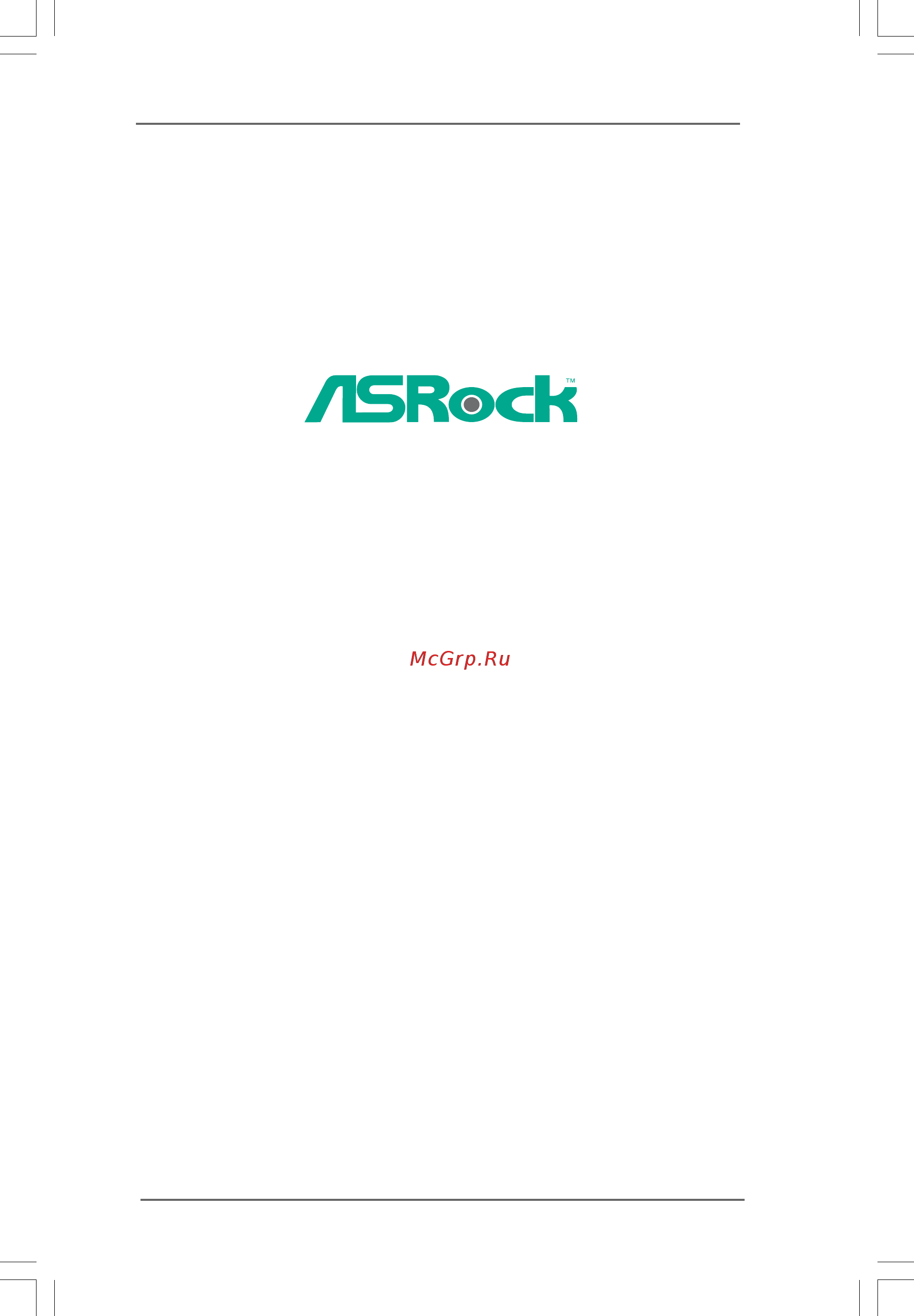
11
11
1
4Core1600-GLAN/M
User Manual
Version 1.0
Published April 2008
Copyright©2008 ASRock INC. All rights reserved.
Содержание
- Core1600 glan m 1
- User manual 1
- Copyright notice copyright notice copyright notice copyright notice copyright notice 2
- Disclaimer disclaimer disclaimer disclaimer disclaimer 2
- Contents contents contents contents contents 3
- Chapter 1 introduction chapter 1 introduction chapter 1 introduction chapter 1 introduction chapter 1 introduction 5
- P 1 p 1 p 1 p 1 pack ack ack ack ackage contents age contents age contents age contents age contents 5
- 1 1 1 1 specifications specifications specifications specifications specifications 6
- Caution 8
- 10 10 10 10 10
- Intel g31 chipset 10
- Motherboard layout 1 motherboard layout 1 motherboard layout 1 motherboard layout 1 motherboard layout 10
- 11 11 11 11 11
- 4ch and then you are allowed to select realtek hda primary output to use rear speaker 11
- 9 10 11 11
- After restarting your computer please double click realtek hd audio manager on the 11
- After restarting your computer you will find mixer tool on your system please select mixer toolbox click enable playback multi streaming and click ok choose 2ch or 11
- And front speaker or select realtek hda audio 2nd output to use front panel audio then reboot your system 11
- Asrock 6ch i o 1 asrock 6ch i o 1 asrock 6ch i o 1 asrock 6ch i o 1 asrock 6ch i o 11
- For window 11
- Panel audio header please refer to below steps for the software setting of multi streaming for window 11
- Streams simultaneously and click ok then reboot your system 11
- System tray set speaker configuration to quadraphonic or stereo click device advanced settings choose make front and rear output devices playbacks two different audio 11
- To enable multi streaming function you need to connect a front panel audio cable to the front 11
- 12 12 12 12 12
- Chapter 2 installation chapter 2 installation chapter 2 installation chapter 2 installation chapter 2 installation 12
- Pre installation precautions 2 pre installation precautions 2 pre installation precautions 2 pre installation precautions 2 pre installation precautions 12
- Screw holes 2 screw holes 2 screw holes 2 screw holes 2 screw holes 12
- 13 13 13 13 13
- Cpu installation 2 cpu installation 2 cpu installation 2 cpu installation 2 cpu installation 13
- 14 14 14 14 14
- 15 15 15 15 15
- 2 2 2 2 installation of cpu fan and heatsink installation of cpu fan and heatsink installation of cpu fan and heatsink installation of cpu fan and heatsink installation of cpu fan and heatsink 15
- 16 16 16 16 16
- Installation of memor 2 installation of memor 2 installation of memor 2 installation of memor 2 installation of memory modules dimm y modules dimm y modules dimm y modules dimm y modules dimm 16
- 17 17 17 17 17
- Installing a dimm installing a dimm installing a dimm installing a dimm installing a dimm 17
- 18 18 18 18 18
- Expansion slots pci and pci express slots 2 expansion slots pci and pci express slots 2 expansion slots pci and pci express slots 2 expansion slots pci and pci express slots 2 expansion slots pci and pci express slots 18
- Installing an expansion card installing an expansion card installing an expansion card installing an expansion card installing an expansion card 18
- 19 19 19 19 19
- Jumpers setup 2 jumpers setup 2 jumpers setup 2 jumpers setup 2 jumpers setup 19
- 20 20 20 20 20
- Onboard headers and connectors 2 onboard headers and connectors 2 onboard headers and connectors 2 onboard headers and connectors 2 onboard headers and connectors 20
- 21 21 21 21 21
- 22 22 22 22 22
- Cable to this connector and 22
- Chassis fan connector please connect a chassis fan 22
- Chassis speaker header please connect the chassis 22
- Cpu fan connector please connect a cpu fan cable 22
- Functions 22
- Match the black wire to the ground pin 22
- Several system front panel 22
- Speaker to this header 22
- System panel header this header accommodates 22
- The black wire to the ground pin 22
- To this connector and match 22
- 23 23 23 23 23
- 24 pin atxpwr1 23
- 4 pin atx12v1 23
- Atx 12v connector please connect an atx 12v 23
- Atx power connector please connect an atx power 23
- Pin 1 3 connected 23
- Pin atx power supply installation 23
- Pin fan installation 23
- Power supply to this connector 23
- See p 0 no 29 23
- See p 0 no 3 23
- Supply to this connector 23
- Though this motherboard provides 24 pin atx power connector it can still work if you adopt a traditional 20 pin atx power supply to use the 20 pin atx power supply please plug your power supply along with pin 1 and pin 13 23
- Though this motherboard provides 4 pin cpu fan quiet fan support the 3 pin cpu fan still can work successfully even without the fan speed control function if you plan to connect the 3 pin cpu fan to the cpu fan connector on this motherboard please connect it to pin 1 3 23
- 24 24 24 24 24
- Sa 2 sa 2 sa 2 sa 2 satttttaii hard disk setup guide aii hard disk setup guide aii hard disk setup guide aii hard disk setup guide aii hard disk setup guide 24
- 26 26 26 26 26
- 3 3 3 3 bios menu bar bios menu bar bios menu bar bios menu bar bios menu bar 26
- 3 3 3 3 introduction introduction introduction introduction introduction 26
- Chapter 3 bios setup utility chapter 3 bios setup utility chapter 3 bios setup utility chapter 3 bios setup utility chapter 3 bios setup utility 26
- 27 27 27 27 27
- 3 3 3 3 advanced screen advanced screen advanced screen advanced screen advanced screen 27
- 3 3 3 3 main screen main screen main screen main screen main screen 27
- 3 3 3 3 navigation keys navigation keys navigation keys navigation keys navigation keys 27
- Bios setup utility 27
- In this section you may set the configurations for the following items cpu configuration chipset configuration acpi configuration ide configuration pcipnp configuration floppy configuration superio configuration and usb configuration 27
- Main advanced h w monitor boot security exit 27
- Please check the following table for the function description of each navigation key 27
- System overview 27
- System time hour minute second use this item to specify the system time system date day month date year use this item to specify the system date 27
- To jump to the exit screen or exit the current screen 27
- V02 4 c copyright 1985 2005 american megatrends inc 27
- When you enter the bios setup utility the main screen will appear and display the system overview 27
- 28 28 28 28 28
- 3 3 3 3 cpu configuration cpu configuration cpu configuration cpu configuration cpu configuration 28
- Advanced 28
- Bios setup utility 28
- Cpu configuration 28
- Overclock mode use this to select overclock mode the default value is auto configuration options auto and manual cpu frequency mhz use this option to adjust cpu frequency pcie frequency mhz use this option to adjust pcie frequency boot failure guard enable or disable the feature of boot failure guard spread spectrum this item should always be auto for better system stability 28
- Setting wrong values in this section may cause the system to malfunction 28
- V02 4 c copyright 1985 2005 american megatrends inc 28
- 29 29 29 29 29
- 3 3 3 3 chipset configuration chipset configuration chipset configuration chipset configuration chipset configuration 30
- 30 30 30 30 30
- And want to enable this function please set this item to enabled this item will be hidden if the current cpu does not support intel r speedstep tm tech 30
- Memory remap feature use this item to enable or disable memory remap feature configuration options enabled and disabled the default value is disabled dram frequency if auto is selected the motherboard will detect the memory module s inserted and assigns appropriate frequency automatically you may also select other value as operating frequency 333mhz ddrii667 400mhz ddrii800 flexibility option the default value of this option is disabled it will allow better tolerance for memory compatibility when it is set to enabled dram cas latency use this item to adjust the means of memory accessing configuration options are 6 5 4 3 and auto dram ras to cas delay this controls the latency between the dram active command and the read write command configuration options auto 3 dram clocks 4 dram clocks 5 dram clocks and 6 dram clocks 30
- Please note that enabling this function may reduce cpu voltage and lead to system 30
- Savings the default value is auto configuration options auto enabled and disabled if you install window 30
- Stability or compatibility issue with some power supplies please set this item to disable if above issue occurs 30
- Xp and select auto you need to set the power schemes as portable laptop to enable this function if you install window 30
- 31 31 31 31 31
- 1v 1 6v 1 0v 1 5v 1 9v 2 4v and 2 3v the default value of this feature is auto nb core voltage use this to select northbridge core voltage configuration options auto low and high the default value of this feature is auto vtt voltage use this to select vtt voltage configuration options auto low and high the default value of this feature is auto 32
- 3 3 3 3 acpi configuration acpi configuration acpi configuration acpi configuration acpi configuration 32
- 32 32 32 32 32
- Suspend to ram use this item to select whether to auto detect or disable the suspend to ram feature select auto will enable this feature if the os supports it if you set this item to disabled the function repost video on str resume will be hidden repost video on str resume this feature allows you to repost video on str resume str refers to suspend to ram restore on ac power loss this allows you to set the power state after an unexpected ac power loss if power off is selected the ac power remains off when the power recovers if power on is selected the ac power resumes and the system starts to boot up when the power recovers ring in power on use this item to enable or disable ring in signals to turn on the system from the power soft off mode pci devices power on use this item to enable or disable pci devices to turn on the system from the power soft off mode 32
- 3 3 3 3 ide configuration ide configuration ide configuration ide configuration ide configuration 33
- 33 33 33 33 33
- Ata ide configuration please select compatible when you install legacy os window 33
- Because inte 33
- Certification 33
- Combined option it allows you to select between sata 1 sata 2 sata 3 sata 4 sata 1 sata 3 ide 1 and ide 1 sata 2 sata 4 if it is set to sata 1 sata 3 ide 1 then sataii_2 and sataii_4 will not work likewise if it is set to ide 1 sata 2 sata 4 then sataii_1 and sataii_3 will not work 33
- Ich7 south bridge only supports four ide devices 33
- Master 33
- Nt if native os window 33
- Nt you have to choose sata 1 sata 2 sata 3 sata 4 sata 1 sata 3 ide 1 or ide 1 sata 2 sata 4 33
- Ps 2 keyboard power on use this item to enable or disable ps 2 keyboard to turn on the system from the power soft off mode rtc alarm power on use this item to enable or disable rtc real time clock to power on the system acpi hpet table use this item to enable or disable acpi hpet table the default value is disabled please set this option to enabled if you plan to use this motherboard to submit window 33
- Sata 1 sata 2 sata 1 sata 3 ide 1 sata 2 sata 3 sata 4 ide 1 sata 4 33
- Sataii_1 33
- Sataii_1 sataii_2 33
- Sataii_2 33
- Sataii_3 33
- Sataii_4 33
- Under legacy os window 33
- When the installed device is used with legacy os 33
- Xp is installed please select enhanced when compatible is selected 33
- 34 34 34 34 34
- Advanced 34
- After selecting the hard disk information into bios use a disk utility such as fdisk to partition and format the new ide hard disk drives this is necessary so that you can write or read data from the hard disk make sure to set the partition of the primary ide hard disk drives to active 34
- Bios setup utility 34
- Ide device configuration you may set the ide configuration for the device that you specify we will use the primary ide master as the example in the following instruction 34
- Mb under dos and windows for netware and unix user select disabled to disable the lba large mode block multi sector transfer the default value of this item is auto if this feature is enabled it will enhance hard disk performance by reading or writing more data during each transfer pio mode use this item to set the pio mode to enhance hard disk performance by optimizing the hard disk timing 34
- Primary ide master 34
- Select screen select item change option f1 general help f9 load defaults f10 save and exit esc exit 34
- Select the type of device connected to the system 34
- Type use this item to configure the type of the ide device that you specify configuration options not installed auto cd dvd and armd not installed select not installed to disable the use of ide device auto select auto to automatically detect the hard disk drive 34
- V02 4 c copyright 1985 2005 american megatrends inc 34
- 3 3 3 3 pcipnp configuration pcipnp configuration pcipnp configuration pcipnp configuration pcipnp configuration 35
- 35 35 35 35 35
- Advanced 35
- Advanced pci pnp settings 35
- Bios setup utility 35
- Dma mode dma capability allows the improved transfer speed and data integrity for com patible ide devices s m a r t use this item to enable or disable the s m a r t self monitoring analysis and reporting technology feature configuration options disabled auto enabled 32 bit data transfer use this item to enable 32 bit access to maximize the ide hard disk data transfer rate 35
- Pci latency timer the default value is 32 it is recommended to keep the default value unless the installed pci expansion cards specifications require other settings pci ide busmaster use this item to enable or disable the pci ide busmaster feature 35
- V02 4 c copyright 1985 2005 american megatrends inc 35
- 3 3 3 3 floppy configuration floppy configuration floppy configuration floppy configuration floppy configuration 36
- 3 3 3 3 super io configuration super io configuration super io configuration super io configuration super io configuration 36
- 36 36 36 36 36
- Advanced 36
- Bios setup utility 36
- Configure win627ehf super io chipset 36
- In this section you may configure the type of your floppy drive 36
- Onboard floppy controller use this item to enable or disable floppy drive controller serial port address use this item to set the address for the onboard serial port or disable it configuration options disabled 3f8 irq4 2f8 irq3 3e8 irq4 2e8 irq3 infrared port address use this item to set the address for the onboard infrared port or disable it configuration options disabled 2f8 irq3 and 2e8 irq3 if you plan to use asrock deskexpress on this motherboard please keep this item on disabled option 36
- V02 4 c copyright 1985 2005 american megatrends inc 36
- 37 37 37 37 37
- 3 3 3 3 usb configuration usb configuration usb configuration usb configuration usb configuration 38
- 38 38 38 38 38
- Advanced 38
- Bios setup utility 38
- Usb configuration 38
- Usb controller use this item to enable or disable the use of usb controller usb 2 support use this item to enable or disable the usb 2 support legacy usb support use this option to select legacy support for usb devices there are four configuration options enabled auto disabled and bios setup only the default value is bios setup only please refer to below descriptions for the details of these four options enabled enables support for legacy usb auto enables legacy support if usb devices are connected disabled usb devices are not allowed to use under legacy os and bios setup when disabled is selected if you have usb compatibility issue it is recommended to select disabled to enter os bios setup only usb devices are allowed to use only under bios setup and windows linux os 38
- V02 4 c copyright 1985 2005 american megatrends inc 38
- 3 3 3 3 hardware health event monitoring screen hardware health event monitoring screen hardware health event monitoring screen hardware health event monitoring screen hardware health event monitoring screen 39
- 39 39 39 39 39
- Bios setup utility 39
- Cpu quiet fan this item allows you to identify the temperature of cpu fan if you set this option as disabled the cpu fan will operate in full speed if you set this option as enabled you will find the items target cpu temperature and target fan speed appear to allow you adjusting them the default value is disabled you are allowed to enable this function only when you install 4 pin cpu fan target cpu temperature 39
- Default value is 50 c 122 f target fan speed use this option to set the target fan speed you can freely adjust the target fan speed according to the target cpu temperature that you choose configuration options fast middle and slow 39
- Hardware health event monitoring 39
- In this section it allows you to monitor the status of the hardware on your system including the parameters of the cpu temperature motherboard temperature cpu fan speed chassis fan speed and the critical voltage 39
- Main advanced boot security exit h w monitor 39
- The target temperature will be between 45 c 113 f and 65 c 149 f the 39
- V02 4 c copyright 1985 2003 american megatrends inc 39
- 3 3 3 3 boot screen boot screen boot screen boot screen boot screen 40
- 40 40 40 40 40
- Bios setup utility 40
- Boot settings 40
- In this section it will display the available devices on your system for you to config ure the boot settings and the boot priority 40
- Main advanced h w monitor security exit 40
- V02 4 c copyright 1985 2005 american megatrends inc 40
- 3 3 3 3 boot settings configuration boot settings configuration boot settings configuration boot settings configuration boot settings configuration 41
- 3 3 3 3 security screen security screen security screen security screen security screen 41
- 41 41 41 41 41
- Bios setup utility 41
- Boot from onboard lan use this item to enable or disable the boot from onboard lan feature boot up num lock if this item is set to on it will automatically activate the numeric lock function after boot up 41
- Boot settings configuration 41
- In this section you may set or change the supervisor user password for the system for the user password you may also clear it 41
- Main advanced h w monitor boot exit 41
- Security 41
- Security settings 41
- V02 4 c copyright 1985 2005 american megatrends inc 41
- 3 3 3 3 exit screen exit screen exit screen exit screen exit screen 42
- 42 42 42 42 42
- Bios setup utility 42
- Exit options 42
- Main advanced h w monitro boot security 42
- Save changes and exit when you select this option it will pop out the following message save configuration changes and exit setup select ok to save the changes and exit the bios setup utility discard changes and exit when you select this option it will pop out the following message dis card changes and exit setup select ok to exit the bios setup utility without saving any changes discard changes when you select this option it will pop out the following message dis card changes select ok to discard all changes load optimal defaults when you select this option it will pop out the following message load optimal defaults select ok to load the default values for all the setup configurations 42
- V02 4 c copyright 1985 2005 american megatrends inc 42
- 43 43 43 43 43
- Chapter 4 software suppor chapter 4 software suppor chapter 4 software suppor chapter 4 software suppor chapter 4 software supporttttt 43
Похожие устройства
- ASRock 4Core1600-GLAN/M Краткая инструкция
- ASRock G31M-VS Инструкция
- ASRock G31M-VS Краткая инструкция
- ASRock G31M-S R2.0 Инструкция
- ASRock G31M-S R2.0 Краткая инструкция
- ASRock G31DE Инструкция
- ASRock G31DE Краткая инструкция
- ASRock 775XFire-eSATA2 Инструкция
- ASRock 775XFire-eSATA2 Краткая инструкция
- ASRock 775XFire-eSATA2+ Инструкция
- ASRock 775XFire-eSATA2+ Краткая инструкция
- ASRock ConRoe945PL-GLAN Инструкция
- ASRock ConRoe945PL-GLAN Краткая инструкция
- ASRock ConRoeXFire-eSATA2 Инструкция
- ASRock ConRoeXFire-eSATA2 Краткая инструкция
- ASRock ConRoe1333-eSATA2 Инструкция
- ASRock ConRoe1333-eSATA2 Краткая инструкция
- ASRock 4Core1333-Viiv Инструкция
- ASRock 4Core1333-Viiv Краткая инструкция
- ASRock P5B Pro Инструкция
