M-Audio DELTA 44 — настройка уровней звука в Delta Control Panel для записи [26/39]
![M-Audio DELTA 44 Руководство пользователя онлайн [26/39] 7343](/views2/1690232/page26/bg1a.png)
26
Select the “Monitor Mixer” tab of the Delta Control Panel. The default Master
Volume fader settings are 0dB and un-muted, and all other faders are set to full
attenuation (-144dB) and muted. We will need to adjust these to our preference. The
screen capture below shows the settings that we wish to achieve.
8. In the Mixer Input column labeled “WavOut 1/2,” click on each fader handle and
drag it up to the 0dB setting. Also, deactivate (uncheck) each WavOut 1/2 mute
box to unmute the channels. This will allow us, once we’ve recorded into a
music software program, to hear those software outputs upon playback.
9. Locate the pair of meters labeled “H/W In 1/2.” Strum the guitar, and you should
see an indication in the left meter of the pair, which represents signal levels from
the Delta analog input 1. Test the mic, and you should see an indication in the
right meter, which represents signal levels from Delta hardware input 2.
10. Adjust the gain on the pre-amp so that you’re seeing a good level on the input
meters, about –6dB to –3dB in the loudest parts (this is playing it a safe because
you don’t want to hit 0dB and clip). Make similar adjustments for the microphone,
using the right fader. These are the levels at which the signals will be recorded.
11. Now let’s set the levels at which you will monitor the mic and guitar while
recording. These are not to be confused with the levels that are recorded by the
software — these levels are merely monitor levels that appear in the mixer
outputs (in this case at Delta 44 analog outs 1 & 2). Click on the left fader handle
of H/W In 1/2, and drag it about halfway up. Strum the guitar. If it’s not loud
enough, bring it up all of the way. If it is still not loud enough, you will have to
raise the listening level of your sound system. Make similar adjustments for the
microphone, using the right fader.
12. Now fine-tune your monitor levels. Sing and play guitar, adjusting your listening
levels using the H/W In 1/2 faders so that you have a comfortable blend of guitar
and mic levels.
Содержание
- Delta 44 manual p.1
- Table of contents p.1
- About the delta 44 digital recording interface p.2
- Introduction p.2
- What s in the box p.2
- Product features specifications p.3
- Quick guide to getting started p.4
- Hardware installation p.5
- Delta driver software installation p.6
- Verifying windows driver installation p.9
- Verifying delta control panel software installation p.10
- Delta system overview p.10
- The digital monitor mixer p.11
- Using the delta 44 with your software application p.12
- Delta 44 control panel software p.14
- Delta 44 recording tutorials p.23
- Typical setup 1 p.23
- Typical setup 2 p.29
- Troubleshooting p.32
- Troubleshooting tips for frequently asked questions p.35
- Appendix a technical specs p.36
- Appendix b if you use an external mixer p.37
- Limited lifetime warranty p.39
Похожие устройства
-
 M-Audio OXYGEN 8 USBИнструкция по эксплуатации
M-Audio OXYGEN 8 USBИнструкция по эксплуатации -
 M-Audio DELTA 10/10 LTИнструкция по эксплуатации
M-Audio DELTA 10/10 LTИнструкция по эксплуатации -
 M-Audio DELTA 10/10Инструкция по эксплуатации
M-Audio DELTA 10/10Инструкция по эксплуатации -
 M-Audio AUDIOPHILE 2496Инструкция по эксплуатации
M-Audio AUDIOPHILE 2496Инструкция по эксплуатации -
 M-Audio MicroTrack 24/96Инструкция по использованию
M-Audio MicroTrack 24/96Инструкция по использованию -
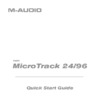 M-Audio MicroTrack 24/96Краткое руководство
M-Audio MicroTrack 24/96Краткое руководство -
 M-Audio MicroTrack 24/96Battery Replacement Policy
M-Audio MicroTrack 24/96Battery Replacement Policy -
 M-Audio Revolution 5.1Инструкция по использованию
M-Audio Revolution 5.1Инструкция по использованию -
 M-Audio Revolution 7.1Инструкция по использованию
M-Audio Revolution 7.1Инструкция по использованию -
 M-Audio Revolution 7.1Краткое руководство
M-Audio Revolution 7.1Краткое руководство -
 M-Audio Delta 1010Инструкция по использованию
M-Audio Delta 1010Инструкция по использованию -
 M-Audio Delta 1010Руководство по эксплуатации
M-Audio Delta 1010Руководство по эксплуатации
Узнайте, как правильно настроить уровни звука в Delta Control Panel для записи гитары и микрофона. Следуйте простым шагам для достижения оптимального звучания.
![M-Audio DELTA 44 — настройка уровней звука в Delta Control Panel для записи [26/39]](/img/pdf.png)