Planet MC-1610MR48 Инструкция по эксплуатации онлайн
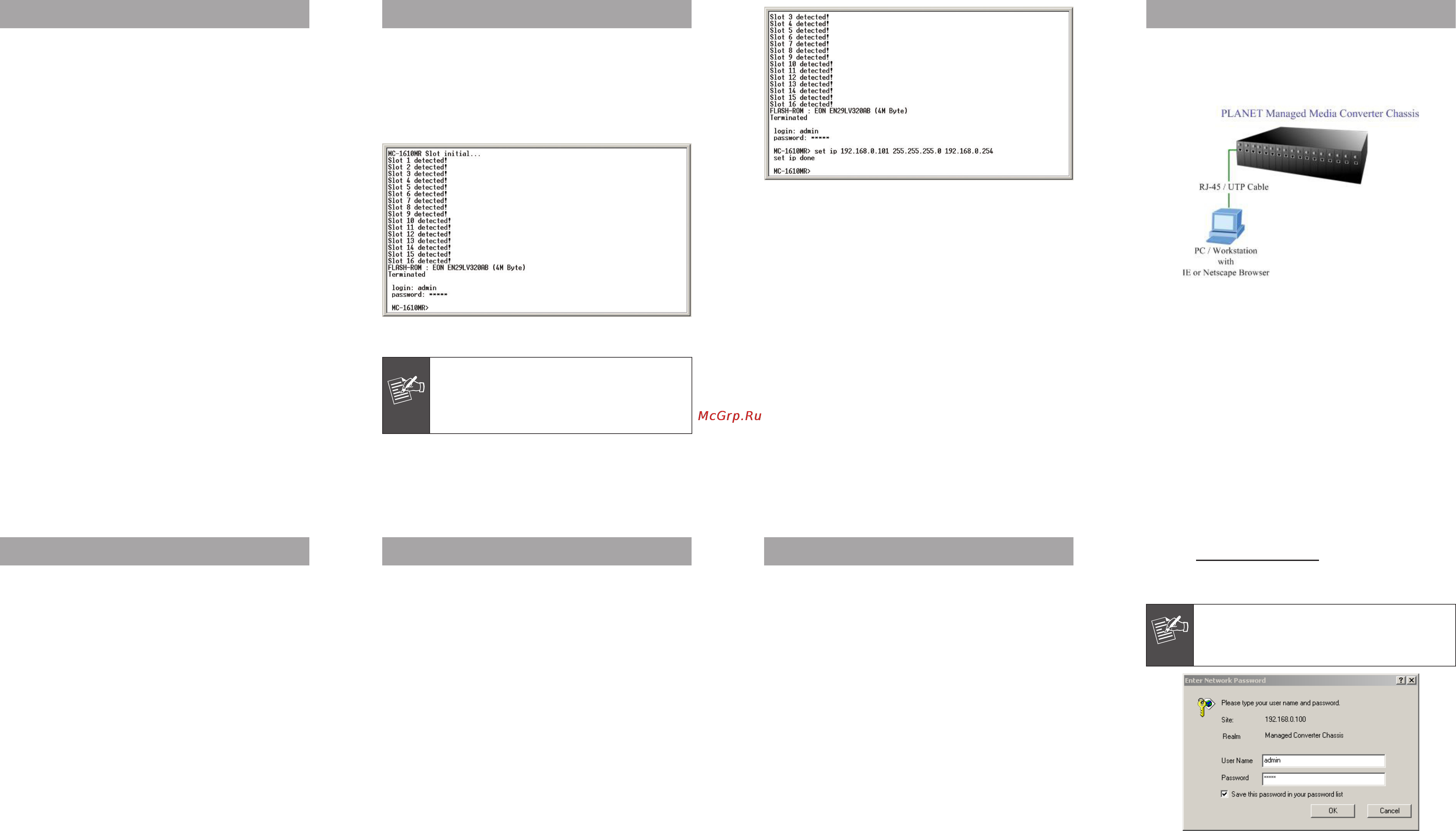
- 1 -
- 2 -
- 3 -
- 4 -
- 5 -
- 6 -
- 7 -
- 8 -
1. Package Content
Thank you for purchasing PLANET Managed Media Converter
Chassis MC-1610MR / MC-1610MR48, the Managed Media
Converter Chassis package shall contain following contents:
Check the contents of your package for following parts:
l Managed Media Converter Chassis with one power supply
installed x 1
l User’s manual CD x 1
l Quick Installation Guide x 1
l RS-232 console cable x 1
l Power Cord x 1
l Two Rack-Mounting Brackets with attachment screws x1
If any of these pieces are missing or damaged, please
contact your dealer immediately, if possible, retain the
carton including the original packing material, and use them
against to repack the product in case there is a need to
return it to us for repair.
In the following section, the term “Managed Media
Converter Chassis” means the MC-1610MR and MC-
1610MR48.
3. Logon to the Console
Once the terminal has connected to the device, power on
the Managed Media Converter Chassis, the terminal will
display that it is running testing procedures.
Then, the following message asks the login user name
and password. In default, the user name and password is
“admin”. The screen in Figure 1 appears.
Figure 1: Managed Media Converter Chassis login screen
Note
1. For security reason, please change and
memorize the new password after this first
setup.
2. Only accept command in lowercase letter
under console interface.
6. Start Web Management
You can manage the Managed Media Converter Chassis
remotely by having a remote host with Web browser, such
as Microsoft Internet Explorer, Netscape Navigator or Mozilla
Firefox.
The following shows how to startup the Web Management
of the Managed Media Converter Chassis, please note the
Managed Media Converter Chassis is congured through
an Ethernet connection, make sure the manager PC must
be set on the same IP subnet address, for example,
the default IP address of the Managed Media Converter
Chassis is 192.168.0.100, then the manager PC should
be set at 192.168.0.x (where x is a number between
1 and 254, except 100), and the default subnet mask is
255.255.255.0.
Figure 2: Set IP command screen
2. Terminal Setup
To congure the system, connect a serial cable to a COM
port on a PC or notebook computer and to serial (console)
port of the Managed Media Converter Chassis. The console
port of the Managed Media Converter Chassis is DCE
already, so that you can connect the console port directly
through PC without the need of Null Modem.
A terminal program is required to make the software
connection to the Managed Media Converter Chassis.
Windows’ Hyper Terminal program may be a good choice.
It can be accessed from the Start menu. Click START, then
Programs, Accessories and then Hyper Terminal.
MS-DOS based terminal program such as PC-PLUS,
PROCOMM, can also make the connection with the Managed
Media Converter Chassis built-in software. The COM port
should be congured as:
u Baud: 38400
u Parity: None
u Data bits: 8
u Stop bits: 1
u Flow Control: None
4. Congure IP address
To manage the Managed Media Converter Chassis remotely
through the Web browser with a Management Station, you
must assign an IP address to the Managed Media Converter
Chassis.
To set the IP address, please use command
set ip xxx.xxx.xxx.xxx mmm.mmm.mmm.mmm ggg.
ggg.ggg.ggg
For example, to congure the Managed Media Converter
Chassis with the following IP settings:
IP Address: 192.168.0.101
Subnet Mask: 255.255.255.0
Default Gateway: 192.168.0.254
Press the following command and press <Enter>
set ip 192.168.0.101 255.255.255.0 192.168.0.254
Then the following message appears under console
interface:
set ip done
You can access the Web interface of Managed Media
Converter Chassis through the new IP address. The IP
subnet address setting screen in Figure 2 appears.
5. Requirements
The PLANET MC-1610MR and MC-1610MR48 provide a built-
in browser interface, the following equipments are necessary
for further management.
l Network cables: Use standard network (UTP) cables with
RJ45 connectors.
l Subscriber PC installed with Ethernet NIC (Network Card)
l The operate system of subscriber PC that running
Windows 98/ME, NT4.0, 2000/XP, MAC OS9 or later,
Linux, UNIX or other platform compatible with TCP/IP
protocols.
Use Internet Explorer 5.0 or above Web browser, enter IP
address http://192.168.0.100 (the factory-default IP
address) to access the Web interface, the screen in Figure
3 appears.
Note
The following screen based on MC-1610MR, for
MC-1610MR48 the display will be the same to
MC-1610MR.
Figure 3: Web Login Screen of Managed Media Converter Chassis
After entering the username and password (default user
name and password is “admin”) in login screen (Figure 3
appears).
Содержание
Похожие устройства
- Karcher Puzzi 100 Инструкция по эксплуатации
- AEG ATT7920BP Инструкция по эксплуатации
- Planet FST-811 Инструкция по эксплуатации
- Karcher NT 65/2 TACT? TC Инструкция по эксплуатации
- Vitek VT-1833 PR Инструкция по эксплуатации
- Planet FST-812 Инструкция по эксплуатации
- Karcher NT 65/2 AP Инструкция по эксплуатации
- Black & Decker ADV1210-XK Инструкция по эксплуатации
- Planet FST-812S15 Инструкция по эксплуатации
- Karcher NT 65/2 Eco Инструкция по эксплуатации
- Planet FST-812S35 Инструкция по эксплуатации
- Menalux 7003 Инструкция по эксплуатации
- Planet FST-812S50 Инструкция по эксплуатации
- Karcher NT 45/1 Tact Инструкция по эксплуатации
- Planet FST-815A Инструкция по эксплуатации
- Karcher NT 361 Eco Инструкция по эксплуатации
- Planet FST-816A20 Инструкция по эксплуатации
- Karcher NT 35/1 Tact Te Инструкция по эксплуатации
- Planet FST-816B20 Инструкция по эксплуатации
- Planet FT-902 Инструкция по эксплуатации
