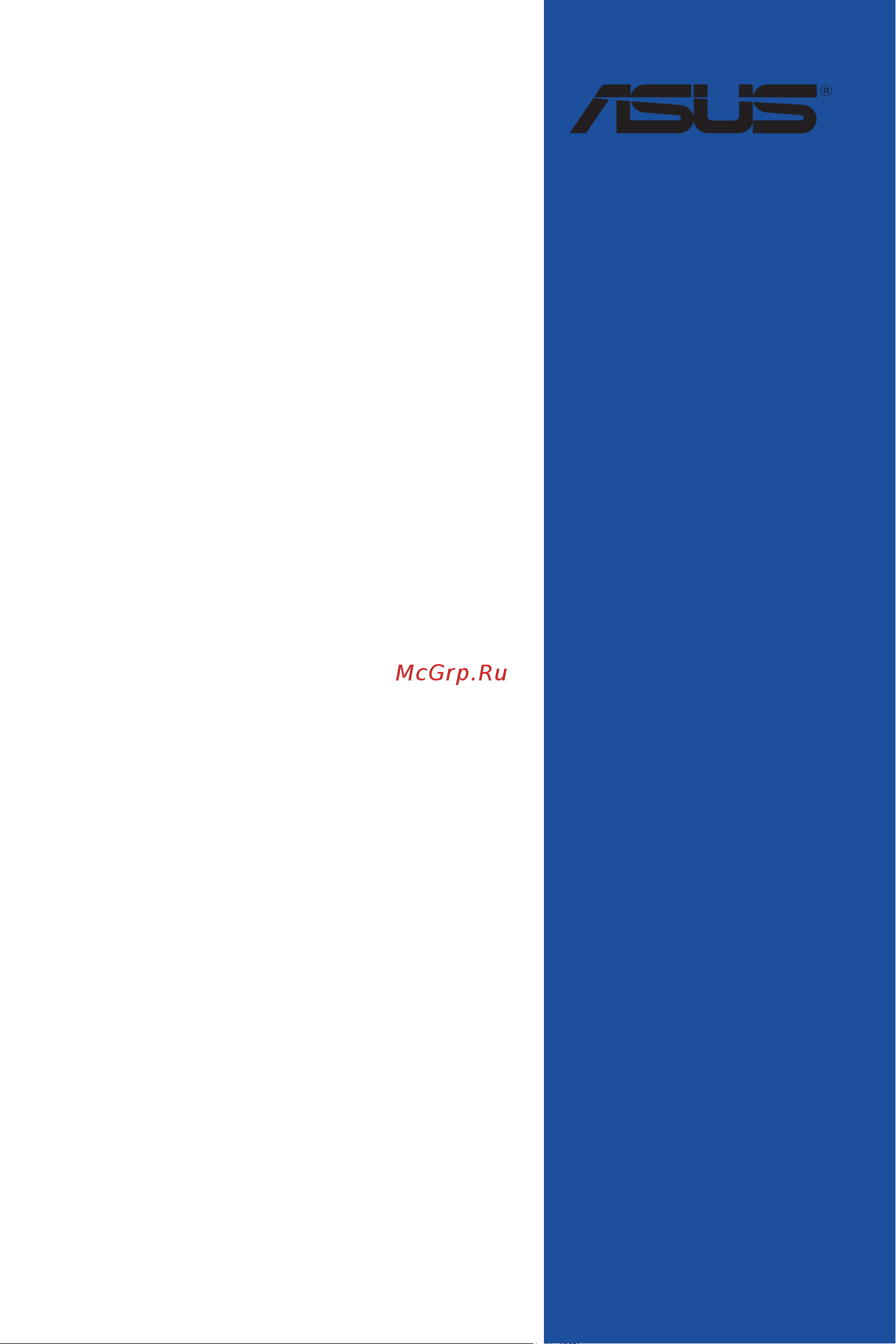Asus ROG Strix TRX40-E Gaming Руководство пользователя онлайн
Содержание
- Motherboard 1
- E15915 first edition october 2019 2
- Chapter 1 product introduction 3
- Chapter 2 basic installation 3
- Contents 3
- Chapter 3 bios setup 4
- Appendix 5
- Chapter 4 raid support 5
- Electrical safety 6
- Operation safety 6
- Safety information 6
- About this guide 7
- How this guide is organized 7
- Where to find more information 7
- Conventions used in this guide 8
- Typography 8
- Rog strix trx40 e gaming specifications summary 9
- Rog strix trx40 e gaming specifications summary 10
- Asus exclusive hardware features 11
- Asus exclusive software features 11
- Rog strix trx40 e gaming specifications summary 11
- Rog strix trx40 e gaming specifications summary 12
- Rog strix trx40 e gaming specifications summary 13
- Package contents 14
- Installation tools and components 15
- The tools and components in the table above are not included in the motherboard package 15
- Before you proceed 17
- Chapter 1 17
- Chapter 1 product introduction 17
- Product introduction 17
- Rog strix trx40 e gaming 17
- Take note of the following precautions before you install motherboard components or change any motherboard settings 17
- Chapter 1 18
- Chapter 1 product introduction 18
- Motherboard layout 18
- Chapter 1 19
- Central processing unit cpu 20
- Chapter 1 20
- Chapter 1 product introduction 20
- Themotherboardcomeswithanamdsocketstrx4for3rdgenamdryzen threadripper desktopprocessors 20
- Chapter 1 21
- Recommended memory configurations 21
- System memory 21
- Chapter 1 22
- Chapter 1 product introduction 22
- Memory configurations 22
- Youmayinstall4gb 8gb 16gb and32gbunbufferedeccandnon eccddr4 dimmsintothedimmsockets 22
- Chapter 1 23
- Expansion slots 23
- Rog strix trx40 e gaming 23
- Chapter 1 24
- Rd gen amd ryzen threadripper desktop processors 24
- Recommended vga configuration 24
- Chapter 1 25
- Onboard buttons 25
- Chapter 1 26
- Onboard jumpers 26
- Chapter 1 27
- Onboard leds 27
- 8 pin power plug led 28
- Chapter 1 28
- Chapter 1 product introduction 28
- The8 pinpowerplugledlightsuptoindicatethatthe8 pinpowerplugisnot connected 28
- Chapter 1 29
- Internal connectors 29
- Rog strix trx40 e gaming 29
- Sata 6gb s connectors 29
- Thesata6gb sconnectorsallowyoutoconnectsatadevicessuchasopticaldisc drivesandharddiskdrivesviaasatacable 29
- Chapter 1 30
- Chapter 1 product introduction 30
- M slots 30
- Them slotsallowyoutoinstallm devicessuchasm ssdmodules 30
- Chapter 1 31
- Chapter 1 32
- Chapter 1 33
- Chapter 1 34
- Chapter 1 35
- Chapter 1 36
- Chapter 1 37
- Power connectors 37
- Rog strix trx40 e gaming 37
- These power connectors allow you to connect your motherboard to a power supply thepowersupplyplugsaredesignedtofitinonlyoneorientation findtheproper orientationandpushdownfirmlyuntilthepowersupplyplugsarefullyinserted 37
- Chapter 1 38
- Addressable gen2 led connector 39
- Chapter 1 39
- Rog strix trx40 e gaming 39
- Theaddressablegen2ledconnectorallowsyoutoconnectindividuallyaddressable rgbws2812bledstripsorws2812bbasedledstrips 39
- Aura rgb led connector 40
- Chapter 1 40
- Chapter 1 product introduction 40
- Theaurargbledconnectorallowsyoutoconnectrgbledstrips 40
- Basic installation 41
- Building your pc system 41
- Chapter 2 41
- Chapter 2 basic installation 41
- Cpu installation 41
- Chapter 2 42
- Chapter 2 43
- Chapter 2 44
- Cooling system installation 44
- Chapter 2 45
- Motherboard installation 45
- Place nine 9 screws into the holes indicated by circles to secure the motherboard to the chassis 45
- Place the motherboard into the chassis ensuring that its rear i o ports are aligned to the chassis rear i o panel 45
- Rog strix trx40 e gaming 45
- Chapter 2 46
- Dimm installation 46
- Atx power connection 47
- Chapter 2 47
- Rog strix trx40 e gaming 47
- Chapter 2 48
- Sata device connection 48
- Chapter 2 49
- Front i o connector 49
- Chapter 2 50
- Expansion card installation 50
- Chapter 2 51
- For m _1 m _2 type 2242 2260 2280 22110 m 51
- M installation 51
- Chapter 2 52
- Chapter 2 basic installation 52
- For m _3 type 2242 2260 2280 22110 m 52
- Chapter 2 53
- Connect the bundled asus 2x2 dual band wi fi antenna connector to the wi fi ports at the back of the chassis 53
- Installing the asus 2x2 dual band w fi antenna 53
- Rog strix trx40 e gaming 53
- Wi fi antenna installation 53
- Bios flashback 54
- Bios update utility 54
- Chapter 2 54
- Chapter 2 55
- Motherboard rear and audio connections 55
- Rear i o connection 55
- Audio 2 4 5 or 7 channel configuration 56
- Chapter 2 56
- Lan ports led indications 56
- Realte 56
- Rtl8125 cg 2 g lan port led indications 56
- Audio i o connections 57
- Chapter 2 57
- Chapter 2 58
- Chapter 2 59
- Starting up for the first time 59
- Turning off the computer 59
- Chapter 2 60
- Chapter 2 basic installation 60
- Bios setup 61
- Chapter 3 61
- Chapter 3 bios setup 61
- Knowing bios 61
- Bios menu screen 62
- Bios setup program 62
- Chapter 3 62
- Chapter 3 bios setup 62
- Entering bios at startup 62
- Entering bios setup after post 62
- Hotkey 62
- Key to enter bios 62
- Post continues with its routines 62
- Press the power button to turn the system off then back on do this option only if you failed to enter bios setup using the first two options 62
- Press the reset button on the system chassis 62
- Simultaneously 62
- To enter bios setup after post 62
- Use the bios setup to update the bios or configure its parameters the bios screen include navigation keys and brief onscreen help to guide you in using the bios setup program 62
- Advanced mode 63
- Chapter 3 63
- Rog strix trx40 e gaming 63
- The advanced mode provides advanced options for experienced end users to configure the bios settings the figure below shows an example of the advanced mode refer to the following sections for the detailed configurations 63
- The default screen for entering the bios setup program can be changed refer to the setup mode item in section boot menu for details 63
- Chapter 3 64
- Language 64
- Menu bar 64
- Menu items 64
- Myfavorite f3 64
- Q fan control f6 64
- Search f9 64
- Submenu items 64
- Aura on off f4 65
- Chapter 3 65
- Configuration fields 65
- General help 65
- Hot keys 65
- Last modified button 65
- Scroll bar 65
- Search on faq 65
- Chapter 3 66
- Chapter 3 bios setup 66
- Ez mode 66
- Hotkey 66
- Hotkey for the advanced bios settings 66
- The boot device options vary depending on the devices you installed to the system 66
- Chapter 3 67
- Q fan control 67
- Rog strix trx40 e gaming 67
- The q fan control allows you to set a fan profile or manually configure the operating speed of your cpu and chassis fans 67
- Chapter 3 68
- Configuring fans manually 68
- Chapter 3 69
- My favorites 69
- Adding items to my favorites 70
- Chapter 3 70
- Ai overclock tuner 71
- Ai tweaker menu 71
- Allows you to select the cpu overclocking options to achieve the desired cpu internal frequency 71
- Bclk frequency 71
- Chapter 3 71
- Configuration options auto ddr4 1333mhz ddr4 6000mhz 71
- Configuration options auto default manual 71
- Main menu 71
- Memory frequency 71
- Rog strix trx40 e gaming 71
- Security 71
- The ai tweaker menu items allow you to configure overclocking related items 71
- The main menu screen appears when you enter the advanced mode of the bios setup program the main menu provides you an overview of the basic system information and allows you to set the system date time language and security settings 71
- The security menu items allow you to change the system security settings 71
- This item allows you to set the memory operating frequency the configurable options vary with the bclk base clock frequency setting select the auto mode to apply the optimized setting 71
- To adjust the value 71
- Advanced menu 72
- Amd ftpm configuration 72
- Chapter 3 72
- Cpu configuration 72
- Nx mode 72
- Svm mode 72
- Tpm device selection 72
- Chapter 3 73
- Hdd ssd smart information 73
- Legacy usb support 73
- Usb configuration 73
- Usb single port control 73
- Xhci hand off 73
- Chapter 3 74
- Sata configuration 74
- Sata mode 74
- Sata port enable 74
- Sata6g_1 gray sata6g_8 gray 74
- Smart self test 74
- Chapter 3 75
- Onboard devices configuration 75
- Pciex16_1 bandwidth 75
- Pciex16_2 bandwidth 75
- Pciex16_3 bandwidth 75
- Rgb led lighting 75
- Apm configuration 76
- Chapter 3 76
- Erp ready 76
- Network stack configuration 76
- Power on by pci e 76
- Power on by rtc 76
- Restore on ac power loss 76
- Boot configuration 77
- Boot menu 77
- Chapter 3 77
- Monitor menu 77
- Q fan configuration 77
- Chapter 3 78
- Csm compatibility support module 78
- Secure boot 78
- Asus ez flash 3 utility 79
- Boot option priorities 79
- Boot override 79
- Chapter 3 79
- Tool menu 79
- Asus secure erase on the advanced mode menu 80
- Chapter 3 80
- Chapter 3 bios setup 80
- Secure erase 80
- Ssd speeds may lower over time as with any storage medium due to data processing secure erase completely and safely cleans your ssd restoring it to factory performance levels 80
- Asus armoury crate 81
- Asus spd information 81
- Asus user profile 81
- Chapter 3 81
- Load from profile 81
- Load save profile from to usb drive 81
- Profile name 81
- Save to profile 81
- Chapter 3 82
- Discard changes exit 82
- Exit menu 82
- Launch efi shell from usb drives 82
- Load optimized defaults 82
- Save changes reset 82
- Chapter 3 83
- Ez update 83
- Updating bios 83
- Asus ez flash 3 84
- Chapter 3 84
- Asus crashfree bios 3 85
- Chapter 3 85
- Recovering the bios 85
- Chapter 3 86
- Chapter 3 bios setup 86
- Amd raid array configurations 87
- Chapter 4 87
- Chapter 4 raid support 87
- Raid definitions 87
- Raid support 87
- Chapter 4 88
- Chapter 4 raid support 88
- Appendix 89
- Q code table 89
- Appendix 90
- Q code table 90
- Appendix 91
- Q code table 91
- Appendix 92
- Q code table 92
- Appendix 93
- Fcc compliance information 93
- Identification of the assembled product inte 93
- Notices 93
- Rf exposure warning 93
- Wi fi 6 ax200 93
- Appendix 94
- Class b ite 94
- Compliance statement of innovation science and economic development canada ised 94
- D é claration de conformit é de innovation sciences et d é veloppement é conomique canada ised 94
- Kc korea warning statement 94
- Vcci japan compliance statement 94
- Appendix 95
- Asus recycling takeback services 95
- Declaration of compliance for product environmental regulation 95
- Eu reach and article 33 95
- Eu rohs 95
- India rohs 95
- Turkey rohs 95
- Vietnam rohs 95
- Appendix 96
- Google license terms 96
- Regional notice for california 96
- Warning 96
- Appendix 97
- Japan rf equipment statement 97
- Ncc taiwan wireless statement 97
- Pr é cautions d emploi de l appareil 97
- 應避免影響附近雷達系統之操作 97
- 經型式認證合格之低功率射頻電機 非經許可 公司 商號或使用者均不得擅自變更頻 率 加大功率或變更原設計之特性及功能 低功率射頻電機之使用不得影響飛航安全及 干擾合法通信 經發現有干擾現象時 應立即停用 並改善至無干擾時方得繼續使用 前項合法通信 指依電信法規定作業之無線電通信 低功率射頻電機須忍受合法通信或 工業 科學及醫療用電波輻射性電機設備之干擾 97
- Appendix 98
- قفاوتلا نلاعلإ لماكلا صنلا رفوتی 2014 53 e u هیجوتب ةصاخلا ةلصلا تاذ ىرخلأا 98
- ماكحلأاو ةیساسلأا تابلطتملا عم قفاوتی زاهجلا اذه نأ asustek computer ةكرش رقت 98
- ىلع يبورولأا داحتلاا نع رداصلا 98
- 5350 mhz arasındaki wifi çalışması tabloda listelenen ülkeler için iç mekân kullanımıyla kısıtlanacaktır 99
- Appendix 99
- Asustek computer inc bu aygıtın 2014 53 eu yönergesinin temel gereksinimlerine ve diğer ilgili hükümlerine uygun olduğunu bildirir ab uygunluk bildiriminin tam metni şu adreste bulunabilir https www asus com support 99
- Asustek computer inc заявляє що цей пристрій відповідає основним вимогам та іншим відповідним вимогам директиви 2014 53 eu повний текст декларації відповідності нормам єс доступний на https www asus com support 99
- Asustek computer inc ขอประกาศในท น ว าอ ปกรณ น ม ความสอดคล องก บความ ต องการท จำาเป นและเง อนไขท เก ยวข องอ น ๆ ของบทบ ญญ ต ข อกำาหนด 2014 53 eu เน อหาท สมบ รณ ของประกาศความสอดคล องก บ eu ม อย ท https www asus com support 99
- At be bg cz dk ee fr 99
- De is ie it el es cy 99
- Fi se ch uk hr 99
- For the standard en 300 440 v2 if this device operates in 5725 5875 mhz it will be considered as a receiver category 2 99
- Intel wi fi 6 ax200 output power table 99
- Lv li lt lu hu mt nl 99
- No pl pt ro si sk tr 99
- Rog strix trx40 e gaming 99
- Робота wi fi на частоті 5150 5350 мгц обмежується використанням у приміщенні для країн поданих у таблиці нижче 99
- Спрощена декларація про відповідність нормам єс 99
- การทำางานของ wifi ท 5150 5350mhz ถ กจำาก ดให ใช ในอาคารสำาหร บประเทศท แสดงในตาราง basitleştirilmiş ab uyumluluk bildirimi 99
- ประกาศเก ยวก บความสอดคล องของสหภาพย โรปแบบย อ 99
- Appendix 100
- Asus computer gmbh germany and austria 100
- Asus computer international america 100
- Asus contact information 100
- Asustek computer inc 100
- Technical support 100
Похожие устройства
- Asus ROG Strix X299-E Gaming II Руководство по BIOS
- Asus ROG Strix X299-E Gaming II Руководство пользователя
- Asus ROG STRIX X299-XE GAMING Руководство пользователя
- Asus ROG STRIX X370-I GAMING Краткое Руководство по началу работы
- Daikin RZAG71N7V1B Инструкция по монтажу
- Daikin RZAG71N7V1B Справочное руководство для монтажника
- Daikin RZAG100N7V1B Инструкция по монтажу
- Daikin RZAG100N7V1B Справочное руководство для монтажника
- Daikin RZAG125N7V1B Инструкция по монтажу
- Daikin RZAG125N7V1B Справочное руководство для монтажника
- Daikin RZAG140N7V1B Инструкция по монтажу
- Daikin RZAG140N7V1B Справочное руководство для монтажника
- Daikin RZAG71N7Y1B Инструкция по монтажу
- Daikin RZAG71N7Y1B Справочное руководство для монтажника
- Daikin RZAG100N7Y1B Инструкция по монтажу
- Daikin RZAG125N7Y1B Инструкция по монтажу
- Daikin RZAG100N7Y1B Справочное руководство для монтажника
- Daikin RZAG140N7Y1B Справочное руководство для монтажника
- Daikin RZAG125N7Y1B Справочное руководство для монтажника
- Daikin RZAG140N7Y1B Инструкция по монтажу