Gigabyte GA-8VT880P Combo (rev. 2.x) Configuring SATA Hard Drive онлайн
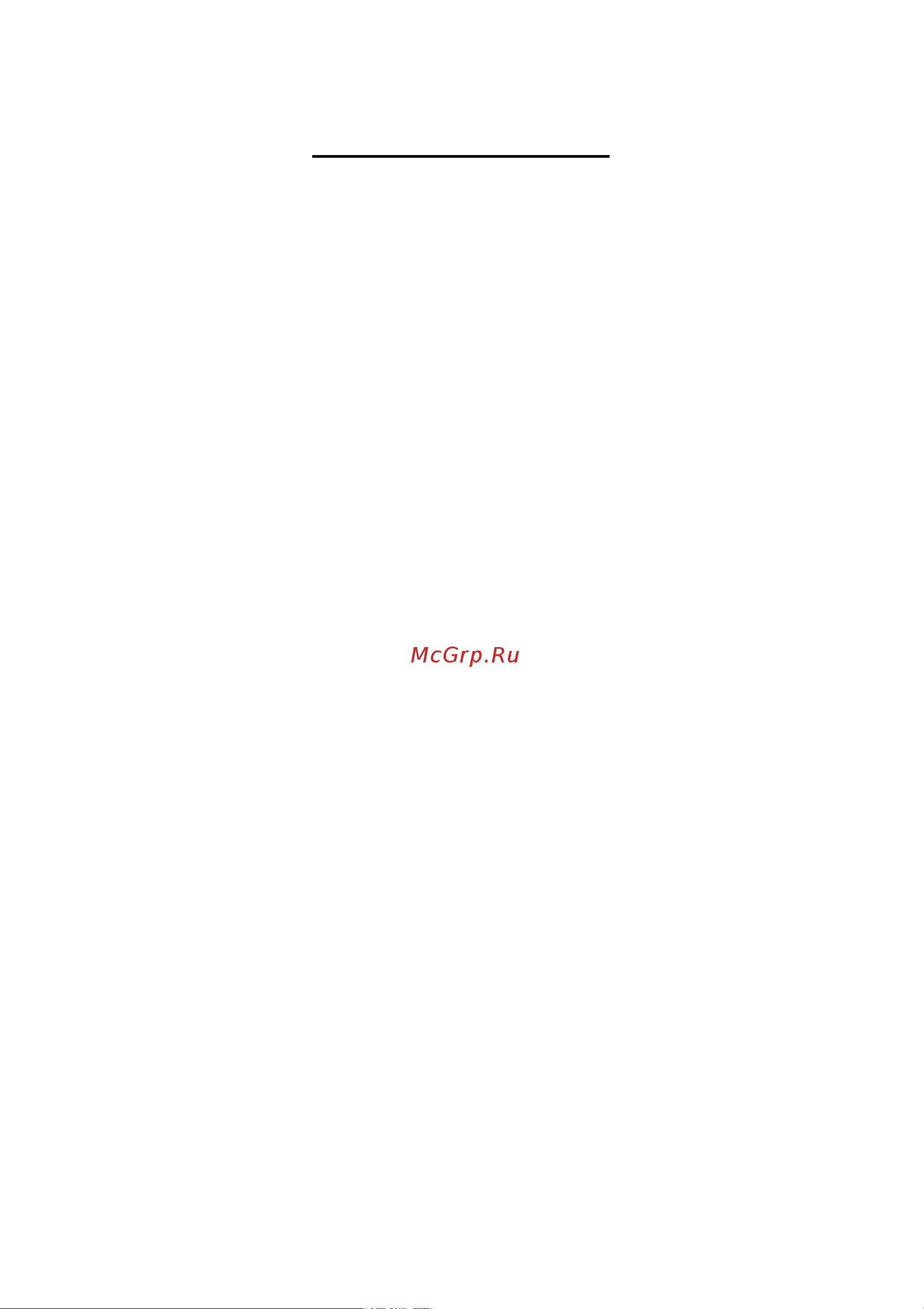
Table of Contents
Configuring SATA Hard Drive(s) (Controller: VIA VT8237/VT8237R) ................................................2
(1) Installing SATA hard drive(s) in your computer ......................................................................2
(2) Configuring SATA controller mode and boot sequence in BIOS Setup ..................................3
(3) Configuring RAID set in RAID BIOS ........................................................................................5
(4) Making a SATA Driver Disk...................................................................................................10
(5) Installing SATA controller driver during OS installation .........................................................12
Содержание
- Configuring sata hard drive s controller via vt8237 vt8237r 1
- Table of contents 1
- 1 install sata hard drive s in your system 2
- 1 installing sata hard drive s in your computer 2
- 2 configure sata controller mode and boot sequence in bios setup 2
- 3 configure raid set in raid bios 2
- 4 make a floppy disk containing the sata controller driver 2
- 5 install the sata controller driver during os installation 2
- Before you begin 2
- Configuring sata hard drive s controller via vt8237 vt8237r 2
- To configure sata hard drive s follow the steps below 2
- 2 configuring sata controller mode and boot sequence in bios setup 3
- Figure 1 3
- Sata hard drive configurations vt8237 r 3 3
- The bios setup menus described in this section may not show the exact settings for your motherboard the actual bios setup menu options you will see shall depend on the motherboard you have and the bios version 3
- You have to make sure whether the sata controller is configured correctly in system bios setup and set bios boot sequence for the sata hard drive s step 1 turn on your computer and press del to enter bios setup during post power on self test if you want to create raid select sata mode under the integrated peripherals menu figure 1 and set this item to raid raid by default set sata mode to ide if you do not want to create raid 3
- 3 configuring raid set in raid bios 5
- Enter the raid bios setup utility to configure a raid array skip this step and proceed to section 4 if you do not want to create raid 5
- Figure 4 5
- Figure 5 5
- Sata hard drive configurations vt8237 r 5 5
- Step 1 after the post memory test begins and before the operating system boot begins the following information will appear on screen figure 4 press the tab key to enter the vt8237 serial ata raid bios configuration utility 5
- Step 2 in the vt8237 sata raid bios utility screen figure 5 you can use the up or down arrow key to highlight through choices highlight an item that you want to execute and press enter 5
- A create array in main menu select create array and press enter a screen similar to figure 6 below will appear 6
- Figure 6 6
- Figure 7 6
- Sata hard drive configurations vt8237 r 6 6
- The first step to create a raid array is to set the raid mode select array mode and press enter and the raid mode selection menu will appear figure 7 the supported raid modes include raid 0 for performance raid 1 for data protection and raid span for capacity use the up or down arrow key to select a raid mode 6
- After selecting a raid mode you must decide whether you want the raid array to be configured automatically or manually auto setup allows bios to assign the hard drives and create arrays automatically but it does not duplicate the mirroring drives even if user selects create and duplicate for raid 1 it is recommended all hard drives are new ones when you want to create an array select disk drives lets users select the array drives by their requirements select the select disk drives item and press enter use the arrow keys to select the target hard drive s the selected hard drives will be marked with an asterisk figure 8 7
- Figure 8 7
- Figure 9 7
- If you select to create raid 0 array manually you can specify the block size use the up or down arrow keys to select block size and press enter select the block size from the popup menu the block size can be set between 4kb to 64kb figure 9 7
- Next use the arrow keys to select start create process and press enter the prompt the data on the selected disks will be destroied continue y n will appear press y to confirm or n to abort important all existing contents in the hard drive will be destroyed after the array creation 7
- Sata hard drive configurations vt8237 r 7 7
- B delete array if you want to delete an existing array select delete array in main menu and press enter the channel column will be activated select the member of an array that is to be deleted and press enter a warning message will show up press y to confirm or press n to cancel figure 10 8
- C select boot array you can select a disk array as boot device if you want to boot operating system from an array boot disk array cannot be selected if the operating system does not boot from the disk array highlight the select boot array item in main menu press enter and the channel column will be activated then highlight the target disk array and press enter press esc to go back to main menu if you want to cancel the boot array setting select the disk array that has an asterisk and press enter its boot setting will be canceled figure 11 8
- Deleting a disk array will destroy all the data on the disk array except for raid 1 array s when a raid 1 array is deleted the data on the two hard drives will be reserved and the two hard drives will become two normal drives 8
- Figure 10 8
- Figure 11 8
- Sata hard drive configurations vt8237 r 8 8
- D serial number view highlight serial number view and press enter use the arrow keys to select a drive and the selected drive s serial number can be viewed in the last line the serial number is assigned by the disk drive manufacturer figure 12 9
- E view array status press f1 to show the array status on the lower screen if there are no disk arrays then nothing will be displayed on the screen figure 13 9
- Figure 12 9
- Figure 13 9
- Sata hard drive configurations vt8237 r 9 9
- 4 making a sata driver disk 10
- 5 installing sata controller driver during os installation 12
- After the sata controller driver installation is completed you should see a screen as below it indicates that you have installed the sata controller driver successfully you can proceed with the windows 2000 xp installation 14
- Figure 19 14
- Note each time you add a new hard drive to a raid array the raid driver will have to be installed under windows once for that hard drive after that the driver will not have to be installed 14
- Sata hard drive configurations vt8237 r 14 14
Похожие устройства
- Gigabyte GA-8VT880P Combo (rev. 2.x) Руководство пользователя
- Gigabyte GA-8VT880P Combo (rev. 1.x) Configuring SATA Hard Drive
- Gigabyte GA-8VT880P Combo (rev. 1.x) Руководство пользователя
- Gigabyte GA-8S661GXM-775 (rev. 2.0) Configuring SATA Hard Drive
- Gigabyte GA-8S661GXM-775 (rev. 2.0) Руководство пользователя
- Gigabyte GA-8S661GXM-775 (rev. 1.x) Configuring SATA Hard Drive
- Gigabyte GA-8S661GXM-775 (rev. 1.x) Руководство пользователя
- Daikin EKRTCTRL1 Инструкция по эксплуатации
- Daikin EKRTCTRL1 Инструкция по монтажу
- Daikin EKRTCTRL2 Инструкция по эксплуатации
- Daikin EKRTCTRL2 Инструкция по монтажу
- Daikin EKWHCTRL0 Инструкция по эксплуатации
- Daikin EKWHCTRL0 Инструкция по монтажу
- Daikin EKWHCTRL1 Инструкция по эксплуатации
- Daikin EKWHCTRL1 Инструкция по монтажу
- Whirlpool MT 225 Service Manual
- Whirlpool MT 225 Устройство и электрические схемы
- Whirlpool MT 225 Основные компоненты СВЧ печи
- Whirlpool MT 245 Service Manual
- Whirlpool MT 245 Устройство и электрические схемы
