Gigabyte GA-8VT880P Combo (rev. 1.x) Руководство пользователя онлайн
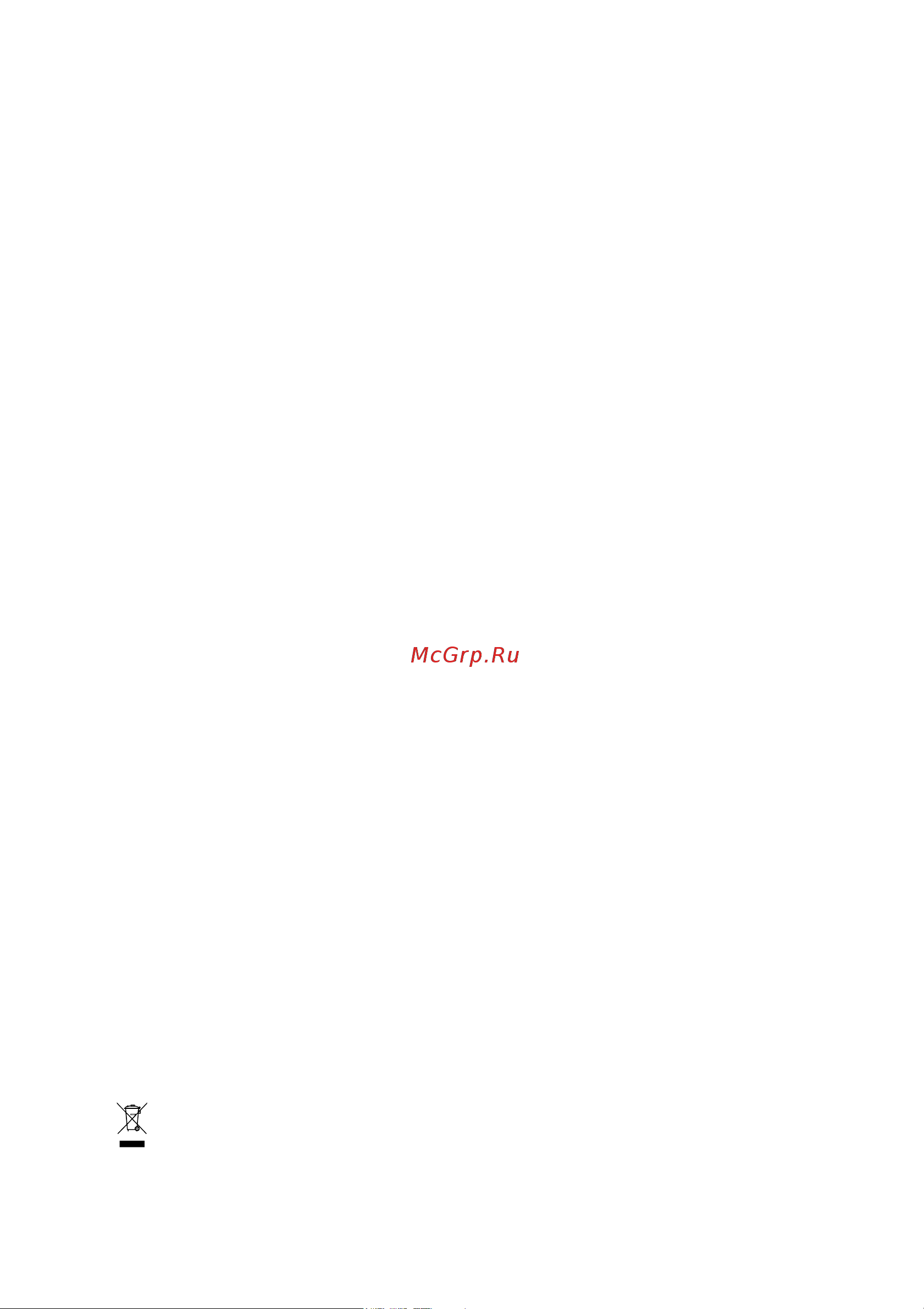
GA-8VT880P Combo
Intel
®
Pentium
®
4 LGA775 Processor Motherboard
User's Manual
Rev. 1003
12ME-8VT880PCO-1003
* The WEEE marking on the product indicates this product must not be disposed of with user's other household waste
and must be handed over to a designated collection point for the recycling of waste electrical and electronic equipment!!
* The WEEE marking applies only in European Union's member states.
Содержание
- Ga 8vt880p combo 1
- Lga775 processor motherboard 1
- Me 8vt880pco 1003 1
- Pentiu 1
- Rev 1003 1
- User s manual 1
- Copyright 3
- Notice 3
- Product manual classification 3
- Chapter 1 hardware installation 9 4
- Chapter 2 bios setup 29 4
- Ga 8vt880p combo motherboard layout 6 block diagram 7 4
- Table of contents 4
- Chapter 3 drivers installation 49 5
- Chapter 4 appendix 53 5
- Ga 8vt880p combo 6
- Ga 8vt880p combo motherboard layout 6
- Block diagram 7
- 1 considerations prior to installation 9
- Chapter 1 hardware installation 9
- English 9
- Installation notices 9
- Instances of non warranty 9
- Preparing your computer 9
- 2 feature summary 10
- English 10
- English 11
- 3 1 installation of the cpu 12
- 3 installation of the cpu and heatsink 12
- English 12
- 3 2 installation of the heatsink 13
- English 13
- 4 installation of memory 14
- English 14
- Dual channel memory configuration 15
- English 15
- 5 installation of expansion cards 16
- English 16
- 5 1 recommended pci express x 16 graphics cards for the ga 8vt880 combo 17
- English 17
- 6 i o back panel introduction 18
- Com a com b serial port 18
- English 18
- Lan port 18
- Line in 18
- Line out 18
- Lpt parallel port 18
- Mic in 18
- Ps 2 keyboard and ps 2 mouse connector 18
- Usb port 18
- 7 connectors introduction 19
- English 19
- 2 atx_12v atx power connector 20
- English 20
- Ga 8vt880p combo motherboard 20 20
- With the use of the power connector the power supply can supply enough stable power to all the components on the motherboard before connecting the power connector please make sure that all components and devices are properly installed align the power connector with its proper location on the motherboard and connect tightly the atx_12v power connector mainly supplies power to the cpu if the atx_12v power connector is not connected the system will not start caution please use a power supply that is able to handle the system voltage requirements it is recommended that a power supply that can withstand high power consumption be used 300w or greater if a power supply is used that does not provide the required power the result can lead to an unstable system or a system that is unable to start if you use a 24 pin atx power supply please remove the small cover on the power connector on the motherboard before plugging in the power cord otherwise please do not remove it 20
- 4 cpu_fan sys_fan cooler fan power connector 21
- English 21
- Fdd floppy connector 21
- An ide device connects to the computer via an ide connector one ide connector can connect to one ide cable and the single ide cable can then connect to two ide devices hard drive or optical drive if you wish to connect two ide devices please set the jumper on one ide device as master and the other as slave for information on settings please refer to the instructions located on the ide device 22
- English 22
- Ga 8vt880p combo motherboard 22 22
- Ide1 ide2 ide connector 22
- Sata0 sata1 serial ata connector 22
- Serial ata can provide up to 150mb s transfer rate please refer to the bios setting for the serial ata and install the proper driver in order to work properly 22
- English 23
- F_panel front panel jumper 23
- Hardware installation 23 23
- Please connect the power led pc speaker reset switch and power switch etc of your chassis front panel to the f_panel connector according to the pin assignment below 23
- Pwr_led 23
- Pwr_led is connect with the system power indicator to indicate whether the system is on off it will blink when the system enters suspend mode 23
- Cd_in cd in 24
- Connect cd rom or dvd rom audio out to the connector 24
- English 24
- F_audio front audio connector 24
- Ga 8vt880p combo motherboard 24 24
- If you want to use front audio connector you must remove 5 6 9 10 jumper in order to utilize the front audio header your chassis must have front audio connector also please make sure the pin assigment on the cable is the same as the pin assigment on the mb header to find out if the chassis you are buying support front audio connector please contact your dealer please note you can have the alternative of using front audio connector or of using rear audio connector to play sound 24
- English 25
- Hardware installation 25 25
- Please contact your nearest dealer for optional sur_cen cable 25
- Spdif_io spdif in out 25
- Sur_cen 25
- The spdif output is capable of providing digital audio to external speakers or compressed ac3 data to an external dolby digital decoder use this feature only when your stereo system has digital input function use spdif in feature only when your device has digital output function be careful with the polarity of the spdif_io connector check the pin assignment carefully while you connect the spdif cable incorrect connection between the cable and connector will make the device unable to work or even damage it for optional spdif cable please contact your local dealer 25
- Be careful with the polarity of the front usb connector check the pin assignment carefully while you connect the front usb cable incorrect connection between the cable and connector will make the device unable to work or even damage it for optional front usb cable please contact your local dealer 26
- Ci chassis intrusion case open 26
- English 26
- F_ usb1 f_usb2 front usb connector 26
- Ga 8vt880p combo motherboard 26 26
- This 2 pin connector allows your system to detect if the chassis cover is removed you can check the case opened status in bios setup 26
- Bat battery 27
- Clr_cmos clear cmos 27
- English 27
- Hardware installation 27 27
- You may clear the cmos data to its default values by this jumper to clear cmos temporarily short 1 2 pin default doesn t include the shunter to prevent from improper use this jumper 27
- English 28
- Chapter 2 bios setup 29
- Control keys 29
- English 29
- Main menu 29
- Status page setup menu option page setup menu 29
- Advanced bios features 30
- Change set or disable password it allows you to limit access to the system and setup or just to setup 30
- English 30
- Fail safe defaults indicates the value of the system parameters which the system would be in safe configuration 30
- Ga 8vt880p combo motherboard 30 30
- If you can t find the setting you want please press ctrl f1 to search the advanced option hidden 30
- Integrated peripherals 30
- Load fail safe defaults 30
- Load optimized defaults 30
- Mb intelligent tweaker m i t 30
- Optimized defaults indicates the value of the system parameters which the system would be in best performance configuration 30
- Pc health status 30
- Pnp pci configuration 30
- Power management setup 30
- Set supervisor password 30
- Standard cmos features 30
- The main menu for example bios ver fd 30
- This setup page includes all onboard peripherals 30
- This setup page includes all the configurations of pci pnp isa resources 30
- This setup page includes all the items in standard compatible bios 30
- This setup page includes all the items of award special enhanced features 30
- This setup page includes all the items of green function features 30
- This setup page is control cpu clock and frequency ratio 30
- This setup page is the system auto detect temperature voltage fan speed 30
- To accept or enter the sub menu 30
- 1 standard cmos features 31
- Abandon all cmos value changes and exit setup 31
- Access mode use this to set the access mode for the hard drive the four options are chs lba large auto default auto 31
- Bios setup 31 31
- Change set or disable password it allows you to limit access to the system 31
- Day the day from 1 to 31 or the maximum allowed in the month 31
- English 31
- Exit without saving 31
- Ide channel 0 1 master slave 31
- Ide hdd auto detection press enter to select this option for automatic device detection ide device setup you can use one of three methods auto allows bios to automatically detect ide devices during post default none select this if no ide devices are used and the system will skip the automatic detection step and allow for faster system start up manual user can manually input the correct settings 31
- Month the month jan through dec 31
- Save cmos value settings to cmos and exit setup 31
- Save exit setup 31
- Set user password 31
- The time is calculated base on the 24 hour military time clock for example 1 p m is 13 00 00 31
- Week the week from sun to sat determined by the bios and is display only 31
- Year the year from 1999 through 2098 31
- Drive a drive b 32
- English 32
- Floppy 3 mode support for japan area 32
- Ide channel 2 3 master 32
- Base memory 33
- English 33
- Extended memory 33
- Halt on 33
- Memory 33
- 2 advanced bios features 34
- English 34
- First second third boot device 34
- Hard disk boot priority 34
- Password check 34
- 3 integrated peripherals 35
- Ac97 audio 35
- Auto enable onboard ac 97 audio function default value 35
- Bios setup 35 35
- Cpu hyper threading 35
- Disabled disable onboard 1st channel ide port 35
- Disabled disable onboard 2nd channel ide port 35
- Disabled disable this function 35
- Disabled disables cpu hyper threading 35
- Disabled disables cpuid limit for windows xp default value 35
- Enabled enable onboard 1st channel ide port default value 35
- Enabled enable onboard 2nd channel ide port default value 35
- Enabled enable vt8237r serial ata support default value 35
- Enabled enables cpu hyper threading feature please note that this feature is only working for operating system with multi processors mode supported default value 35
- Enabled limit cpuid maximum value to 3 when use older os like nt4 35
- English 35
- Ide set onboard sata mode to ide 35
- Limit cpuid max to 3 35
- Onchip ide channel0 35
- Onchip ide channel1 35
- Onchip serial ata 35
- Raid set onboard sata mode to raid default value 35
- Sata mode 35
- English 36
- Onboard h w lan 36
- Onboard lan boot rom 36
- Onboard serial port 1 36
- Onboard serial port 2 36
- Uart mode select 36
- Usb 1 controller 36
- Usb 2 controller 36
- Usb keyboard support 36
- Usb mouse support 36
- English 37
- Onboard parallel port 37
- Parallel port mode 37
- Ur2 duplex mode 37
- 4 power management setup 38
- Ac back function 38
- Acpi suspend type 38
- Blinking in standby mode s1 power led will blink default value 38
- Delay 4 sec press power button 4 sec to power off enter suspend if button is pressed less than 4 sec 38
- Disabled disable usb device wake up from s3 default value 38
- Enabled enable usb device wake up from s3 38
- English 38
- Full on when ac power back to the system the system always in on state 38
- Ga 8vt880p combo motherboard 38 38
- Instant off press power button then power off instantly default value 38
- Memory when ac power back to the system the system will be back to the last state before ac power is lost 38
- Off in standby mode s1 power led will turn off 38
- Power led in s1 state 38
- S1 pos set acpi suspend type to s1 pos power on suspend default value 38
- S3 str set acpi suspend type to s3 str suspend to ram 38
- Soft off by pwrbtn 38
- Soft off when ac power back to the system the system will be in off state default value 38
- Usb device wake up from s3 38
- English 39
- Keyboard power on 39
- Modem ring resume 39
- Mouse power on 39
- Pme event wake up 39
- Resume by alarm 39
- 4 5 7 9 10 11 12 14 15 set irq 3 4 5 7 9 10 11 12 14 15 to pci 1 40
- 4 5 7 9 10 11 12 14 15 set irq 3 4 5 7 9 10 11 12 14 15 to pci 2 40
- 4 5 7 9 10 11 12 14 15 set irq 3 4 5 7 9 10 11 12 14 15 to pci 3 40
- 5 pnp pci configurations 40
- Auto auto assign irq to pci 1 default value 40
- Auto auto assign irq to pci 2 default value 40
- Auto auto assign irq to pci 3 default value 40
- English 40
- Ga 8vt880p combo motherboard 40 40
- Pci 1 irq assignment 40
- Pci 2 irq assignment 40
- Pci 3 irq assignment 40
- 6 pc health status 41
- Auto bios autodetects the type of cpu fan you installed and sets the optimal cpu smart fan control mode for it default value 41
- Bios setup 41 41
- Case opened 41
- Cpu smart fan control 41
- Cpu smart fan mode 41
- Current cpu system fan speed rpm 41
- Current cpu temperature 41
- Current voltage v vcore ddr power 3 v 12v 41
- Detect cpu system fan speed status automatically 41
- Detect cpu temperature automatically 41
- Detect system s voltage status automatically 41
- Disabled disable this function 41
- Disabled don t reset case open status default value 41
- Enabled clear case open status at next boot 41
- Enabled when this function is enabled cpu fan will run at different speed depending on cpu temperature users can adjust the fan speed with easy tune based on their requirements default value 41
- English 41
- If the case is closed case opened will show no if the case have been opened case opened will show yes if you want to reset case opened value set reset case open status to enabled and save cmos your computer will restart 41
- Reset case open status 41
- This option is available only when cpu smart fan control is enabled 41
- 7 mb intelligent tweaker m i t 42
- C i a cpu intelligent acelerator is designed to detect cpu loading during software program executing and automatically adjust cpu computing power to maximize system performance 42
- C i a function 42
- Cpu clock 42
- Cpu clock ratio 42
- Cpu host clock control 42
- Disabled disable cpu host clock control default value 42
- Disabled disable this function default value 42
- Enabled enable cpu host clock control 42
- Enabled enable this function 42
- English 42
- Ga 8vt880p combo motherboard 42 42
- Incorrect using these features may cause your system broken for power end user use only 42
- Mhz 600mhz set cpu host clock from 200mhz to 600mhz incorrectly using this function may damage your system for power users only 42
- Please note that if your system is overclocked and cannot restart please wait 20secs for automatic system restart or clear the cmos setup data and perform a safe restart 42
- Pwm set to pwm when you use a cpu fan with a 4 pin fan power cable note in fact the voltage option can be used for cpu fans with 3 pin or 4 pin power cables however some 4 pin cpu fan power cables are not designed following intel 4 wire fans pwm control specifications with such cpu fans selecting pwm will not effectively reduce the fan speed 42
- This setup option will automatically assign by cpu detection the option will display locked and read only if the cpu ratio is not changeable 42
- Voltage set to voltage when you use a cpu fan with a 3 pin fan power cable 42
- Agp pci frequency mhz 43
- Agp voltage control 43
- C i a frequency mhz 43
- Cpu voltage control 43
- Ddr voltage control 43
- Dram clock mhz 43
- English 43
- Fixed agp pci frequency 43
- Normal cpu vcore 43
- 8 load fail safe defaults 44
- 9 load optimized defaults 44
- English 44
- Fail safe defaults contain the most appropriate values of the system parameters that allow minimum system performance 44
- Ga 8vt880p combo motherboard 44 44
- Selecting this field loads the factory defaults for bios and chipset features which the system automatically detects 44
- 10 set supervisor user password 45
- Bios setup 45 45
- English 45
- When you are prompted to enter password a message password disabled will appear to confirm the password being disabled once the password is disabled the system will boot and you can enter setup freely the bios setup program allows you to specify two separate passwords supervisor password and a user password when disabled anyone may access all bios setup program function when enabled the supervisor password is required for entering the bios setup program and having full configuration fields the user password is required to access only basic items if you select system at password check in advance bios features menu you will be prompted for the password every time the system is rebooted or any time you try to enter setup menu if you select setup at password check in advance bios features menu you will be prompted only when you try to enter setup 45
- 11 save exit setup 46
- 12 exit without saving 46
- English 46
- Ga 8vt880p combo motherboard 46 46
- Type y will quit the setup utility and save the user setup value to rtc cmos type n will return to setup utility 46
- Type y will quit the setup utility without saving to rtc cmos type n will return to setup utility 46
- English 47
- English 48
- 1 install chipset drivers 49
- Chapter 3drivers installation 49
- English 49
- 2 software application 50
- 3 software information 50
- English 50
- 4 hardware information 51
- 5 contact us 51
- English 51
- English 52
- 1 1 easytune 5 introduction 53
- 1 unique software utilities 53
- Chapter 4 appendix 53
- English 53
- 1 2 xpress recovery2 introduction 54
- Boot from cd dvd 54
- English 54
- How to use the xpress recovery2 54
- System requirements 54
- Xpress recovery2 54
- Backup 55
- English 55
- Limitations 55
- Precautions 55
- Reboot 55
- Remove 55
- Restore 55
- The main screen of xpress recovery2 55
- 1 3 flash bios method introduction 56
- Before you begin 56
- English 56
- Method 1 q flas 56
- Part one updating bios with q flas 56
- Utility 56
- Utility on dual bios motherboards 56
- Action bar 57
- Appendix 57 57
- Contains the names of eight tasks and two item showing information about the bios rom type blocking a task and pressing enter key on your keyboard to enable execution of the task 57
- Contains the names of four actions needed to operate the q flash dual bios utility pressing the buttons mentioned on your keyboards to perform these actions 57
- Contains the names of four tasks blocking a task and pressing enter key on your keyboard to enable execu tion of the task 57
- Dual bios 57
- Dual bios utility bar 57
- Dual bios utility screen 57
- English 57
- Entering the q flas 57
- Exploring the q flas 57
- Q flas 57
- Step 2 press f8 button on your keyboard and then y button to enter the dual bios q flash utility 57
- Step1 to use q flash utility you must press del in the boot screen to enter bios menu 57
- Task menu for 57
- Task menu for dual bios utility 57
- Task menu for q flash utility 57
- The q flash dual bios utility screen consists of the following key components 57
- Utility 57
- Utility title 57
- After bios file is read you ll see a confirmation dialog box asking you are you sure to update bios 58
- After pressing enter you ll then see the progress of reading the bios file from the floppy disk 58
- Bios file in the floppy 58
- Do not turn off power or 58
- English 58
- Ga 8vt880p combo motherboard 58 58
- If you want to save the current bios for backup purpose you can begin step 1 with save main bios to floppy item 58
- In this example we only download one bios file to the floppy disk so only one bios file 58
- Knxpu fba is listed 58
- Move to the bios file you want to flash and press enter 58
- Please confirm again you have the correct bios file for your motherboard 58
- Press arrow buttons on your keyboard to move the light bar to load main bios from floppy item in the q flash menu and press enter button later you will see a box pop up showing the bios files you previously downloaded to the floppy disk 58
- Reset your system at this 58
- This section tells you how to update bios using the q flash utility as described in the before you begin section above you must prepare a floppy disk having the bios file for your motherboard and insert it to your computer if you have already put the floppy disk into your system and have entered the q flash utility please follow the steps below to flash bios 58
- Using the q flas 58
- Utility 58
- After system reboots you may find the bios version on your boot screen becomes the one you flashed 59
- Appendix 59 59
- Becomes fab after 59
- Bios too 59
- English 59
- Please do not take out the floppy disk when it begins flashing bios 59
- Press any keys to return to the q flash menu when the bios updating procedure is completed 59
- Press esc and then y button to exit the q flash utility the computer will restart automatically after you exit q flash 59
- Press y button on your keyboard after you are sure to update bios then it will begin to update bios the progress of updating bios will be displayed 59
- The bios file 59
- To flash the backup 59
- Updating 59
- You can repeat step 1 to 59
- English 60
- Ga 8vt880p combo motherboard 60 60
- Part two updating bios with q flas 60
- Press del to enter bios menu after system reboots when you are in bios menu move to load fail safe defaults item and press enter to load bios fail safe defaults normally the system redetects all devices after bios has been upgraded therefore we highly recommend reloading the bios defaults after bios has been upgraded 60
- Press y on your keyboard to load defaults 60
- Press y on your keyboard to save and exit 60
- Select save exit setup item to save the settings to cmos and exit the bios menu system will reboot after you exit the bios menu the procedure is completed 60
- This part guides users of single bios motherboards how to update bios using the q flas 60
- Utility 60
- Utility on single bios motherboards 60
- Action bar 61
- After bios file is read you ll see a confirmation dialog box asking you are you sure to update bios 61
- Appendix 61 61
- Bios file in the floppy disk 61
- Contains the names of four actions needed to operate the q flash utility pressing the buttons mentioned on your keyboards to perform these actions 61
- Contains the names of three tasks blocking a task and pressing enter key on your keyboard to enable execution of the task 61
- Do not turn off power or reset your system at 61
- English 61
- Exploring the q flas 61
- If you want to save the current bios for backup purpose you can begin step 1 with save bios to floppy item 61
- Move to the bios file you want to flash and press enter in this example we only download one bios file to the floppy disk so only one bios file 8ge800 f4 is listed 61
- Please confirm again you have the correct bios file for your motherboard 61
- Please do not take out the floppy disk when it begins flashing bios 61
- Press arrow buttons on your keyboard to move the light bar to update bios from floppy item in the q flash menu and press enter button later you will see a box pop up showing the bios files you previously downloaded to the floppy disk 61
- Q flas 61
- Task menu for 61
- Task menu for q flash utility 61
- The q flashbios utility screen consists of the following key components 61
- This section tells you how to update bios using the q flash utility as described in the before you begin section above you must prepare a floppy disk having the bios file for your motherboard and insert it to your computer if you have already put the floppy disk into your system and have entered the q flash utility please follow the steps below to flash bios 61
- This stage 61
- Using the q flas 61
- Utility 61
- Utility bar 61
- Utility screen 61
- After system reboots you may find the bios version on your boot screen becomes the one you flashed 62
- Congratulation you have updated bios successfully 62
- Do not turn off power or 62
- English 62
- Ga 8vt880p combo motherboard 62 62
- Press any keys to return to the q flash menu when the bios updating procedure is completed 62
- Press del to enter bios menu after system reboots and load bios fail safe defaults see how to load bios fail safe defaults please kindly refer to step 6 to 7 in part one 62
- Press esc and then y button to exit the q flash utility the computer will restart automatically after you exit q flash 62
- Press y button on your keyboard after you are sure to update bios then it will begin to update bios the progress of updating bios will be shown at the same time 62
- Reset your system at this stage 62
- The bios file becomes f4 after updating 62
- English 63
- Method 2 bio 63
- Methods and steps 63
- Utility 63
- English 64
- 1 4 serial ata bios setting utility introduction 65
- English 65
- Raid levels 65
- Configuring the vt8237 vt8237r sata raid bios 66
- English 66
- Entering the vt8237 vt8237r sata raid bios setup utility 1 after rebooting your computer wait until you see the raid software prompting you to press tab the raid prompt appears as part of the system post and boot process prior to loading the os you have a few seconds to press tab before the window disappears 66
- Ga 8vt880p combo motherboard 66 66
- Please follow the steps below to construct a complete raid array 1 have ready your hard drives for raid construction note to achieve best performance it is recommended that the hard drives used are of similar make and storage capacity 2 please attach the hard drive connectors to their appropriate location on the motherboard ie ide scsi or sata 3 enter the motherboard bios and locate raid setup please refer to the section on integrated peripherals 4 enter raid setup in the bios and select the raid type for instance enter tab to select vt8237r raid ctrl s to select silicon image 5 complete driver installation 6 complete raid utility installation more information on steps 4 and 5 is provided for more detailed setup information please visit our website at http www gigabyte com tw to read or download the information you need 66
- The raid bios setup utility lets you choose the raid array type and which hard drives you want to make part of the array 66
- To move the selection bar and select the item that you want to execute 66
- A create array press enter on create array item you will see the screen as shown below 67
- Appendix 67 67
- Before create an array you have to set the array mode first select array mode and press enter use the arrow key to select the array mode the options are raid 0 for performance raid 1 for data protection and raid span for capacity 67
- English 67
- After array mode is selected there are two methods to create a disk array one method is auto setup and the other one is select disk drives auto setup allows bios to select the disk drives and create arrays automatically but it does not duplicate the mirroring drives even if the user selected create and duplicate for raid 1 it is recommended all disk drives are new ones when wanting to create an array select disk drives lets the user select the array drives by their requirements select the select disk drives item and press enter use the arrow key to select the hard disk the selected hard disk will be marked a star signal 68
- English 68
- Ga 8vt880p combo motherboard 68 68
- If you select a raid 0 array the block size of the array can also be selected use the arrow key to select block size and press enter then select a block size from the popup menu the block size can be 4kb to 64kb 68
- Use the arrow key to select start create process and press enter a warning message will appear the data on the selected disks will be destroied continue y n press y to finish the creation or press n to cancel the creation important note all existing contents in the hard drive will be destroyed after array creation 68
- Appendix 69 69
- B delete array if you want to delete the array select delete array in the main menu and press enter the channel column will be activated select the member of an array that is to be deleted and press enter a warning message will show up press y to delete or press n to cancel 69
- C select boot array you can select a disk array as boot device if you want to boot operating system from an array boot disk array cannot be selected if the operating system does not boot from the disk array highlight the select boot array item press enter and the channel column will be activated then highlight the target disk array and press enter press esc to go back to main menu if you want to cancel the boot array select the disk array that has a star mark and press enter its boot setting will be canceled 69
- Deleting a disk array will destroy all the data on the disk array except raid 1 arrays when a raid is deleted the data on these two hard disk drives will be reserved and become two normal disk drives 69
- English 69
- D serial number view highlight serial number view and press enter use arrow key to select a drive the selected drive s serial number can be viewed in the last column the serial number is assigned by the disk drive manufacturer 70
- E view array status press the f1 key to show the array status on the lower screen if there are no disk arrays then nothing will be displayed on the screen 70
- English 70
- Ga 8vt880p combo motherboard 70 70
- English 71
- Installing the raid drivers 71
- 1 5 2 4 6 8 channel audio function introduction 72
- English 72
- Stereo speakers connection and settings 72
- Channel analog audio output mode 73
- English 73
- Channel analog audio output mode 74
- English 74
- Channel audio setup using audio combo kit optional device 75
- English 75
- English 76
- English 77
- Spdif output device optional device 77
- 1 6 jack sensing and uaj introduction 78
- English 78
- English 79
- 2 troubleshooting 80
- English 80
- English 81
- English 82
- English 83
- English 84
- English 85
- English 86
- Appendix 87 87
- Contact us 87
- English 87
- English 88
- Ga 8vt880p combo motherboard 88 88
Похожие устройства
- Gigabyte GA-8S661GXM-775 (rev. 2.0) Configuring SATA Hard Drive
- Gigabyte GA-8S661GXM-775 (rev. 2.0) Руководство пользователя
- Gigabyte GA-8S661GXM-775 (rev. 1.x) Configuring SATA Hard Drive
- Gigabyte GA-8S661GXM-775 (rev. 1.x) Руководство пользователя
- Daikin EKRTCTRL1 Инструкция по эксплуатации
- Daikin EKRTCTRL1 Инструкция по монтажу
- Daikin EKRTCTRL2 Инструкция по эксплуатации
- Daikin EKRTCTRL2 Инструкция по монтажу
- Daikin EKWHCTRL0 Инструкция по эксплуатации
- Daikin EKWHCTRL0 Инструкция по монтажу
- Daikin EKWHCTRL1 Инструкция по эксплуатации
- Daikin EKWHCTRL1 Инструкция по монтажу
- Whirlpool MT 225 Service Manual
- Whirlpool MT 225 Устройство и электрические схемы
- Whirlpool MT 225 Основные компоненты СВЧ печи
- Whirlpool MT 245 Service Manual
- Whirlpool MT 245 Устройство и электрические схемы
- Whirlpool MT 245 Основные компоненты СВЧ печи
- Daikin EXTENSIONZONEA Инструкция по монтажу
- Daikin FWXT10AATV3 Инструкция по эксплуатации
