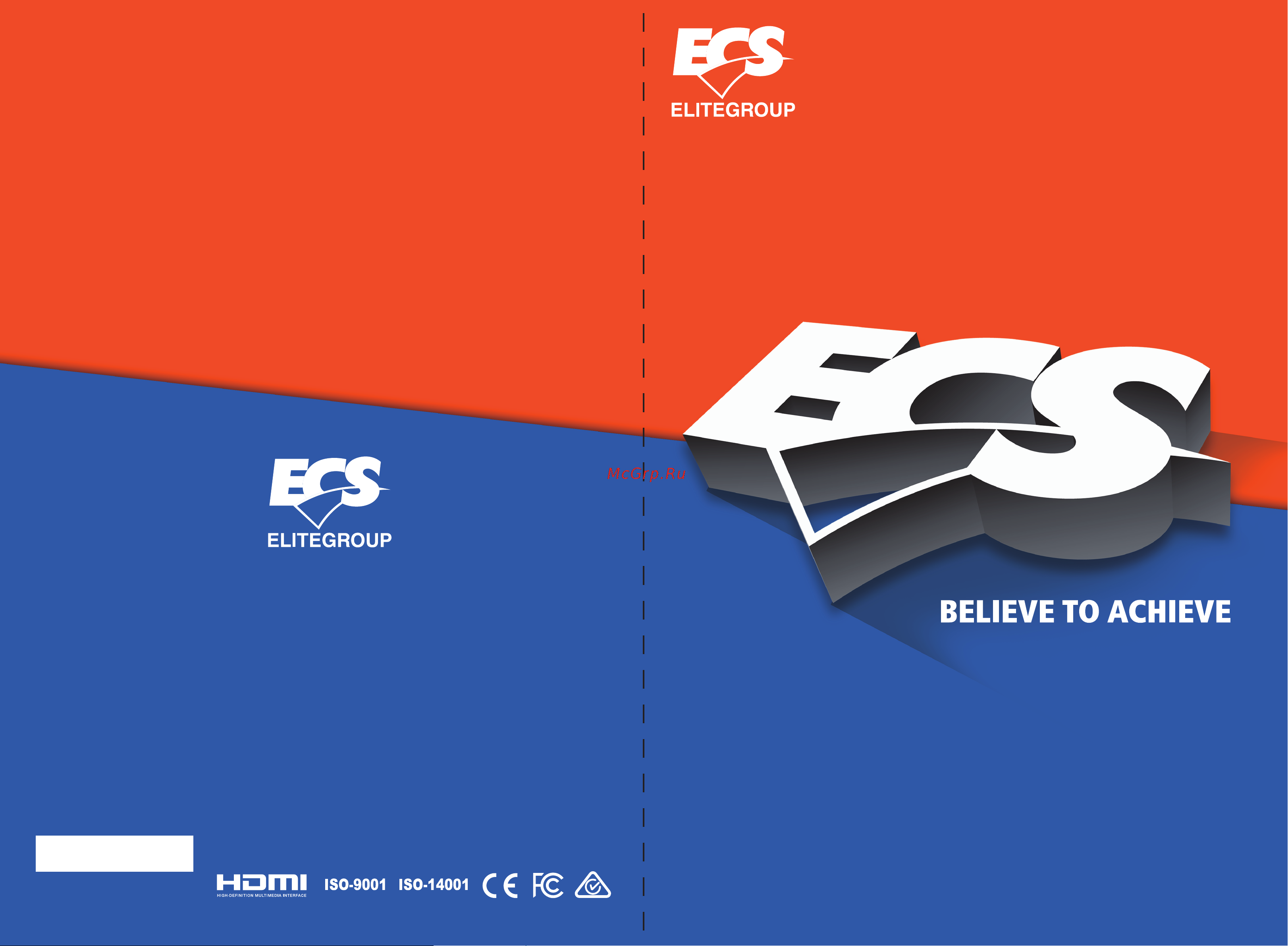ECS Elitegroup BSWI-D-J3710 Инструкция по эксплуатации онлайн
Содержание
- Bswi d 1
- User guide 1
- Bswi d user manual 2
- Copyright 2
- Disclaimer 2
- Federal communications commission fcc 2
- Preface 2
- Trademark recognition 2
- About the manual 3
- Bswi d user manual 3
- Canadian department of communications 3
- Declaration of conformity 3
- Bswi d user manual 4
- Chapter 1 1 4
- Chapter 2 7 4
- Chapter 3 25 4
- Installing the motherboard 7 safety precautions installing the motherboard in a chassis checking jumper settings installing hardware 1 4
- Introducing the motherboard 1 introduction pakage contents specifications motherboard components i o ports 4
- Preface i 4
- Table of contents 4
- Updating the bios 8 4
- Using bios 25 about the setup utility 5 4
- Using bios 6 4
- Bswi d user manual 5
- Chapter 4 51 5
- Chapter 5 55 5
- Bswi d user manual 6
- Chapter 1 6
- Chapter 1 introducing the motherboard 6
- Introduction 6
- Package contents 6
- Bswi d user manual 7
- Chapter 1 7
- Specifications 7
- Bswi d user manual 8
- Chapter 1 8
- Bswi d user manual 9
- Bswi d user manual 10
- Chapter 1 10
- Bswi d user manual 11
- Chapter 1 11
- I o ports 11
- 1 safety precautions 12
- 2 installing the motherboard in a chassis 12
- Bswi d user manual 12
- Chapter 2 12
- Chapter 2 installing the motherboard 12
- 3 checking jumper settings 13
- Bswi d user manual 13
- Chapter 2 13
- Lcd_pwr lvds select jumper optional 13
- Bswi d user manual 14
- Chapter 2 14
- Bswi d user manual 15
- Chapter 2 15
- Clr_cmos clear cmos jumper 15
- 4 1 installing memory modules 16
- 4 installing hardware 16
- Bswi d user manual 16
- Chapter 2 16
- 4 2 installing add on cards 17
- Bswi d user manual 17
- Chapter 2 17
- Bswi d user manual 18
- Chapter 2 18
- 4 3 connecting optional devices 19
- Bswi d user manual 19
- Chapter 2 19
- Com1 2 onboard serial port headers 19
- Bswi d user manual 20
- Case chassis intrusion detect header 20
- Chapter 2 20
- Lpt onboard parallel port header 20
- Bswi d user manual 21
- Chapter 2 21
- Disp_brt lvds brightness control header optional 21
- Lvds lvds connector optional 21
- Bswi d user manual 22
- Chapter 2 22
- F_usb1 2 5 pin front panel usb 2 header 22
- F_usb2 1 5 pin front panel usb 2 header 22
- Ac 97 audio configuration to enable the front panel audio connector to support ac97 audio mode 23
- Bswi d user manual 23
- Chapter 2 23
- F_audio front panel audio header 23
- Bswi d user manual 24
- Chapter 2 24
- Sata1 2 serial ata connectors 24
- 4 4 installing a sata hard drive 25
- About sata connectors 25
- Bswi d user manual 25
- Chapter 2 25
- Installing serial ata hard drives 25
- 4 5 connecting case components 26
- 5 cpu_fan cpu cooling fan connector sys_fan system cooling fan connector 26
- Bswi d user manual 26
- Chapter 2 26
- Bswi d user manual 27
- Chapter 2 27
- F_panel front panel header 27
- Hard drive activity led 27
- Power sleep message waiting led 27
- Power switch 27
- Reset switch 27
- Bswi d user manual 28
- Chapter 2 28
- Atx19v atx19v power connector optional 29
- Bswi d user manual 29
- Chapter 2 29
- Connecting 4 pin power cable 29
- About the setup utility 30
- Bswi d user manual 30
- Chapter 3 30
- Chapter 3 using bios 30
- Bswi d user manual 31
- Chapter 3 31
- Resetting the default cmos values 31
- Using bios 31
- Bios navigation keys 32
- Bswi d user manual 32
- Chapter 3 32
- Advaned menu 33
- Bswi d user manual 33
- Chapter 3 33
- Main menu 33
- Bswi d user manual 34
- Chapter 3 34
- Power management setup 34
- Bswi d user manual 35
- Chapter 3 35
- On motherboards support hardware monitoring this item lets you monitor the paremeters for critical voltages temperatures and fan speeds 35
- Pc health status 35
- Smart fan mode normal 35
- Smart fan select cpu this item allows you to change and configure smart fans on cpu fan or system fan 35
- Smart fan start pwm value 180 this item is used to set the start pwm value of the smart fan 35
- This item allows you to select the fan mode normal quiet silent or manual for a better operation environment if you choose normal mode the fan speed will be auto adjusted depending on the cpu temperature if you choose quite mode the fan speed will be auto minimized for quiet environment if you choose silent mode the fan speed will be auto restricted to make system more quietly if you choose manual mode the fan speed will be adjust depending on users parameters 35
- To view the following screen smart fan function 35
- Bswi d user manual 36
- Chapter 3 36
- Bswi d user manual 37
- Chapter 3 37
- Lan configuration 37
- Onboard lan controller enabled use this item to enable or disable the onboard lan 37
- The item in the menu shows the lan related information that the bios automatically detects 37
- To return to the advanced menu page 37
- Acpi settings 38
- Acpi sleep state s3 suspend to ram this item allows user to enter the acpi s3 suspend toram sleep state default 38
- Bswi d user manual 38
- Chapter 3 38
- The item in the menu shows the highest acpi sleep state when the system enters suspend 38
- To return to the advanced menu page 38
- Bswi d user manual 39
- Chapter 3 39
- Cpu configuration 39
- Cpu signature 406c4 this item shows the information of the cpu signature 39
- Intel r pentium r cpu j3710 1 0ghz this is display only field and displays the information of the cpu installed in your computer 39
- Max cpu speed 1600 mhz this item shows the max speed of the cpu 39
- Microcode patch 408 this item shows the version of microcode patch 39
- Min cpu speed 480 mhz 39
- The item in the menu shows the cpu information 39
- This item shows the min speed of the cpu 39
- To view the following screen socket 0 cpu information 39
- Bswi d user manual 40
- Chapter 3 40
- Bswi d user manual 41
- Chapter 3 41
- Sata configuration 41
- Sata mode ahci use this item to select sata mode 41
- Sata port1 2 not present 41
- This motherboard supports two sata channels and each channel allows one sata device to be installed these items will display the information of devices installed 41
- To return to the advanced menu page 41
- Use this item to show the mode of serial sata configuration options 41
- All usb devices enabled use this item to enable or disable all usb devices 42
- Bswi d user manual 42
- Chapter 3 42
- Legacy usb support enabled use this item to enable or disable support for legacy usb devices 42
- To return to the advanced menu page 42
- Usb configuration 42
- Use this item to show the information of usb configuration 42
- And view the following screen 43
- Bswi d user manual 43
- Chapter 3 43
- Device settings io 3f8h irq 4 43
- Serial port enabled 43
- Super io chip it8625 this item shows the information of the super io chip 43
- Super io configuration 43
- This item allows you to enable or disable serial port 43
- This item shows the information of the device settings change settings auto 43
- To return to the super io configuration page 43
- Use this item to change device settings 43
- Use this item to show the information of super io configuration 43
- And view the following screen 44
- Bswi d user manual 44
- Change settings auto 44
- Chapter 3 44
- Device settings io 2f8h irq 3 44
- Serial port enabled 44
- This item allows you to enable or disable serial port 44
- This item shows the information of the device settings 44
- To return to the super io configuration page 44
- Use this item to change device settings 44
- And view the following screen 45
- Bswi d user manual 45
- Change settings auto use this item to change device settings device mode standard parallel this item is used for printer port mode selection it can be set to standard parallel port mode spp or epp mode 45
- Chapter 3 45
- Device settings io 378h irq 5 this item shows the information of the device settings 45
- Parallel port enabled this item allows you to enable or disable serial port 45
- To return to the super io configuration page 45
- And view the following screen 46
- Bswi d user manual 46
- Chapter 3 46
- Ftpm enabled 46
- To return to the advanced menu page 46
- Use this item to enable or disable the ftpm support 46
- And view the following screen 47
- Bswi d user manual 47
- Chapter 3 47
- Chipset menu 47
- Dvmt pre allocated 64m 47
- Lcd panel type 1920 1080 bits24 47
- The chipset menu items allow you to change the settings for the soc chip and other system 47
- This item enables or disables azalia hd audio 47
- This item enables your computer to automatically restart or return to its operating status 47
- This item is used to select dvmt 5 pre allocated fixed graphics memory size used by the internal graphics device dvmt total gfx mem 256mb 47
- This item shows the information of dvmt 5 total graphic memory size used by internal graphics device restore ac power loss power off 47
- Audio controller enabled 48
- Azalia hdmi codec enabled 48
- Bswi d user manual 48
- Case open warning disabled this item enables or disables the warning if the case is opened up and the item below indicates the current status of the case 48
- Chapter 3 48
- Chassis opened no this item indicates whether the case has been opened 48
- Sec rc version 00 5 0 0 48
- This is txe mode control item it is used to enable or disable the txe firmware 48
- This item enables or disables audio controller 48
- This item enables or disables azalia hdmi codec 48
- This item shows the sec reference code version 48
- This item shows the txe firmware version 48
- To return to the chipset menu page 48
- To view the following screen 48
- Txe fw version 02 0 4 098 48
- Txe mode enabled 48
- Bswi d user manual 49
- Chapter 3 49
- Cpu frequency 80 mhz 49
- Cpu ratio 20 49
- Cpu speed 1 0 ghz 49
- Intel r pentium r cpu j3710 1 0 ghz this is display only field and displays the information of the cpu installed in your computer 49
- M i b x mb intelligent bios x menu 49
- Memory frequency 1600 mhz 49
- This item shows the cpu speed 49
- This item shows the frequency of cpu reference clock 49
- This item shows the max cpu ratio supported 49
- This item shows the memory frequency total memory 8192 mb ddr3l 49
- This item shows the total memory 49
- This page displays the information of clock speeds and enables you to set the memory voltage for your system the clock speeds are determined by the kind of processor installed in your system 49
- Boot menu 50
- Boot mode select uefi use this item to select boot mode 50
- Bswi d user manual 50
- Chapter 3 50
- Fast boot disabled use this item to enable or disable the fast boot bootup numlock state on this item enables you to select numlock state 50
- Operation system select windows 8 x 10 this item is used to select the operation system launch network oprom disabled the item enables or disables launch network option rom 50
- Quiet boot enabled use this item to enable or disable the quiet boot 50
- Set boot priority this item enables you to set boot priority for all boot devices boot option 1 2 3 4 5 6 7 these items show the boot priorities and can be used to set the boot priorities of various device categories 50
- This page enables you to set the keyboard numlock state 50
- To see the submenu 50
- Administrator password status not installed this item shows administrator password installed or not user password status not installed this item shows user password installed or not 51
- Bswi d user manual 51
- Chapter 3 51
- Secure boot enabled use this item to enable or disable secure boot state 51
- Security menu 51
- System mode user this item shows system of secure boot can be setup or user secure boot active this item shows the active state of secure boot vendor keys active this item shows the active state of vendor keys 51
- This page enables you to set setup administrator and password 51
- To view the following screen 51
- Bswi d user manual 52
- Chapter 3 52
- Boot override use this item enables you to set the device order 53
- Bswi d user manual 53
- Chapter 3 53
- Discard changes and exit use this item enables you to exit system setup without saving any changes 53
- Discard changes and reset use this item enables you to reset system setup without saving any changes 53
- Discard changes use this item enables you to discard any changes that you have made restore defaults use this item enables you to restore the system defaults save as user defaults use this item enables you to save the changes that you have made as user defaults 53
- Exit menu 53
- Restore user defaults use this item enables you to restore user defaults to all the setup options 53
- Save changes and exit use this item enables you to exit system setup after saving the changes 53
- Save changes and reset use this item enables you to reset the system setup after saving the changes 53
- Save options use this item enables you to save the options that you have made save changes use this item enables you to save the changes that you have made 53
- This page enables you to exit system setup after saving or without saving the changes 53
- Bswi d user manual 54
- Chapter 3 54
- Updating the bios 54
- Bswi d user manual 55
- Auto installing under windows 7 x64 8 x64 10 x86 64 56
- Bswi d user manual 56
- Chapter 4 56
- Chapter 4 using the motherboard software 56
- Bswi d user manual 57
- Chapter 4 57
- Drivers and software are automatically installed in sequence follow the onscreen instructions confirm commands and allow the computer to re start a few times to complete the installation 57
- Windows 8 will show the following screen after system restart you must select desktop in the bottom left to install the next driver 57
- Bswi d user manual 58
- Chapter 4 58
- Manual installation 58
- Bswi d user manual 59
- Chapter 4 59
- Bswi d user manual 60
- Chapter 5 60
- Chapter 5 trouble shooting 60
- Start up problems during assembly 60
- Bswi d user manual 61
- Chapter 5 61
- Maintenance and care tips 61
- Start up problems after prolong use 61
- Basic troubleshooting flowchart 62
- S e y s e y 62
Похожие устройства
- ECS Elitegroup BSWI-D2-J3060 Инструкция по эксплуатации
- ECS Elitegroup BSWI-D2-J3060 BIOS for BSWI_D2
- ECS Elitegroup BSWI-D2-J3160 Инструкция по эксплуатации
- ECS Elitegroup BSWI-D2-J3160 BIOS for BSWI_D2
- ECS Elitegroup BSWI-D2-J3060M Инструкция по эксплуатации
- ECS Elitegroup BSWI-D2-J3060M BIOS for BSWI_D2
- Haier HSU-12CK2W3 Инструкция по монтажу
- Haier HSU-12CK2W3 Инструкция по эксплуатации
- ECS Elitegroup BSWI-D2-J3710 Инструкция по эксплуатации
- ECS Elitegroup BSWI-D2-J3710 BIOS for BSWI_D2
- Haier HSU-12CK6B3 Инструкция по монтажу
- Haier HSU-12CK6B3 Инструкция по эксплуатации
- ECS Elitegroup BSWI-D2-N3700 Инструкция по эксплуатации
- ECS Elitegroup BSWI-D2-N3700 BIOS for BSWI_D2
- ECS Elitegroup BSWI-D2-N3150 Инструкция по эксплуатации
- ECS Elitegroup BSWI-D2-N3150 BIOS for BSWI_D2
- ECS Elitegroup BSWI-D2-N3050 Инструкция по эксплуатации
- Haier HSU-18LK2W3 Инструкция по монтажу
- ECS Elitegroup BSWI-D2-N3050 BIOS for BSWI_D2
- Haier HSU-18LK2W3 Инструкция по эксплуатации