Razer Kaira Pro for Xbox White Ed. (RZ04-03470300-R3M1) Инструкция по эксплуатации онлайн
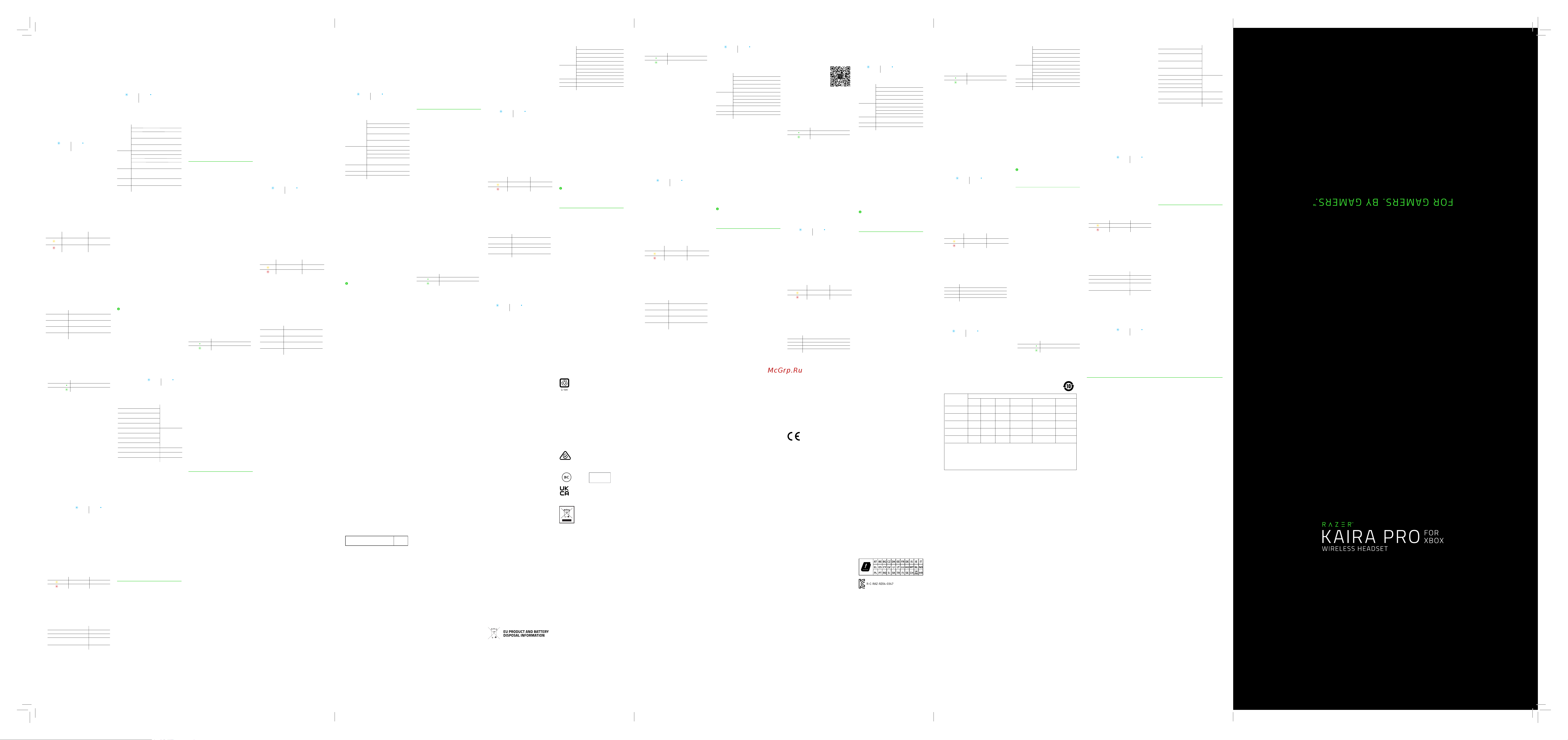
三.本品在质保期内,若因产品质量问题影响使用,可提供
质保凭证享受两年的有限质保服务。
四.正常磨损或正常老化以及因意外或不当使用造成的损
坏不在雷蛇的质保范围之内。
五.若无有效销售凭证或产品序列号不清晰及涂改,即可
视作该商品为非授权销售商品,本公司有权拒绝服务。
扫描二维码,添加Razer雷蛇微信
服务号,点击联系我们-客服接入。
服务热线:
更多质保条列请访问:
你现在拥有了一台非常棒的设备,并且附带两年的有限保
修。即刻通过在线注册,充分
发挥设备的所有功能,并获得Razer雷蛇的独家福利。
使用充电线缆,将Xbox专用RazerKairaPro雷蛇噬魂
鲨专业版连接到有源USB端口。为达到更佳使用效果,请
在首次使用耳麦之前,确保耳麦已经完全充满电。电量耗
尽的耳麦完全充满电大约需要4个小时。
充满电后,Xbox专用RazerKairaPro雷蛇噬魂鲨专业版
会通过状态指示灯短暂显示当前的电池电量。
电池电量
已完成充电
正在充电
指示灯
1. 按下游戏主机上的连接按钮。
2. 按住电源按钮,直到状态指示灯短暂地点亮,或你
听到提示音。两个耳罩上的Razer雷蛇徽标也将开
始闪烁绿色,表示耳麦处于Xbox配对模式。
3. 等待Razer雷蛇徽标短暂变为绿色常亮,表示耳麦
已与Xbox主机成功配对。
*确保Windows10专用Xbox无线适配器为最新版
本。某些系统内置有XboxWireless模块,因此你可以
使用“设置”中的“蓝牙和其他设备”来配对耳麦。
1. 将Windows10专用Xbox无线适配器*插入电脑,
然后按下“连接”按钮。
2. 关闭电源后,按住电源按钮,直到状态指示灯短暂点
亮或你听到提示音。两个耳罩上的Razer雷蛇徽标也
将开始闪烁绿色,表示耳麦处于Xbox配对模式。
3. 等待Razer雷蛇徽标短暂变为绿色常亮,表示耳麦
已与无线适配器成功配对。
通过蓝牙连接将耳麦连接到移动设备后,你就可以播
放/暂停音乐曲目,甚至可以在通过Xbox主机玩游戏
的过程中管理来自移动设备的呼叫。打开电源后,按蓝
牙/多功能按钮,直到状态指示灯点亮或你听到提示音
即可激活蓝牙配对模式。按照设备的说明将设备与耳
麦进行配对。耳麦配对成功后,状态指示灯会短暂变为
蓝色常亮。
正在配对
已配对
按住电源按钮直至状态指示灯亮起,即可打开或关闭耳麦
电源。再次按住该按钮即可将其关闭。耳麦在电源打开和
关闭时会分别发出不同的提示音来通知你。
打开电源后,你也可以使用电源按钮循环切换耳麦上的
各种灯光预设。只需按下电源按钮即可更改耳罩上的
当前灯光效果。
在耳麦已开启但未连接电源时,状态指示灯会短暂显示
连接和电池状态。在使用过程中,当耳麦需要充电时会
发出提示音,并且指示灯会持续显示电池状态,直到你
为耳麦充电为止。
指示灯 提示音
警告音
警告音
低电量
电池电量
电量极低
若要将耳麦与其他Xbox主机或无线适配器配对,请使用
均衡器/Xbox配对按钮激活Xbox配对模式。按住均衡器/
Xbox配对按钮,直到两侧耳罩上的Razer雷蛇徽标都闪
烁青色或你听到提示音,表示耳麦现在可以与其他Xbox
主机或无线适配器配对了。
按两下均衡器/Xbox配对按钮即可在耳麦可用的均衡
器预设之间切换。
描述
兼顾音频清晰度和重低音的全方位均衡音效
厚实、逼真的重低音,实现更好的沉浸感
助你听到后方悄悄靠近的细微脚步声
助你针对音频清晰度打造个性化平衡
预设
默认设置
低音增强
FPS
自定义*
*只有当你借助RazerHeadsetSetupforXbox雷蛇
Xbox耳机管家应用程序自定义预设时,此预设才可用。
LEGALESE
COPYRIGHT AND INTELLECTUAL PROPERTY INFORMATION
©2020 Razer Inc. All rights reserved. Razer, the triple-headed snake logo,
Razer logo, and “For Gamers. By Gamers.” are trademarks or registered
trademarks of Razer Inc. and/or affiliated companies in the United
States or other countries. All other trademarks are the property of their
respective owners.
Microsoft, Xbox, Xbox “Sphere” Design, Xbox One and Xbox Series X|S are
trademarks of the Microsoft group of companies. All other trademarks are
the property of their respective owners.
The Bluetooth® word mark and logos are registered trademarks owned by
Bluetooth SIG, Inc., and any use of such marks by Razer is under license.
Razer Inc. (“Razer”) may have copyright, trademarks, trade secrets,
patents, patent applications, or other intellectual property rights (whether
registered or unregistered) concerning the product in this guide. Furnishing
of this guide does not give you a license to any such copyright, trademark,
patent or other intellectual property right. The Razer Kaira Pro for
Xbox (the “Product”) may differ from pictures whether on packaging or
otherwise. Razer assumes no responsibility for such differences or for any
errors that may appear. Information contained herein is subject to change
without notice.
LIMITED PRODUCT WARRANTY
For the latest and current terms of the Limited Product Warranty, please
visit razer.com/warranty.
LIMITATION OF LIABILITY
Razer shall in no event be liable for any lost profits, loss of information or
data, special, incidental, indirect, punitive or consequential or incidental
damages, arising in any way out of distribution of, sale of, resale of, use of,
or inability to use the Product. In no event shall Razer’s liability exceed the
retail purchase price of the Product.
GENERAL
These terms shall be governed by and construed under the laws of the
jurisdiction in which the Product was purchased. If any term herein is held
to be invalid or unenforceable, then such term (in so far as it is invalid
or unenforceable) shall be given no effect and deemed to be excluded
without invalidating any of the remaining terms. Razer reserves the right
to amend any term at any time without notice.
WASTE ELECTRICAL
AND ELECTRONIC
EQUIPMENT INFORMATION
WASTE ELECTRICAL
AND ELECTRONIC
EQUIPMENT INFORMATION
SAFETY AND MAINTENANCE
SAFETY GUIDELINES
In order to achieve maximum safety while using
your Razer Kaira Pro for Xbox, we suggest that
you adopt the following guidelines:
Should you have trouble operating the device
properly and troubleshooting does not work,
unplug the device and contact the Razer hotline
or go to support.razer.com for assistance.
Do not take apart the device (doing so will void
your warranty) and do not attempt to operate it
under abnormal current loads.
Keep the device away from liquid, humidity or
moisture. Operate the device only within the
specific temperature range of 0°C (32°F) to
40°C (104°F). Should the temperature exceed
this range, unplug and/or switch off the device
in order to let the temperature stabilize to an
optimal level.
The device isolates external ambient sounds
even at low volumes, resulting in lowered
awareness of your external surroundings.
Please remove the device when engaging in any
activities that requires active awareness of your
surroundings.
Listening to excessively loud volumes over
extended periods of time can damage your
hearing. Furthermore, legislation of certain
countries permits a maximum sound level of
86db to affect your hearing for 8 hours a day.
We therefore recommend that you reduce the
volume to a comfortable level when listening for
prolonged periods of time. Please, take good care
of your hearing.
MAINTENANCE AND USE
The Razer Kaira Pro for Xbox requires minimum
maintenance to keep it in optimum condition.
Once a month we recommend you clean it
using a soft cloth or cotton swab to prevent
dirt buildup. Do not use soap or harsh cleaning
agents.
IMPORTANT NOTICE FOR USE IN HEALTHCARE
ENVIRONMENTS:
This Razer device is not a medical device and is
not listed under UL or IEC 60601 (or equivalent).
This device should be kept at a certain distance
to avoid harmful effects to patients or medical
equipment.
REGULATORY AND COMPLIANCE
INFORMATION
FCC DECLARATION OF CONFORMANCE
This equipment has been tested and found to
comply with the limits for a Class B digital device,
pursuant to part 15 of the FCC Rules. These limits
are designed to provide reasonable protection
against harmful interference in a residential
installation. This equipment generates, uses
and can radiate radio frequency energy and, if
not installed and used in accordance with the
instructions, may cause harmful interference
to radio communications. However, there is no
guarantee that interference will not occur in a
particular installation. If this equipment does
cause harmful interference to radio or television
reception, which can be determined by turning
the equipment off and on, the user is encouraged
to try to correct the interference by one or more
of the following measures:
• Reorient or relocate the receiving antenna.
• Increase the separation between the
equipment and he receiver.
• Connect the equipment into an outlet on a
circuit different from that to which the
receiver is connected.
• Consult the dealer or an experienced radio TV
technician for help. For more information,
refer to the online help system on razer.com.
FCC CAUTION STATEMENT
This device complies with Part 15 of the FCC
Rules. Operation is subject to the following two
conditions:
1. This device may not cause harmful
interference, and
2. This device must accept any interference
received, including interference that may
cause undesired operation.
Any changes or modifications not expressly
approved by the party responsible for compliance
could void the user’s authority to operate this
equipment.
NOTICE FOR CANADA
This device complies with Industry Canada’s
licence-exempt RSSs. Operation is subject to the
following two conditions:
(1) This device may not cause interference; and
(2) This device must accept any interference,
including interference that may cause
undesired operation of the device.
Le présent appareil est conforme aux CNR
d’Industrie Canada applicables aux appareils
radio exempts de licence.
L’exploitation est autorisée aux deux conditions
suivantes :
(1) l’appareil ne doit pas produire de brouillage;
(2) l’utilisateur de l’appareil doit accepter tout
brouillage radioélectrique subi, même si le
brouillage est susceptible d’en compromettre
le fonctionnement.
The device meets the exemption from the routine
evaluation limits in section 2.5 of RSS 102 and
compliance with RSS-102 RF exposure, users
can obtain Canadian information on RF exposure
and compliance.
Le dispositif rencontre l’exemption des limites
courantes d’évaluation dans la section 2.5 de RSS
102 et la conformité à l’exposition de RSS-102 rf,
utilisateurs peut obtenir l’information canadienne
sur l’exposition et la conformité derf.
1. the device for operation in the band
5150–5250 MHz is only for indoor use to
reduce the potential for harmful interference
to co-channel mobile satellite systems;
2. for devices with detachable antenna(s), the
maximum antenna gain permitted for devices
in the bands 5250- 5350 MHz and 5470-
5725 MHz shall be such that the equipment
still complies with the e.i.r.p. limit;
3. for devices with detachable antenna(s), the
maximum antenna gain permitted for devices
in the band 5725- 5850 MHz shall be such
that the equipment still complies with the
e.i.r.p. limits specified for point-to-point and
non-point- to-point operation as appropriate.
1. les dispositifs fonctionnant dans la bande
5150-5250 MHz sont réservés uniquement
pour une utilisation à l’intérieur afin de
réduire les risques de brouillage préjudiciable
aux systèmes de satellites mobiles utilisant
les mêmes canaux;
2. le gain maximal d’antenne permis pour les
dispositifs utilisant les bandes 5250-5350
MHz et 5470-5725 MHz doit se conformer à
la limite de p.i.r.e.;
3. le gain maximal d’antenne permis (pour les
dispositifs utilisant la bande 5725-5850
MHz) doit se conformer à la limite de p.i.r.e.
spécifiée pour l’exploitation point à point et
non point à point, selon le cas.
NOTICE FOR CANADA
This Class B digital apparatus complies with
Canadian ICES-003. Cet appareil numérique de
la classe B est conforme à la norme NMB-003
du Canada.
CANADIAN CLASS B STATEMENT:
This digital apparatus does not exceed the Class
B limits for radio noise emissions from digital
apparatus as set out in the radio interference
regulations of Industry Canada. Le présent
appareil numérique n’émet pas de bruits
radioélectriques dépassant les limitesapplicables
aux appareils numériques de Classe B
prescrites dans le règlement sur le brouillage
radioélectrique édicté par Industrie Canada.
This transmitter must not be co-located or
operating in conjunction with any other antenna
or transmitter. This equipment should be
installed and operated with a minimum distance
of 0mm between the radiator and your body.
Cet émetteur ne doit pas être Co-placé ou ne
fonctionnant en même temps qu’aucune autre
antenne ou émetteur. Cet équipement devrait
être installé et actionné avec une distance
minimum de 0mm entre le radiateur et votre
corps.
CANADA SAR
This transmitter must not be co-located or
operating in conjunction with any other antenna
or transmitter. This equipment should be
installed and operated with a minimum distance
of 0mm between the radiator and your body.
Cet emetteur ne doit pas etre Co-place ou ne
fonctionnant en meme temps qu’aucune autre
antenne ou emetteur. Cet equipement devrait
etre installe et actionne avec une distance
minimum de 0mm entre le radiateur et votre
corps.
AUSTRALIAN CONSUMER LAW COMPLIANCE
Our goods come with guarantees that cannot be
excluded under the Australian Consumer Law.
You are entitled to a replacement or refund for
a major failure and for compensation for any
other reasonably foreseeable loss or damage.
You are also entitled to have the goods repaired
or replaced if the goods fail to be of acceptable
quality and the failure does not amount to a
major failure. Please refer to razer.com/warranty
for further details.
THE FOLLOWING LIMITED WARRANTY ONLY
APPLIES TO AUSTRALIA
Limited Warranty. Razer warrants the Product
to be free from defects in materials and
workmanship (subject to the terms set forth
herein) when used normally in accordance with
the official documentation for the applicable
Warranty Period from the date of retail purchase.
If the Product is, or contains, a rechargeable
battery, Razer does not provide any warranties
for the battery life, as all rechargeable batteries
can be expected to lose charging capacity over
time and this is not considered a defect. Your
actual battery life will vary depending on the
conditions in which it is used.
Limited Warranty Period. You are eligible for
Limited Warranty support for the following
periods of time commencing upon the date
of retail purchase of your Product (“Warranty
Period”):
Razer Headsets and Speaker
Systems
2 years
All new Products will have the Warranty Periods
listed above, subject to local law. Certain “end
of life”, sell out or discontinued Products may
have a shorter Warranty Period; this will be
clearly marked at the time of purchase and the
given Warranty Period will be stated at that
time. Factory Refurbished Products will have a
Warranty Period of 90 days. If you are uncertain
whether your Product is eligible for Limited
Warranty support, please contact our support
team for clarification here.
Exclusions and Limitations. This Limited
Warranty does not cover:
(a) software, including (without limitation), (i) the
operating system and software added to
the Razer-branded hardware products
through our factory-integration system, (ii)
third-party software, or (iii) the reloading of
software, software configurations or any
data files;
(b) non-Razer branded products and accessories,
even if packaged and sold with the Product;
(c) problems with and/or damage to the Product
caused by using non-Razer accessories, parts,
or components;
(d) damage caused by service (including
upgrades and expansions) performed by
anyone who is not officially acting as an
employee, representative or sub-contractor
of Razer;
(e) claims arising from any unacceptable use
or care of the Product, including (without
limitation) misuse, abuse, negligence,
unauthorized modification or repair,
unauthorized commercial use or any
operation of the Product outside Razer’s
recommended parameters;
ENGLISH
Correct Disposal of This Product (Waste
Electrical & Electronic Equipment) (Applicable
in the European Union and other European
countries with separate collection systems) This
marking shown on the product or its literature,
indicates that it should not be disposed with
other household wastes at the end of its working
life. To prevent possible harm to the environment
or human health from uncontrolled waste
disposal, please separate this from other types
of wastes and recycle it responsibly to promote
the sustainable reuse of material resources.
Household users should contact either the
retailer where they purchased this product,
or their local government office, for details
of where and how they can take this item for
environmentally safe recycling. Business users
should contact their supplier and check the
terms and conditions of the purchase contract.
This product should not be mixed with other
commercial wastes for disposal.
FRANÇAIS
Comment éliminer ce produit (déchets
d’équipements électriques et électroniques)
(Applicable dans les pays de l’Union Européen
et aux autres pays européens disposant de
systémes de collecte sélective) Ce symbole
sur le produit ou sa documentation indique
qu’il ne doit pas être éliminé en fin de vie avec
les autres déchets ménagers. L’élimination
incontrôlée des déchets pouvant porter préjudice
à l’environnement ou à la santé humaine, veuillez
le séparer des autres types de déchets et le
recycler de façon responsable. Vous favoriserez
ainsi la réutilisation durable des ressources
matérielles. Les particuliers sont invités à
contacter le distributeur leur ayant vendu le
produit ou à se renseigner auprès de leur mairie
pour savoir où et comment ils peuvent se
débarrasser de ce produit afin qu’il soit recyclé
en respectant l’environnement. Les entreprises
sont invitées à contacter leurs fournisseurs et
à consulter les conditions de leur contrat de
vente. Ce produit ne doit pas être éliminé avec les
autres déchets commerciaux.
DEUTSCH
Korrekte Entsorgung dieses Produkts
(Elektromüll) (Anzuwenden in den Ländern der
Europäischen Union und anderen europäischen
Ländern mit einem separaten Sammelsystem)
Die Kennzeichnung auf dem Produkt bzw. auf
der dazugehörigen Literatur gibt an, dass es
nach seiner Lebensdauer nicht zusammen
mit dem normalen Haushaltsmüll entsorgt
werden darf. Entsorgen Sie dieses Gerät bitte
getrennt von anderen Abfällen, um der Umwelt
bzw. der menschlichen Gesundheit nicht durch
unkontrollierte Müllbeseitigung zu schaden.
Recyceln Sie das Gerät, um die nachhaltige
Wiederverwertung von stofflichen Ressourcen
zu fördern. Private Nutzer sollten den Händler,
bei dem das Produkt gekauft wurde, oder die
zuständigen Behörden kontaktieren, um in
Erfahrung zu bringen, wie sie das Gerät auf
umweltfreundliche Weise recyceln können.
Gewerbliche Nutzer sollten sich an Ihren
Lieferanten wenden und die Bedingungen des
Verkaufsvertrags konsultieren. Dieses Produkt
darf nicht zusammen mit anderem Gewerbemüll
entsorgt werden.
ESPAÑOL
Eliminación correcta de este producto (material
eléctrico y electrónico de descarte) (Aplicable
en la Unión Europea y en países europeos con
sistenmas de recogida selectiva de residuos)
La presencia de esta marca en el producto o
en el material informativo que lo acompaña,
indica que al finalizar su vida útil no deberá
eliminarse junto con otros residuos domésticos.
Para evitar los posibles daños al medio
ambiente o a la salud humana que representa
la eliminación incontrolada de residuos, separe
este producto de otros tipos de residuos y
recíclelo correctamente para promover la
reutilización sostenible de recursos materiales.
Los usuarios particulares pueden contactar con el
establecimiento donde adquirieron el producto,
o con las autoridades locales pertinentes,
para informarse sobre cómo y dónde pueden
llevarlo para que sea sometido a un reciclaje
ecológico y seguro. Los usuarios comerciales
pueden contactar con su proveedor y consultar
las condiciones del contrato de compra. Este
producto no debe eliminarse mezclado con otros
residuos comerciales.
ITALIANO
Corretto smaltimento del prodotto (rifiuti
elettrici ed
elettronici) (Applicabile in i paesi dell’Unione
Europea e in quelli con sistema di raccolta
differenziata) Il marchio riportato sul prodotto o
sulla sua documentazione indica che il prodotto
non deve essere smaltito con altri rifiuti
domestici al termine del ciclo di vita. Per evitare
eventuali danni all’ambiente o alla salute causati
dall’inopportuno smaltimento dei rifiuti, si invita
l’utente a separare questo prodotto da altri tipi
di rifiuti e di riciclarlo in maniera responsabile
per favorire il riutilizzo sostenibile delle risorse
materiali. Gli utenti domestici sono invitati a
contattare il rivenditore presso il quale è stato
acquistato il prodotto o l’ufficio locale preposto
per tutte le informazioni relative alla raccolta
differenziata e al riciclaggio per questo tipo
di prodotto. Gli utenti aziendali sono invitati a
contattare il proprio fornitore e verificare i termini
e le condizioni del contratto di acquisto. Questo
prodotto non deve essere smaltito unitamente
ad altri rifiuti commerciali.
PORTUGUÊS
Eliminação Correcta Deste Produto (Resíduo
de Equipamentos Eléctricos e Electrónicos)
Esta marca, apresentada no produto ou na sua
literatura indica que ele não deverá ser eliminado
ENGLISH
STATEMENT OF COMPLIANCE WITH EU
DIRECTIVE
Hereby, Razer (Europe) GmbH, declares that this
Razer Kaira Pro for Xbox (Gaming Headset
RZ04-0347) is in compliance with the essential
requirements and other relevant provisions of
Directive 2014/53/EU and 2015/865/EU.
FRANÇAIS
DÉCLARATION DE CONFORMITÉ AVEC LES
DIRECTIVES DE L’UNION EUROPÉENNE
Par la présente Razer (Europe) GmbH déclare
que l’appareil
Razer Kaira Pro for Xbox (Gaming Headset RZ04-
0347) est conforme aux exigences essentielles
et aux autres dispositions pertinentes de la
directive 2014/53/EU and 2015/865/EU.
ITALIANO
DICHIARAZIONE DI CONFORMITA’ CON LE
DIRETTIVE EU
Con la presente Razer (Europe) GmbH dichiara
che questo
Razer Kaira Pro for Xbox (Gaming Headset
RZ04-0347) è conforme ai requisiti essenziali
ed alle altre disposizioni pertinenti stabilite dalla
direttiva 2014/53/EU and 2015/865/EU.
DEUTSCH
EG-KONFORMITÄTSERKLÄRUNG
Hiermit erklärt Razer (Europe) GmbH, dass
sich dieser/diese/dieses Razer Kaira Pro
for Xbox (Gaming Headset RZ04-0347) in
Übereinstimmung mit den grundlegenden
Anforderungen und den anderen relevanten
Vorschriften der Richtlinie 2014/53/EU and
2015/865/EU befindet.
ESPAÑOL
DECLARACIÓN DE CONFORMIDAD CON LA
DIRECTIVA DE LA UE
Por medio de la presente Razer (Europe) GmbH
declara que el Razer Kaira Pro for Xbox (Gaming
Headset RZ04-0347) cumple con los requisitos
esenciales y cualesquiera otras disposiciones
aplicables o exigibles de la Directiva 2014/53/EU
and 2015/865/EU.
PORTUGUÊS
DIRECTIVA DA UE COM DECLARAÇÃO DE
CONFORMIDADE.
Razer (Europe) GmbH declara que este Razer
Kaira Pro for Xbox (Gaming Headset RZ04-0347)
está conforme com os requisitos essenciais e
outras disposições da Directiva 2014/53/EU and
2015/865/EU.
DANSK
ERKLÆRING OM OVERENSSTEMMELSE MED
EU-DIREKTIV
Undertegnede Razer (Europe) GmbH erklærer
herved, at følgende udstyr Razer Kaira Pro for
Xbox (Gaming Headset RZ04-0347) overholder
de væsentlige krav og øvrige relevante krav i
direktiv 2014/53/EU and 2015/865/EU.
PAGE 14 PAGE 15PAGE 12 PAGE 13
PAGE 16 PAGE 17 PAGE 18 PAGE 19
BACK
COVER PAGE GY[0908 ]
RAZER.COM
©2020 All Rights Reserved. Razer Inc. and affiliated companies.
P/N: IPIG-FRML-210112GY
关于符合中国《电子信息产品污染控制管理办法》的声明
中文产品名:游戏耳麦
ModelNo.[型号]:RZ04-0347
中国环保材料内容宣布-仅适用于中国
本表格依據SJ/T11364的規定編制。
O:表示该有害物质在该部件所有均质材料中的含量均在GB/T26572规定的限量要求以下。
X:表示该有害物质至少在该部件的某一均质材料中的含量超出GB/T26572规定的限量要求。
表中标有”X”的所有部件都符合欧盟RoHS法规“关于电子电器设备中限制使用某些有害物质的2011/65/EU指令”
注:环保使用期限的参考标识取决于产品正常工作的温度和湿度等条件。
部件名称
电线类部件
外壳组件
电子类元件
印刷电路板
喇叭部件
有害物质
Components
铅(Pb)
o
o
o
o
o
o
o
o
o
o
o
o
o
o
o
o
o
o
o
o
o
o
o
o
o
o
o
o
汞(Hg) 镉(Cd) 六价铬(Cr(VI)) 多溴联苯
(PBB)
多溴二苯醚
(PBDE)
X
o
(f) claims arising from external causes, including
(without limitation), accidents, acts of God,
liquid contact, fire or earthquake;
(g) Products with a serial number or date stamp
that has been altered, obliterated or removed;
(h) Products for which Razer will not receive
payment; or
(i) cosmetic damage and normal wear and tear,
including (without limitation), scratches, dents
and chips.
Razer does not warrant that the operation of the
Product will be uninterrupted or error-free.
Remedies under this Limited Warranty. The
benefits to the consumer given by this Limited
Warranty are in addition to other rights and
remedies of the consumer under a law in relation
to the goods or services to which this Limited
Warranty relates. If an eligible claim on the
Limited Warranty is received by Razer within
the applicable Warranty Period, Razer will (at
its sole option) either: (a) repair the Product
or the defective parts at no charge, using new
or refurbished replacement parts; (b) provide
online RazerStore vouchers of a value equivalent
to the retail purchase price of the Product; or
(c) exchange the Product with a Product that
is new or which has been manufactured from
new or serviceable used parts and is at least
functionally equivalent to the original Product.
Goods presented for repair may be replaced by
refurbished goods of the same type rather than
being repaired.
Refurbished parts may be used to repair the
goods. Razer reserves the sole right to determine
whether a claim is eligible and/or whether
the Product is defective. Where the Product is
an “end of life” Product model, Razer may (at
its sole option) exchange the Product with a
functionally equivalent substitute model from
Razer’s current Product range. Razer has the
sole option to provide any other type of remedy
in addition to or in substitution of the aforesaid
remedies. Repaired or exchanged Products shall
be warranted free from defects for a period of
ninety (90) days after date of repair or exchange
(as the case may be), or for the remainder of the
original Warranty Period, whichever is longer.
Remedies under Australian Consumer Law.
Our goods come with guarantees that cannot be
excluded under the Australian Consumer Law.
You are entitled to a replacement or refund for
a major failure and for compensation for any
other reasonably foreseeable loss or damage.
You are also entitled to have the goods repaired
or replaced if the goods fail to be of acceptable
quality and the failure does not amount to a
major failure.
Entire Limited Warranty. No Razer supplier,
dealer, agent, or employee is authorized to alter
or extend the terms of this Limited Warranty or
to make any representation whatsoever. Razer
reserves the right to amend the terms of this
Limited Warranty at any time without notice.
Help Resources. Before lodging a claim on the
Limited Warranty, please review the online help
resources at support.razer.com. If the Product is
still not functioning properly after making use of
these resources, please contact Razer through
support.razer.com or your authorized distributor
or dealer. You may be required to assist with the
diagnosis process to verify and ascertain any
issues which you may be facing with the Product.
Service options, parts availability and response
times may vary depending on the country in
which the Limited Warranty claim is lodged.
How to make a Limited Warranty claim.
IF YOU PURCHASED THE PRODUCT FROM A
RAZER RESELLER, PLEASE CONTACT THE RAZER
RESELLER IN REGARDS TO YOUR LIMITED
WARRANTY CLAIM.
If you are unable to return the Product to the
Razer reseller for whatever reason, or if you have
purchased the Product directly from Razer at
razer.com, then please follow the steps below:
juntamente com os resíduos domésticos
indiferenciados no final do seu período de vida
útil. Para impedir danos ao ambiente e à saúde
humana causados pela eliminação incontrolada
de resíduos deverá separar este equipamento
de outros tipos de resíduos e reciclá-lo de forma
responsável, para promover uma reutilização
sustentável dos recursos materiais. Os
utilizadores domésticos deverão contactar ou o
estabelecimento onde adquiriram este produto
ou as entidades oficiais locais para obterem
informações sobre onde e de que forma podem
levar este produto para permitir efectuar uma
reciclagem segura em termos ambientais. Os
utilizadores profissionais deverão contactar o seu
fornecedor e consultar os termos e condições
do contrato de compra. Este produto não deverá
ser misturado com outros resíduos comerciais
para eliminação.
DANSK
Korrekt affaldsbortskaffelse af dette produkt
(elektrisk &
elektronisk udstyr) Mærket på dette produkt
eller i den medfølgende dokumentation
betyder, at produktet ikke må bortskaffes
sammen med almindeligt husholdningsaffald
efter endt levetid. For at undgå skadelige
miljø- eller sundhedspåvirkninger på grund af
ukontrolleret affaldsbortskaffelse skal dette
produkt bortskaffes særskilt fra andet affald og
indleveres behørigt til fremme for bæredygtig
materialegenvinding. Hjemmebrugere bedes
kontakte forhandleren, hvor de har købt
produktet, eller den lokale myndighed for
oplysning om, hvor og hvordan de kan indlevere
produktet med henblik på miljøforsvarlig
genvinding. Erhvervsbrugere bedes kontakte
leverandøren og læse betingelserne og vilkårene
i købekontrakten. Dette produkt bør ikke
bortskaffes sammen med andet erhvervsaffald.
Σωστή ∆ιάθεση αυτού του Προϊόντος
(Απορρίµµατα Ηλεκτρικού & Ηλεκτρονικού
Εξοπλισµού)(Ισχύει στην Ευρωπαϊκή
Ένωση και σε άλλες Ευρωπαϊκές χώρες µε
ξεχωριστά συστήµατα συλλογής)Τα σήµατα
που εµφανίζονται επάνω στο προϊόν ,
δείχνουν ότι δεν πρέπει να απορρίπτεται
µε άλλα οικιακά απορρίµµατα στο τέλος
του κύκλου της ζωής του. Προκειµένου
να αποφευχθούνενδεχόµενες βλάβες στο
περιβάλλον ή την ανθρώπινη υγεία από
την ανεξέλεγκτη διάθεση των αποβλήτων,
παρακαλείστε να το διαχωρίζεται από
άλλους τύπους απορριµµάτων και να
το ανακυκλώνετε, ώστε να προωθηθεί
η επαναχρησιµοποίηση των υλικών
πόρων. Οι οικιακοί χρήστες θα πρέπει
να επικοινωνήσουν είτε µε τον πωλητή
λιανικής όπου αγόρασαν αυτό το προϊόν,
ή µε το τοπικό γραφείο της κυβέρνησης ,
για λεπτοµέρειες σχετικά µε το πού και πώς
µπορούν να πάρουν αυτό το στοιχείο για
την περιβαλλοντικά ασφαλή ανακύκλωση.
Οι επιχειρήσεις-χρήστες θα πρέπει να
επικοινωνήσουν µε τον προµηθευτή
τους και να ελέγξουν τους όρους και τις
προϋποθέσεις της σύµβασης αγοράς. Αυτό
το προϊόν δεν πρέπει να αναµιγνύεται µε
άλλα συνηθισµένα απορρίµµατα
POLSKI
Prawidowe usuwanie produktu (Zuzyty
sprzet elektryczny i elektroniczny) Oznaczenie
umieszczone na produkcie lub w odnoszacych sie
do niego tekstach wskazuje, ×e produktu po up
ywie okresu u×ytkowania nie nale×y usuwac z
innymi odpadami pochodzacymi z gospodarstw
domowych. Aby uniknac szkodliwego wpływu
na srodowisko naturalne i zdrowie ludzi wskutek
niekontrolowanego usuwania odpadów, prosimy
o oddzielenie produktu od innego typu odpadów
orazodpowiedzialny recykling w celu promowania
POLSKI
OŚWIADCZENIE O ZGODNOŚCI Z DYREKTYWĄ UE
Niniejszym Razer (Europe) GmbH oświadcza, że
Razer Kaira Pro for Xbox (Gaming Headset
RZ04-0347) jest zgodny z zasadniczymi
wymogami oraz pozostałymi stosownymi
postanowieniami Dyrektywy 2014/53/EU and
2015/865/EU.
ΔΙΑΚΗΡΥΞΗΣΥΜΜΟΡΦΩΣΗΣΜΕΤΗΝ
ΟΔΗΓΙΑΤΗΣΕΥΡΩΠΑΪΚΗΣΕΝΩΣΗΣΜΕΤΗΝ
ΠΑΡΟΥΣΑRazer(Europe)GmbHΔΗΛΩΝΕΙ
ΟΤΙRazerKairaProforXbox(Gaming
HeadsetRZ04-0347)ΣΥΜΜΟΡΦΩΝΕΤΑΙ
ΠΡΟΣΤΙΣΟΥΣΙΩΔΕΙΣΑΠΑΙΤΗΣΕΙΣΚΑΙΤΙΣ
ΛΟΙΠΕΣΣΧΕΤΙΚΕΣΔΙΑΤΑΞΕΙΣΤΗΣΟΔΗΓΙΑΣ
2014/53/EUand2015/865/EU.
Gaming headset:
Radio Frequency: 2.4GHz WIFI
Operating Frequency:
2400-24835Mhz, Max Output power: ≤ 8dBm
Radio Frequency: 5GHz WIFI
Operating Frequency:
5150 - 5250 MHz, Max Output power: ≤ 3dBm
Operating Frequency:
5250 - 5350 MHz, Max Output power: ≤ 3dBm
Operating Frequency:
5470 - 5725 MHz, Max Output power: ≤ 5.5dBm
Operating Frequency:
5725 - 5850 MHz, Max Output power: ≤ 2.5dBm
Radio Frequency: Bluetooth
2400MHz-2483.5MHz, Max Output Power:
<=10dBm
The full Declaration of Conformity can be
requested via the following:
Company: Razer (Europe) GmbH
Address: Essener Bogen 23, 22419 Hamburg,
Germany
E-mail: compliance@razer.com
Internet address: razer.com
STATEMENT OF
COMPLIANCE WITH EU DIRECTIVE
2. Вимкніть гарнітуру, якщо її ввімкнено, а
потім натисніть й утримуйте кнопку
живлення, доки на короткий час не
засвітиться індикатор стану або не
пролунає звуковий сигнал. Крім
того, під час процесу з’єднання гарнітури з
безпроводовим адаптером Xbox логотипи
Razer на обох навушниках почнуть блимати
зелений світлом.
3. Після з’єднання гарнітури з безпроводовим
адаптером логотипи Razer на короткий час
засвітяться рівним зелений світлом.
C З МОБІЛЬНИМИ ПРИСТРОЯМИ ЧЕРЕЗ
BLUETOOTH
Коли гарнітуру підключено до мобільного
пристрою через Bluetooth, під час гри
на приставці Xbox можна вмикати й
призупиняти відтворення музики та
навіть керувати викликами на мобільному
пристрої. Щоб увімкнути режим з’єднання
Bluetooth, увімкніть гарнітуру, якщо її
вимкнено, а потім натискайте кнопку
Bluetooth / багатофункціональну кнопку,
доки не засвітиться індикатор стану або не
пролунає звуковий сигнал. Щоб з’єднати
певний пристрій з гарнітурою, дотримуйтесь
інструкцій для цього пристрою. Після
завершення процесу з’єднання індикатор
стану на короткий час засвітиться рівним
синім світлом.
Відбувається
з’єднання
З’єднано
ВИКОРИСТАННЯ RAZER KAIRA PRO FOR XBOX
УВІМКНЕННЯ Й ВИМКНЕННЯ
Щоб увімкнути гарнітуру, натисніть і утримуйте
кнопку живлення, доки не засвітиться індикатор
стану. Щоб вимкнути гарнітуру, знову натисніть
й утримуйте цю кнопку. Під час увімкнення
й вимкнення гарнітури лунають два різних
звукових сигнали.
ЗМІНА РЕЖИМУ ПІДСВІЧУВАННЯ НАВУШНИКІВ
Коли гарнітуру ввімкнено, кнопку живлення
можна також використовувати для циклічного
перемикання між стандартними ефектами
підсвічування гарнітури. Щоб змінити поточний
ефект підсвічування навушників, просто
натисніть кнопку живлення.
РІВЕНЬ ЗАРЯДУ АКУМУЛЯТОРА
Якщо ввімкнути гарнітуру, коли вона не
підключена до електромережі, індикатор стану на
короткий час покаже стан підключення пристрою
і стан акумулятора. Якщо під час використання
гарнітури виникне потреба зарядити акумулятор,
пролунає звуковий сигнал. Після цього індикатор
буде постійно показувати стан акумулятора, доки
гарнітуру не буде заряджено.
Стан
індикатора
(a) Сигнал
Попереджувальний
сигнал
Попереджувальний
сигнал
Низький заряд
Рівень заряду
акумулятора
Критично
низький заряд
КНОПКА ЕКВАЛАЙЗЕРА ТА З’ЄДНАННЯ З XBOX
РЕЖИМ З’ЄДНАННЯ
Для з’єднання гарнітури з іншою ігровою
приставкою Xbox або безпроводовим адаптером
увімкніть режим з’єднання кнопкою еквалайзера
та з’єднання з Xbox. Просто натисніть і утримуйте
кнопку еквалайзера та з’єднання з Xbox, доки
логотипи Razer на обох навушниках почнуть
блимати блакитним світлом або не пролунає
звуковий сигнал. Після цього гарнітуру можна
підключити до іншої ігрової приставки Xbox або
до безпроводового адаптера.
СТАНДАРТНІ ПРОФІЛІ ЕКВАЛАЙЗЕРА
Для перемикання між стандартними профілями
еквалайзера, доступними в гарнітурі, Натиснути
двічі функціональну кнопку еквалайзера та
з’єднання з Xbox.
Опис
Оптимальний баланс чіткості
звучання і рівня низьких частот
Глибоке природне звучання низьких
частот з ефектом занурення
Можна почути навіть ледь чутні
кроки позаду
Самостійно налаштований
баланс чіткості звучання
Профіль
За замовчуванням
Підсилення
низьких частот
FPS
Власний
*Цей профіль доступний лише в разі його
налаштування за допомогою програми Razer
Headset Setup for Xbox.
КНОПКА BLUETOOTH / БАГАТОФУНКЦІОНАЛЬНА
КНОПКА
Кнопка Bluetooth / багатофункціональна кнопка
використовується для з’єднання гарнітури з
мобільними пристроями через Bluetooth і
підключення цих пристроїв. Щоб увімкнути або
вимкнути функцію Bluetooth, увімкніть гарнітуру,
якщо її вимкнено, а потім натисніть кнопку
Bluetooth / багатофункціональну кнопку. Щоб
увімкнути режим з’єднання Bluetooth, натисніть
і утримуйте цю кнопку. Щоб з’єднати певний
пристрій з гарнітурою, дотримуйтесь інструкцій
для цього пристрою. Після завершення процесу
з’єднання індикатор стану на короткий час
засвітиться рівним синім світлом.
Відбувається
з’єднання
З’єднано
Коли гарнітуру ввімкнено та підключено до
пристрою, за допомогою цієї кнопки можна
виконувати й інші функції. Ці функції залежать від
того, які саме дії виконуються на пристрої.
Деякі пристрої можуть не підтримувати окремі
функції.
Натиснути
один раз
Натиснути
двічі
Натиснути
тричі
Натисніть й
утримуйте
2 секунди
Натисніть і
утримуйте 5
секунди
Увімкнення функції Bluetooth
Відтворення/призупинення відтворення
Завершення розмови й перемикання
на утримуваний виклик
Прийом вхідного виклику або
завершення розмови
Переведення поточного виклику в режим
утримання і прийом нового вхідного виклику
Увімкнення режиму з’єднання
Bluetooth
Запуск голосового помічника
Відхилення вхідного виклику
Перемикання між викликами
Увімкнення й вимкнення
режиму гри
Пропускання композиції
Попередня композиція
РЕГУЛЯТОР ГУЧНОСТІ
Щоб збільшити чи зменшити гучність,
повертайте регулятор гучності.
РЕГУЛЯТОР БАЛАНСУ ГУЧНОСТІ ГРИ / ЧАТУ
Щоб збільшити гучність гри і зменшити гучність
чату або навпаки, повертайте регулятор балансу
гучності гри / чату. За замовчуванням виріз на
регуляторі встановлено посередині, тобто баланс
між гучністю гри і чату становить 50%–50%.
СУПЕРКАРДІОЇДНИЙ МІКРОФОН RAZER
TM
HYPERCLEAR
Підключіть суперкардіоїдний мікрофон Razer
TM
HyperClear до гарнітури, а потім зігніть його
так, щоб він був розташований паралельно
до вашого рота. Переконайтеся, що мікрофон
розташовано діафрагмою до вашого рота, а
вентиляційним отвором — у протилежний бік.
Щоб вимкнути або ввімкнути мікрофон, посуньте
вимикач мікрофона.
КОМФОРТ
Перш ніж надягати гарнітуру, обережно
розтягніть оголів’я. Це допоможе зменшити
навантаження на нього. Однак не слід
розтягувати гарнітуру надто сильно.
ПРОГРАМА RAZER HEADSET SETUP FOR XBOX
(ДЛЯ ІГРОВОЇ ПРИСТАВКИ XBOX АБО ПК)
За допомогою програми Razer Headset Setup
for Xbox можна самостійно налаштувати новий
профіль еквалайзера і встановити його в
гарнітурі як “Власний”, налаштувати світлові
ефекти Chroma, увімкнути перевірку мікрофона,
щоб почути свій голос через гарнітуру, і навіть
налаштувати інші функції мікрофона, щоб
повністю зануритися в гру.
Завантажте програму Razer Headset Setup for
Xbox з магазину Microsoft Store та інсталюйте її
на ігровій приставці або на комп’ютері.
Додаткову інформацію про свої високоякісні
безпроводові навушники див. на вебсайті
.
ТЕХНІКА БЕЗПЕКИ ТА ОБСЛУГОВУВАННЯ
ПРАВИЛА ТЕХНІКИ БЕЗПЕКИ
Для безпечного використання гарнітури Razer
Kaira Pro for Xbox рекомендується дотримуватися
таких правил:
Якщо під час використання пристрою виникли
неполадки, які не вдається усунути за допомогою
рекомендованих дій, вимкніть пристрій і
зателефонуйте на гарячу лінію Razer або
відвідайте вебсайт support.razerzone.com, щоб
отримати технічну підтримку.
Не розбирайте пристрій (це призведе до втрати
гарантії). Не використовуйте пристрій у разі
невідповідного струмового навантаження.
Бережіть пристрій від контакту з рідинами
і тримайте його подалі від вологих місць.
Використовуйте пристрій лише за допустимого
діапазону температур: від 0°C до 40°C. Якщо
температура виходить за межі цього діапазону,
вимкніть пристрій, вийміть вилку з розетки і
дочекайтеся, коли температура встановиться на
допустимому рівні.
Пристрій заглушає зовнішні звуки навіть при
низькому рівні гучності, що знижує рівень
контролю за оточенням. Не слід використовувати
пристрій під час виконання дій, які потребують
усвідомлення та реагування на навколишню
ситуацію.
Прослуховування звуку з надто високим
рівнем гучності протягом тривалого часу
може пошкодити органи слуху. Крім того, у
законодавстві деяких країнах визначено, що
рівень звукового тиску протягом 8 годин не
може перевищувати 86 дБ. У разі тривалого
прослуховування рекомендується зменшувати
гучність до комфортного рівня. Бережіть свій
слух.
ВИКОРИСТАННЯ Й ОБСЛУГОВУВАННЯ
Гарнітура Razer Kaira Pro for Xbox не потребує
значного обслуговування для підтримки
робочого стану. Щоб уникнути накопичення
пилу та бруду, рекомендується раз на місяць
очищувати її м’якою тканиною або ватною
паличкою. Не використовуйте мило та агресивні
очищувальні засоби.
İÇİNDEKİLER
• Razer Kaira Pro for Xbox
A Otomatik ayarlı kafa bandı
B Bluetooth / Çok işlevli düğme
C Oyun / Sohbet dengesi tekerleği
D Ekolayzır / Xbox Eşleştirme düğmesi
E Nefes alabilen viskoelastik sünger kulak
yastıkları
F Razer Chroma RGB
TM
destekli kulak kapakları
G Mikrofon diyaframı
H Mikrofon jakı
I Şarj bağlantı noktası
J Güç düğmesi
K Durum göstergesi
L Ses tekerleği
M Mikrofon sesi kapatma anahtarı
• Şarj kablosu
• Çıkarılabilir Razer™ HyperClear Süperkardiyot
Mikrofon
• Önemli Ürün Bilgileri Kılavuzu
ЧТО НЕОБХОДИМО
• Xbox One
/ Xbox One
S / Xbox One
X /
Xbox Series
X|S
YA DA
• Boş bir USB bağlantı noktası bulunan PC
(Windows® 10 64 bit ya da üstü)*
• Bluetooth 5.0 bağlantısı olan cihazlar
• Uygulama yükleme için internet bağlantısı
*Windows 10 için Xbox Kablosuz Bağdaştırıcı
gerekebilir (dahil değildir).
GÜVENLİK BİLDİRİMİ
ÖNEMLİ! Xbox konsolunu bu ürünle kullanmadan
önce güvenlik, sağlık ve Xbox konsolunun
kullanımıyla ilgili diğer bilgiler için kullanım
kılavuzunu oku.
GARANTİN VAR
Elinde muhteşem bir cihaz duruyor, hem de 2 yıl
sınırlı garantisi var. adresine
giderek cihazını kaydet ve özel Razer avantajlarını
yakalayarak potansiyeli en yükseğe çıkar
Sorun mu var? support.razer.com adresinde Razer
Destek Ekibine Sor
BAŞLANGIÇ
KULAKLIĞI ŞARJ ETME
Razer Kaira Pro for Xbox’ını, şarj kablosunu
kullanarak elektrikli bir USB bağlantı noktasına
bağla. En iyi sonuçlar için lütfen ilk kullanımdan
önce kulaklığını tamamen şarj et. Boş bir kulaklık
yaklaşık 4 saat içinde tamamen şarj olur.
Razer Kaira Pro for Xbox tamamen şarj olduktan
sonra pil seviyesini kısa bir süre durum
göstergesinde gösterir.
Pil seviyesi
Tamamen şarj oldu
Şarj oluyor
Gösterge
KULAKLIĞI EŞLEŞTİRME
A XBOX KONSOLUNA
1. Konsolunda Bağlan düğmesine bas.
2. Durum göstergesi kısa süre yanana ya da bir
ses duyulana kadar güç düğmesini basılı
tut. Her iki kulak kapağındaki Razer logoları
da yeşil renkte yanıp sönmeye başlayarak
kulaklığın Xbox eşleşme modunda olduğunu
gösterir.
3. Razer logoları kulaklığın Xbox konsoluyla
eşleştiğini göstermek üzere kısa bir süre sabit
yeşil olana kadar bekle.
B WINDOWS 10 İÇİN XBOX KABLOSUZ
BAĞDAŞTIRICI ARACILIĞIYLA PC’YE*
*Windows 10 İçin Xbox Kablosuz Bağdaştırıcının
güncel olduğundan emin ol. Bazı sistemlerde,
Ayarlar’da Bluetooth ve diğer cihazları
kullanarak kulaklığını eşleştirmeni
sağlayan dahili Xbox Wireless vardır.
1. Windows 10* İçin Xbox Kablosuz Bağdaştırıcıyı
PC’ye tak ve ardından Bağlan düğmesine bas.
2. Güç kapalıyken gücü açmak için durum
göstergesi kısa süre yanana ya da bir ses
duyulana kadar güç düğmesini basılı tut. Her
iki kulak kapağındaki Razer logoları da
yeşil renkte yanıp sönmeye başlayarak
kulaklığın Xbox eşleşme modunda olduğunu
gösterir.
3. Razer logoları kulaklığın kablosuz
bağdaştırıcıyla eşleştiğini göstermek üzere
kısa bir süre sabit yeşil olana kadar
bekle.
C BLUETOOTH ÜZERİNDEN MOBİL CİHAZLARINA
Kulaklığın Bluetooth bağlantısı üzerinden mobil
cihazına bağlıyken, Xbox konsolunda oyun
oynadığın sırada müzik parçalarını çalabilir/
duraklatabilir ve hatta mobil cihazından gelen
aramaları yönetebilirsin. Cihaz açıkken, durum
göstergesi Bluetooth eşleştirme modunun
etkinleştiğini bildirmek üzere yanana veya
bir ses duyulana kadar Bluetooth / Çok işlevli
düğmeye bas. Kulaklıkla eşleştirmek için cihazının
yönergelerini izle. Kulaklık eşleştiğinde durum
göstergesi kısa bir süre sabit mavi renkte yanar.
Eşleşiyor
Eşleşti
RAZER KAIRA PRO FOR XBOX’I KULLANMA
GÜÇ DÜĞMESİ
Durum göstergesi açılana kadar güç düğmesini
basılı tutarak kulaklığını açabilir ve tekrar basılı
tutarak kapatabilirsin. İki farklı ses, kulaklığın açık ya
da kapalı olduğunu bildirmeye yardımcı olur.
KULAK KAPAĞI AYDINLATMASINI DEĞIŞTIRME
Cihaz açıkken, güç düğmesi kulaklıktaki
aydınlatma ön ayarları arasında geçiş yapmak
için de kullanılabilir. Kulak kapaklarındaki mevcut
aydınlatma efektini değiştirmek için güç düğmesine
basman yeterli.
PİL SEVİYESİ
Fiş takılı değilken ve açıldığında, durum göstergesi
kısa bir süre bağlantı ve pil durumunu gösterir.
Kullanım sırasında kulaklığın şarj edilmesi
gerektiğinde bir sesli bildirim duyulur; bu süre
boyunca gösterge, kulaklığı şarj edene kadar pil
durumunu göstermeye devam eder.
Gösterge Ton
Uyarı sesi
Uyarı sesi
Düşük
Pil Seviyesi
Kritik
EKOLAYZIR / XBOX EŞLEŞTİRME DÜĞMESİ
EŞLEŞME MODU
Kulaklığı farklı bir Xbox konsoluyla veya kablosuz
bağdaştırıcıyla eşleştirirken Xbox eşleşme modunu
etkinleştirmek için Ekolayzır / Xbox Eşleştirme
düğmesini kullan. Her iki kulak kapağındaki Razer
logoları kulaklığın artık farklı bir Xbox konsoluyla
veya kablosuz bağdaştırıcıyla eşleşebileceğini
göstermek üzere camgöbeği yanıp sönene veya
bir ses duyulana kadar Ekolayzır / Xbox Eşleştirme
düğmesini basılı tutman yeterli.
EKOLAYZIR ÖN AYARLARI
Kulaklıkta bulunan ekolayzır ön ayarları arasında
geçiş yapmak için Ekolayzır / Xbox Eşleştirme
düğmesine çift basma.
Açıklama
Ses netliği ve basların çevresel
dengesi
Güçlü, gerçekçi baslar seni daha
fazla sarsın
Arkadan sinsice yaklaşan en haf
ayak seslerini duy
Sana özel ses netliği dengesi
Ön ayar
Varsayılan
Bas Güçlendirme
FPS
Özel*
*Bu ön ayar yalnızca Razer Headset Setup for
Xbox uygulaması için bir ön ayarı özelleştirdiğinde
kullanılabilir.
BLUETOOTH / ÇOK İŞLEVLİ DÜĞME
Kulaklığını Bluetooth bağlantısı üzerinden mobil
cihazlarla eşleştirmek ve bağlamak için Bluetooth /
Çok işlevli düğmeyi kullan. Cihaz açıkken Bluetooth’u
etkinleştirmek veya devre dışı bırakmak için
Bluetooth / Çok işlevli düğmeye bas ya da Bluetooth
eşleştirme modunu etkinleştirmek için basılı tut.
Kulaklıkla eşleştirmek için cihazının yönergelerini
izle. Kulaklık eşleştiğinde durum göstergesi kısa bir
süre sabit mavi renkte yanar. течение некоторого
времени будет светиться синим.
Eşleşiyor
Eşleşti
Diğer düğme işlevleri, kulaklık açık ve cihazına
bağlı olduğunda kullanılabilir. Bu işlevler, cihazının
mevcut etkinliğine göre çalışır.
Burada sıralanan bazı özellikler belirli cihazlarda
geçerli olmayabilir.
Tek basma
Çift basma
Üçlü basma
2 saniye basılı tut
5 saniye basılı tut
Bluetooth’u Etkinleştir
Çal/duraklat
Çağrıyı bitir ve beklemedeki
çağrıya geç
Gelen çağrıyı kabul et ya da mevcut
çağrıyı bitir
Çağrıyı beklemeye al ve gelen
çağrıyı kabul et
Bluetooth eşleştirme modunu
etkinleştir
Sesli komutu aç
Gelen çağrıyı reddet
Aramalar arasında geçiş yap
Oyun Modunu etkinleştir ya da
devre dışı bırak
Parçayı atla
Önceki parça
SES TEKERLEĞİ
Sesi artırmak ya da azaltmak için ses tekerleğini
çevir.
OYUN / SOHBET DENGESİ
Oyun içi sesi artırmak ve sesli sohbet sesini
azaltmak ve tersini yamak için Oyun / Sohbet
denge tekerleğini çevir. Varsayılan olarak, tekerlek
üzerindeki çentik %50 sohbet ve %50 oyun düzeyini
göstermek üzere ortaya ayarlıdır.
RAZER
TM
HYPERCLEAR SÜPERKARDİYOT MİKROFON
Razer
TM
HyperClear Süperkardiyot Mikrofonu
kulaklığa tak ve ağzına paralel olana kadar bük.
Mikrofon diyaframının önde olduğundan ve hava
kanalının ağzından uzağa baktığından emin ol.
Mikrofonu sessize almak ya da sesini açmak için
mikrofon sesini kapatma anahtarını çek.
RAHATLIK
Kulaklığı başının üzerine yerleştirmeden önce kafa
bandını hafçe gererek gevşet ancak sınırlarından
fazla germemeye dikkat et.
RAZER HEADSET SETUP FOR XBOX UYGULAMASI
(XBOX / PC İÇİN)
Kendi ekolayzır ön ayarını kişiselleştirmek için Razer
Headset Setup for Xbox uygulamasını kullan. Bu ön
ayarı kulaklığının Özel ön ayarı olarak ayarlayabilir,
Chroma aydınlatma efektlerini kişiselleştirebilir,
mikrofonlu izlemeyi kulaklıktan kendi sesini duymak
için etkinleştirebilir ve hatta gerçekten sürükleyici
bir oyun deneyimi için diğer mikrofon özelliklerini
ayarlayabilirsin.
Oyun konsolunda veya PC’de, Microsoft Store’dan
Razer Headset Setup for Xbox uygulamasını indir
ve kur.
Yüksek kaliteli kablosuz kulaklığın hakkında daha
fazla bilgi için: .
GÜVENLİK VE BAKIM
GÜVENLİK YÖNERGELERİ
Razer Kaira Pro for Xbox’ını kullanırken en yüksek
düzeyde güvenlik elde etmek için aşağıdaki
yönergeleri uygulamanı öneririz:
Cihazı düzgün çalıştıramaz ve sorun giderme
sürecinden sonuç alamazsan cihazın kablosunu
çıkar ve Razer yardım hattı veya support.razer.com
üzerinden yardım al.
Cihazı parçalarına ayırma (bu işlem, garantini
geçersiz kılar) ve anormal akım yükleriyle
çalıştırmayı deneme.
Cihazı sıvı, nem veya rutubetten uzak tut. Cihazı
yalnızca belirtilen 0°C (32°F) ile 40°C (104°F) sıcaklık
aralığında kullan. Sıcaklığın bu aralığın dışına çıktığı
durumlarda cihazın kablosunu çıkardıktan ve/
veya kapattıktan sonra sıcaklığın uygun düzeye
inmesini bekle.
Cihaz düşük ses düzeyinde bile dış ortam seslerini
keserek çevre algını düşürür. Çevrenle ilgili algının
yüksek olması gereken faaliyetler yaparken cihazı
çıkar.
Çok yüksek ses düzeylerinde uzun süre dinlemek,
işitmene zarar verebilir. Dahası, belirli ülkelerin yasal
düzenlemeleri kulağına günde 8 saat boyunca etki
edecek ses düzeyinin en fazla 86 dB olmasına izin
verir. Bu nedenle, uzun süre dinleyeceğin zaman ses
düzeyini konforlu bir seviyeye düşürmeni öneririz.
Lütfen kulaklarına iyi bak.
BAKIM VE KULLANIM
Razer Kaira Pro for Xbox’ı en iyi durumda tutmak
için en düşük düzeyde bakım gerekir. Kir birikimini
önlemek için cihazı ayda bir kez yumuşak bir
kumaş ya da kulak pamuğu yardımıyla temizlemeni
öneriyoruz. Sabun veya aşındırıcı temizlik
malzemeleri kullanma.
•RazerKairaProforXbox
A 自動調整ヘッドバンド
B Bluetooth/マルチファンクションボタン
C ゲーム/チャットバランスホイール
D EQ/Xboxペアリングボタン
E 通気 性 に優 れ た メモリーフォームイヤークッション
F RazerChromaRGB
TM
対応イヤーカップ
G マイクダイヤフラム
H マイク ロ フォンジャック
I 充 電ポート
J 電源ボタン
K ステータスインジケーター
L 音量調節ホイール
M マイクミュートスイッチ
•充 電 ケーブル
• 取り外し可能なRazer™HyperClearスーパーカーデ
ィオイドマイク
• 重要な製品情報ガイド
•XboxOne
/XboxOne
S/XboxOne
X/
XboxSeries
X|S
または
•空きUSBポートがあるPC(Windows®1064ビ
ット以上)*
•Bluetooth5.0接続対応デバイス
•インターネット接続(アプリインストール用)
*XboxワイヤレスアダプターforWindows10が必要と
なる場合があります(別売)。
!本製品をXboxコンソールで使用する前に、Xboxコ
ンソールの取扱説明書にてXboxコンソールの使用に関す
る安全、健康、その他の情報をよくお読みください。
お手元の素晴らしい製品は限定2年保証付きです。こちら
に登録して本製品をさらに活用し、Razerの特典を手に入
れ ましょう:
質問があれば、Razerサポートチーム
に お 問 い合 わ せくだ さい
電源が供給されているUSBポートに充電ケーブルで
RazerKairaProforXboxを接続します。最高のパフォー
マンスでご利用いただくため、初めてヘッドセットをご使用
の際は、十分に充電してください。バッテリーが空になった
状態から約4時間でフル充電されます。
完全に充電されると、RazerKairaProforXboxのステー
タスインジケーターにバッテリーレベルが 短く示されます。
バッテリーレベル
フル充 電
充電中
インジケーター
1. ゲーム機の接続ボタンを押します。
2. ステータスインジケーターが短く点灯するか、トーン
が聞こえるまで電源ボタンを押し続けます。両方の
イヤーカップのRazerロゴもグリーンに点滅し始
め、ヘッドセットがXboxペアリングモードに入った
ことが示されます。
3. Razerロゴが短グリーンに点灯してヘッドセットが
Xboxコンソールとペアリングされたことを示すまで
待ちます。
*お使いのXboxワイヤレスアダプターforWindows
10が最新版であることをご確認ください。Xbox
Wirelessが事前に組み込まれている一部システムで
は、[設定]内の[Bluetoothとその他のデバイス]を使
用することでヘッドセットのペアリングを行えます。
1. XboxワイヤレスアダプターforWindows10*をお
使いのPCに接続し、接続ボタンを押します。
2. 電源をオフにした状態で、ステータスインジケーター
が 短く点灯するか、トーンが 聞こえるまで電源ボタン
を押し続けます。両方のイヤーカップのRazerロゴ
もグリーンに点滅し始め、ヘッドセットがXboxペア
リングモードに入ったことが示されます。
3. Razerロゴが短グリーンに点灯してヘッドセットがワ
イヤレスアダプターとペアリングされたことを示す
まで待ちます。
ヘッドセットをBluetoothでモバイルデバイスと接続す
ると、曲の再生/一時停止だけでなく、Xboxコンソール
でゲームをしながらモバイルデバイスの通話管理も可
能になります。Bluetoothペアリングモードを有効にす
るには、電源をオンにした状態で、ステータスインジケ
ーターが点灯するか、トーンが聞こえるまでBluetooth
/マルチファンクションボタンを押し続けます。デバイス
の操作説明に従って、ヘッドセットとのペアリングを成
立させてください。ヘッドセットとのペアリングが成立す
ると、ステータスインジケーターが短く青色に点灯した
状 態に変わります。
ペアリング中
ペアリング済 み
ヘッドセットの電源をオンにするにはステータスインジケ
ーターがオンに点灯するまで電源ボタンを押し続けます。
再度ボタンを長押しするとオフになります。ヘッドセットの
電源オン/オフを知らせる2種類のトーンが鳴ります。
電源がオンの場合は、ヘッドセットのライティングプリ
セットの切り替えにも電源ボタンを使用できます。電源
ボタンを押すとイヤーカップのライティング効果が切り
替わります。
プラグを接続しておらず、電源がオンの場合、ステータスイ
ンジケーターは接続とバッテリー残量を短く表示します。
使用中にヘッドセットの充電が必要になるとトーンで知ら
せます。その間、ヘッドセットが充電されるまでインジケー
ターはバッテリー残量を表示します。
インジケーター トーン
警告音
警告音
低
バッテリーレベル
非常に低下
ヘッドセットを他のXboxコンソールまたはワイヤレスアダ
プターとペアリングする場合、EQ/Xboxペアリングボタン
を使用してXboxペアリングモードを有効にします。両方の
イヤーカップのRazerロゴがシアンに点滅するか、トーン
が聞こえるまでEQ/Xboxペアリングボタンを押し続けま
す。これにより、Xboxコンソールまたはワイヤレスアダプタ
ーとペアリングできます。
ヘッドセットで利用可能なイコライザープリセットを切り替
えるにはEQ/Xboxペアリングボタンを2回押します。
説明
音声の明瞭さと低音のオールアラウン
ドのバランス
リアルな深い低音による没入感
背後に忍び寄るひっそりとした足音
を忠実に再現
音声のバランスを自在に調整
プ リセ ット
デフォルト
低 音 ブ ースト
FPS
カスタム*
*このプリセットは、RazerHeadsetSetupforXboxア
プリでプリセットをカスタマイズしている場合にのみ使用
できます。
Bluetoothでヘッドセットとモバイルデバイスをペアリング
して接続するには、Bluetooth/マルチファンクションボタ
ンを使用します。Bluetoothペアリングモードを有効にす
るには、電源をオンにした状態で、Bluetooth/マルチファ
ンクションボタンを押してBluetoothのオン/オフを切り替
えるか、ボタンを長押しします。デバイスの操作説明に従っ
て、ヘッドセットとのペアリングを成立させてください。ヘッ
ドセットとのペアリングが成立すると、ステータスインジケ
ーターが短く青色に点灯した状態に変わります。
ペアリング中
ペアリング済 み
ヘッドセットの電源がオンになり、デバイスに接続される
とボタンのその他の機能が使 用できるようになります。
これらの機能はデバイスの現在のアクティビティに基づ
いて機 能します。
本書に記載された一部機能は一部のデバイスに該当しな
い場 合 があります。
1回押し
2回押し
3回押し
2秒間長押し
5秒間長押し
Bluetoothを有効化
再生/一時停止
通話を終了して保留中の通話に切り替え
着信応答または現在の通話を終了
通話を保留して着信に応答
Bluetoothペアリングモードの有効化
ボイスコマンドを起 動
着信を拒否
通話の切り替え
ゲーミングモードの有効化/無効化
トラックの スキップ
前 のトラック へ
音量調節ホイールを回すと、音量を調節できます。
ゲーム/チャットバランスホイールを回転させることで、ゲ
ーム内の音量を上げてボイスチャットの音量を下げたり、
もしくはその逆の操作が可能です。チャット音量とゲーム音
量は、デフォルトで、ホイールのノッチが中央に来たときに
それぞれ50%になるように設定されています。
Razer
TM
HyperClearスーパーカーディオイドマイクをヘッ
ドフォンと接続し、マイクが口元と平行になるように曲げま
す。マイクのダイヤフラムが前面で口元を向き、通気孔が口
元と反対になるようにセットします。
マイクミュートスイッチを押すとマイクのミュート機 能オン/
オ フ が 切 り 替 わ り ま す 。
ヘッドフォン を 頭 に着 ける 前 に、ヘッドフォン を 軽く引 き伸
ばしてヘッドバンドの圧迫を緩和することをお勧めしま
す。ただし、技術仕様の限度を超えてヘッドフォンを伸ば
さな いでください 。
RazerHeadsetSetupforXboxアプリを使用してEQプ
リセットをカスタマイズでき、これをヘッドセットのカスタム
プリセットにも適用できます。Chromaライティング効果を
カスタマイズしたり、マイクモニタリングを有効にしてヘッ
ドセットから自分の声を聴いたり、その他のマイク機能を
調整して真の没入感あるゲーム体験が楽しめます。
RazerHeadsetSetupforXboxアプリをMicrosoft
Storeからダウンロードしてゲーミングコンソールまた
はPCにインストールします。
このプレミアムワイヤレスヘッドセットに関する詳細は
でご確 認ください。
•RazerKairaProforXbox
A 자동 조정 헤드밴드
B Bluetooth/다기능 버튼
C 게임/채팅 밸런스 휠
D EQ/Xbox페어링 버튼
E 통기성 있는 메모리폼 이어 쿠션
F RazerChromaRGB
TM
지원 이어컵
G 마이크 다이어프램
H 마이크 잭
I 충전 포트
J 전원 버튼
K 상태 표시등
L 볼륨 휠
M 마이크 음소거 스위치
•충전 케이블
• 탈부착 가능한Razer™HyperClear슈퍼카디오이드
마이크
• 중요 제품 정보 안내
•XboxOne
/XboxOne
S/XboxOne
X/
XboxSeries
X|S
또는
•여유USB포트*가 있는PC(Windows®1064비트 이상)
•Bluetooth5.0연결을 지원하는 장치
•앱 설치를 위한 인터넷 연결
*Windows10용Xbox무선 어댑터(미포함)가 필요할
수 있습니다.
본 제품을Xbox콘솔과 함께 사용하기 전에 안전,건강
및Xbox콘솔 사용 관련 기타 정보에 대한 지침 매뉴얼을
읽어 주십시오.
2년간 제품의 품질을 보증하는 훌륭한 기기를 얻으셨습니다.
에 등록하면 제품 성능을 향상하고
Razer의 특별한 혜택을 누릴 수 있습니다.
궁금한 점이 있으십니까?에서Razer
지원팀에 문의하십시오.
RazerKairaProforXbox을 충전 케이블을 이용하여
전원이 공급되는USB단자에 연결하십시오.최상의
배터리 성능을 위해,처음 사용하기 전에 헤드셋을 완전히
충전하십시오.완전 방전된 장치를 충전하는 데는(x)시간
정도가 소요됩니다.
RazerKairaProforXbox가 완전히 충전되면,상태
표시등에 배터리 충전 수준이 짧게 표시됩니다.
배터리 충전 수준
완전 충전됨
충전 중
표시등
1. 콘솔에 있는 연결 버튼을 누릅니다.
2. 상태 표시등에 불이 들어오거나 신호음이 들릴 때까지
전원 버튼을 길게 누릅니다.양쪽 이어컵의Razer
로고도 녹색으로 깜빡거리며 헤드셋이Xbox페어링
모드임을 나타냅니다.
3. Razer로고가 짧게 녹색으로 점등될 때까지
기다립니다.녹색으로 점등되면 헤드셋이Xbox
콘솔과 페어링된 것입니다.
*Windows10용Xbox무선 어댑터가 최신 버전인지
확인합니다.일부 시스템에는 설정에서Bluetooth및
다른 장치 추가를 이용해 헤드셋을 페어링할 수 있게
해주는XboxWireless기능이 내장되어 있습니다.
1. Windows10용Xbox무선 어댑터*를PC에 연결한
다음,연결 버튼을 누릅니다.
2. 전원이 꺼져 있는 상태에서 상태 표시등에 불이
들어오거나 신호음이 들릴 때까지 전원 버튼을
길게 누릅니다.양쪽 이어컵의Razer로고도
녹색으로 깜빡거리며 헤드셋이Xbox페어링
모드임을 나타냅니다.
3. Razer로고가 녹색으로 점등될 때까지 기다립니다.
녹색으로 점등되면 헤드셋이 무선 어댑터와
페어링된 것입니다.
헤드셋이Bluetooth를 통해 모바일 장치와 연결되어
있으면 음악 트랙의 재생/일시 정지가 가능하며,Xbox
콘솔로 게임하는 중에도 모바일 장치를 통해 전화를
받거나 끊을 수 있습니다.전원이 켜져 있는 상태에서,
Bluetooth/다기능 버튼을 상태 표시등이 들어오거나
신호음이 들릴 때까지 눌러Bluetooth페어링 모드를
활성화시킵니다.장치의 지침에 따라 헤드셋과
페어링합니다.헤드셋이 페어링되면 상태 표시등이
깜빡임을 멈추고 파란색으로 고정됩니다.
페어링 중
페어링 성공
상태 표시등이 점등될 때까지 전원 버튼을 길게 눌러
헤드셋의 전원을 켤 수 있으며,다시 한 번 길게 누르면
전원이 꺼집니다.두 개의 구별되는 신호음으로 전원이
꺼지는지 켜지는지 알 수 있습니다.
전원이 켜져 있는 경우,전원 버튼을 헤드셋의 조명 프리셋
설정을 변경하는 버튼으로도 사용할 수 있습니다.이어컵의
현재 조명 효과를 변경하려면 버튼을 한 번 누르기만
하면 됩니다.
플러그가 연결되어 있지 않고 전원이 켜져 있는 경우,상태
표시등이 짧게 연결 상태와 배터리 잔량을 표시해줍니다.
사용 중일 경우,헤드셋에 충전이 필요하면 신호음을 통해
알려주며,이 시간 동안 상태 표시등은 배터리가 충전될
때까지 배터리의 충전 상태를 계속해서 표시합니다.
표시등 신호음
경고음
경고음
낮음
배터리 충전 수준
매우 부족
헤드셋을 다른Xbox콘솔이나 무선 어댑터에 페어링하는
경우,EQ/Xbox페어링 버튼을 사용해Xbox의 페어링
모드를 활성화할 수 있습니다.EQ/Xbox페어링 버튼을
양쪽 이어컵의Razer로고가 청록색으로 점멸할 때까지
누르거나 신호음이 들릴 때까지 길게 누르면 헤드셋이 다른
Xbox콘솔이나 무선 어댑터에 연결할 수 상태가 됩니다.
EQ/Xbox페어링 버튼을 두 번 눌러 헤드셋에서 사용 가능한
이퀄라이저 프리셋 간에 전환할 수 있습니다.
설명
전 음역대에서 균형 잡힌 오디오
선명도와 저음
더 깊은 몰입감과 견고하고 현실감
넘치는 저음
뒤에서 다가오는 가장 미세한 발자국
소리도 들을 수 있음
오디오 선명도를 사용자에 맞게
밸런스 사용자 지정
프리셋
기본 설정
저음 증폭
FPS
사용자 지정*
*이 프리셋은RazerHeadsetSetupforXbox앱에서
프리셋을 사용자 지정한 후에 사용이 가능합니다.
Bluetooth/다기능 버튼을 사용해 헤드셋을 모바일 장치에
Bluetooth로 페어링하거나 연결할 수 있습니다.전원이
켜져 있는 경우,Bluetooth/다기능 버튼을 눌러Bluetooth
기능을 끄거나 켤 수 있으며,길게 눌러Bluetooth페어링
모드를 활성화할 수 있습니다.장치의 지침에 따라 헤드셋과
페어링합니다.헤드셋이 페어링되면 상태 표시등이 깜빡임을
멈추고 파란색으로 고정됩니다.
페어링 중
페어링 성공
다른 버튼 기능들은 헤드셋이 켜져 있고 장치와 연결되어
있는 상태에서 사용할 수 있습니다.이러한 기능은 장치에서
현재 실행되는 동작에 따라 다릅니다.
여기에 나열되어 있는 일부 기능은 특정 장치에 적용되지
않을 수 있습니다.
한 번 누름
두 번 누르기
세 번 누르기
버튼을2초
이상 길게
누르기
버튼을5초 이상
길게 누르기
Bluetooth활성화
재생/일시 중지
전화를 끊고 보류 중인 전화로 돌아가기
수신 전화 수락 또는 현재 통화 종료
통화 보류 후 수신 전화 수락
Bluetooth페어링 모드 활성화
음성 명령 실행
수신 전화 거절
통화 전환
게이밍 모드 활성화/비활성화
트랙 건너뛰기
이전 트랙
볼륨 휠을 회전시켜 볼륨을 높이거나 낮춥니다.
게임/채팅 밸런스 휠을 돌리면 게임 볼륨을 높이면서
음성 채팅 볼륨을 줄이거나,그 반대로 할 수 있습니다.
기본적으로 휠의 노치는 채팅 및 게임 볼륨의 각각50%를
나타내는 중간으로 설정되어 있습니다.
Razer
TM
HyperClear슈퍼카디오이드 마이크를 헤드폰에
연결하고 입과 평행이 될 때까지 구부립니다.마이크
다이어프램이 전면에 있고 에어 벤트가 입의 반대쪽을
향하고 있는지 확인합니다.
마이크 음소거 스위치를 밀어 마이크를 음소거하거나
음소거를 해제하세요.
머리에 착용하기 전에 헤드셋을 살짝 늘려 헤드밴드의
압력을 최소화한 후에 착용하시는 것이 좋습니다.단,한계점
이상으로 헤드셋을 늘리지 마십시오.
RazerHeadsetSetupforXbox앱을 통해EQ프리셋을
사용자의 취향에 맞게 설정하고 이를 헤드셋의 사용자 지정
프리셋으로 설정할 수 있고,Chroma조명 효과도 개인화할
수 있으며,마이크 모니터링을 사용해 사용자의 목소리를
헤드셋으로 들어볼 수도 있고,마이크의 다른 기능도 설정할
수 있어 진정한 게이밍 몰입감을 경험하실 수 있습니다.
게이밍 콘솔이나PC의MicrosoftStore에서
RazerHeadsetSetupforXbox앱을 다운로드하여
설치하십시오.
에서 프리미엄 무선 헤드셋에 관해 더
많은 정보를 확인할 수 있습니다.
•Xbox专用RazerKairaPro雷蛇噬魂鲨专业版
A 自动调节式头樑
B 蓝牙/多功能按钮
C 游戏/聊天平衡拨轮
D 均衡器/Xbox配对按钮
E 透气记忆棉耳垫
F 采用RazerChroma雷蛇幻彩RGB
TM
技术的耳罩
G 麦克风膜片
H 麦克风插孔
I 充电端口
J 电源按钮
K 状态指示灯
L 音量滾輪
M 麦克风静音开关
•充电线缆
• 可拆卸型Razer™HyperClear雷蛇灵晰技术超心形
指向麦克风
• 重要产品信息指南
•XboxOne
/XboxOne
S/XboxOne
X/
XboxSeries
X|S
或
•带一个可用USB端口的电脑(Windows®1064位
或更高版本)*
•带有蓝牙5.0连接的设备
•互联网连接,用于应用安装
*可能需要Windows10专用Xbox无线适配器(不随附)。
在Xbox主机上使用该产品之前,请阅读Xbox主
机使用手册中有关Xbox主机使用方面的安全、健康
和其他信息。
质保条例:
一.此雷蛇产品自您最初的购买之日起享受两年有限质量
保证。
二.请保留有效购买凭证,并确保产品序列号不被磨损以
作为质保凭证。
使用蓝牙/多功能按钮可通过蓝牙连接将耳麦与移动设备
配对并连接。打开电源后,按蓝牙/多功能按钮即可激活或
停用蓝牙;或按住此按钮即可激活蓝牙配对模式。按照设
备的说明将设备与耳麦进行配对。耳麦配对成功后,状态
指示灯会短暂变为蓝色常亮。
正在配对
已配对
当耳麦打开电源并连接到你的设备时,有其他按钮功能可
用。这些功能会根据设备的当前活动进行相应的操作。
此处列出的部分功能可能不适用于某些设备。
按一下
按两下
按三下
按住不放持
续2秒钟
按住不放持续
5秒钟
激活蓝牙
播放/暂停
结束通话并切换回保留的通话
接听来电或结束当前通话
保留当前通话并接听新来电
激活蓝牙配对模式
启动语音命令
拒绝来电
切换通话
启用或禁用游戏模式
跳过曲目
上一曲目
拨动音量拨轮即可调高或降低音量。
拨动游戏/聊天平衡拨轮即可调高游戏内音量、降低语音
聊天音量,或反之。默认情况下,拨轮上的凹口设置位于中
间,表示50%的聊天音量和50%的游戏音量。
将Razer
TM
HyperClear雷蛇灵晰技术超心形指向麦克风
插入耳机,然后弯曲麦克风,直到其平行位于嘴巴前方。确
保麦克风膜片位于正前方,且通风孔背对你的嘴巴。
滑动麦克风静音开关即可使麦克风静音或取消静音。
建议佩戴耳麦之前先轻轻拉伸耳麦,以最大限度地减少头
梁给头部带来的压迫感。但是,要注意不要过度拉伸耳麦,
以免超过其技术限制。
使用RazerHeadsetSetupforXbox雷蛇Xbox耳机管
家应用程序个性化你的均衡器预设(可以将其设置为耳麦
的“自定义”预设)、个性化Chroma幻彩灯光效果、启用
麦克风监听以通过耳麦听到自己的声音,甚至调整其他麦
克风功能以获得真正身临其境的游戏体验。
从游戏主机或电脑的MicrosoftStore下载和安装
RazerHeadsetSetupforXbox雷蛇Xbox耳机管家
应用程序。
访问,了解你这款优质无线耳
麦的更多功能。
•RazerKairaProforXbox
A 自動調整頭帶
B 藍牙/多功能鍵
C 遊戲/聊天音量平衡滾輪
D EQ/Xbox配對鍵
E 透氣記憶泡綿耳墊
F 整合RazerChromaRGB
TM
功能的耳罩
G 麥克風包覆振膜
H 麥克風插孔
I 充電埠
J 電源鍵
K 狀態指示燈
L 音量滾輪
M 麥克風靜音開關
•充電線
• 卸除式Razer™HyperClear超心型指向麥克風
• 重要產品資訊指南
•XboxOne
/XboxOne
S/XboxOne
X/
XboxSeries
X|S
或
•至少具有一個閒置USB連接埠的電腦(Windows®10
64位元或更高版本)*
•具藍牙5.0連線功能的裝置
•網際網路連線(供下載安裝應用程式)
*可能需要使用Windows10專用Xbox無線轉接器
(未隨附)。
搭配本產品使用Xbox主機前,請參閱Xbox說
明手冊中與使用Xbox遊戲主機有關的安全、健康和
其他資訊。
你不僅擁有一台超棒的裝置,更享有2年有限保固服務。
前往註冊,即可讓裝置發揮所有潛
力,並享受獨家Razer好康
有問題嗎?歡迎來信詢問Razer支援小組:
使用充電線將你的RazerKairaProforXbox接上可供
電的USB連接埠。請在第一次使用你的耳麥前確實充
飽電,才可發揮最佳效能。電量耗盡的耳麥完全充飽電
約需4個小時。
充飽電後,你的RazerKairaProforXbox便會在狀態指
示燈上短暫顯示電池電量。
電池電量
充飽電
充電中
指示燈
1. 按下遊戲主機的連線按鈕。
2. 按住電源鍵,直到狀態指示燈短暫亮起,或是直到
聽見音效。兩個耳罩上的Razer標誌也會開始閃爍
綠光,表示耳麥處於Xbox配對模式。
3. 等到Razer標誌暫時變成恆亮綠色光,即表示耳
麥現在已與Xbox遊戲主機完成配對。
*請確定你的Windows10專用Xbox無線轉接器為最
新版本。某些系統已內建XboxWireless功能,因此使
用「設定」中的「藍牙與其他裝置」即可配對耳麥。
1. 將Windows10專用Xbox無線轉接器*插入電
腦,接著按下「連線」按鍵。
2. 關閉電源時,按住電源鍵直到狀態指示燈短暫亮
起,或是直到聽見音效。兩個耳罩上的Razer標誌
也會開始閃爍綠光,表示耳麥處於Xbox配對模
式。
3. 等到Razer標誌暫時變成恆亮綠色光,即表示耳
麥現在已與無線轉接器完成配對。
透過藍牙將耳麥連接至你的行動裝置,你便可以使用
行動裝置來播放/暫停播放曲目,甚至在使用Xbox遊
戲主機玩遊戲時管理通話。耳麥電源開啟時,按住藍牙
/多功能鍵直到狀態指示燈亮起,或是直到聽見音效,
即表示已啟動藍牙配對模式。請依照裝置的說明,將裝
置與耳麥進行配對。耳麥完成配對後,狀態指示燈會短
暫變為恆亮藍光。
正在配對
已配對
按住電源鍵直到狀態指示燈亮起,即可開啟耳麥電源,再
次長按電源鍵即可關閉電源。你會聽到兩種不同的音效,
通知你已開啟或關閉耳麥電源。
耳麥電源開啟時,電源鍵也可用來循環切換耳麥上的
燈光預設檔。只要按下電源鍵,即可變更耳罩目前使用
的燈光效果。
在未插入電源線且開啟電源時,狀態指示燈只會顯示連
線和電池狀態。使用耳麥時,如果耳麥需要充電,將會發
出通知音效;這時,在你為耳麥充電前,指示燈會持續
顯示電池狀態。
指示燈 音效
警示音
警示音
低
電池電量
電量即將耗盡
若要將耳麥與不同的Xbox遊戲主機或無線轉接器配對,
請使用EQ/Xbox配對鍵來啟用耳麥的Xbox配對模式。
只要按住EQ/Xbox配對鍵,直到兩個耳罩上的Razer標
誌閃爍青綠色光或聽見音效,即表示耳麥現在可與不同的
Xbox遊戲主機或無線轉接器進行配對。
按兩下EQ/Xbox配對鍵,可循環切換耳麥上可用的
等化器預設檔。
說明
全方位平衡的音訊清晰度與低音表現
更具臨場感的厚實低音
能夠聽到來自背後的細微躡步聲
專屬於你的自訂音訊清晰度平衡設定
預設檔
預設
低音增強
FPS
自訂*
*只有透過RazerHeadsetSetupforXbox應用程式自訂
預設檔時,才能使用這個預設檔。
使用藍牙/多功能鍵,透過藍牙連線將你的耳麥配對並連
接至行動裝置。耳麥電源開啟時,按下藍牙/多功能鍵即
可啟用或停用藍牙;或者按住此案件,即可啟用藍牙配對
模式。請依照裝置的說明,將裝置與耳麥進行配對。耳麥完
成配對後,狀態指示燈會短暫變為恆亮藍光。
正在配對
已配對
開啟耳麥電源,且將耳麥連接到裝置時,便可使用其他按
鍵功能。這些功能的作用取決於裝置目前的活動。
此處列出的部分功能可能不適用於某些裝置。
按一下
按兩下
按三下
長按2秒
長按5秒
啟用藍牙
播放/暫停
結束通話並切換到保留的通話
接聽來電或結束目前通話
保留通話並接聽來電
啟用藍牙配對模式
啟動聲控模式
拒接來電
切換通話
啟用或停用遊戲模式
跳轉曲目
上一首曲目
轉動音量滾輪,即可提高或降低音量。
轉動遊戲/聊天音量平衡滾輪,即可提高遊戲內的音量並
降低語音聊天音量,反之亦然。滾輪上的凹口設定為中間
位置,表示聊天音量與是遊戲音量各為50%。
將Razer
TM
HyperClear超心型指向麥克風插入耳機,接
著彎曲麥克風,調整至與嘴巴平行。請確定麥克風包覆振
膜面對你的嘴巴,而通風孔則背離你的嘴巴。
滑動麥克風靜音開關,即可將麥克風調成靜音或取
消靜音。
建議你在戴上耳麥前先輕輕地拉開耳麥,以減少頭帶承受
的壓力,但不要過度拉開耳麥。
使用RazerHeadsetSetupforXbox應用程式,可讓你自
訂專屬的EQ預設檔並設為耳麥的「自訂」預設檔、個人化
Chroma燈光效果,還可啟用麥克風監聽功能,讓你透過
耳麥聽到自己的聲音,甚至還可調整其他麥克風功能,打
造真正令人沉浸其中的遊戲體驗。
請在你的遊戲主機或電腦上,從MicrosoftStore下載
並安裝RazerHeadsetSetupforXbox應用程式。。
若要進一步認識這款優質無線耳麥,請前往
。
· Razer Kaira Pro for Xbox
A
Bluetooth
B
C
Xbox
D
E
Razer Chroma RGB
TM
F
G
H
I
J
K
L
M
·
·
Razer™ HyperClear
·
· Xbox One
X|S
·
USB
·
·
Xbox
Xbox
.Xbox
Razer
razerid.razer.com
support.razer.comRazer
USB
Razer Kaira for Xbo x
Razer Kaira Pro for Xbox
XBOX
.2
Razer
.Xbox
Razer
3
Xbox
XBOX
*
Xbox
Bluetooth
Xbox
2
Razer
.Xbox
Razer
3
BLUETOOTH
Bluetooth
Bluetooth
Xbox
Bluetooth
XBOX
Xbox
Xbox
Xbox
Razer
Xbox
Xbox
Xbox
FPS
.
BLUETOOTH
Bluetooth
Bluetooth
Bluetooth
Bluetooth
Bluetooth
לולכ המ
· Razer Kaira Pro for Xbox
A
Bluetooth B
C
XboxEQ D
E
Razer Chroma RGB
TM
F
G
H
I
J
K
L
M
·
· Razer™ HyperClear
·
שרדנ המ
· Xbox One
Series
X|S
· USB64 Windows® 10(
· Bluetooth 5.0
·
Windows 10 Xbox
Xbox
.Xbox
תוירחא עדימ
Razer
razerid.razer.com
Razer
support.razer.com
םינושאר םידעצ
USBRazer Kaira Pro for Xbox
4
Razer Kaira Pro for Xbox
תוינזואה דומיצ
Xbox
1
2
Razer
.Xbox
Razer 3
.Xbox
Windows Xbox PC
*10
Windows 10Xbox
Xbox Wireless
Bluetooth
*Windows 10Xbox 1
PC
2
Razer
.Xbox
Razer 3
Bluetooth ךרד םידיינ םירישכמל .ג
Bluetooth
Xbox
Bluetooth
Bluetooth
RAZER KAIRA PRO FOR XBOX-ב שומיש
’XBOX דומיצ/EQ‘ ןצחל
Xbox
Xbox EQ
EQXbox
Razer Xbox
Xbox
EQ
XboxEQ
FPS
Razer Headset Setup for
.Xbox
יתילכת-בר/BLUETOOTH ןצחל
Bluetooth
.Bluetooth
Bluetooth
Bluetooth
Bluetooth
5
Bluetooth
Bluetooth
RAZER
TM
Razer
TM
HyperClear
Chroma
.support.razer.com
5
2
Bluetooth
Bluetooth
לוקה תמצוע לגלג
טא’צ/קחשמ ןוזיא
50%
50%
Razer
TM
Hyperclear דיאוידרקרפוס ןופורקימ
Razer
TM
HyperClear
תוחונ
רובע( RAZER HEADSET SETUP FOR XBOX םושיי
)PC / XBOX
Razer Headset Setup for Xbox
EQ
Chroma
Razer Headset Setup for Xbox
.PCMicrosoft Store
.support.razer.com
a. Go to support.razer.com/contact-us to obtain
a Return Merchandise Authorization Number
(“RMA Number”).
b. Note the RMA Number in a visible place on
the outside of the Product’s package.
c. Enclose a Valid Proof of Purchase inside the
Product’s package. Please visit razer.com/
warranty for examples of a Valid Proof of
Purchase.
d. Send the Product to the following address:
Razer (Asia-Pacific) Pte Ltd
Attention: Technical Support Department
RMA Number: [Please note your RMA number
here]
514 Chai Chee Lane #07-05, Singapore 469029
DO NOT SEND RAZER ANY PRODUCT WITHOUT
A VALID RMA NUMBER.
We advise that you select a method of shipping
that is traceable (eg. UPS, DHL, FedEx). Any
expense of claiming under this Limited Warranty
will be borne by the person making the claim
(including any shipping and handling charges in
returning the Product to Razer, as well as any
applicable customs, duties or taxes in relation to
the claim). If the Product is validly returned under
the terms of this Limited Warranty, Razer will be
responsible for postage expenses for shipping
the Product back to you (but not any customs
charges, duties, or taxes). You are responsible for
ensuring that the Product is properly packaged
and will bear the full risk of loss or damage
for any Product that is returned improperly
packaged. Risk of loss or damage in the returned
Product only passes to Razer when the Product
is received by Razer and Razer shall not be
responsible for items lost in transit to us. In the
event that the procedure herein is not followed,
Razer reserves the right to accept the delivery of
the Product on such terms that it may determine
at its sole discretion.
Returns Not Covered by this Limited Warranty.
If Razer receives a Product from you that does
not meet the requirements of this Limited
Warranty, including (but not limited to) a Product
that (a) lacks a valid RMA Number, (b) is not
accompanied by a valid Proof of Purchase, (c) is
no longer covered under the Warranty Period,
or (d) does not have a defect covered by this
Limited Warranty, you may be responsible for an
assessment fee, return shipping and handling
fees, and other reasonable fees as may be
required by Razer prior to the Product being
returned to you.
General. This Limited Warranty applies only
to the original purchaser of the Product and
is non-transferable. This Limited Warranty is
only valid in Australia. No Razer reseller, agent,
distributor, or employee is authorized to make
any modification, extension or addition to this
Limited Warranty. If any term of this Limited
Warranty is held to be illegal or unenforceable,
the legality or enforceability of the remaining
terms shall not be affected or impaired.
This Limited Warranty is being offered to you by:
Razer Inc.
9 Pasteur, Suite 100, Irvine, CA 92618, USA
support.razer.com/contact-us/
BATTERY WARNING
The Razer Kaira Pro for Xbox One contains a
Li-ion rechargeable battery. In general, the life
expectancy of such batteries is dependent upon
usage. If you suspect that the Li-ion rechargeable
battery inside the Razer Kaira Pro for Xbox may
be drained (has a low charge), try charging it.
Caution: Do not open, mutilate, or expose to
conducting materials (metal), moisture, liquid,
fire, or heat. Doing so may cause batteries to
leak or explode, resulting in personal injury. Do
not leave the rechargeable battery discharged or
unused for extended periods. Battery life varies
with usage.
This equipment is for home use,and has
acquired electromagnetic conformity
registration, so it can be used not only in
residential areas, but also other areas.
BATTERY INFO
Risk of fire or explosion or defeat the safeguard
of equipment if the battery is replaced by an
incorrect type. Replace only with the same or
equivalent type. Disposal of a battery into fire or
a hot oven, or mechanically crushing or cutting
of a battery, that can result in an explosion. High
or low extreme temperatures or low air pressure
at high altitude that the battery can be subjected
to during use, storage or transportation. Leaving
the battery in an extremely high temperature
and/or low air pressure surrounding environment
that can result in an explosion or the leakage of
flammable liquid or gas.
Australian & New Zealand
RCM compliance certification
This product complies with
Appliance Effenciency Program:
SINGAPORE WIRELESS
CERTIFICATION
Complies with
IMDA Standards
DA104511
UKCA (UK Conformity Assessed)
ponownego u×ycia zasobów materialnych jako
staej praktyki. W celu uzyskania informacji
na temat miejsca i sposobu bezpiecznego dla
sdowiska recyklingu tegoproduktu u×ytkownicy
w gospodarstwach domowych powinni
skontaktowa c sie z punktem sprzeda×y
detalicznej, w którym dokonali zakupu produktu,
lubz organem wadz lokalnych. U×ytkownicy w
firmach powinni skontaktowa c sie ze swoim
dostawcà i sprawdzic warunki umowy zakupu.
Produktu nie nale×y usuwac razem z innymi
odpadami komercyjnymi.
Содержание
- Copyright and intellectual property information 2020 razer inc all rights reserved razer the triple headed snake logo razer logo and for gamers by gamers are trademarks or registered trademarks of razer inc and or affiliated companies in the united states or other countries all other trademarks are the property of their respective owners 1
- Cover page gy0908 1
- General these terms shall be governed by and construed under the laws of the jurisdiction in which the product was purchased if any term herein is held to be invalid or unenforceable then such term in so far as it is invalid or unenforceable shall be given no effect and deemed to be excluded without invalidating any of the remaining terms razer reserves the right to amend any term at any time without notice 1
- Legalese 1
- Limitation of liability razer shall in no event be liable for any lost profits loss of information or data special incidental indirect punitive or consequential or incidental damages arising in any way out of distribution of sale of resale of use of or inability to use the product in no event shall razer s liability exceed the retail purchase price of the product 1
- Limited product warranty for the latest and current terms of the limited product warranty please visit razer com warranty 1
- Microsoft xbox xbox sphere design xbox one and xbox series x s are trademarks of the microsoft group of companies all other trademarks are the property of their respective owners 1
- Page 14 page 15 page 12 page 13 1
- Page 16 page 17 page 18 page 19 1
- Razer inc razer may have copyright trademarks trade secrets patents patent applications or other intellectual property rights whether registered or unregistered concerning the product in this guide furnishing of this guide does not give you a license to any such copyright trademark patent or other intellectual property right the razer kaira pro for xbox the product may differ from pictures whether on packaging or otherwise razer assumes no responsibility for such differences or for any errors that may appear information contained herein is subject to change without notice 1
- The bluetooth word mark and logos are registered trademarks owned by bluetooth sig inc and any use of such marks by razer is under license 1
- הללוס תמר השלח תיטירק 1
- יתילכת בר bluetooth ןצחל רבחלו דומיצ עצבל ידכ יתילכת בר bluetooth ןצחלב שמתשה bluetooth רוביח תועצמאב םידיינ םירישכמל תוינזואה תא יתילכת בר bluetooth ןצחלה לע ץחל תולעפומ תוינזואהשכ ידכ קזחהו ץחל וא bluetooth תא תיבשהל וא ליעפהל ידכ רישכמב תוארוהה תא עצב bluetooth דומיצ בצמ תא ליעפהל בצמה ןווחמ תוינזואה דומיצ רחאל תוינזואל ותוא דמצל ידכ ףוצר לוחכ רואב רצק ןמזל ריאי 1
- לילצ הרהזא לילצ הרהזא לילצ 1
- ןווחמ 1
- תישיא םיאתתשכ קר הנימז היהת וז שארמ הרומש הרדגה razer headset setup for םושייב שארמ תועובק תורדגה xbox 1
- ة ي ب رع 1
- ت ب س ملا ادعإ لاض صولا ي هب لاو ي ت و لا حو ض صولل لما ش سلا ض ض راو ت لا 1
- ت مضعض لا ي ض د ت ت م ض ع ض ي ض د ت ت م ض ع ض 1
- ت ي راطب لا وت سم ض ض ض ض م ب ح ح 1
- ش أ وملا 1
- ي ض ت ب مو ت ت امد ض ع ط ت ض ا حا ت م ت ب سملا ادعإ لا ا ض ده ض وكي razer headset setup for xbox ت ي ب ط ت ب ع ت ب س م ادعإا 1
- ي ضصا ت ض ا ي هب لا ض ي ض ع ت fps 1
- ي عت اوو ي وت ي هبح ي ض ش كأا سمضعض ا للس ت ت ي ت لا ت اوط ض لا ت أ ا لإا عم ت اض لض لا ض م ت و لا حوضصول ض م ض ضراوت 1
- Alone and with our mics your teammates will hear you loud and clear 2
- As a razer faithful you can get rewarded just by writing a product review 2
- Bass to deliver a realistic and immersive experience whether you re 2
- Find out how and discover other goodies at razer com getstarted 2
- Getting started 2
- Let s get you covered 2
- Our headsets are designed with a balance of clarity mids and pronounced 2
- Page 2 page 3 page 4 page 5 page 6 2
- Page 8 page 7 page 9 page 10 page 11 2
- Recoiling from the rattle of gunfire or exploring an eerie ghost town 2
- Right left 2
- Sound is just as important as sight when you re in game 2
- Using your razer kaira pro for xbox 2
- What s inside what s needed 2
Похожие устройства
- Razer Barracuda X - Mercury White (RZ04-03800200-R3M1) Инструкция по эксплуатации
- Razer Barracuda X - Quartz Pink (RZ04-03800300-R3M1) Инструкция по эксплуатации
- Razer Blackshark V2 Pro R.Six Ed.(RZ04-03220200-R3M1 ) Инструкция по эксплуатации
- Steba MG 150 Инструкция по эксплуатации
- Caso WineCase One Black Инструкция по эксплуатации
- Интерскол ДА-10/14,4Л3, 2 аккум. (383.0.2.00) Инструкция по эксплуатации
- EZ Camping 30 (60578) Инструкция по эксплуатации
- Барьер WaterFort Осмо (Н261Р00) WaterFort Осмо (Н261Р00) Инструкция по эксплуатации
- Барьер Профи Осмо 100 Boost (Н151Р02) Профи Осмо 100 Boos Инструкция по эксплуатации
- Lenovo Yoga Active Noise Cancel Beige (GXD0U47643) Инструкция по эксплуатации
- LP Stream 0,42 л Blue (62312) Инструкция по эксплуатации
- LP Stream 0,42 л Gray (62282) Инструкция по эксплуатации
- LP Stream 0,6 л Blue (62299) Инструкция по эксплуатации
- LP Stream 0,6 л Pearl (62305) Инструкция по эксплуатации
- Сокол Меб.фабрика КСТ-18 черный/красная кромка Инструкция по эксплуатации
- Keenetic Air (KN-1613) Инструкция по эксплуатации
- LG Tone Free FP9 Black (TONE-FP9) Инструкция по эксплуатации
- LG Tone Free FP9 White (TONE-FP9W) Инструкция по эксплуатации
- A4Tech B865 Grey Black Инструкция по эксплуатации
- A4Tech B808N Black Grey Инструкция по эксплуатации
