Xiaomi Mi Robot Vacuum-Mop 2 Ultra/STYTJ05ZHMHWJC [5/131] Installation howto use
![Xiaomi Mi Robot Vacuum-Mop 2 Ultra/STYTJ05ZHMHWJC [5/131] Installation howto use](/views2/1861103/page5/bg5.png)
Содержание
- Руководство пользователя станции для автоматического сбора мусора mi robot vacuum mop 2 ultra 53 odkurzacz z mopem mi robot 2 ultra ze stacjq automatycznego oprôzniania instrukcja obslugi 66 mi staubsauger wischer roboter 2 ultra auto entleerungsstation benutzerhandbuch 79 p.1
- Brugervejledningtil auto tommestation til mi robotst0vsuger moppe2 ultra 194 bruksanvisning for automatisk tõmningsstation tili mi robotdammsugare och mopp 2 ultra 207 p.1
- Mi robot vacuum мор 2 ultra auto empty station usermanual 1 manual de usuario de la base de vaciado automático de mi robot vacuum mop 2 ultra м manuel d utilisation de la station de vidage automatique du mi robot vacuum mop 2 ultra 27 p.1
- Manual de utilizare al statiei cu golire automatã pentru aspirator si mop robotic mi 2 ultra 181 p.1
- Gjjjxji 4ълл ckd p.1
- Gebruikershandleiding mi robotstofzuiger dweilrobot 2 ultra met automatisch leegstation 246 p.1
- Потбник користувача станц я автоматичного скидання см ття для миючого робота пилососа mi 2 ultra 142 p.1
- Uzivatelská pfírucka k automatické vyprazdnovací stanici pro robotickÿ vysavac s mopem mi 2 ultra 155 ziaqpóç autópacou aôetáapatoç poцпoтlкfçaкoúпaç aфouvvapíaтpaç mi robot 2 ultra eyxeipíôto хрп п 168 p.1
- Misultra ünnqüivyamvyhw dnioinnpp tnmnyawnnvynh imn h7 p.1
- Mi temizlik robotu 2 ultra otomatik boçaltma standi kullanim kilavuzu 92 mi jx ultra 2 õgjgjji luxáíxjlg p.1
- Mi 2 ultra robotti imurimopin automaattisen tyhjennysaseman kãyttõopas 220 brukerhândbok for mi robotstovsuger med mopp 2 ultra automatisk tommestasjon 233 p.1
- Manuale utente mi robot vacuum mop 2 ultra con stazione di svuotamento automatico 40 p.1
- Manual do utilizador da estação de esvaziamento automático do aspirador robô com тора mi 2 ultra 129 p.1
- Safety information p.2
- If the power cord becomes damaged or broken stop using it immediately and contact after sales service p.3
- Eu declaration of conformity p.3
- Do not use a wet cloth or wet hands to wipe or clean the charging contacts of the auto empty station p.3
- Do not place the auto empty station near heat sources p.3
- Do not dismantle repair or modify the auto empty station on your own p.3
- Charging p.3
- Unplug the auto empty station if it will not be used for an extended period p.3
- Product overview p.3
- Package contents p.3
- Make sure the voltage of the power supply you use is consistent with the voltage indicated on this auto empty station p.3
- Auto empty station p.4
- Auto empty dust compartment p.4
- Turning on and charging p.5
- Start cleaning p.5
- Remove the original dust compartment from the vacuum mop p.5
- Put away the original charging dock p.5
- Installation howto use p.5
- Install the auto empty station p.5
- Install the auto empty dust compartment p.5
- Empty the dust compartment p.5
- Cleaning the auto empty dust compartment p.6
- Care maintenance p.6
- Replacing the disposable bag p.6
- Troubleshooting p.7
- Cleaning the charging contacts and the auto empty ve nts p.7
- Cleaning the air duct on the auto empty station p.7
- Weee disposal and recycling information p.8
- Specifications información de seguridad p.8
- Si se ha dañado el cable de alimentación deberá reemplazarlo por un cable o recambio especial del fabricante o su agente de servicio p.8
- Restricciones de uso p.8
- No vierta líquidos en la base de vaciado automático ni la sumerja en agua p.8
- No use la cubierta superior de la base de vaciado automático como asa de transporte p.8
- No se suba ni se siente en la base de vaciado automático p.8
- Lea detenidamente este manual antes de usar el producto y consérvelo para futuras consultas p.8
- La base de vaciado automático debe estar ubicada en una zona abierta y no en lugares elevados sobre el nivel del suelo como escaleras p.8
- Este producto puede ser utilizado por niños a partir de 8 años y por personas con deficiencias físicas sensoriales intelectuales o con experiencia o conocimientos limitados bajo la supervisión de un padre o tutor para garantizar un funcionamiento seguro y evitar cualquier riesgo de peligro los niños no deben realizar la limpiezay el mantenimiento sin supervisión p.8
- Este producto no es un juguete asegúrese de que niños y mascotas se mantengan a una distancia segura de la base de vaciado automático mientras esté en uso p.8
- Este producto está destinado únicamente a la limpieza de suelos en un ambiente doméstico no lo utilice al aire libre en superficies que no sean suelos ni en un entorno comercial o industrial p.8
- Descripción general del producto p.10
- Contenido del paquete base de vaciado automático p.10
- Retire la base de carga original p.11
- Instale la base de vaciado automático p.11
- Instale el compartimento de polvo de vaciado automático p.11
- Instalación p.11
- Compartimento de polvo de vaciado automático 1 quite el compartimento de polvo original del aspirador con mopa p.11
- Base de vaciado automático p.11
- Vaciar el compartimento de polvo p.12
- Modo de uso mantenimiento rutinario p.12
- Limpiar el compartimento de polvo de vaciado automático p.12
- Encendido y carga p.12
- Comenzar limpieza p.12
- Limpiar los contactos de carga y los orificios de vaciado automático p.13
- Limpiar los conductos de aire de la base de vaciado automático p.13
- Cambiar la bolsa desechable p.13
- Resolución de posibles problemas p.14
- Especificaciones p.14
- Directiva raee de información de eliminación y reciclaje p.14
- Informations sur la sécurité p.15
- Si le cordon d alimentation est endommagé ou rompu cessez immédiatement de l utiliser et contactez le service après vente p.16
- Présentation du produit p.16
- Ne placez pas la station de vidage automatique à proximité de sources de chaleur p.16
- Ne démontez réparez ou modifiez pas vous même la station de vidage automatique p.16
- N utilisez ni chiffon humide ni mains mouillées pour essuyer nettoyer les contacts de charge de la station de vidage automatique p.16
- Déclaration de conformité pour l union européenne p.16
- Débranchez la station de vidage automatique si elle n est pas utilisée sur une longue période p.16
- Contenu du paquet p.16
- Batteries et charge p.16
- Assurez vous que la tension de l alimentation correspond à celle indiquée sur la station de vidage automatique p.16
- Sac jetable p.17
- Compartiment à poussière avec vidage automatique p.17
- Station de vidage automatique p.17
- Vider le bac à poussière p.18
- Retirez le compartiment à poussière d origine du robot aspirateur laveur p.18
- Rangez la station de charge d origine p.18
- Installez le compartiment à poussière avec système de vidage automatique p.18
- Installez la station de vidage automatique p.18
- Installation utilisation p.18
- Commencer le nettoyage p.18
- Allumer et charger p.18
- Remplacement du sac jetable p.19
- Nettoyage du compartiment à poussière avec système de vidage automatique p.19
- Entretien et maintenance p.19
- Nettoyage du conduit d air de la station de vidage automatique p.20
- Nettoyage des contacts de charge et du ventilateur de vidage automatique p.20
- Dépannage p.20
- Informations sur la réglementation deee sur la mise au rebut et le recyclage p.21
- Spécifications informazioni di sicurezza p.21
- Se il cavo di alimentazione è danneggiato deve essere sostituito da un cavo speciale o da uno speciale sistema di cavi disponibile presso il produttore o un responsabile dell assistenza p.21
- Restrizioni per l utilizzo p.21
- Questo prodotto può essere utilizzato da bambini a partire dagli 8 anni di età e da persone con handicap fisici sensoriali e intellettivi oppure con un esperienza o conoscenza limitate sotto la supervisione di un genitore o tutore al fine di garantire un funzionamento sicuro ed evitare pericoli i bambini possono pulire ed effettuare la manutenzione solo se supervisionati p.21
- Questo prodotto non è un giocattolo assicurarsi che i bambini e gli animali domestici siano tenuti a distanza di sicurezza dalla stazione di svuotamento automatico mentre è in funzione p.21
- Questo prodotto deve essere usato solo per pulire i pavimenti di casa non va usato all esterno su superfici diverse dai pavimenti o in ambito commerciale o industriale p.21
- Non spostare la stazione di svuotamento automatico utilizzando il coperchio superiore come impugnatura p.21
- Leggere attentamente il presente manuale prima dell uso del dispositivo e conservarlo per ogni riferimento futuro p.21
- La stazione di svuotamento automatico deve essere collocata in un area aperta e non in luoghi sospesi sopra il livello del suolo come le scale p.21
- Stazione di svuotamento automatico p.23
- Panoramica prodotto p.23
- Contenuto della confezione p.23
- Stazione di svuotamento automatico coperchiosuperiore aperto vano polvere di svuotamento automatico p.24
- Mettere via la stazione di ricarica originale p.24
- Installazione p.24
- Installare la stazione di svuotamento automatico p.24
- Installare il vano polvere di svuotamento automatico p.24
- Rimuovere il vano polvere originale dall aspirapolvere lavapavimenti p.24
- Svuotamento del vano polvere p.25
- Pulizia del vano polvere di svuotamento automatico p.25
- Modalità d utilizzo cura e manutenzione p.25
- Avvio della pulizia p.25
- Accensione e ricarica p.25
- Sostituzione del sacchetto monouso p.26
- Pulizia del condotto dell aria sulla stazione di svuotamento automatico p.26
- Pulizia dei contatti di ricarica e delle bocchette di svuotamento automatico p.26
- Specifiche tecniche p.27
- Risoluzione dei problemi p.27
- Informazioni sullo smaltimento e sul riciclaggio dei raee p.27
- Информация по технике безопасности p.28
- Если шнур питания поврежден или сломан немедленно прекратите его использование и обратитесь в службу послепродажного обслуживания p.29
- Аккумулятор и зарядка p.29
- Убедитесь что напряжение в используемой электрической сети соответствует напряжению указанному на станции для автоматического сбора мусора p.29
- Отключите станцию для автоматического сбора мусора от сети если не собираетесь ее использовать продолжительное время p.29
- Обзор устройства p.29
- Не устанавливайте станцию для автоматического сбора мусора рядом с источниками тепла p.29
- Не разбирайте не ремонтируйте и не модифицируйте станцию для автоматического сбора мусора самостоятельно p.29
- Не касайтесь зарядных контактов станции для автоматического сбора мусора влажными руками и не используйте влажную ткань чтобы вытереть или очистить их p.29
- Комплект поставки p.29
- Станция для автоматического сбора мусора p.30
- Одноразовый мешок p.30
- Контейнер для мусора с автоматическим сбросом p.30
- Установите контейнер для мусора с автоматическим сбросом p.31
- Удалите из робота пылесоса оригинальный контейнер для мусора p.31
- Уберите оригинальную зарядную док станцию p.31
- Опустошение контейнера для мусора p.31
- Начало уборки p.31
- Включение и зарядка p.31
- Установка инструкция p.31
- Установите станцию для автоматического сбора мусора p.31
- Уход и техническое обслуживание p.32
- Очистка контейнера для мусора с автоматическим p.32
- Замена одноразового мешка p.32
- Устранение неполадок p.33
- Очищение воздуховода станции для автоматического сбора мусора p.33
- Очистка зарядных контактов и выходов для p.33
- Рггузгговс p.34
- Рггеб ргаузцр еп ет бо екзр1оа1аср па1егу бомабте гарогпас г пэкикс 1 zachowacjq па p.34
- М е з ас ап п е з ебг ес па з аср automatycznego оргбгтата p.34
- Информация об утилизации и переработке отходов электрического и электронного оборудования p.34
- Гфе рггепоз с э1аср automatycznego оргбгтата га pomocqg6rnej pokrywy p.34
- U041b гаг е иэгкобгета каыа па1егу go wym enic па огу па1пу 1и ь па са у zestaw бозь рпу и ргобисеп1а 1иь w рипкс е serw sowym p.34
- Produkt теезь zabawkq тггутас бг ес zw erzфta w ьегрюсгпе odlegfosc об зьас automatycznego оргбгтата робсгаэ е ргасу p.34
- Ogran czen a w uzytkowan u p.34
- Ьаса automatycznego оргбгтата pow nna ьус игтеэгсгопа w otwartej рггезьггет те газ w т езсась zaw eszonych паб роб огет пр па зсьобась p.34
- Технические характеристики 1птогтасе dotycz ce bezpieczenstwa p.34
- Теп produktезт рггегпасгопу wyfqczn e do сгуэгсгета podf6g w srodow sku domowym ы е па1егу uzywac go па zewnqtrz па pow erzchn ach ппусь тг pod og огаг w рогтеэгсгетась котегсупусь 1иь рггетуз о u043b сь p.34
- Теп produkt тоге ьус uzywany рггег dz ec w w eku powyzej 8 1аь огаг оэоьу о ogran czonych zdolnosc ach ruchowych зепзогусгпусь 1иь итуз1о u043b усь а 1акге рггег озоьу о ogran czonym dosw adczen u iиь гпартозс зргг и wyfqczn e pod nadzorem rodz ca 1иь ор екипа w се1и zapewn en a bezp ecznego uzytkowan a иткт та zagrozen сгузгсгете копзепл аса п е powinny ьус przeprowadzane рггег dz ec ьег nadzoru p.34
- Zawartosc opakowania stacja automatycznego oprözniania p.36
- Przeglqd produktu p.36
- Zainstalowac stacjç automatycznego oprózniania p.37
- Zainstalowac automatycznie oprózniany pojemnik na kurz p.37
- Wyjqc oryginalny pojemnik na kurz z odkurzacza z mopem p.37
- Odtozyc oryginalnq stacjç tadujqcq p.37
- Montaz p.37
- Jednorazowy worek p.37
- Automatycznie oprózniany pojemnik na kurz p.37
- Rozpoczynanie czyszczenia p.38
- Opröznic pojemnik na kurz p.38
- Czyszczenie automatycznie oproznianego pojemnika na kurz p.38
- Wtqczanie i tadowanie p.38
- Uzytkowanie dbanie o urzqdzenie i konserwacja p.38
- Wymiana jednorazowego worka p.39
- Czyszczenie styków fadowania i otworów wentylacyjnych automatycznego oprózniania p.39
- Czyszczenie kanatu powietrznego na stacji automatycznego oprózniania p.39
- Rozwi zywanie problemów p.40
- Informacje dotyczqce utylizacji i recyklingu weee p.40
- Danetechniczne p.40
- Sicherheitsinformationen p.41
- Verpackungsinhalt p.42
- Stellen sie sicher dass die spannung der von ihnen verwendeten stromversorgungmit der auf dieser auto entleerungsstation angegebenen spannung übe rein stimmt p.42
- Stellen sie die auto entleerungsstation nicht in der nähe von wärmequellen auf p.42
- Produktübersicht p.42
- Eu konform itätserklärung p.42
- Benutzen sie keine nassen tücher oder nasse hände um die ladekontakte der auto entleerungsstation zu reinigen p.42
- Akkus und ladung p.42
- Ziehen sie den netzstecker der auto entleerungsstation wenn diese längere zeit nicht benutzt wird p.42
- Zerlegen reparieren oder modifizieren sie die auto entleerungsstation nicht eigenmächtig p.42
- Wenn das stromkabel beschädigt ist schalten sie das gerät sofort aus und wenden sie sich an den kundendienst p.42
- Einwegbeutel p.43
- Auto entleerungsstation p.43
- Auto entleerungs staubbehälter p.43
- Stellen sie die original ladestation beiseite p.44
- Reinigung beginnen p.44
- Leerung des staubbehälters p.44
- Installieren sie die auto entleerungsstation p.44
- Installieren sie den auto entleerungs staubbehälter p.44
- Installation verwendung p.44
- Entfernen sie den original staubbehälter aus dem staubsauger wischer p.44
- Einschalten und laden p.44
- Regelmäßige wartung p.45
- Auswechseln des einwegbeutels p.45
- Reinigen des auto entleerungs staubbehälters p.45
- Reinigung des luftkanals an der auto entleerungsstation p.46
- Reinigung der ladekontakte und der öffnungen für die automatische entleerung p.46
- Fehlerbehebung p.46
- Ürünün güvenli kullanildigmdan emin olmak vetehlikelerden kaçmmak amaciyla8ya ve üzerindeki çocuklar fiziksel duyusal veya zihinsel yetmezlikleri ya da deneyim veya bilgi eksi klik le ri bulunan kiçiler bu ürünü bir ebeveyn veya vasinin gözetimi altmda kullanabilir çocuklartarafmdan gözetimsiz bir e ki id e temizlik ve bakim yapilmamalidir p.47
- Ürünü kullanmadan önce bu kilavuzu dikkatl ce okuyun ve ileride baçvurmak üzere saklayin p.47
- Weee informationen zur entsorgung und zum recycling p.47
- Spezifikationen güvenlik bilgileri p.47
- Otomatik bo altma standmm üzerine çikmayin veya oturmaym p.47
- Otomatik bo altma standim üst kapagmdan tutarak hareket ettirmeyin p.47
- Otomatik bo altma standi merdiven gibi zemin seviyesinden yüksekte olan yerleryerine açik bir alana ye rl e t ir il m e lidi r p.47
- Kullamm kisitlamalan p.47
- Güç kablosu hasar görürse üreticiden veya servis acentesinden temin edi le bi len özel bir kablo veya tertibatla degi tirilme lidir p.47
- Bu ürün yalnizca ev ortammda zemin temizligi için ku ilan il i r ürünü di mekanlarda zemin olmayan yüzeylerde veya ticariya da endüstriyel ortamlarda kullanmaym p.47
- Bu ürün bir oyuncak degildir otomatlk bo altma standi çah irken çocuklann ve evcil hayvanlann güvenli bir mesafede bulundugundan emin olun p.47
- Paket ì erigi otomatik bo altmastandi p.49
- Urune genel baki p.49
- Otomatik boçaltmatoz haznesi 1 orijinal toz haznesini temizlik robotundan çikarin 3 orijinal arj standim kaldinn p.50
- Otomatik boçaltma toz haznesini takm p.50
- Otomatik boçaltma standim kurun p.50
- Kurulum p.50
- Toz haznesini bo altma p.51
- Temizligi ba latma p.51
- Otomatik bo altma toz haznesini temizleme p.51
- Kullamm bakim p.51
- Cihazi a ma ve arj etme p.51
- Tek kullanimlik torbayi degi tirme p.52
- Otomatik bo altma standmm hava kanahm temizleme p.52
- Arj temas noktalanm ve otomatik bo altma lkl lanni temizleme p.52
- Weee imha ve geri dönü üm bilgileri p.53
- Sorun giderme belirtimler p.53
- Jb gì öloloctll 3 gì gjlctll 3 l ol lctlrül gì ißlcti gì oiâ uplällll gjjàxll lacto pài 11 p.54
- 0 j5lï p.54
- Л ojãlb uplõ lji gjjc ji lacto giù 11 p.54
- J_a 5 llg uplälxll gjjc dl яьлхз j 3 9 cs pã3 il p.54
- Зелд 101x11 ojj llì _et jlolctoji p.54
- J ol jl ìuloill 1дзд с 3 le ègg blöj ile p.54
- Адл9 p.54
- Ilõtuco 4ji p.54
- Õgjlaj p.54
- Ì ugí giù il p.54
- Ile ìób uúji âxudloji p.54
- _ги_лолд ешхьал p.54
- Il û9 1 3bblll 3 3 ù p.54
- Uploldl gjjäji ilo о ule u glxji gl ógàgjb 0 5 11 p.54
- I â n qjl teli gglsdl p.54
- U jai ji p.54
- Gì ц ио gì p.54
- Röll а1дл gì jjlg p.54
- Gì jjlcó p.54
- Pcjjig õbjllaji p.54
- Gì cuójlll p.54
- Láàgj dllaa5 gl àlloji cllo p.54
- Glòo lalo j uplãldl gjjàxll iko o g òg p.54
- Lollji öloglaxj p.54
- Gkuùlll цдс gì gjlxji 3 4o_lctlü 11 ьд9 jj lo lo 3 ölij lll tájõllj qzi oto gjj oji ijjö p.54
- Lolle flùidi gjjàlji jacto цдс curi u5 gì àjlll йыдлсл gì jlàblll giù 11 p.54
- Gjilli ungili здллсо p.54
- Llol gl uplõjjji gjjcjji lacto clíàlj o 5 11 p.54
- G tji la lo oxx з лд j9 ji uric 4 ol icüj j p.54
- Lg öjz 3bialxülll p.54
- G ji jlêll j bzxo p.54
- Jg oâ p.54
- Cplõ ldl gjjcjji илл gxxluñ il p.54
- Щиал ú p.54
- Кттто рс qft o py p.55
- O xp т гг2 1у p.55
- O rfßqo р р р p.55
- Iß hl iу p.55
- Iprtço p.55
- 7yc pvs i р у p.55
- 0 livqf p.55
- Ilñi ii gjj ó li lkuvo p.56
- Pdjig j uájjjji p.57
- Ljurjig p.57
- Jjàlj pj p.57
- Leóíü plâj lji gjjhjji öbcag pcuji cijlog p.58
- L û lxuj objl õlgkcdl gyl õ gxubo jg dl 4xãâ сиь i i p.58
- Gjjálji üojx o _дс 4j ßjji lxi9 к q 5 p.58
- Fewi у ultdl p.58
- Lg öja jlosxujju jzbziäxjji oxuül jlxixuji p.58
- L llzolg eliofili láltójljl p.59
- Mirra хитон утп p.60
- Лаш udii жсиаси p.61
- Ûdelu uuikl p.61
- Uciçj unlclu p.61
- Трпп p.62
- Uuuc d cdiu p.63
- Uulldu ii lc gli qkl p.63
- Uned clt p.63
- Udii un uncd p.63
- Uaauurtali rat urainc raial u ua e p.63
- Lidie un uncd ло udii nulluoi au a p.63
- Huixin p.63
- Ai ir г p.63
- Lidie ardi uatviiu p.64
- Uuc gu uffldiu uul gkulll p.64
- Ubidii uniaiucu p.64
- Ubidii uniaiacu p.64
- Drmhhlhzsouals p.65
- Aclgia gulll urlili p.65
- Informações de segurança p.66
- Se o cabo de alimentação partir ou ficar danificado deixe de o usar mediatamente e contacte o serviço pós venda p.67
- Não utilize panos ou mãos húmidas para limpar os pontos de contacto da estação de esvaziamento automático p.67
- Não desmonte repare ou modifique a estação de esvaziamento automático de forma autónoma p.67
- Não coloque a estação de esvaziamento automático perto de fontes de calor p.67
- Diretivas e normas europeias aplicáveis e as respetivas alterações o texto completo da declaração de conformidade da ue está disponível em http www mi com global service support declaration html para consultar o manual detalhado online visite www mi com global service userguide p.67
- Desligue a estação de esvaziamento automático caso não tencione utilizá la durante um período de tempo prolongado p.67
- Declaração de conformidade da ue p.67
- Conteúdos do equipamento p.67
- Certifique se de que a tensão da fonte de alimentação utilizada corresponde à tensão indicada para a estação de esvaziamento automático p.67
- Bateria e carregamento p.67
- Ç ç a dreame tianjin information technology co ltd pelo presente declara que este equipamento está em conformidade com as p.67
- Visão geral do produto p.67
- Estação de esvaziamento automático p.68
- Disposable bag p.68
- Compartimento do pó de esvaziamento automático p.68
- Inicie a limpeza p.69
- Remova o compartimento do pó de origem do aspirador com mopa p.69
- Ligar e carregar p.69
- Instale o compartimento do pó de esvaziamento automático p.69
- Instale a estação de esvaziamento automático p.69
- Instalação como utilizar p.69
- Guarde a estação de carregamento de origem p.69
- Esvaziar o compartimento do pó p.69
- Substituir o saco descartável p.70
- Manutenção de rotina p.70
- Limpar o compartimento do pó de esvaziamento automático p.70
- Resolução de problemas p.71
- Limpar os pontos de contacto e os ventiladores de esvaziamento automático p.71
- Limpar a conduta de ar da estação de esvaziamento auto mátíco p.71
- Якщо шнур живлення пошкоджений замють нього у виробника або у p.72
- Цей пристр й призначений лише для прибирания пщлоги в домашжх умовах не використовуйте його зовж у комерцмних чи промислових умовах а також не на пщлозе p.72
- Уважно прочитайте цю нструкщю й збережпъ ндля подальшого використання p.72
- Станц1ю автоматичного скидання см ття сл д ставити в м сцях з зручним доступом а не в м сцях над пщлогою як от сходи p.72
- Продукт не е грашкою переконайтеся що д ти й домашж тварини перебувають на безпечжй вщстаж вщ станцп автоматичного скидання см ття пщ час прибирания p.72
- Обмеження щодо експлуатацн p.72
- Не спйтета не сидпъ на станцп автоматичного скидання см ття p.72
- Не перем щуйте станц ю автоматичного скидання см ття використовуючи п верхню кришку як ручку p.72
- Д1ти в ком вщ 8 роюв i старше й особи з зниженими ф зичними сенсорними чи розумовими можливостями або недостатжм досвщом i знаниями можуть користуватися цим приладом п д наглядом когось з батьюв або ошкужв щобуникнути можливих небезпек д1ти не повинж очищувати прилад i виконувати нал днз його техжчного обслуговування без нагляду p.72
- Informações sobre a eliminação e reciclagem de reee p.72
- I обслуговування сл д придбати спещальний шнур або комплект p.72
- Especificações 1нформац1я про безпеку p.72
- Комплект постачання станц я автоматичного скидання смггтя p.74
- Опис продукту p.74
- Установпъ станц ю автоматичного скидання смггтя p.75
- Установпъ вщс к для автоматичного скидання пилу p.75
- Приберпъ орипнальну док станц1ю для p.75
- Одноразовий пакет p.75
- Встановлення p.75
- В дс1к для автоматичного скидання пилу 1 виймпъ орипнальний вщс к для пилу з миючого робота пилососа p.75
- Очищения вщежудля пилу p.76
- Ув1мкнення тазарядження p.76
- Прибирания p.76
- Очищения вщежудля автоматичного скидання p.76
- Нструкц1я регулярке технике обслуговування p.76
- Очищения канал в скидання настанцн автоматичного скидання смггтя p.77
- Очищения заряди их контакт в виход в для самоочищен ня p.77
- Зам1на одноразового пакета p.77
- Виршення проблем характеристики p.78
- Нформац1я про утил зац1ю та переробку вщходш електричного та електронного обладнання p.78
- Bezpecnostní informace p.79
- Spoleènost dreame tianjin information technology co ltd timto prohlaèuje ie jetotozafizenf vsouladu s prisluènymi p.80
- Prehled o vyrobku p.80
- Pokud je napàjeci shùra poskozena nebo pferusena okamzitèji prestante pouzivat a kontaktujte poprodejni servis p.80
- Obsah baleni p.80
- Nechystàte li se automatickou vyprazdhovaci stanici delsi dobu pouzit odpojte ji od elektrické site p.80
- Nabijeci kontakty automatické vyprazdhovaci stanice necistète mokrou utèrkou ani mokryma rukama p.80
- Evropskymi smèrnicemi a normami ajejich ùpravami üplné znèni prohlàèeni o shodè pro eu je k dispozici na nàsledujici internetovéadrese http www mi com global service support declaration html podrobnou elektronickou pfiruèku najdete nastrànce www mi com global service userguide p.80
- Eu prohlàseni o shodè p.80
- Dbejte na to aby napèti ve vàmi pouzité elektrické siti odpovidalo napèti uvedenému natéto automatické vyprazddovaci stanici p.80
- Baterie a nabijeni p.80
- Automatickou vyprazdhovaci stanici neumistujte do b lizkosti zdrojù tepla p.80
- Automatickou vyprazdhovaci stanici nerozebirejte neopravujte ani neupravujte p.80
- Automatická vyprazdñovací stanice p.81
- Automatická vyprazdñovací nádoba na prach p.81
- Jednorázovy sácek p.81
- Zahajte ùklid p.82
- Vypràzdnéni nàdoby na prach p.82
- Vyjméte originàini nàdobu na prach z vysavace s mopem p.82
- Vlozte automatickou vyprazd piovaci nàdobu na prach p.82
- Nainstalujte automatickou vyprazdnovaci stanici p.82
- Instai ace zpùsob ponziti p.82
- Dejte pryc originàlni nabijeci stanici zapnuti a nabijeni p.82
- Vyménajednorázového sácku p.83
- Rutinní údrzba p.83
- Cisténí automatické vyprazdnovací nádoby na prach p.83
- Reseni problèma p.84
- Cisténi vzduchového kanàlu na automatické vyprazdnovaci stanici p.84
- Cisténi nabijecich kontaktù aotvorù automatického vy prazd nova p.84
- Param etry nàqpocpopíeç aocpaàsíaç p.85
- Konqoq npoióvxoç p.87
- П пои nepiéxovrai ото evxsipiöio хрпигп npoopíçovrai pàio via ava opá to npavpar ikónpo ióv kai oi xeiroupvíeç evfiéxerai va siaipèpouv xôvœ ßexruöoeiov rou npoïôvroç h popnorikiï okoúna a ouvvapiarpa пои xpçoiponoieírai pe aurâv rov araspó auróparou aóeiáoparoç nœxeirai çexœpiarô fia xenropépeieç oxeriká pe rovrpóno хрпопс kai ouvr pporiç тро popnorikik okoúnaç офоиу vapíarpaç avarpéçre aro evxsipíôioxpúatnrnçpounotikóç okoúnaç aipouvvapíarpaç fia va xpnoiponooïoere auróv rov araõpó auróparou aoeiáoparoç npénei va evkaraaraöei о хшрор аиллоурс okóvqç auróparou aseiáoparoç arqv рорпопкп okoúna афоиvvapíarpa p.87
- Oi aneikcníoeiç p.87
- Oakoúxa plaçxpúoiç npoevkareornpévri p.87
- Npoïôvroç rœv açeoouáp kairqç ôiena í ç хр p.87
- Nepiexópeva ouokeuaoíaç zxaqpóç autópaxou aóeiáopaxoç p.87
- Афсареате rov apxikó x po ouààoyqç okóvqç anó xqv popnotikq окоипа офоиууарагра p.88
- Еукат0отаог p.88
- Zakoúàa píaç xp p.88
- Xcôpoç ouààoyqç okóvqç auróparou aósiáoparoç p.88
- X po ouààoyqç okóvqç auróparou aôsiáoparoç p.88
- Tonoöetqote p.88
- Tonoõetqote p.88
- Araõpó auróparou aósiáoparoç p.88
- Apxikó araõpó фópтloqç p.88
- Aôeiaopa тои x bpou ouààoyqç okóvqç p.89
- Auvrrípror p.89
- К opovtíôa p.89
- Xœpou ouààoyqç okóvqç аиторатои aôeiáopatoç auviotátaikaeapionóç kâeee 6oná6a p.89
- Tpónoç хр p.89
- Kaqapiapóç p.89
- Evepyonoíqoq kai фортюг p.89
- Evapçq kasapiopoú p.89
- Avtikatáaraoq rqç oakoúàaç píaç xp p.90
- Oxaspó auróparou aôeiáaparoç каеаршррррпотехреииетао p.90
- Oq tpapúvxaç npoç xanávio xq aaßq q аакосла p aç xpqaqc 0a афрауюте шаге va pqvokopniaxeíokóvq kai акабарклес p.90
- Kaqapiapóç тои aycoyoú aépa p.90
- Kaqapiapóç xœv епафсоу фортку kai p.90
- Kaeapiopóçónoxe xpeiá exai p.90
- Aspaycoycóv аиторатои aóeiáopaxoç p.90
- Pe xqv anóppiipq kai xqv avakúkàwoq анне p.91
- Flàqpo opíeç p.91
- Avti _i8rcóttlor прорхгщатоэи p.91
- Характгрют 1к0 p.91
- Informati privine siguranta p.92
- Prezentare generala a produsului p.93
- Statie cu gol ire automata statie cu golire automata p.94
- Sac de unica folosintä p.94
- Compartiment de praf cu golire automata p.94
- Ìndepàrtati compartimentul de praf original din aspiratomi cu mop p.95
- Secateti statia de ìncàrcare originala p.95
- Pornirea siìncàrcarea p.95
- Pornirea curata rii p.95
- Montati statia cu golire automatà p.95
- Montati compartimentul de praf cu golire automata p.95
- Instalare mod de utilizare p.95
- Golirea compartimentului pentru praf p.95
- Intretinerea de rutinà p.96
- Curàtarea compartimentului de praf cu golire automatà p.96
- Ìnlocuirea sacului de unica folosintà p.96
- Depanare p.97
- Curàtarea tubului de aer de pe statia cu golire autómata p.97
- Curàtarea contactelor de ìncàrcare si a orificiilor de golire autómata p.97
- Specificati sikkerhedsinformation p.98
- Laes denne vejledning omhyggeligtf0r brug ogopbevar den til senere brug p.98
- Informati privind reciclarea si eliminarea deee p.98
- Hvis strpmledningen er beskadiget skal den udskiftes med en speciel ledning eiler komponent der ertilgaengelig fra producenten ellerdennes servicerepraesentant p.98
- Flyt ikke auto tpmmestationen ved at bruge topdaekslet som et händtag p.98
- Dette produkt er kun beregnet til rengpring af gulve i et hjemmemiljp mä ikke anvendes udendprs pä andet end gulvoverflader eiler i et kommercielt eiler industrieit miljp p.98
- Dette produkt er ikke et legetpj sprgfor at bprn og kaeledyr holdes pä sikker afstand af auto tpmmestationen när den er i brug p.98
- Dette apparat kan bruges af bprn fra en alder pä 8 är samt af personer med reduceret fysisk sensoriske elier mentale faerdigheder eiler mangel pä erfaring og viden hvis det foregär under opsyn elier de instrueres i brugen af anordningen pä en sikker mäde og forstär de involverede risici bprn mä ikke lege med apparatet rengpring og vedligeholdelse mä ikke udfpres af bprn medmindre det foregär under opsyn p.98
- Auto tpmmestationen bpr placeres i et äbent omräde ikke pä steder der er haevet over gulvniveau som f eks trapper p.98
- Anvendelsesbegrcensninger p.98
- Produktoversigt p.100
- Indhold af pakken auto t0mmestation p.100
- Monter auto t0mmest0vbeholderen p.101
- Læg den oprindelige ladestation til side p.101
- Installer auto t0mmestationen p.101
- Installation p.101
- Fjern den oprindelige st0vbeholder fra robotst0vsuger moppen p.101
- Engangspose p.101
- Auto t0mmestation dopdækseï sbent auto t0mmest0vbeholder p.101
- Tilslutning og opladning p.102
- T0m st0vbeholderen p.102
- Start renggring p.102
- Reng0ring af auto t0mmest0vbeholderen p.102
- Brugsanvisning pleje og vedligeholdelse p.102
- Udskiftning af engangsposen p.103
- Rengpring af ladekontakterne og auto tpmmekanalerne kengor p.103
- Renggring af luftkanalen pà auto tpmmestationen p.103
- Fejlsogning specifikationer p.104
- Oplysninger om weee bortskaffeise og genanvendelse p.104
- Säkerhetsinformation p.105
- Produktöversikt p.106
- Dammbehallare med automatisk tomning p.107
- Automatisk tomningsstation p.107
- Töm dammbehällaren p.108
- Pâsâttning och laddning p.108
- Lägg undan den ursprungliga laddningsdockan p.108
- Installera den automatiska tômningsstationen p.108
- Installera dammbehâllaren med automatisk tömning p.108
- Installation sâ använder du p.108
- Börja rengör p.108
- Avlägsna den ursprungliga dammbehâllaren frân damsugarmoppen p.108
- Skötsel och underhâll p.109
- Rengöring av dammbehällaren med automatisk töm ning p.109
- Byta ut engângspâsen p.109
- Rengöring av laddningskontakterna och de självtömmande ventilerna p.110
- Rengöring av den automatiska tömningsstationens luftkanal p.110
- Felsökning p.110
- Älä siirrä automaattista tyhjennysasemaa käyttämällä sen yläkantta kahvana p.111
- Älä seiso tai istu automaattisen tyhjennysaseman päällä p.111
- Tätä laitetta voivat käyttääyli 8 vuotiaat lapsetja henkilöt joiden fyysiset aisti tai henkiset kyvyt ovat heikentyneettai joilla ei ole kokemustatai tietoa laitteen käytöstä kunhan heitä valvotaan ja opastetaan laitteen turvalliseen käyttöön ja kunhan heymmärtävät siihen liittyvät vaarat lapset eivät saa leikkiä tällä laitteella lapset eivät saa puhdistaa tai suorittaa huoltoa ilman valvontaa p.111
- Tämä tuote on tarkoitettu ainoastaan lattioiden puhdistamiseen kotiolosuhteissa älä käytä ulkotiloissa muilla pinnoilla kuin lattioilla tai kaupallisissa tai teollisissa tiloissa p.111
- Tämä tuote ei ole lelu varmista että lapsetja lemmikit pitävät turvallisen etäisyyden automaattiseen tyhjennysasemaan sen toiminnan aikana p.111
- Specifikationer turvallisuustiedot p.111
- Lue tämä käyttöopas huolellisesti ennen käyttöä ja säilytä se tulevaa käyttöä varten p.111
- Käyttörajoitukset p.111
- Jos virtajohto on vaurioitunut se tulee korvata valmistajan tai sen huoltoedustajan toimittamalla johdolla p.111
- Information om avyttring och ätervinning av elektroniskt avfall p.111
- Automaattinen tyhjennysasema tulee sijoittaa avoimelle alueelle lattianyläpuolella olevien paikkojen sijaan kuten portaat p.111
- Tuotteen yleiskuva p.113
- Paketin sisältö automaattinen tyhjennysasema p.113
- Kertakäyttöinen pölypussi p.114
- Automaattisesti tyhjentyvä pölysäiliö 1 poista alkuperäinen pölysäiliö imurimopista 3 laita alkuperäinen latausasema pois p.114
- Asennus p.114
- Asenna automaattisesti tyhjentyvä pölysäiliö p.114
- Asenna automaattinen tyhjennysasema p.114
- Tyhjennà pólysàilió p.115
- Pàalle kytkeminen ja lataaminen p.115
- Kàyttò hoito ja huolto p.115
- Automaattisesti tyhjentyvàn pòlysàiliòn p u h d ì stam ì n e n p.115
- Aloita puhdistaminen p.115
- Latauskontaktien ja automaattisen tyhjennyksen venttülit p.116
- Kertakäyttöisen pölypussin vaihto p.116
- Automaattisen tyhjennysaseman ilmakanavan puhdistaminen p.116
- Weee hävittämis ja kierrättämistiedot p.117
- Vianmääritys tiedot p.117
- Sikkerhetsinformasjon p.118
- Produktoversikt p.119
- Pase at spenningen til strpmforsyningen du bruker stemmer overens med spenningen som er angitt pa den automatiske tpmmestasjonen p.119
- Pakkeinnhold p.119
- Koble fra den automatiske tpmmestasjonen hvis den ikke skal brukes i en lengre periode p.119
- Ikke sett den automatiske tpmmestasjonen i ncerheten av varmekilder p.119
- Ikke demonter reparer eller endre den automatiske tpmmestasjonen pa egen hand p.119
- Ikke bruk en vat klut eller vate hender til a tprke eller rengjore ladekontaktene til den automatiske tpmmestasjonen p.119
- F c vi dreame tianjin information technology co ltd erklasrer herved at dette utstyret er i samsvar med gjeldende direktiverog p.119
- Europeiske normer ogendringer denfullstendigeteksten i eus samsvarserklaeringer tilgjengelig p fplgende internett adresse http www mi com global service support declaration html for detaljert e h ndbok ga til www mi com global service userguide p.119
- Eu samsvarserklaering p.119
- Dersom strpmkabelen blir skadet eller pdelagt ma man umiddelbart avslutte bruken av den og ta kontakt med ettersalgsservice p.119
- Batterierog lading p.119
- Engangspose p.120
- Automatisk tömming av stövkammer p.120
- Automatisk tömmestasjon p.120
- Fjern det originale st0vkammeret fra st0vsugermoppen p.121
- T0m st0vkammeret p.121
- Start rengj0ring p.121
- Legg unna den originale ladedokken p.121
- Installer den automatiske t0mmestasjonen p.121
- Installer automatisk t0mming av st0vkammer p.121
- Installasjon hvordan i bruk p.121
- Innkobling og lading p.121
- Rengjgr st0vkammeret med automatisk t0mming p.122
- Pleie og vedlikehold p.122
- Bytte av engangspose p.122
- Rengj0re ladekontaktene og autot0mmingsventilene p.123
- Rengjgr lüft pä den automatiske t0mmestasjonen p.123
- Feilsoking p.123
- Dit product is geen speelgoed houd kinderen en huisdieren op veilige afstand wanneer het automatische leegstation in werkingis p.124
- Dit apparaat kan gebruikt worden door kinderen van 8 jaar en ouder en door personen met een fysieke zintuiglijke of mentale handicap of gebrek aan ervaringen kennis mits ze ondertoezicht staan of instructies hebben ontvangen met betrekking tot het veilige gebruik van het apparaat en de gevaren hiervan begrijpen kinderen mögen niet speien met het apparaat reinigen en onderhoud door de gebruiker mag niet worden uitgevoerd door kinderen die niet onder toezicht staan p.124
- Als de stroomkabel is beschadigd moet deze worden vervangen door een speciaal snoer of assemblage dat verkrijgbaar is bij de fabrikant of diens servicedealer p.124
- Verplaats het automatische leegstation niet door de bovenste deksel als handvat te gebruiken p.124
- Spesifikasjoner veiligheidsinformatie p.124
- Lees voor gebruik deze handleiding zorgvuldig door en bewaar deze om laterte kunnen raadplegen p.124
- Informasjon om avhending og resirkulering av weee p.124
- Het automatische leegstation moet in een open ruimte worden geplaatst en niet op verhoogde plaatsen zoals op een trap p.124
- Gebruiksbeperkingen p.124
- Ga niet op het automatische leegstation zitten p.124
- Dit product is uitsluitend bedoeld voor het reinigen van vloeren in thuisomgevingen gebruik het niet buitenshuis op oppervlakken zondervloer of in een commerciele of industriele omgevingen p.124
- Productoverzicht p.126
- Inhoud pakket automatisch leegstation p.126
- Automatisch leegstation p.127
- Installeer het automatische leegstation p.127
- Installeer het automatische leegcompartiment voor stof p.127
- Installatie p.127
- Berg het origínele oplaadstation op p.127
- Automatisch leegcompartiment voor stof p.127
- Verwijder het oorspronkelijke stofcompartiment van de robotstofzuiger dweilrobot p.127
- Leeg het stofcompartiment p.128
- Inschakelen en opladen p.128
- Het reinigen starten p.128
- Het automatisch leegmaken van het stofcompartiment p.128
- Gebruik verzorging en onderhoud p.128
- Vervangen van de wegwerpzak p.129
- Schoonmaken van het kanaal op het automatische leegstation p.129
- Schoonmaken van de laadcontacten en de kanalen voor automatisch legen p.129
- Problemen oplossen specificaties p.130
- Informatie over recycling en verwijdering van aeea p.130
Похожие устройства
-
 Era NLED-454-9W-WРуководство по эксплуатации
Era NLED-454-9W-WРуководство по эксплуатации -
 Era NLED-447-9W-RРуководство по эксплуатации
Era NLED-447-9W-RРуководство по эксплуатации -
 Era NLED-441-7W-SРуководство по эксплуатации
Era NLED-441-7W-SРуководство по эксплуатации -
 Era NLED-441-7W-BKРуководство по эксплуатации
Era NLED-441-7W-BKРуководство по эксплуатации -
 Era NLED-440-7W-SРуководство по эксплуатации
Era NLED-440-7W-SРуководство по эксплуатации -
 Era NLED-440-7W-BKРуководство по эксплуатации
Era NLED-440-7W-BKРуководство по эксплуатации -
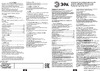 Era NL-202-G23-11W-WИнструкция
Era NL-202-G23-11W-WИнструкция -
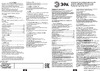 Era NL-202-G23-11W-GYИнструкция
Era NL-202-G23-11W-GYИнструкция -
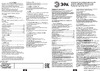 Era NL-202-G23-11W-BKИнструкция
Era NL-202-G23-11W-BKИнструкция -
 Era NL-201-G23-11W-WПаспорт
Era NL-201-G23-11W-WПаспорт -
 Era NE-301-E27-15W-ORРуководство по эксплуатации
Era NE-301-E27-15W-ORРуководство по эксплуатации -
 Era NE-301-E27-15W-GRРуководство по эксплуатации
Era NE-301-E27-15W-GRРуководство по эксплуатации
Installation 1 Remove the original dust compartment from the vacuum mop Howto Use 3 Put away the original charging dock Turning on and charging Start cleaning Plug in the auto empty station and turn it on The indicator on the auto Press the button S the vacuum mop will leave from the auto empty empty station will turn white station to start cleaning Manually place the vacuum mop onto the auto empty station the vacuum mopturns on automatically and starts to charge Once the vacuum mop is fully charged the indicator on the auto empty station will remain white for 10 minutes and then go off 4 Install the auto empty station 2 Install the auto empty dust compartment Notes Before using th is feature make sure the aulo emply station is turned on and the vacuum mop is connected to it To ensure the vacuum mop can easily return to the aulo emply station after cleaning allow the vacuum mop to start from the aulo emply station and avoid moving the auloemply station during a cleaning task Place the auto empty station in an open area with a good Wi Fi signal Use the cable holder and cable grooves to organize the power cord Empty the dust compartment When the vacuum mop has finished a cleaning task it will return to the auto empty station to charge The auto empty station will then automatically start to empty the dust compartment Notes Push the switch to the mark of T the aulo emply station is turned on push the switch to O the aulo emply station is turned off The aulo emply station cannot function if it is not plugged in or not turned on 7 Notes If Ihedusl aulo emply feature is disabled in the app the auto empty station will not automatically empty the dust compartment If the aulo emply frequency is modified in the app the aulo emply station will empty the dust compartment according to the configured frequency If the aulo emply station does nol empty the dust compartment automatically you can press and hold the button on the aulo emply station for 2 seconds to make it start 8
![Xiaomi Mi Robot Vacuum-Mop 2 Ultra/STYTJ05ZHMHWJC [5/131] Installation howto use](/img/pdf.png)