Gigabyte B760M GAMING DDR4 Инструкция по эксплуатации онлайн
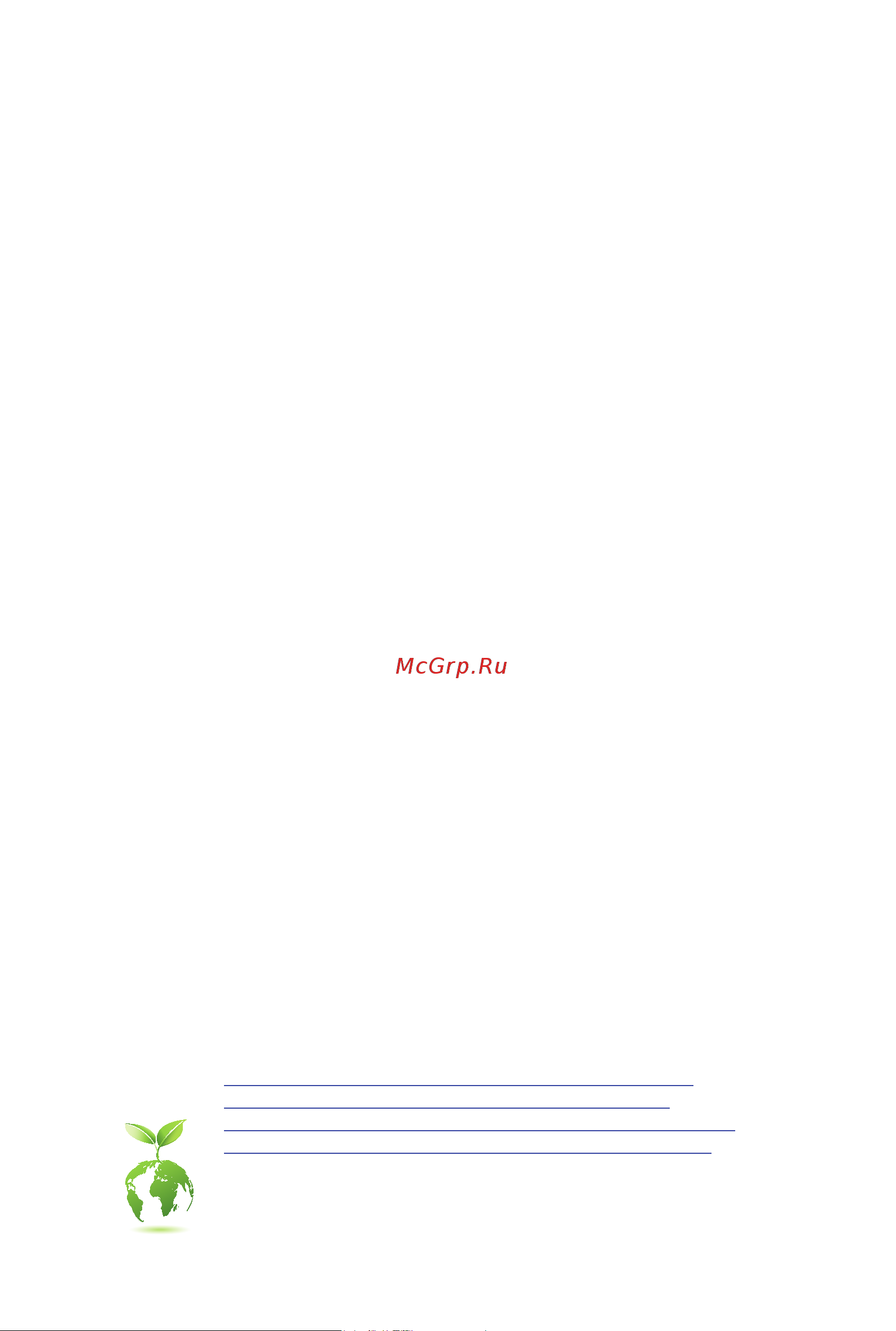
B760M GAMING AC
B760M GAMING
B760M GAMING AC DDR4
B760M GAMING DDR4
User's Manual
Rev. 1002
For more product details, please visit GIGABYTE's website.
https://www.gigabyte.com/Motherboard/B760M-GAMING-AC-rev-10?m=ma#kf
https://www.gigabyte.com/Motherboard/B760M-GAMING-rev-10?m=ma#kf
https://www.gigabyte.com/Motherboard/B760M-GAMING-AC-DDR4-rev-10?m=ma#kf
https://www.gigabyte.com/Motherboard/B760M-GAMING-DDR4-rev-10?m=ma#kf
GIGABYTE will reduce paper use in order to fulll the responsibilities of a global citizen.
Also, to reduce the impacts on global warming, the packaging materials of this product
are recyclable and reusable. GIGABYTE works with you to protect the environment.
Содержание
- Copyright 2
- Disclaimer 2
- Identifying your motherboard revision 2
- Chapter 1 product introduction 3
- Chapter 2 hardware installation 3
- Chapter 3 bios setup 9 3
- Chapter 4 installing the operating system and drivers 1 3
- Chapter 5 appendix 3 3
- Table of contents 3
- 1 motherboard layout 4
- B760m gaming 4
- B760m gaming ac 4
- Chapter 1 product introduction 4
- M only for b760m gaming ac 4
- B760m gaming ac ddr4 5
- B760m gaming ddr4 5
- O only for b760m gaming ac ddr4 5
- Temperature sensor 5
- 2 box contents 6
- 1 installation precautions 7
- Chapter 2 hardware installation 7
- 2 product specifications 8
- 2 productspecifications 8
- 3 installing the cpu and cpu cooler 11
- A note the cpu orientation 11
- B installing the cpu 12
- Do not force to engage the cpu socket locking lever when the cpu is not installed correctly as this would damage the cpu and cpu socket 12
- Follow the steps below to correctly install the cpu into the motherboard cpu socket 12
- Be sure to install the cpu cooler after installing the cpu actual installation process may differ depending the cpu cooler to be used refer to the user s manual for your cpu cooler 13
- C installing the cpu cooler 13
- 4 installing the memory 14
- Dualchannelmemoryconfiguration 14
- 5 installing an expansion card 15
- 6 back panel connectors 16
- D sub port 16
- Displayport 16
- Hdmi port 16
- Ps 2 keyboard mouse port 16
- Sma antenna connectors 1t1r mo 16
- Usb 2 1 port 16
- Usb 2 1 port q flash plus port 16
- Line in rear speaker out blue 17
- Line out front speaker out green 17
- Mic in center subwoofer speaker out pink 17
- Port with usb 3 gen 1 support 17
- Rj 45 lan port 17
- Usb 3 gen 1 port 17
- Usb type 17
- 7 internal connectors 18
- 2 atx_12v_2x4 atx 2x4 12v power connector and 2x12 main power connector 19
- The 12v power connector mainly supplies power to the cpu if the 12v power connector is not connected the 12v power connector mainly supplies power to the cpu if the 12v power connector is not connected the computer will not start 19
- To meet expansion requirements it is recommended that a power supply that can withstand high power consumption be used 500w or greater if a power supply is used that does not provide the required power the result can lead to an unstable or unbootable system 19
- With the use of the power connector the power supply can supply enough stable power to all the components on the motherboard before connecting the power connector first make sure the power supply is turned off and all devices are properly installed the power connector possesses a foolproof design connect the power supply cable to the power connector in the correct orientation 19
- 4 cpu_fan sys_fan1 2 3 fan headers 20
- All fan headers on this motherboard are 4 pin most fan headers possess a foolproof insertion design when connecting a fan cable be sure to connect it in the correct orientation the black connector wire is the ground wire the speed control function requires the use of a fan with fan speed control design for optimum heat dissipation it is recommended that a system fan be installed inside the chassis 20
- Be sure to connect fan cables to the fan headers to prevent your cpu and system from 20
- Chipset supports raid 0 raid 1 raid 5 and raid 10 please navigate to the configuring a raid set page of gigabyte s website for instructions on configuring a raid array 20
- Overheating overheating may result in damage to the cpu or the system may hang 20
- Sata3 4 5 6 7 sata 6gb s connectors 20
- The sata connectors conform to sata 6gb s standard and are compatible with sata 3gb s and sata 1 gb s standard each sata connector supports a single sata device the inte 20
- These fan headers are not configuration jumper blocks do not place a jumper cap on the headers 20
- To enable hot plugging for the sata ports please navigate to the bios setup page of gigabyte s website and search for sata configuration for more information 20
- Before installing the devices be sure to turn off the devices and your computer unplug the power cord from the power outlet to prevent damage to the devices 21
- Connect your addressable led strip to the header the power pin marked with a triangle on the plug of the led strip must be connected to pin 1 of the addressable led strip header incorrect connection may lead to the damage of the led strip 21
- Connect your rgb led strip to the header the power pin marked with a triangle on the plug of the led strip must be connected to pin 1 12v of this header incorrect connection may lead to the damage of the led strip 21
- D_led1 addressable led strip header 21
- For how to turn on off the lights of the led strip please navigate to the unique features page of gigabyte s website 21
- Led_c1 rgb led strip header 21
- No pin 21
- Pin no definition 21
- The header can be used to connect a standard 5050 addressable led strip with maximum power rating of 5a 5v and maximum number of 1000 leds 21
- The header can be used to connect a standard 5050 rgb led strip 12v g r b with maximum power rating of 2a 12v and maximum length of 2m 21
- Follow the steps below to correctly install an m ssd in the m connector step 1 pull the clip s tab up and out of the mounting hole slide the m ssd into the connector at an angle step 2 press the m ssd down and then secure it by pressing the clip s tab into the mounting hole 22
- M pcie x4 ssd m pcie x2 ssd m sata ssd 22
- M2a_cpu a a 22
- M2a_cpu m2p_sb m socket 3 connectors 22
- M2p_sb a a 22
- The m connectors on the motherboard support only m pcie ssds 22
- Types of m ssds supported by each m connector 22
- Ci chassis intrusion header connects to the chassis intrusion switch sensor on the chassis that can detect if the chassis cover has been removed this function requires a chassis with a chassis intrusion switch sensor 23
- Connect the power switch reset switch speaker chassis intrusion switch sensor and system status indicator on the chassis to this header according to the pin assignments below note the positive and negative pins before connecting the cables 23
- Connects to the power status indicator on the chassis front panel the led is on when the system is operating the led is off when the system is in s3 s4 sleep state or powered off s5 23
- F_panel front panel header 23
- Hd hard drive activity led connects to the hard drive activity led on the chassis front panel the led is on when the hard drive is reading or writing data 23
- Nc no connection 23
- Pled pwr_led power led 23
- Pw power switch connects to the power switch on the chassis front panel you may configure the way to turn off your system using the power switch please navigate to the bios setup page of gigabyte s website and search for soft off by pwr bttn for more information 23
- Res reset switch connects to the reset switch on the chassis front panel press the reset switch to restart the computer if the computer freezes and fails to perform a normal restart 23
- S3 s4 s5 off 23
- Speak speaker connects to the speaker on the chassis front panel the system reports system startup status by issuing a beep code one single short beep will be heard if no problem is detected at system startup 23
- System status led 23
- The front panel design may differ by chassis a front panel module mainly consists of power switch reset switch power led hard drive activity led speaker and etc when connecting your chassis front panel module to this header make sure the wire assignments and the pin assignments are matched correctly 23
- 5vdual 24
- F_audio front panel audio header 24
- Head phone detection 24
- Head phone l 24
- Head phone r 24
- Mic detection 24
- No pin 24
- Pin no definition 24
- Sense_send 24
- Some chassis provide a front panel audio module that has separated connectors on each wire instead of a single plug for information about connecting the front panel audio module that has different wire assignments please contact the chassis manufacturer 24
- Spdif_o s pdif out header 24
- Spdifo 24
- The front panel audio header supports high definition audio hd you may connect your chassis front panel audio module to this header make sure the wire assignments of the module connector match the pin assignments of the motherboard header incorrect connection between the module connector and the motherboard header will make the device unable to work or even damage it 24
- This header supports s pdif digital output which allows you to connect a s pdif digital audio cable to output digital audio from your motherboard to the supported audio devices for information about connecting the digital audio cable carefully read the manual for your audio devices 24
- D1 18 ssrx2 25
- D1 19 vbus 25
- F_u32 usb 3 gen 1 header 25
- F_usb1 f_usb2 usb 2 1 headers 25
- Gnd 14 sstx2 25
- Gnd 17 ssrx2 25
- Nc 20 no pin 25
- No pin 25
- Pin no definition 25
- Pin no definition pin no definition 25
- Power 5v 25
- Prior to installing the usb bracket be sure to turn off your computer and unplug the power cord from the power outlet to prevent damage to the usb bracket 25
- Ssrx1 12 d2 25
- Ssrx1 13 gnd 25
- Sstx1 15 sstx2 25
- Sstx1 16 gnd 25
- The header conforms to usb 3 gen 1 and usb 2 specification and can provide two usb ports for purchasing the optional 3 front panel that provides two usb 3 gen 1 ports please contact the local dealer 25
- The headers conform to usb 2 1 specification each usb header can provide two usb ports via an optional usb bracket for purchasing the optional usb bracket please contact the local dealer 25
- Usb dx 25
- Usb dy 25
- Vbus 11 d2 25
- Chip select 26
- Com serial port header 26
- Data input 26
- Data output 26
- No pin 26
- Pin no definition 26
- Power 3 v 26
- Spi_tpm trusted platform module header 26
- The com header can provide one serial port via an optional com port cable for purchasing the optional com port cable please contact the local dealer 26
- You may connect an spi tpm trusted platform module to this header 26
- Bat battery 27
- Clr_cmos clear cmos jumper 27
- Qflash_plus q flash plus button 28
- Rst reset jumper 28
- Chapter 3 bios setup 29
- Function keys 30
- Startup screen 30
- 1 operating system installation 31
- Chapter 4 installing the operating system and drivers 31
- 2 drivers installation 32
- 1 configuring a raid set 33
- 1 configuringaraidset 33
- Before you begin please prepare the following items 33
- Chapter 5 appendix 33
- Raid levels 33
- Regulatory notices 34
- United states of america federal communications commission statement 34
- Wireless module approvals 36
- Contact us 37
- Gigabyte esupport 37
- To submit a technical or non technical sales marketing question please link to https esupport gigabyte com 37
Похожие устройства
- Gigabyte B760M GAMING AC DDR4 Руководство пользователя по BIOS
- Gigabyte B760M GAMING AC DDR4 Инструкция по эксплуатации
- Gigabyte B760M GAMING X Руководство пользователя по BIOS
- Gigabyte B760M GAMING X Инструкция по эксплуатации
- Gigabyte B760M GAMING X AX Руководство пользователя по BIOS
- Gigabyte B760M GAMING X AX Инструкция по эксплуатации
- Gigabyte B760M GAMING X DDR4 Руководство пользователя по BIOS
- Gigabyte B760M GAMING X DDR4 Инструкция по эксплуатации
- Gigabyte B760M GAMING X AX DDR4 Руководство пользователя по BIOS
- Gigabyte B760M GAMING X AX DDR4 Инструкция по эксплуатации
- Gigabyte B760M POWER Руководство пользователя по BIOS
- Gigabyte B760M POWER Инструкция по эксплуатации
- Gigabyte B760M POWER DDR4 Руководство пользователя по BIOS
- Gigabyte B760M POWER DDR4 Инструкция по эксплуатации
- Gigabyte Z690 AERO D Руководство пользователя по BIOS
- Gigabyte Z690 AERO D Инструкция по эксплуатации
- Gigabyte Z690 AERO G Руководство пользователя по BIOS
- Gigabyte Z690 AERO G Инструкция по эксплуатации
- Gigabyte Z690 AERO G DDR4 Руководство пользователя по BIOS
- Gigabyte Z690 AERO G DDR4 Инструкция по эксплуатации
