Gigabyte Z690 AERO G DDR4 Инструкция по эксплуатации онлайн
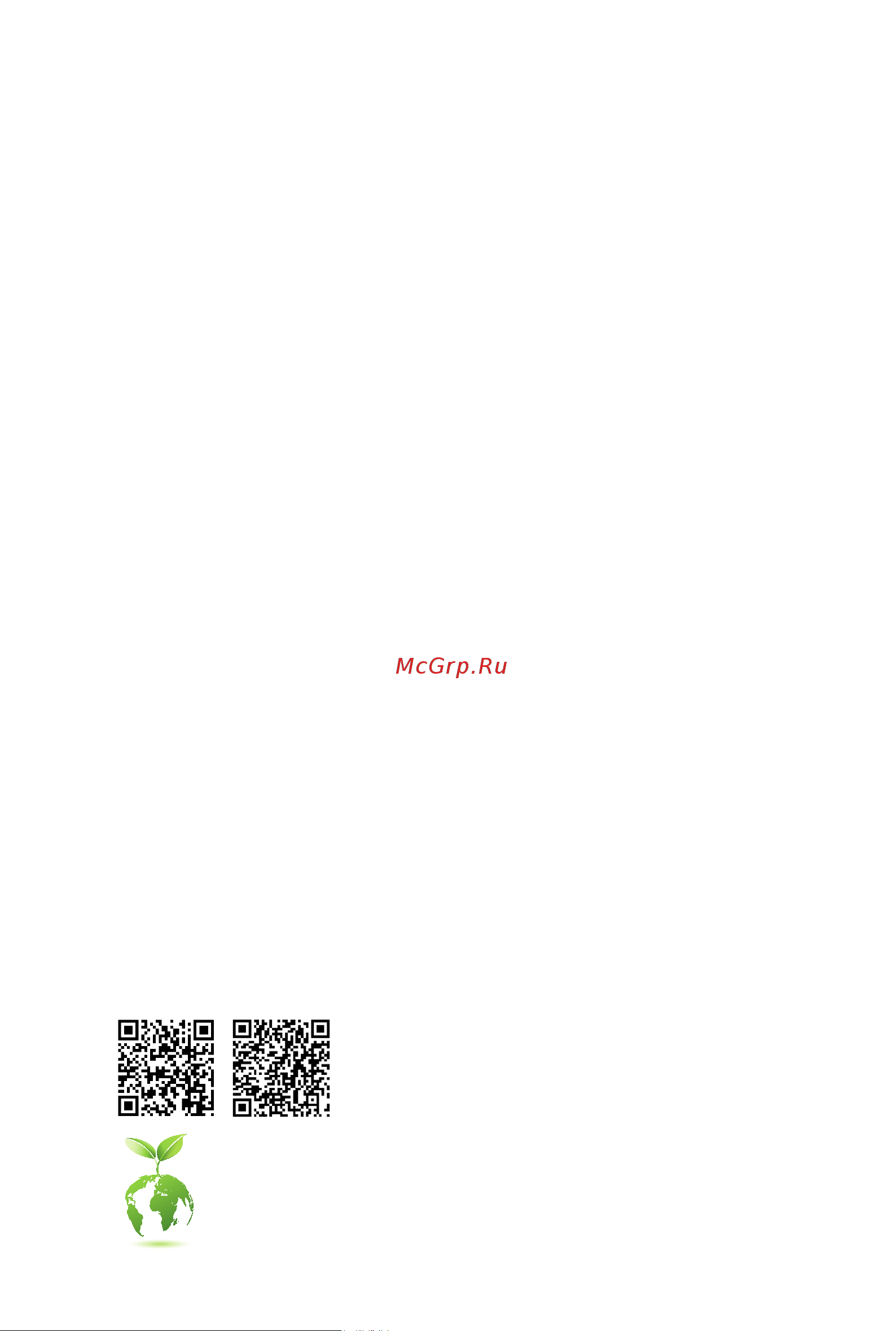
For more product details, please visit GIGABYTE's website.
To reduce the impacts on global warming, the packaging materials of this product
are recyclable and reusable. GIGABYTE works with you to protect the environment.
Z690 AERO G
Z690 AERO G DDR4
User's Manual
Rev. 1101
12ME-Z69AOG4-1101R
Z690 AERO G DDR4Z690 AERO G
Содержание
- Rev 1101 12me z69aog4 1101r 1
- User s manual 1
- Z690 aero g z690 aero g ddr4 1
- Copyright 2
- Disclaimer 2
- Identifying your motherboard revision 2
- Chapter 1 product introduction 3
- Chapter 2 hardware installation 3
- Chapter 3 bios setup 5 3
- Chapter 4 installing the operating system and drivers 7 3
- Chapter 5 appendix 9 3
- Table of contents 3
- 1 motherboard layout 4
- Chapter 1 product introduction 4
- Z690 aero g 4
- Z690 aero g ddr4 5
- 2 motherboard block diagram 6
- Cpu clk 80 800 mt s 6
- J only for z690 aero g 6
- K only for z690 aero g ddr4 6
- Lga1700 cpu 6
- Line out 6
- Pci express 3 bus 6
- Pci express 4 bus 6
- Pci express 5 bus 6
- S pdif out 6
- 3 box contents 7
- 1 installation precautions 8
- Chapter 2 hardware installation 8
- 2 product specifications 9
- 2 productspecifications 9
- 3 installing the cpu and cpu cooler 13
- A note the cpu orientation 13
- B installing the cpu 14
- Do not force to engage the cpu socket locking lever when the cpu is not installed correctly as this would damage the cpu and cpu socket 14
- Follow the steps below to correctly install the cpu into the motherboard cpu socket 14
- Be sure to install the cpu cooler after installing the cpu actual installation process may differ depending the cpu cooler to be used refer to the user s manual for your cpu cooler 15
- C installing the cpu cooler 15
- 4 installing the memory 16
- Dualchannelmemoryconfiguration 16
- 5 installing an expansion card 17
- 6 back panel connectors 18
- Displayport in port 18
- Sma antenna connectors 2t2r 18
- Usb 2 1 port 18
- Usb 3 gen 1 port 18
- Line out 19
- Mic in 19
- Optical s pdif out connector 19
- Port with usb 3 gen 1 support 19
- Port with usb 3 gen 2x2 support 19
- Rj 45 lan port 19
- Usb 3 gen 2 type a port q flash plus port 19
- Usb 3 gen 2 type a port red 19
- Usb type 19
- 7 internal connectors 20
- 2 atx_12v_2x2 atx_12v_2x4_1 atx 2x2 2x4 12v power connectors and 2x12 main 21
- Power connector 21
- The 12v power connector mainly supplies power to the cpu if the 12v power connector is not connected the 12v power connector mainly supplies power to the cpu if the 12v power connector is not connected the computer will not start 21
- To meet expansion requirements it is recommended that a power supply that can withstand high power consumption be used 500w or greater if a power supply is used that does not provide the required power the result can lead to an unstable or unbootable system 21
- With the use of the power connector the power supply can supply enough stable power to all the components on the motherboard before connecting the power connector first make sure the power supply is turned off and all devices are properly installed the power connector possesses a foolproof design connect the power supply cable to the power connector in the correct orientation 21
- 4 cpu_fan sys_fan1 2 3 4 fan headers 22
- All fan headers on this motherboard are 4 pin most fan headers possess a foolproof insertion design when connecting a fan cable be sure to connect it in the correct orientation the black connector wire is the ground wire the speed control function requires the use of a fan with fan speed control design for optimum heat dissipation it is recommended that a system fan be installed inside the chassis 22
- Be sure to connect fan cables to the fan headers to prevent your cpu and system from 22
- Overheating overheating may result in damage to the cpu or the system may hang 22
- Sys_fan5 6_pump system fan water cooling pump headers 22
- The fan pump headers are 4 pin most fan headers possess a foolproof insertion design when connecting a fan cable be sure to connect it in the correct orientation the black connector wire is the ground wire the speed control function requires the use of a fan with fan speed control design for optimum heat dissipation it is recommended that a system fan be installed inside the chassis the header also provides speed control for a water cooling pump please navigate to the bios setup page of gigabyte s website and search for smart fan 6 for more information 22
- These fan headers are not configuration jumper blocks do not place a jumper cap on the headers 22
- Connect the thermistor cables to the headers for temperature detection 23
- Cpu_opt water cooling cpu fan header 23
- Ec_temp1 ec_temp2 temperature sensor headers 23
- The fan header is 4 pin and possesses a foolproof insertion design most fan headers possess a foolproof insertion design when connecting a fan cable be sure to connect it in the correct orientation the black connector wire is the ground wire the speed control function requires the use of a fan with fan speed control design 23
- Before installing the devices be sure to turn off the devices and your computer unplug the power cord from the power outlet to prevent damage to the devices 24
- Connect your addressable led strip to the header the power pin marked 24
- Connect your rgb led strip to the header the power pin marked with a 24
- D_led1 d_led2 addressable led strip headers 24
- For how to turn on off the lights of the led strip please navigate to the unique features page of gigabyte s website 24
- Led_c1 led_c2 rgb led strip headers 24
- No pin 24
- Pin no definition 24
- The headers can be used to connect a standard 5050 addressable led strip with maximum power rating of 5a 5v and maximum number of 1000 leds 24
- The headers can be used to connect a standard 5050 rgb led strip 12v g r b with maximum power rating of 2a 12v and maximum length of 2m 24
- Triangle on the plug of the led strip must be connected to pin 1 12v of this header incorrect connection may lead to the damage of the led strip 24
- With a triangle on the plug of the led strip must be connected to pin 1 of the addressable led strip header incorrect connection may lead to the damage of the led strip 24
- Before connecting the cable to the header make sure to remove the jumper cap re place the jumper cap if the header is not in use 25
- Chipset supports raid 0 raid 1 raid 5 and raid 10 please navigate to the configuring a raid set page of gigabyte s website for instructions on configuring a raid array 25
- For more information on the noise detection function please navigate to the unique features page of gigabyte s website and search for system information viewer 25
- Noise_sensor noise detection header 25
- Sata3 2 3 4 5 6 7 sata 6gb s connectors 25
- The sata connectors conform to sata 6gb s standard and are compatible with sata 3gb s and sata 1 gb s standard each sata connector supports a single sata device the inte 25
- This header can be used to connect a noise detection cable to detect the noise inside the case 25
- To enable hot plugging for the sata ports please navigate to the bios setup page of gigabyte s website and search for sata configuration for more information 25
- Follow the steps below to correctly install an m ssd in the m connector step 1 locate the m connector where you will install the m ssd use a screwdriver to unfasten the screw on the heatsink and then remove the heatsink step 2 locate the proper mounting hole based on the length of your m ssd drive if needed move the standoff to the desired mounting hole insert the m ssd into the m connector at an angle step 3 press the m ssd down and then use the included screw to secure it in the connector remove the protective film from the bottom of the heatsink then replace the heatsink and secure it to the original hole 26
- M pcie x4 ssd m pcie x2 ssd m sata ssd 26
- M2a_cpu a a 26
- M2a_cpu m2p_sb m2q_sb m2m_sb m socket 3 connectors 26
- M2m_sb a a a 26
- M2p_sb a a 26
- M2q_sb a a 26
- There are two types of m ssds m sata ssds and m pcie ssds be sure to verify which type of m ssds is supported by the m socket you want to use please note that an m pcie ssd cannot be used to create a raid set either with an m sata ssd or a sata hard drive please navigate to the configuring a raid set page of gigabyte s website for instructions on configuring a raid array 26
- Types of m ssds supported by each m connector 26
- Installation notices for the m and sata connectors 27
- M2a_cpu 27
- M2m_sb 27
- M2p_sb 27
- M2q_sb 27
- The availability of the sata connectors may be affected by the type of device installed in the m sockets the m2m_sb connector shares bandwidth with the sata3 2 3 connector refer to the following tables for details 27
- F_panel front panel header 28
- B s_ b 29
- Cc1 18 d 29
- F_audio front panel audio header 29
- F_u320g usb type 29
- F_usb3 f 29
- F_usb3 f_usb30 3 29
- F_usb30 f_ u 29
- Gnd 14 gnd 29
- Head phone detection 29
- Head phone l 29
- Head phone r 29
- Header with usb 3 gen 2x2 support 29
- Mic detection 29
- No pin 29
- Pin no definition 29
- Pin no definition pin no definition 29
- Rx1 15 rx2 29
- Rx1 16 rx2 29
- S 3 b s s s 29
- S b_ b 29
- Sbu1 19 d 29
- Sbu2 20 cc2 29
- Sense_send 29
- Some chassis provide a front panel audio module that has separated connectors on each wire instead of a single plug for information about connecting the front panel audio module that has different wire assignments please contact the chassis manufacturer 29
- The front panel audio header supports high definition audio hd you may connect your chassis front panel audio module to this header make sure the wire assignments of the module connector match the pin assignments of the motherboard header incorrect connection between the module connector and the motherboard header will make the device unable to work or even damage it 29
- The header conforms to usb 3 gen 2x2 specification and can provide one usb port 29
- Tx1 12 tx2 29
- Tx1 13 tx2 29
- Usb 0_ b 29
- Vbus 11 vbus 29
- Vbus 17 gnd 29
- _ s f_ 29
- _ s s_ _ b 29
- _ u _ b 29
- D1 18 ssrx2 30
- D1 19 vbus 30
- F_u32 usb 3 gen 1 header 30
- F_usb1 f_usb2 usb 2 1 headers 30
- Gnd 14 sstx2 30
- Gnd 17 ssrx2 30
- Nc 20 no pin 30
- No pin 30
- Pin no definition 30
- Pin no definition pin no definition 30
- Power 5v 30
- Prior to installing the usb bracket be sure to turn off your computer and unplug the power cord from the power outlet to prevent damage to the usb bracket 30
- Ssrx1 12 d2 30
- Ssrx1 13 gnd 30
- Sstx1 15 sstx2 30
- Sstx1 16 gnd 30
- The header conforms to usb 3 gen 1 and usb 2 specification and can provide two usb ports for purchasing the optional 3 front panel that provides two usb 3 gen 1 ports please contact the local dealer 30
- The headers conform to usb 2 1 specification each usb header can provide two usb ports via an optional usb bracket for purchasing the optional usb bracket please contact the local dealer 30
- Usb dx 30
- Usb dy 30
- Vbus 11 d2 30
- Chip select 31
- Com serial port header 31
- Data input 31
- Data output 31
- No pin 31
- Pin no definition 31
- Power 3 v 31
- Spi_tpm trusted platform module header 31
- The com header can provide one serial port via an optional com port cable for purchasing the optional com port cable please contact the local dealer 31
- You may connect an spi tpm trusted platform module to this header 31
- Add in card 32
- Add in card connectors 32
- After system restart go to bios setup to load factory defaults select load optimized defaults or 32
- Always turn off your computer and unplug the power cord from the power outlet before clearing 32
- Clr_cmos clear cmos jumper 32
- Manually configure the bios settings please navigate to the bios setup page of gigabyte s website for more information 32
- Open normal 32
- Short clear cmos values 32
- Supports a thunderbol 32
- Thb_c1 thb_c2 thunderbol 32
- The cmos values 32
- The connectors are used to connect to a gigabyte thunderbol 32
- Use this jumper to clear the bios configuration and reset the cmos values to factory defaults to clear the cmos values use a metal object like a screwdriver to touch the two pins for a few seconds 32
- Bat battery 33
- Rst_sw rst reset button reset jumper 33
- Cpu cpu status led dram memory status led vga graphics card status led boot operating system status led 34
- Cpu dram vga boot status leds 34
- Q flash plus allows you to update the bios when your system is off s5 shutdown state save the latest bios on a usb thumb drive and plug it into the dedicated port and then you can now flash the bios automatically by simply pressing the q flash plus button the qfled will flash when the bios matching and flashing activities start and will stop flashing when the main bios flashing is complete 34
- Qflash_plus q flash plus button 34
- The status leds show whether the cpu memory graphics card and operating system are working properly after system power on if the cpu dram vga led is on that means the corresponding device is not working normally if the boot led is on that means you haven t entered the operating system yet 34
- To enable the q flash plus function please navigate to the unique features page of gigabyte s website for more information 34
- Chapter 3 bios setup 35
- Function keys 36
- Startup screen 36
- 1 operating system installation 37
- Chapter 4 installing the operating system and drivers 37
- 2 drivers installation 38
- 1 configuring a raid set 39
- 1 configuringaraidset 39
- Before you begin please prepare the following items 39
- Chapter 5 appendix 39
- Raid levels 39
- Regulatory notices 40
- United states of america federal communications commission statement 40
- Wireless module country approvals 42
- Contact us 44
- Gigabyte esupport 44
- To submit a technical or non technical sales marketing question please link to https esupport gigabyte com 44
Похожие устройства
- Gigabyte Z690 AORUS ELITE Руководство пользователя по BIOS
- Gigabyte Z690 AORUS ELITE Инструкция по эксплуатации
- Gigabyte Z690 AORUS ELITE AX Руководство пользователя по BIOS
- Gigabyte Z690 AORUS ELITE AX Инструкция по эксплуатации
- Gigabyte Z690 AORUS ELITE DDR4 Руководство пользователя по BIOS
- Gigabyte Z690 AORUS ELITE DDR4 Инструкция по эксплуатации
- Gigabyte Z690 AORUS ELITE AX DDR4 Руководство пользователя по BIOS
- Gigabyte Z690 AORUS ELITE AX DDR4 Инструкция по эксплуатации
- Gigabyte Z690 AORUS ELITE DDR4 V2 Руководство пользователя по BIOS
- Gigabyte Z690 AORUS ELITE DDR4 V2 Инструкция по эксплуатации
- Gigabyte Z690 AORUS ELITE AX DDR4 V2 Руководство пользователя по BIOS
- Gigabyte Z690 AORUS ELITE AX DDR4 V2 Инструкция по эксплуатации
- Gigabyte Z690 AORUS MASTER Руководство пользователя по BIOS
- Gigabyte Z690 AORUS MASTER Инструкция по эксплуатации
- Gigabyte Z690 AORUS PRO Руководство пользователя по BIOS
- Gigabyte Z690 AORUS PRO Инструкция по эксплуатации
- Gigabyte Z690 AORUS PRO DDR4 Руководство пользователя по BIOS
- Gigabyte Z690 AORUS PRO DDR4 Инструкция по эксплуатации
- Gigabyte Z690 AORUS TACHYON Руководство пользователя по BIOS
- Gigabyte Z690 AORUS TACHYON Инструкция по эксплуатации
