Gigabyte Z690 AORUS XTREME Инструкция по эксплуатации онлайн
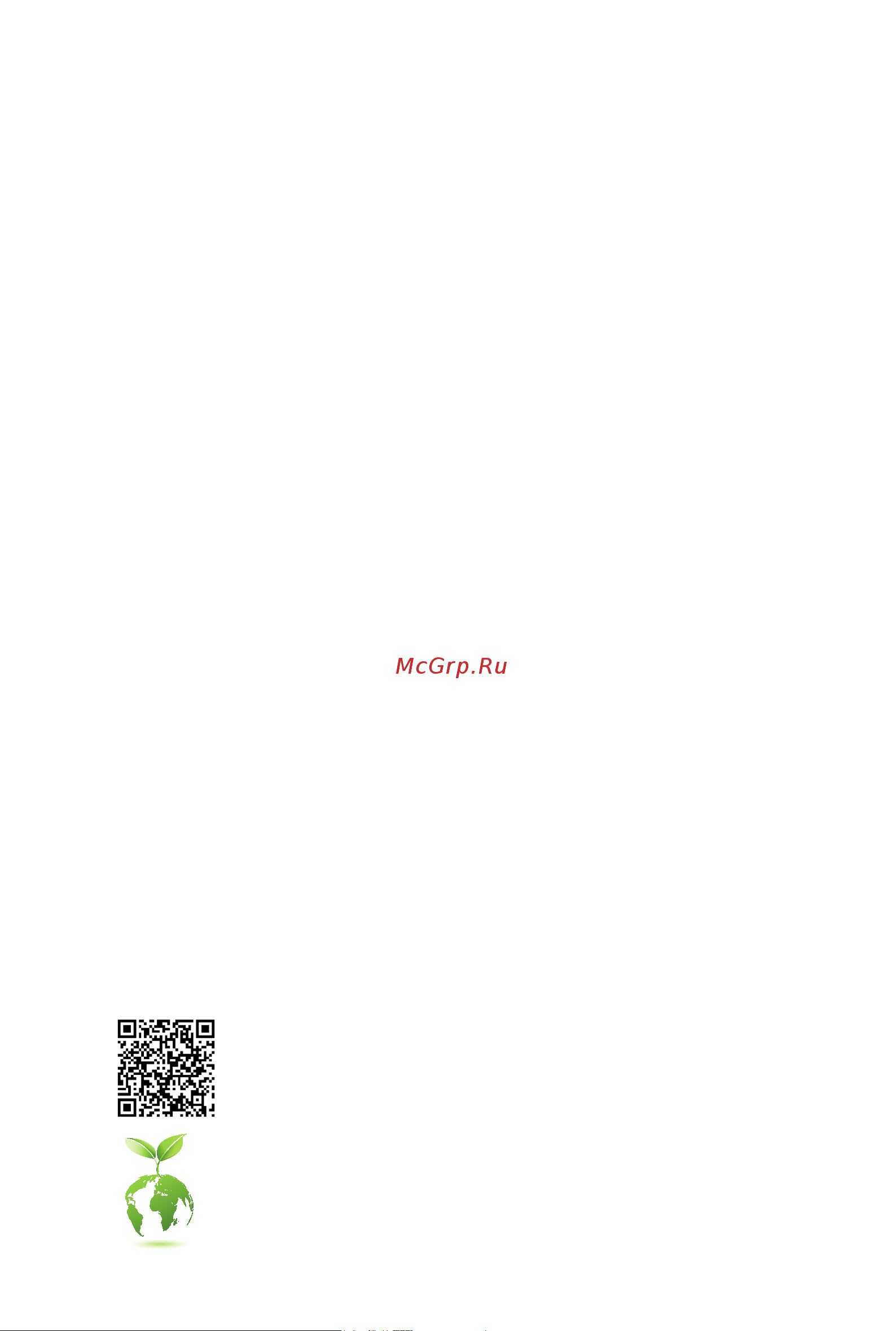
For more product details, please visit GIGABYTE's website.
Z690 AORUS XTREME
User's Manual
Rev. 1001
12ME-Z69XTRM-1001R
GIGABYTE will reduce paper use in order to fulll the responsibilities of a global citizen.
Also, to reduce the impacts on global warming, the packaging materials of this product
are recyclable and reusable. GIGABYTE works with you to protect the environment.
Содержание
- Rev 1001 12me z69xtrm 1001r 1
- User s manual 1
- Z690 aorus xtreme 1
- Copyright 2
- Disclaimer 2
- Documentation classifications 2
- Identifying your motherboard revision 2
- Chapter 1 product introduction 3
- Chapter 2 hardware installation 3
- Chapter 3 bios setup 1 3
- Chapter 4 installing the operating system and drivers 3 3
- Chapter 5 appendix 5 3
- Table of contents 3
- 1 motherboard layout 4
- Chapter 1 product introduction 4
- Note for debug code information please refer to chapter 5 4
- Z690 aorus xtreme 4
- 2 motherboard block diagram 5
- Cpu clk 80 800 mhz 5
- Lga1700 cpu 5
- Pci express 3 bus 5
- Pci express 4 bus 5
- Pci express 5 bus 5
- Switch 5
- 3 box contents 6
- 1 installation precautions 7
- Chapter 2 hardware installation 7
- 2 product specifications 8
- 3 installing the cpu and cpu cooler 12
- A note the cpu orientation 12
- B installing the cpu 13
- Do not force to engage the cpu socket locking lever when the cpu is not installed correctly as this would damage the cpu and cpu socket 13
- Follow the steps below to correctly install the cpu into the motherboard cpu socket 13
- Be sure to install the cpu cooler after installing the cpu actual installation process may differ depending the cpu cooler to be used refer to the user s manual for your cpu cooler 14
- C installing the cpu cooler 14
- 4 installing the memory 15
- Dual channel memory configuration 15
- Installing the aorus rgb memory armor 16
- 5 installing an expansion card 17
- 6 back panel connectors 18
- Clear cmos button 18
- Make sure to insert the usb flash drive into this port first 18
- Oc ignition button 18
- Q flash plus button 18
- Sma antenna connectors 2t2r 18
- The usb 3 gen 2 port supports the usb 3 gen 2 specification and is compatible to the usb 3 gen 1 and usb 2 specification use this port for usb devices 18
- The usb 3 gen 2 port supports the usb 3 gen 2 specification and is compatible to the usb 3 gen 1 and usb 2 specification use this port for usb devices before using q flash plus 18
- Usb 3 gen 2 type a port red 18
- Usb 3 gen 2 type a port red q flash plus port 18
- Connector can daisy chain up to five thunderbol 19
- Connector usb type 19
- Devices because of the limited i o resources of the pc architecture the number of thunderbol 19
- Devices that can be used is dependent on the number of the pci express devices being installed you can adjust the thunderbol 19
- Line out 19
- Mic in 19
- Monitor to this connector with an adapter the thunderbol 19
- Optical s pdif out connector 19
- Please visit gigabyte s website for details on configuring the audio software 19
- Rj 45 lan port lan1 19
- Rj 45 lan port lan2 19
- Settings under settings thunderbolt configuration in bios setup the maximum supported resolution is 5120 x 2880 60 hz with 24 bpp via single display output but the actual resolutions supported are dependent on the monitor being used also the connector is reversible and supports the usb 3 gen 2 specification and is compatible to the usb 3 gen 1 and usb 2 specification you can use this port for usb devices too 19
- The connector supports standard displayport and thunderbol 19
- The gigabit ethernet lan port provides internet connection at up to 10 gbps data rate the following describes the states of the lan port leds 19
- The gigabit ethernet lan port provides internet connection at up to 2 gbps data rate the following describes the states of the lan port leds 19
- The line out jack for better sound quality it is recommended that you connect your headphone speaker to this jack actual effects may vary by the device being used 19
- The mic in jack the mic in jack supports only mono microphone input 19
- This connector provides digital audio out to an external audio system that supports digital optical audio before using this feature ensure that your audio system provides an optical digital audio in connector 19
- Thunderbol 19
- Video outputs you can connect a standard displayport thunderbol 19
- 7 internal connectors 20
- 12v 22 5v 21
- 12v only for 2x12 pin atx 21
- 12v only for 2x4 pin 12v 21
- 2 atx_12v_2x4_1 atx_12v_2x4_2 atx 2x4 12v power connectors and 2x12 main power 21
- 3 v 13 3 v 21
- 3 v 14 12v 21
- 3 v only for 2x12 pin atx 21
- 5v 16 ps_on soft on off 21
- 5v 18 gnd 21
- 5v only for 2x12 pin atx 21
- 5vsb stand by 5v 21 5v 21
- Connector 21
- Gnd 15 gnd 21
- Gnd 17 gnd 21
- Gnd 19 gnd 21
- Gnd only for 2x12 pin atx 21
- Gnd only for 2x4 pin 12v 21
- Pin no definition 21
- Pin no definition pin no definition 21
- Power good 20 nc 21
- The 12v power connector mainly supplies power to the cpu if the 12v power connector is not connected the 12v power connector mainly supplies power to the cpu if the 12v power connector is not connected the computer will not start 21
- To meet expansion requirements it is recommended that a power supply that can withstand high power consumption be used 500w or greater if a power supply is used that does not provide the required power the result can lead to an unstable or unbootable system 21
- With the use of the power connector the power supply can supply enough stable power to all the components on the motherboard before connecting the power connector first make sure the power supply is turned off and all devices are properly installed the power connector possesses a foolproof design connect the power supply cable to the power connector in the correct orientation 21
- 4 cpu_fan sys_fan1 2 3 4 fan headers 22
- All fan headers on this motherboard are 4 pin most fan headers possess a foolproof insertion design when connecting a fan cable be sure to connect it in the correct orientation the black connector wire is the ground wire the speed control function requires the use of a fan with fan speed control design for optimum heat dissipation it is recommended that a system fan be installed inside the chassis 22
- Be sure to connect fan cables to the fan headers to prevent your cpu and system from 22
- Overheating overheating may result in damage to the cpu or the system may hang 22
- Sys_fan5 6 7 8_pump system fan water cooling pump headers 22
- The fan pump headers are 4 pin most fan headers possess a foolproof insertion design when connecting a fan cable be sure to connect it in the correct orientation the black connector wire is the ground wire the speed control function requires the use of a fan with fan speed control design for optimum heat dissipation it is recommended that a system fan be installed inside the chassis the header also provides speed control for a water cooling pump please navigate to the bios setup page of gigabyte s website and search for smart fan 6 for more information 22
- These fan headers are not configuration jumper blocks do not place a jumper cap on the headers 22
- Connect the thermistor cables to the headers for temperature detection 23
- Cpu_opt water cooling cpu fan header 23
- Ec_temp1 ec_temp2 temperature sensor headers 23
- The fan header is 4 pin and possesses a foolproof insertion design most fan headers possess a foolproof insertion design when connecting a fan cable be sure to connect it in the correct orientation the black connector wire is the ground wire the speed control function requires the use of a fan with fan speed control design 23
- Before installing the devices be sure to turn off the devices and your computer unplug the power cord from the power outlet to prevent damage to the devices 24
- Connect the included integrated extension cable for addressable and rgb led strips to the header the other two ends of the cable can respectively connect to a standard 5050 rgb led strip 12v g r b with maximum power rating of 2a 12v and maximum length of 2m and a standard 5050 addressable led strip with maximum power rating of 5a 5v and maximum number of 1000 leds before connecting your led strip remove the cap from the integrated extension cable the power pin of the led strip must be connected to pin 1 of the led strip header incorrect connection may lead to the damage of the led strip 24
- For how to turn on off the lights of the led strip please navigate to the unique features page of gigabyte s website 24
- Headers 24
- Led_c1 led_c2 addressable led strip rgb led strip combo extension cable 24
- Before connecting the cable to the header make sure to remove the jumper cap re place the jumper cap if the header is not in use 25
- Chipset supports raid 0 raid 1 raid 5 and raid 10 please navigate to the configuring a raid set page of gigabyte s website for instructions on configuring a raid array 25
- For more information on the noise detection function please navigate to the unique features page of gigabyte s website and search for system information viewer 25
- Noise_sensor noise detection header 25
- Sata3 4 5 6 7 sata 6gb s connectors 25
- The sata connectors conform to sata 6gb s standard and are compatible with sata 3gb s and sata 1 gb s standard each sata connector supports a single sata device the inte 25
- This header can be used to connect a noise detection cable to detect the noise inside the case 25
- To enable hot plugging for the sata ports please navigate to the bios setup page of gigabyte s website and search for sata configuration for more information 25
- Follow the steps below to correctly install an m ssd in the m connector step 1 locate the m connector where you will install the m ssd use a screwdriver to unfasten the screw on the heatsink and then remove the heatsink remove the protective film from the thermal pad on the m connector step 2 locate the proper mounting hole based on the length of your m ssd drive if needed move the standoff to the desired mounting hole insert the m ssd into the m connector at an angle step 3 press the m ssd down and then use the included screw to secure it in the connector replace the heatsink and secure it to the original hole remove the protective film from the bottom of the heatsink before replacing the heatsink 26
- If you want to install an operating system on an m pcie ssd you need to install the inte 26
- M pcie x4 ssd m pcie x2 ssd m sata ssd 26
- M2a_cpu a a 26
- M2a_cpu m2p_sb m2q_sb m2m_sb m socket 3 connectors 26
- M2m_sb a a a 26
- M2p_sb a a 26
- M2q_sb a a 26
- Rst vmd controller driver first refer to chapter 4 for more instructions 26
- There are two types of m ssds m sata ssds and m pcie ssds be sure to verify which type of m ssds is supported by the m socket you want to use please note that an m pcie ssd cannot be used to create a raid set either with an m sata ssd or a sata hard drive please navigate to the configuring a raid set page of gigabyte s website for instructions on configuring a raid array 26
- Types of m ssds supported by each m connector 26
- F_panel front panel header 27
- Cc1 18 d 28
- D1 18 ssrx2 28
- D1 19 vbus 28
- F_u320g usb type 28
- F_u32_1 f_u32_2 usb 3 gen 1 headers 28
- Gnd 14 gnd 28
- Gnd 14 sstx2 28
- Gnd 17 ssrx2 28
- Header with usb 3 gen 2x2 support 28
- Nc 20 no pin 28
- Pin no definition pin no definition 28
- Rx1 15 rx2 28
- Rx1 16 rx2 28
- Sbu1 19 d 28
- Sbu2 20 cc2 28
- Ssrx1 12 d2 28
- Ssrx1 13 gnd 28
- Sstx1 15 sstx2 28
- Sstx1 16 gnd 28
- The header conforms to usb 3 gen 2x2 specification and can provide one usb port 28
- The headers conform to usb 3 gen 1 and usb 2 specification and each header can provide two usb ports for purchasing the optional 3 front panel that provides two usb 3 gen 1 ports please contact the local dealer 28
- Tx1 12 tx2 28
- Tx1 13 tx2 28
- Vbus 11 d2 28
- Vbus 11 vbus 28
- Vbus 17 gnd 28
- Connect one end of the front usb header extension cable to this header and the other ends to two usb brackets the headers conform to usb 2 1 specification each usb header can provide two usb ports via an optional usb bracket for purchasing the optional usb bracket please contact the local dealer for purchasing the optional usb bracket please contact the local dealer 29
- Do not plug the ieee 1394 bracket 2x5 pin cable into the usb 2 1 header prior to installing the usb bracket be sure to turn off your computer and unplug the power cord 29
- F_usb1 usb 2 1 header 29
- From the power outlet to prevent damage to the usb bracket 29
- Pw_sw rst_sw power button and reset button 29
- The reset button provides you with several functions to use to remap the button to perform different tasks please navigate to the bios setup page of gigabyte s website and search for rst_sw multikey for more information 29
- This motherboard has 2 quick buttons power button and reset button the power button and reset button allow users to quickly turn on off or reset the computer in an open case environment when they want to change hardware components or conduct hardware testing 29
- Always turn off your computer and unplug the power cord before replacing the battery replace the battery with an equivalent one damage to your devices may occur if the battery is 30
- B s_ b 30
- Bat battery 30
- Contact the place of purchase or local dealer if you are not able to replace the battery by yourself 30
- F_usb3 f 30
- F_usb3 f_usb30 3 30
- F_usb30 f_ u 30
- Led_ddr aorus rgb memory armor power header 30
- Minute or use a metal object like a screwdriver to touch the positive and negative terminals of the battery holder making them short for 5 seconds 30
- Of the battery the positive side should face up 30
- Or uncertain about the battery model 30
- Replace the battery 4 plug in the power cord and restart your computer 30
- Replaced with an incorrect model 30
- S 3 b s s s 30
- S b_ b 30
- The battery provides power to keep the values such as bios configurations date and time information in the cmos when the computer is turned off replace the battery when the battery voltage drops to a low level or the cmos values may not be accurate or may be lost 30
- This header provides power and signals to the leds on aorus rgb memory armor 30
- Usb 0_ b 30
- Used batteries must be handled in accordance with local environmental regulations 30
- When installing the battery note the orientation of the positive side and the negative side 30
- You may clear the cmos values by removing the battery 1 turn off your computer and unplug the power cord 2 gently remove the battery from the battery holder and wait for one 30
- _ s f_ 30
- _ s s_ _ b 30
- _ u _ b 30
- Chapter 3 bios setup 31
- Function keys 32
- Startup screen 32
- 1 operating system installation 33
- Chapter 4 installing the operating system and drivers 33
- 2 drivers installation 34
- 1 configuring a raid set 35
- Before you begin please prepare the following items 35
- Chapter 5 appendix 35
- Raid levels 35
- 2 debug led codes 36
- Regular boot 36
- Recovery 38
- S3 resume 38
- Regulatory notices 40
- United states of america federal communications commission statement 40
- 2 應避免影響附近雷達系統之操作 42
- Corporation wireless module model name ax210ngw 42
- European community radio equipment directive compliance statement 42
- Japan wireless statement 5 5 ghz 帯 5 5 ghz 帯 屋内のみの使用 42
- Korea kcc ncc wireless statement 5 25ghz 5 35 ghz 대역을 사용하는 무선 장치는 실내에서만 사용하도록 제한됩니다 42
- Ncc wireless statements 無線設備警告聲明 低功率電波輻射性電機管理辦法 1 取得審驗證明之低功率射頻器材 非經核准 公司 商號或使用者均不得擅自變更頻率 加大功率或變更原設計之 特性及功能 低功率射頻器材之使用不得影響飛航安全及干擾合法通信 經發現有干擾現象時 應立即停用 並改 善至無干擾時方得繼續使用 前述合法通信 指依電信管理法規定作業之無線電通信 低功率射頻器材須忍受合法 通信或工業 科學及醫療用電波輻射性電機設備之干擾 42
- This equipment complies with all the requirements and other relevant provisions of radio equipment directive 2014 53 eu this equipment is suitable for home and office use in all the european community member states and efta member states the low band 5 5 5 5 ghz is for indoor use only 42
- Wireless module approvals wireless module manufacturer inte 42
- Contact us 44
- Gigabyte esupport 44
- To submit a technical or non technical sales marketing question please link to https esupport gigabyte com 44
Похожие устройства
- Gigabyte Z690 AORUS XTREME WATERFORCE Руководство пользователя по BIOS
- Gigabyte Z690 AORUS XTREME WATERFORCE Инструкция по эксплуатации
- Gigabyte Z690 GAMING X Руководство пользователя по BIOS
- Gigabyte Z690 GAMING X Инструкция по эксплуатации
- Gigabyte Z690 GAMING X DDR4 Руководство пользователя по BIOS
- Gigabyte Z690 GAMING X DDR4 Инструкция по эксплуатации
- Gigabyte Z690 GAMING X DDR4 V2 Руководство пользователя по BIOS
- Gigabyte Z690 GAMING X DDR4 V2 Инструкция по эксплуатации
- Gigabyte Z690 UD Руководство пользователя по BIOS
- Gigabyte Z690 UD Инструкция по эксплуатации
- Patriot ST 501 Инструкция
- Patriot ST 501 Деталировка
- Patriot PW 205 Деталировка
- Patriot PW 205 Инструкция
- Patriot PW 800 Инструкция
- Patriot WM 181 Smart Инструкция
- Patriot WM 201 Smart Деталировка
- Patriot WM 201 Smart Инструкция
- Patriot WM 160 D Деталировка
- Patriot WM 160 D Инструкция
