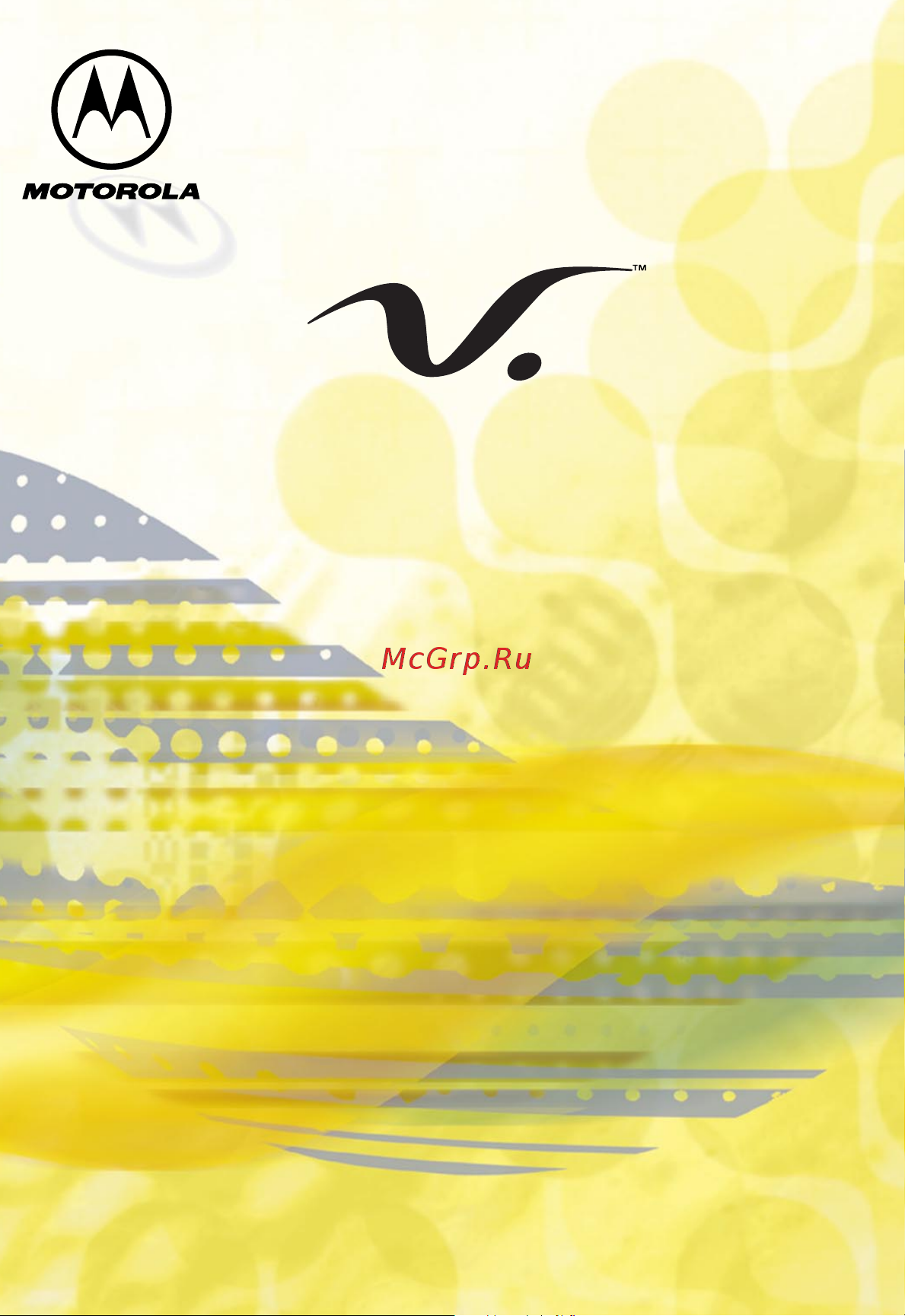Motorola V60C Руководство по эксплуатации онлайн
Содержание
- Digital wireless telephone 1
- User s guide 1
- Welcome 3
- Main menu 5
- Menu map 5
- Settings menu 6
- Accessory connector port 7
- Display 7
- Earpiece 7
- End key 7
- Headset jack 7
- Left soft key 7
- Menu key 7
- Microphone 7
- Phone diagram 7
- Power key 7
- Right soft key 7
- Scroll key 7
- Send key 7
- Smart key 7
- Status light 7
- Voice key 7
- Volume keys 7
- Contents 8
- Contents 9
- Contents 10
- Contents 11
- Contents 12
- About this guide 13
- Navigating to a menu feature 13
- Using your phone s features 13
- About this guide 14
- Optional accessories 14
- Optional features 14
- Exposure to radio frequency energy 15
- Rf operational characteristics 15
- Safety and general information 15
- Safety and general information 16
- Antenna care 17
- Body worn operation 17
- Phone operation 17
- Portable phone operation and eme exposure 17
- Safety and general information 17
- Aircraft 18
- Approved accessories 18
- Data operation 18
- Electromagnetic interference compatibility 18
- Facilities 18
- Safety and general information 18
- Medical devices 19
- Safety and general information 19
- For vehicles with an air bag 20
- Operational warnings 20
- Safety and general 20
- Safety and general information 20
- Use while driving 20
- Blasting caps and areas 21
- Potentially explosive atmospheres 21
- Safety and general information 21
- Antennas 22
- Batteries 22
- Operational cautions 22
- Safety and general information 22
- Getting started 23
- What s in the box 23
- Getting started 24
- Installing the battery 24
- Getting started 25
- Charging the battery 26
- Getting started 26
- Getting started 27
- Turning your phone on 27
- Getting started 28
- Sending a call 28
- Displaying your phone number 29
- Ending a call 29
- Getting started 29
- Receiving a call 29
- About your phone 30
- Display 30
- 4 3 2 1 j 31
- About your phone 31
- About your phone 32
- E d c b 32
- About your phone 33
- Changing the zoom setting 33
- Status light 33
- About your phone 34
- Volume keys 34
- About your phone 35
- Smart key 35
- About your phone 36
- External display 36
- Return an unanswered call 36
- Set phone alert 36
- About your phone 37
- Battery use 37
- About your phone 38
- Redialing a number 39
- Sending and receiving calls 39
- Using automatic redial 39
- Caller id 40
- Returning an unanswered call 40
- Sending and receiving calls 40
- Dialing an emergency number when the phone is locked 41
- Sending and receiving calls 41
- Entering numbers in the notepad 42
- Sending and receiving calls 42
- Terminating an incoming call 42
- Dialing with speed dial 43
- Sending and receiving calls 43
- Dialing with one touch dial 44
- Sending and receiving calls 44
- Dialing a number in a text message 45
- Sending and receiving calls 45
- Additional dialing features 46
- Sending and receiving calls 46
- Sending and receiving calls 47
- Using call waiting 48
- Using features while on a call 48
- Making a three way call 49
- Using features while on a call 49
- Additional on call features 50
- Using features while on a call 50
- End key 51
- Left soft key 51
- Menu key 51
- Navigating to a feature 51
- Right soft key 51
- Scroll key 51
- Using the menu 51
- You can access many of your phone s features by using these keys to move through the menu system 51
- Scroll to and select 52
- Selecting a feature option 52
- Some features require you to select an item from a list 52
- Symbol means that you should scroll to and select the feature this example shows that you must press 52
- Then scroll to and select 52
- This guide shows you how to navigate to a specific menu feature as follows 52
- To see the dialed calls list 52
- Using the menu 52
- Entering feature information 53
- Features such as the phonebook and datebook require you to enter information to fill in an entry s details 53
- In a numbered list press a number key to highlight the item 53
- In an alphabetized list press a key multiple times to cycle through the letters on the key and highlight the closest matching list item 53
- Select an item by highlighting it use one of the following approaches 53
- To scroll up or down to the item you want 53
- Using the menu 53
- Enter numbers or text with the keypad see entering text on page 54 54
- Flashing cursor 54
- If you enter or edit information and then decide that you do not want to save your changes press 54
- The message center lets you compose and send text messages see entering text on page 54 a flashing cursor shows you where the text will appear 54
- To exit without saving 54
- To scroll through and select a value 54
- Using the menu 54
- When an item has a list of possible numeric values press a number key to set the value 54
- When an item has a list of possible values press 54
- Block cursor 55
- Using the menu 55
- When you enter text the flashing cursor changes to a block cursor and the soft key functions change 55
- Entering text 56
- General text entry rules 56
- Use the keypad to enter letters numbers and other characters press the same key repeatedly to cycle through available characters see character chart on page 55 56
- Using the menu 56
- Character chart 57
- Using the menu 57
- Predictive text entry with itap software 58
- Using the menu 58
- Using the menu 59
- Using the menu 60
- Using the menu 61
- Using the menu 62
- Menu feature descriptions 63
- Menu feature descriptions 64
- Menu feature descriptions 65
- Menu feature descriptions 66
- Menu feature descriptions 67
- Menu feature descriptions 68
- Menu feature descriptions 69
- Menu feature descriptions 70
- Menu feature descriptions 71
- Menu feature descriptions 72
- Recent calls 73
- Viewing the received calls or dialed calls list 73
- Recent calls 74
- Recent calls 75
- Recent calls 76
- Using the notepad 76
- Call times 77
- Recent calls 77
- Recent calls 78
- Viewing and resetting call times 78
- Fields in a phonebook entry form 79
- From the idle display scroll to a name and press 79
- Phonebook 79
- To see the list of names stored in your phonebook press 79
- To view details of the phonebook entry as shown in the following display 79
- Voice nam 79
- You can store a list of names and phone numbers in your phone s electronic phonebook your phone can store as many as 400 entries you can view these entries and call them directly from your phone 79
- Enter information 80
- Phonebook 80
- Storing a phonebook entry 80
- Phonebook 81
- Complete phonebook entry 82
- Phonebook 82
- Recording a voice name for a phonebook entry 82
- Phonebook 83
- Dialing a phonebook entry 84
- Phonebook 84
- Phonebook list 84
- Voice dial 84
- Deleting a phonebook entry 85
- Editing a phonebook entry 85
- Phonebook 85
- Checking phonebook capacity 86
- Phonebook 86
- Synchronizing with truesync software 86
- Phonebook 87
- Setting up the phonebook 87
- Datebook 88
- The datebook is a calendar that lets you schedule and organize events such as appointments and meetings you can review your schedule of events for the week or by the day and have the datebook play a reminder alarm for specific events to schedule or see events 88
- The datebook is organized by views from the week view to the day view to a view of a specific event 88
- Week view 88
- When you open the datebook your phone displays a calendar for the week lines or filled boxes under each day indicate that events have been scheduled 88
- Datebook 89
- Day view 89
- Event view 89
- Select a day in the week view and press 89
- Select an event in the day view and press 89
- To open the detailed event view you can edit copy and delete events from the event view 89
- To see the day s events you can store edit view copy and delete any event from the day view 89
- Datebook 90
- Storing a new event 90
- Changing event information 91
- Datebook 91
- Copying an event 92
- Datebook 92
- Datebook 93
- Deleting an event 93
- Tuning a station 94
- Turning the radio on and off 94
- Selecting a preset 95
- Sending and receiving calls with the radio on 95
- Storing a preset 95
- Messages voicemail 96
- Receiving a new voicemail message 96
- Storing your voicemail number 96
- Listening to a voicemail message 97
- Messages voicemail 97
- Messages text 98
- Setting up the text message inbox 98
- Messages text 99
- Receiving a new text message 99
- Messages text 100
- Reading locking or deleting a text message 100
- Messages text 101
- Messages text 102
- Sending a new text message 102
- Messages text 103
- Viewing the status of sent text messages 103
- Shortcuts 104
- Standard shortcuts 104
- User settable shortcuts 104
- Creating a shortcut 105
- Shortcuts 105
- Shortcuts 106
- Shortcuts 107
- Using shortcuts 107
- Select a shortcut from the list 108
- Shortcuts 108
- Use a keypad shortcut 108
- Use a voice shortcut 108
- Recording a voice note 109
- Voice notes 109
- Voice notes 110
- Appears at the end of the list or by itself if no voice notes are stored select 111
- Playing a voice note 111
- Scroll to the voice note 111
- The voice notes list shows all your voice notes along with other important information and features 111
- To play a recorded voice note 111
- To view instructions on how to record a new voice note 111
- Viewing the voice notes list 111
- Voice notes 111
- Play the voice note 112
- Playback screen 112
- Tip you can play a voice note while taking a call it won t be transmitted to the other party 112
- Voice notes 112
- When a motorola original headset accessory or fm radio headset accessory is attached to your phone voice note playback is automatically routed to the headset 112
- While the voice note is playing the playback screen is displayed 112
- Delete voice note 113
- Voice note controls 113
- Voice notes 113
- Voice notes men 113
- While playing back a voice note press these keys to do the following 113
- Locking and unlocking a voice note 114
- Voice notes 114
- Deleting a voice note 115
- Voice notes 115
- Micro browser 116
- Starting a micro browser session 116
- Interacting with web pages 117
- Micro browser 117
- Adjusting your settings 118
- Ring vibrate 118
- Select a ring vibration for all events 118
- Adjusting your settings 119
- Select a ring vibration for a specific event 119
- Adjusting your settings 120
- Reminders 120
- Reordering menu items 120
- Adjusting your settings 121
- Customizing a soft key function 121
- Adjusting your settings 122
- Automatic answer 122
- Hands free use 122
- Adjusting your settings 123
- Automatic hands free 123
- Power off delay 123
- Adjusting your settings 124
- Charger time 124
- Connecting your phone to an external device 125
- Data and fax calls 125
- Set up a cable connection 125
- Data and fax calls 126
- Data and fax calls 127
- Install the software 127
- Sending a data or fax call 127
- Data and fax calls 128
- Receiving a data or fax call 128
- Data and fax calls 129
- Set up your phone 129
- Data and fax calls 130
- End the data fax connection 130
- Reset normal voice operation 130
- Transfer the data or fax 130
- Data and fax calls 131
- Assigning a new code or password 132
- Security 132
- If you forget a code or password 133
- Security 133
- Lock your phone manually 134
- Locking and unlocking your phone 134
- Security 134
- Security 135
- Set your phone to lock automatically 135
- Unlock your phone 135
- Locking and unlocking your keypad 136
- Restricting calls 136
- Security 136
- Security 137
- Troubleshooting 138
- Troubleshooting 139
- Troubleshooting 140
- Troubleshooting 141
- Troubleshooting 142
- Troubleshooting 143
- Troubleshooting 144
- Troubleshooting 145
- Programming instructions 146
- Programming instructions 147
- Specific absorption rate data 148
- Specific absorption rate data 148
- Fda update 150
- The u s food and drug administration s center for devices and radiological health consumer update on mobile phone 150
- Limited warranty for motorola personal communications products purchased in the united states and canada 159
- Warranty 159
- Warranty 160
- Warranty 161
- Warranty 162
- Warranty 163
- Warranty 164
- Warranty 165
- Warranty 166
- Manufactured under one or more of the following u s patents 167
- Patent information 167
- Other patents pending 172
- Export law assurances 173
- Get to know your motorola wireless phone and its features such as speed dial and redial if available these features help you to place your call without taking your attention off the road 185
- Safety is your most important call 185
- When available use a hands free device if possible add an additional layer of convenience to your wireless phone with one of the many motorola original hands free accessories available today 185
- Wireless phone safety tips 185
Похожие устройства
- Motorola V8160 Руководство по эксплуатации
- Nokia 2112 Руководство по эксплуатации
- Nokia 3105 Руководство по эксплуатации
- Nokia 3285 Руководство по эксплуатации
- Nokia 6185 Руководство по эксплуатации
- Nokia 6255 Руководство по эксплуатации
- Nokia 6585 Руководство по эксплуатации
- Nokia 8280 Руководство по эксплуатации
- Samsung A 530 Руководство по эксплуатации
- Samsung A740 Руководство по эксплуатации
- Samsung A790 Руководство по эксплуатации
- Samsung A840 Руководство по эксплуатации
- Samsung A920 Руководство по эксплуатации
- Samsung A930 Руководство по эксплуатации
- Samsung E 120 Руководство по эксплуатации
- Samsung E 300 Руководство по эксплуатации
- Samsung E 370 Руководство по эксплуатации
- Samsung SCH E250 Руководство по эксплуатации
- Samsung SCH i830 Руководство по эксплуатации
- Samsung SCH N391 Руководство по эксплуатации