Aten CS1912 Краткое руководство по установке онлайн
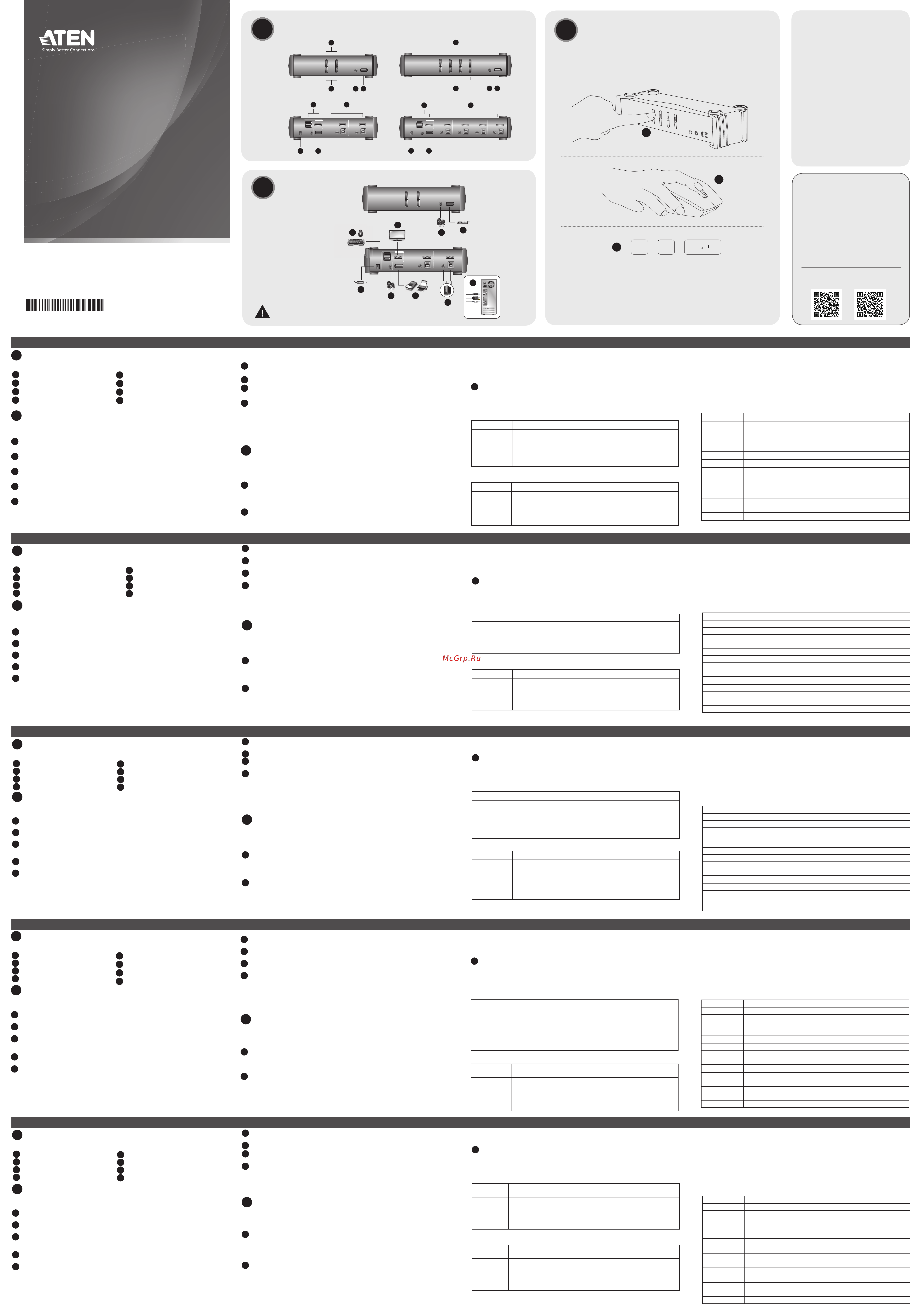
CS1912 / CS1914 2/4-Port USB 3.0 DisplayPort KVMP™ Switch
VM0808HA 8 x 8 4K HDMI Matrix Switch Quick Start Guide
C
B
Operation
Installation
2/4-Port USB3.0 DisplayPort
KVMP
™
Switch
Quick Start Guide
CS1912 / CS1914
Commutateur KVMP™ CS1912 / CS1914 2/4-Ports USB 3.0 DisplayPort
www.aten.com
2/4-Port-USB-3.0-DisplayPort-KVMP™-Switch CS1912 / CS1914
www.aten.com
Conmutador KVMP™ DisplayPort de 2/4-Puertos USB 3.0 CS1912 / CS1914
www.aten.com
Switch CS1912 / CS1914 2/4-Porta USB 3.0 DisplayPort KVMP™
www.aten.com
2
1
1 2
3
4
3 4
1 2
3 4
2
1
3
4
CS1912 Front View
CS1912 Rear View
CS1914 Front View
CS1914 Rear View
CS1912 (Front)
CS1912 (Rear)
3
1
8
4 7
5
6
2
7
Scroll
Lock
Scroll
Lock
Enter
+ +
1
2
3
A
Vue d'ensemble
Vue de devant
1
Boutons poussoirs de sélection de port
2
LED de port
3
Port audio
4
Concentrateur USB 3.0
B
Installation
Matériel
Pour installer le commutateur, reportez-vous au schéma ci-dessus et effectuez les étapes suivantes :
1
Branchez un clavier USB et une souris USB sur les ports USB de la console situés sur le panneau
arrière de l'appareil.
2
Branchez le moniteur de la console sur le port DisplayPort de la console, situé sur le panneau
arrière de l’appareil, et allumez le moniteur.
3
Branchez les enceintes principales sur la prise enceintes de la console située sur le panneau avant
de l'appareil. Les enceintes branchées sur ce port ont la priorité sur celles du panneau arrière.
4
(Facultatif) Branchez vos enceintes secondaires sur le port audio de la console situés sur le panneau
arrière de l’appareil.
5
En utilisant les câbles fournis dans l’emballage, branchez les connecteurs DisplayPort, USB 3.0 et
haut-parleurs sur les prises correspondantes dans la section Port KVM du commutateur.
Remarque : 1. Vérifi ez que toutes les fi ches sont sur les mêmes prises de Port KVM (toutes sur le
port 1, toutes sur le port 2, etc.), et que chaque prise est marquée avec une icône
appropriée qui la repère.
2. Le connecteur USB 3.0 est un SuperSpeed USB (SS) qui permet de transférer les
données jusqu'à 5 Gbit/s (625 Mo/s) et est donc classé comme dispositif USB 3.1
Gen1.
6
Aux autres extrémités des câbles, branchez les connecteurs DisplayPort, USB 3.0 et haut-parleurs
sur les connecteurs des ports respectifs de l'ordinateur.
7
(Facultatif) Branchez vos périphériques USB sur les prises de type A dans la section concentrateur
USB.
8
Branchez l’adaptateur secteur (fourni dans l’emballage) sur la prise d’alimentation du
commutateur, puis reliez l’autre extrémité à une source d’alimentation.
9
Allumez les ordinateurs.
Remarque : 1. Par défaut, le commutateur se lie au premier ordinateur qui est sous tension.
2. La longueur totale de câble du PC au moniteur (y compris le KVM) ne peut pas
dépasser 3 mètres.
3. Le choix de câbles de haute qualité contribue à faire en sorte que les résolutions
3840 x 2160 @ 30 Hz puissent être atteintes.
C
Fonctionnement
Il y a trois méthodes pratiques pour commuter entre les ordinateurs : Manuelle - en appuyant sur les
boutons poussoirs de sélection du port du panneau avant, à la souris - en cliquant sur la molette de
défi lement de la souris; par touche de raccourci - en entrant des combinaisons de touches depuis le
clavier.
1
Commutation manuelle
Pour la sélection manuelle du port : Appuyez une fois sur un bouton poussoir de sélection de
port du panneau avant pour amener la cible KVM, audio et USB sur l'ordinateur connecté au port
correspondant.
2
Commutation à la souris
Pour la sélection du port à la souris : Double-cliquez sur la molette de défi lement de votre souris USB
pour basculer de façon cyclique entre les ports.
Remarque : 1. La commutation à la souris est uniquement prise en charge par les souris à 3 boutons
et molette de défi lement USB.
2. La commutation à la souris est désactivée par défaut.*
3. La commutation à la souris est uniquement prise en charge lorsque l'émulation de
souris est activée.
* Consultez la section Mode de réglage des touches raccourci pour activer la
commutation à la souris.
3
Commutation par touche de raccourci
Tous les commutations de ports à partir du clavier commencent en appuyant deux fois sur la touche
Arrêt Défi lement. Les tableaux ci-dessous décrivent les actions à utiliser pour commuter les ports.
Commutation cyclique des ports
Raccourci Action
[Arrêt défi l]
[Arrêt défi l]
[Entrée]
Amène la cible KVM, concentrateur USB et audio depuis le port actuel
jusqu’au port suivant sur le commutateur (de 1 à 2 et de 2 à 1 pour le
CS1912) (de 1 à 2, de 2 à 3, de 3 à 4, et de 4 à 1 pour le CS1914).
Remarque : Les cibles KVM, concentrateur USB et audio vont toutes vers ce
port, même si elles étaient initialement sur des ports différents.
Aller directement à un port
Raccourci Action
[Arrêt défi l]
Arrêt défi l] [n]
[Entrée]
Amène la cible KVM, concentrateur USB et audio vers l'ordinateur connecté
au port correspondant à l’ID Port indiqué. Le [n] représente le numéro d’ID
Port de l'ordinateur (1, 2, 3 ou 4).
Remarque : Les cibles KVM, concentrateur USB et audio vont toutes vers ce
port, même si elles étaient initialement sur des ports différents.
Mode de réglage des touches de raccourcis
Le Mode de réglage des touches de raccourcis (Hotkey Setting Mode ou HSM) est utilisé pour
régler les fonctions du commutateur. Appelez l’HSM, puis appuyez sur une touche du tableau
ci-dessous pour exécuter la fonction correspondante.
Pour appeler l’HSM, procédez comme suit :
1. Appuyez sur la touche Verr num et maintenez-la.
2. Appuyez et relâchez la touche moins.
3. Relâchez la touche Verr Num.
Tableau récapitulatif HSM
Touche Fonction
[F2] Active l’émulation de clavier Mac.
[F10] Détecte et confi gure automatiquement la plateforme d'utilisation du clavier.
[F4]
Liste les réglages actuels du commutateur. Après avoir appuyé sur [F4], ouvrez
un éditeur de texte et sélectionnez « Coller » pour lister les paramètres.
[F5] Effectue une réinitialisation sur tous les périphériques USB.
[E] Active / Désactive la fonction d'alimentation sur détection.
[H]
Bascule entre les touches d'invocation HSM ([Num Lock] [-]) et ([Ctrl] [F12])
en alternative.
[M] Active / Désactive l'émulation de la souris.
[R] [Entrée] Réinitialise les paramètres de raccourcis à leurs états par défaut.
[Mise à niveau]
[Entrée]
Appelle le mode de mise à niveau du fi rmware.
[W] Active / Désactive la commutation de port à la souris.
Vue de derrière
1
Ports console
2
Ports KVM
3
Fiche d'alimentation
4
Concentrateur USB 3.0
A
Übersicht
Ansicht von vorne
1
Anschlussauswahltasten
2
Anschluss-LEDs
3
Audioanschluss
4
USB-3.0-Hub
B
Installation
Hardware
Beachten Sie zur Einrichtung des Switch die obige Abbildung und gehen Sie wie folgt vor:
1
Schließen Sie USB-Tastatur und USB-Maus an den USB-Konsolenanschlüssen an der Rückblende
des Gerätes an.
2
Schließen Sie den Konsolenmonitor am DisplayPort-Konsolenanschluss an der Rückblende des
Gerätes an und schalten Sie den Monitor ein.
3
Schließen Sie die Hauptlautsprecher am Konsolenlautsprecheranschluss an der Frontblende des
Gerätes an. Die an diesem Anschluss angeschlossenen Lautsprecher haben Priorität gegenüber
denen an der Rückblende.
4
(Optional) Schließen Sie Ihre sekundären Lautsprecher an den Konsolen-Audioanschlüssen an der
Rückblende des Gerätes an.
5
Verbinden Sie DisplayPort-, USB-3.0- und Lautsprecheranschlüsse über die mitgelieferten Kabel
mit den entsprechenden Anschlüssen im KVM-Anschlussbereich des Switch.
Hinweis: 1. Stellen Sie sicher, dass sich alle Stecker in den gleichen KVM-Anschlüssen befi nden
(alle in Anschluss 1, alle in Anschluss 2 usw.) und dass jeder Anschluss mit einem
geeigneten Symbol zur Identifi zierung gekennzeichnet ist.
2. Der USB-3.0-Anschluss ist ein SuperSpeed-USB-Anschluss (SS), der Daten bei bis
zu 5 Gbit/s (625 MB/s) übertragen kann, wodurch das Produkt als USB-3.1-Gen1-
Gerät klassifi ziert ist.
6
Schließen Sie am anderen Ende der Kabel die DisplayPort-, USB-3.0- und Lautsprecheranschlüsse
an ihre entsprechenden Anschlüsse am Computer an.
7
(Optional) Schließen Sie USB-Peripherie an die Typ-A-Anschlüsse im USB-Hub-Bereich an.
8
Schließen Sie das Netzteil (im Lieferumfang enthalten) an den Netzanschluss des Switch an und
verbinden Sie das andere Ende mit einer Stromquelle.
9
Schalten Sie die Computer ein.
Hinweis: 1. Der Switch stellt standardmäßig eine Verbindung zu dem zuerst eingeschalteten
Computer her.
2. Die Gesamtkabellänge vom PC zum Monitor (einschließlich KVM) darf 3 Meter nicht
übersteigen.
3. Die Auswahl hochwertiger Kabel hilft dabei, zu gewährleisten, dass Aufl ösungen
von 3840 x 2160 bei 30 Hz erreicht werden können.
C
Bedienung
Es gibt drei komfortable Methoden zum Umschalten zwischen den Computern: Manuell – durch
Betätigung der Anschlussauswahltasten an der Frontblende, Maus – durch Klicken des Scrollrades
der Maus, Tastenkombination – durch Betätigung der entsprechenden Tastenkombinationen an der
Tastatur.
1
Manuell wechseln
Manuelle Anschlussauswahl: Drücken Sie eine Anschlussauswahltaste an der Frontblende,
wenn KVM, Audio und USB auf den am entsprechenden Anschluss angeschlossenen Computer
übertragen werden sollen.
2
Per Maus wechseln
Anschlussauswahl per Maus: Doppelklicken Sie das Scrollrad Ihrer USB-Maus zum Umschalten
zwischen den Anschlüssen.
Hinweis: 1. Der Mauswechsel wird nur von einer 3-Tasten-USB-Maus mit Scrollrad unterstützt.
2. Der Mauswechsel ist standardmäßig deaktiviert.*
3. Mauswechsel wird nur unterstützt, wenn Mausemulation aktiviert ist.
* Beachten Sie den Abschnitt Tastenkombinationseinstellungsmodus zur Aktivierung des
Mauswechsels.
3
Per Tastenkombination wechseln
Alle Anschlusswechsel per Tastatur beginnen mit zweimaligem Drücken der Rollen-Taste. Die
nachstehenden Tabellen beschreiben die Aktionen zum Wechseln der Anschlüsse.
Zwischen Anschlüssen umschalten
Schnelltaste Aktion
[Rollen-Taste]
[Rollen-Taste]
[Enter]
Bringt KVM, USB-Hub und Audio vom aktuellen zum nächsten Anschluss am
Switch (1 zu 2 und 2 zu 1 beim CS1912) (1 zu 2, 2 zu 3, 3 zu 4 und 4 zu 1
beim CS1914).
Hinweis: KVM, USB-Hub und Audio wechseln gemeinsam zu diesem
Anschluss, selbst wenn sie anfänglich auf verschiedene
Anschlüsse aufgeteilt waren.
Direkt zu einem Anschluss wechseln
Schnelltaste Aktion
[Rollen-Taste]
[Rollen-Taste] [n]
[Enter]
Bringt KVM, USB-Hub und Audio von dem am entsprechenden Anschluss
angeschlossenen Computer zu der angegebenen Anschlusskennung. Das [n]
steht für die Anschlusskennung des Computers (1, 2, 3 oder 4).
Hinweis: KVM, USB-Hub und Audio wechseln gemeinsam zu diesem
Anschluss, selbst wenn sie anfänglich auf verschiedene
Anschlüsse aufgeteilt waren.
Tastenkombinationseinstellungsmodus
Der Tastenkombinationseinstellungsmodus (Hotkey Setting Mode; HSM) dient der Konfi guration
der Funktionen am Switch. Rufen Sie den HSM auf und drücken Sie eine Taste in der
nachstehenden Tabelle zur Ausführung der entsprechenden Funktion.
Gehen Sie zum Aufrufen des HSM wie folgt vor:
1. Halten Sie die Num-Taste gedrückt.
2. Drücken Sie kurz die Minus-Taste.
3. Lassen Sie die Num-Taste los.
HSM-Übersichtstabelle
Taste Funktion
[F2] Aktiviert die Mac-Tastaturemulation.
[F10] Erkennt und konfi guriert automatisch die Tastaturbetriebsplattform.
[F4]
Listet die aktuellen Switch-Einstellungen auf. Öffnen Sie nach Betätigung der
Taste [F4] einen Texteditor und wählen Sie zum Aufl isten der Einstellungen die
Einfügen-Funktion.
[F5] Führt eine Rücksetzung an allen USB-Geräten durch.
[E] Aktiviert/deaktiviert die Einschalterkennung.
[H]
Wechselt zwischen der standardmäßigen ([Num-Taste] [-]) und alternativen ([Strg]
[F12]) Tastenkombination zur HSM-Aktivierung.
[M] Schaltet die Mausemulation ein und aus.
[R] [Enter] Setzt die Tastenkombinationseinstellungen auf ihren Standardzustand zurück.
[Aktualisieren]
[Eingabe]
Ruft den Modus zur Firmware-Aktualisierung auf.
[W] Aktiviert/deaktiviert den Wechsel des Mausanschlusses.
Ansicht von hinten
1
Konsolenports
2
KVM-Ports
3
Netzanschluss
4
USB-3.0-Hub
A
Descrizione
Vista anteriore
1
Pulsanti di selezione porta
2
LED porta
3
Porta audio
4
Hub USB 3.0
B
Installazione
Hardware
Per installare lo switch, fare riferimento alla fi gura di cui sopra ed attenersi a quanto segue:
1
Collegare la tastiera e mouse USB alle porte console USB che si trovano sul pannello posteriore
dell'unità.
2
Collegare il monitor della console alla porta console DisplayPort che si trova sul pannello
posteriore dell'unità, quindi accendere il monitor.
3
Collegare gli altoparlanti principali al connettore console altoparlanti che si trova sul pannello
frontale dell'unità. Gli altoparlanti collegati a questa porta hanno la priorità su quelli collegati
al pannello posteriore.
4
(Optional) Collegare gli altoparlanti secondari alla porta console audio che si trova sul pannello
posteriore dell'unità.
5
Utilizzando i cavi forniti in dotazione, collegare i connettori DisplayPort, USB 3.0 ed altoparlanti
ai rispettivi connettori della sezione porte KVM dello switch.
Nota: 1. Verifi care che tutti i connettori siano collegati alla stessa porta di KVM (tutti alla
Porta 1, tutti alla Porta 2, eccetera), e che ogni porta sia contrassegnata da un'icona
appropriata che lo identifi ca.
2. Il connettore USB 3.0 è SuperSpeed USB (SS) capace di trasferire dati fi no a 5 Gbit/s
(625 MB/s) ed è quindi classifi cato come dispositivo USB 3.1 Gen1.
6
All'altra estremità dei cavi, collegare i connettori DisplayPort, USB 3.0 ed altoparlanti alle
rispettive porte del computer.
7
(Optional) Collegare le periferiche USB alle porte di tipo A nella sezione hub USB.
8
Collegare l’adattatore di corrente (fornito con questo pacchetto) connettore di alimentazione
dello switch, quindi collegare l’altra estremità a una presa di corrente.
9
Accendere i computer.
Nota: 1. Per impostazione predefi nita, lo switch si connette al primo computer acceso.
2. La lunghezza totale del cavo dal PC al monitor (KVM compreso) non può superare i 3 metri.
3. Scegliendo cavi di alta qualità si contribuisce a garantire di poter ottenere risoluzioni
di 3840 x 2160 a 30 Hz risoluzioni possono essere raggiunti.
C
Funzionamento
Ci sono a disposizione tre comodi metodi per passare da un computer all'altro: Manuale –
premendo i tasti di selezione porta sul pannello frontale; Mouse – premendo la rotellina di
scorrimento del mouse; Tasto di scelta rapida – inserendo una combinazioni di tasti dalla tastiera.
1
Cambio manuale
Per la selezione manuale delle porte: Premere una volta il pulsante di selezione porta del
pannello frontale per portare la selezione KVM, audio, e USB sul computer collegato alla porta
corrispondente.
2
Cambio con mouse
Per la selezione delle porte con il mouse: Fare doppio clic sulla rotella del mouse USB per passare
tra le varie porte.
Nota: 1. Il cambio con mouse è supportato solo con mouse USB dotati di rotellina di scorrimento a 3 tasti.
2. Il cambio con mouse è disabilitato per impostazione predefi nita.*
3. Il cambio con mouse è supportato solamente quando la modalità Emulazione mouse è
abilitata.
* Fare riferimento alla sezione Modalità d'impostazione tasti di scelta rapida per abilitare il
cambio con mouse.
3
Cambio con tasto di scelta rapida
Tutti i cambi di porta dalla tastiera iniziano premendo due volte il tasto Blocco scorrimento. Le
tabelle che seguono descrivono le azioni necessarie per cambiare porte.
Passare da una porta all'altra
Tasto di scelta
rapida
Azione
[BLOC SCORR]
[BLOC SCORR]
[Invio]
Fa passare KVM, hub USB e audio dalla porta corrente a quella successiva
dello switch (da 1 a 2 e da 2 a 1 per CS1912) (1-2, 2-3, 3-4 e 4-1 per
CS1914).
Nota: KVM, hub USB e audio passano tutti a questa porta anche se
inizialmente si trovavano su porte diverse.
Portarsi direttamente su una porta
Tasto di scelta
rapida
Azione
[BLOC SCORR]
[BLOC SCORR]
[n] [Invio]
Sposta la selezione KVM, hub USB e audio al computer collegato alla porta
che corrisponde all'ID porta specifi cato. [n] sta per il numero ID porta del
computer (1, 2, 3 o 4).
Nota: KVM, hub USB e audio passano tutti a questa porta anche se
inizialmente si trovavano su porte diverse.
Modalità d'impostazione tasti di scelta rapida
La modalità d'impostazione tasti di scelta rapida (HSM - Hotkey Setting Mode) è utilizzata per
impostare le funzioni sullo switch. Richiamare la modalità HSM e premere un tasto, indicato
nella tabella che segue, per eseguire la funzione corrispondente.
Fare come segue per richiamare la modalità HSM:
1. Tenere premuto il tasto Num Lock (Bloc Num).
2. Premere e lasciare il tasto meno.
3. Lasciare il tasto Num Lock (Bloc Num).
Tabella modalità HSM
Tasto Funzione
[F2] Abilita l'emulazione tastiera Mac.
[F10] Rileva ed imposta automaticamente la piattaforma operativa della tastiera.
[F4]
Elenca le impostazioni correnti dello switch. Dopo avere premuto [F4],
aprire un editor di testo, quindi selezionare di incollare per elencare le
impostazioni.
[F5] Esegue un ripristino di tutti i dispositivi USB.
[E] Abilita/disabilita la funzione Rilevamento accensione.
[H]
Passa tra i tasti di richiamo HSM predefi niti ([BLOC NUM] [-]) e alternati
([Ctrl] [F12]).
[M] Attiva e disattiva l'emulazione mouse.
[R] [Invio] Ripristina le impostazioni predefi nite del tasto di scelta rapida.
[Aggiornamento]
[Invio]
Richiama la modalità Aggiornamento fi rmware.
[W] Abilita/disabilita la funzione di cambio porta del mouse.
Vista posteriore
1
Porte console
2
Porte KVM
3
Connettore d'alimentazione
4
Hub USB 3.0
A
Información general
Vista frontal
1
Pulsadores de selección de puerto
2
LEDs de puerto
3
Puerto de audio
4
Concentrador USB 3.0
B
Instalación
Hardware
Para confi gurar el conmutador, consulte el diagrama anterior y haga lo siguiente:
1
Conecte el teclado USB y un ratón USB en los puertos de la consola USB situados en el panel
trasero de la unidad.
2
Conecte el monitor de la consola en el puerto DisplayPort de la consola situado en el panel
posterior de la unidad y encienda el monitor.
3
Conecte los altavoces principales en el conector de altavoz de la consola situada en el panel
frontal de la unidad. Los altavoces conectados a este puerto tienen prioridad sobre los del
panel trasero.
4
(Opcional) Conecte los altavoces secundarios en el puerto de audio de la consola situado en el
panel trasero de la unidad.
5
Utilizando los cables suministrados con este paquete, conecte el DisplayPort, USB 3.0 y los
conectores de los altavoces en sus correspondientes tomas en la sección de puerto KVM del
conmutador.
Nota: 1. Compruebe que todas las clavijas están en las mismas tomas de puerto KVM (todos
en el puerto 1, todos en el puerto 2, etc.), y que cada conector está marcado con
un icono apropiado para identifi carse a si mismo.
2. El conector USB 3.0 es un USB Súper Rapido (SuperSpeed (SS)) que puede transferir
datos a velocidades de hasta 5 Gbit/s (625 MB/s) y por lo tanto se clasifi ca como un
dispositivo USB 3.1 de Generación 1.
6
En el otro extremo de los cables, conecte el DisplayPort, USB 3.0 y los conectores de altavoz en
sus respectivos puertos en el PC.
7
(Opcional) Conecte los periféricos USB en los conectores de tipo A en las secciones del
concentrador USB.
8
Conecte el adaptador de alimentación (incluido en este paquete) en la toma de alimentación
del conmutador y luego conecte el otro extremo a una fuente de alimentación.
9
Encienda los ordenadores.
Nota: 1. Por defecto, el conmutador se conecta al primer ordenador que esté encendido.
2. La longitud total del cable desde el PC al monitor (incluyendo KVM) no puede
superar los 3 metros.
3. La elección de cables de alta calidad ayuda a asegurar que se pueden alcanzar
resoluciones de 3840 x 2160 a 30 Hz.
C
Funcionamiento
Hay tres cómodos métodos para cambiar entre los PC: Manual - pulsando los botones de selección
de puertos en el panel frontal, Ratón - haciendo clic en el botón de la rueda del ratón; tecla de
Acceso Directo - mediante la introducción de combinaciones de teclas en el teclado.
1
Conmutación Manual
Para la selección manual de puertos: Presione un pulsador de selección de puerto del panel frontal
una vez para llevar el foco del KVM, audio y USB al PC conectado al puerto correspondiente.
2
Conmutación de ratón
Para la selección manual de ratón: Haga doble clic en la rueda de desplazamiento del ratón USB
para alternar entre los puertos.
Nota: 1. La conmutación de ratón solo es compatible con los ratones USB de 3 botones con
rueda de desplazamiento.
2. La conmutación del ratón está desactivada por defecto.*
3. La conmutación de ratón solo se admite cuando la emulación del ratón está habilitada.
* Consulte la sección Confi guración de modo tecla de acceso directo para activar la
conmutación del ratón.
3
Conmutación por Tecla de acceso directo
Todos los conmutaciones de puerto desde el teclado comienzan pulsando la tecla Bloqueo de
desplazamiento dos veces. Las siguientes tablas describen las acciones que se utilizan para cambiar
los puertos.
Recorrido a través de los puertos
Tecla de acceso
rápido
Acción
[Bloqueo de
desplazamiento]
[Bloqueo de
desplazamiento]
[Entrar]
Desplace el foco del KVM, el concentrador USB y audio desde el puerto
actual al siguiente puerto en el conmutador (1 a 2 y 2 a 1 para el CS1912)
(1 a 2, 2 a 3, 3 a 4, y 4 a 1 para el CS1914).
Nota: El foco del KVM, concentrador USB y audio van a este puerto,
incluso si estuvieran inicialmente en diferentes puertos.
Ir directamente a un puerto
Tecla de acceso
rápido
Acción
[Bloqueo de
desplazamiento]
[Bloqueo de
desplazamiento]
[n] [Entrar]
Desplace el foco del KVM, el concentrador USB y audio al equipo
conectado al puerto correspondiente al ID de puerto especifi cado. La [n]
representa el número del ID de puerto del equipo (1, 2, 3, o 4).
Nota: El foco del KVM, concentrador USB y audio van a este puerto,
incluso si estuvieran inicialmente en diferentes puertos.
Ajuste del modo de teclas de acceso rápido
El Hotkey Setting Mode (HSM; Ajuste del modo de teclas de acceso rápido) se usa para
confi gurar las funciones del conmutador. Invoque el HSM y luego pulse una tecla de la tabla a
continuación para realizar la función correspondiente.
Para invocar el HSM, haga lo siguiente:
1. Presione y mantenga pulsada la tecla Bloq Num.
2. Presione y suelte la tecla menos.
3. Suelte la tecla de bloqueo numérico.
Tabla resumen del HSM
Tecla Función
[F2] Habilita emulación de teclado Mac.
[F10] Detecta y confi gura automáticamente la interfaz de teclado.
[F4]
Muestra los ajustes de conmutación actuales. Después de pulsar [F4], abra
un editor de texto y seleccione pegar para mostrar los ajustes.
[F5] Realiza un restablecimiento en todos los dispositivos USB.
[E] Activa/Desactiva la función de detección de encendido.
[H]
Alterna entre el valor por defecto ([Bloq Num] [-]) y las alternativas ([Ctrl]
[F12]) teclas de acceso de HSM.
[M] Alterna la emulación del ratón entre Activado y Desactivado.
[R] [Entrar]
Restablece la confi guración de teclas de acceso rápido a su estado
predeterminado.
[u][p][g][r][a][d][e]
[Entrar]
Invoca el modo de actualización del fi rmware.
[W] Habilita/Deshabilita la conmutación de puerto del ratón.
Vista posterior
1
Puertos de consola
2
Puertos KVM
3
Conector de alimentación
4
Concentrador USB 3.0
A
Overview
Front view
1
port selection pushbuttons
2
port LEDs
3
audio jack
4
USB 3.0 hub
B
Installation
Hardware
To set up the switch, refer to the diagram above, and do the following:
1
Plug the USB keyboard and USB mouse into the USB console ports located on the
unit’s rear panel.
2
Plug the console monitor into the DisplayPort console port located on the unit’s rear
panel and power on the monitor.
3
Plug the main speakers into the console audio jack located on the unit’s front panel.
The speakers plugged into this jack have priority over those in the rear panel.
4
(Optional) Plug your secondary speakers into the console audio jack located on the
unit’s rear panel.
5
Using the cables provided with this package, plug the DisplayPort, USB 3.0, and audio
connectors into their corresponding ports in the KVM port section of the switch.
Note: 1. Verify that all the plugs are in the same KVM port section (all in Port 1,
all in Port 2, etc.), and each port is marked with an appropriate icon to
indicate itself.
2. The USB 3.0 connector is a SuperSpeed USB (SS) that can transfer data up
to 5 Gbit/s (625 MB/s) and is thus classifi ed as a USB 3.1 Gen1 device.
6
At the other ends of the cables, plug the DisplayPort, USB 3.0, and audio connectors
into their respective ports on the computer.
7
(Optional) Plug your USB peripherals into the Type-A ports in the USB hub section.
8
Plug the power adapter (provided with this package) into the switch’s power jack
and then plug the other end into a AC power source.
9
Power on the computers.
Note: 1. By default, the switch links to the fi rst computer that is powered on.
2. The total cable length from the PC to monitor (including KVM) cannot
exceed 3 meters.
3. Choosing high quality cables helps to ensure that 3840 x 2160 @ 30 Hz
resolutions can be reached.
C
Operation
There are three convenient methods to switch between the computers: Manual – by
pressing the port selection pushbuttons on the front panel; Mouse – by clicking the scroll
wheel of the mouse; Hotkey – by entering combinations from the keyboard.
1
Manual Switching
For manual port selection: Press a front panel port selection pushbutton once to bring
the KVM, audio and USB focus to the computer attached to the corresponding port.
2
Mouse Switching
For mouse port selection: Double-click the scroll wheel of your USB mouse to cycle
through the ports.
Note: 1. Mouse switching is only supported by USB 3-key scroll wheel mice.
2. Mouse switching is disabled by default.*
3. Mouse switching is only supported when Mouse Emulation is enabled.
*See Hotkey Setting Mode section to enable mouse switching.
3
Hotkey Switching
All port switches from the keyboard begin by tapping the [Scroll Lock] key twice. The
tables below describe the actions used to switch ports.
Cycling through Ports
Hotkey Action
[Scroll Lock]
[Scroll Lock]
[Enter]
Brings the KVM, USB hub, and audio focus from the current port
to the next port on the switch (1 to 2 and 2 to 1 for the CS1912) (1
to 2, 2 to 3, 3 to 4, and 4 to 1 for the CS1914).
Note: The KVM, USB hub, and audio focus are brought to this
port even if they were initially set on different ports.
Going Directly to a Port
Hotkey Action
[Scroll Lock]
[Scroll Lock] [n]
[Enter]
Brings the KVM, USB hub, and audio focus to the computer
attached to the port corresponding to the specifi ed Port ID. The [n]
stands for the computer’s Port ID number (1, 2, 3, or 4).
Note: The KVM, USB hub, and audio focus are brought to this
port even if they were initially set on different ports.
Hotkey Setting Mode
Hotkey Setting Mode (HSM) is used to set functions on the switch. Invoke HSM and
then press a key in the table below to perform the corresponding function.
To invoke HSM, do the following:
1. Press and hold the [Num Lock] key.
2. Press and release the [-] key.
3. Release the [Num Lock] key.
HSM Summary Table
Key Function
[F2] Enables Mac keyboard emulation.
[F10] Automatically detects and sets the keyboard operating platform.
[F4]
Lists the current switch settings. After pressing [F4], it opens a
text editor and select paste to list the settings.
[F5] Performs a reset on all USB devices.
[E] Enables / Disables the Power on Detection feature.
[H]
Toggles between the default ([Num Lock] [-]) and alternate ([Ctrl]
[F12]) HSM invocation keys.
[M] Toggles mouse emulation on and off.
[R] [Enter] Resets the hotkey settings to their default status.
[u] [p] [g] [r] [a]
[d] [e] [Enter]
Invokes Firmware Upgrade Mode.
[W] Enables / Disables mouse port switching.
Rear view
1
console ports
2
KVM ports
3
power jack
4
USB 3.0 hub
To prevent damage to your installation from power surges
or static electricity, it is important that all connected
devices are properly grounded.
© Copyright 2021 ATEN
®
International Co. Ltd.
ATEN and the ATEN logo are registered trademarks of ATEN International Co., Ltd.
All rights reserved. All other trademarks are the property of their respective owners.
Part No. PAPE-1223-G12G Released: 05/2021
Package Contents
CS1912
1 2-Port USB 3.0
DisplayPort KVMP™ Switch
2 DisplayPort cables
2 USB 3.0 cables
2 audio cables
1 power adapter
1 user instructions
CS1914
1 4-Port USB 3.0
DisplayPort KVMP™ Switch
4 DisplayPort cables
4 USB 3.0 cables
4 audio cables
1 power adapter
1 user instructions
Support and Documentation Notice
All information, documentation, fi rmware,
software utilities, and specifi cations
contained in this package are subject to
change without prior notifi cation by the
manufacturer.
To reduce the environmental impact of
our products, ATEN documentation and
software can be found online at
http://www.aten.com/download/
Technical Support
www.aten.com/support
Scan for more information
ATEN Website User Manual
www.aten.com
A
Overview
Содержание
- 4 port usb 3 displayport kvmp switch cs1912 cs1914 1
- 4 port usb3 displayport kvm 1
- All information documentation fi rmware software utilities and specifi cations contained in this package are subject to change without prior notifi cation by the manufacturer to reduce the environmental impact of our products aten documentation and software can be found online at http www aten com download 1
- All port switches from the keyboard begin by tapping the scroll lock key twice the tables below describe the actions used to switch ports 1
- Aller directement à un port 1
- At the other ends of the cables plug the displayport usb 3 and audio connectors into their respective ports on the computer 1
- Audio jack 1
- Bedienung 1
- Brings the kvm usb hub and audio focus from the current port to the next port on the switch 1 to 2 and 2 to 1 for the cs1912 1 to 2 2 to 3 3 to 4 and 4 to 1 for the cs1914 note the kvm usb hub and audio focus are brought to this port even if they were initially set on different ports 1
- Brings the kvm usb hub and audio focus to the computer attached to the port corresponding to the specifi ed port id the n stands for the computer s port id number 1 2 3 or 4 note the kvm usb hub and audio focus are brought to this port even if they were initially set on different ports 1
- Commutateur kvmp cs1912 cs1914 2 4 ports usb 3 displayport 1
- Commutation cyclique des ports 1
- Concentrador usb 3 1
- Conector de alimentación 1
- Conmutador kvmp displayport de 2 4 puertos usb 3 cs1912 cs1914 1
- Connettore d alimentazione 1
- Console ports 1
- Cs1912 cs1914 1
- Cs1912 cs1914 2 4 port usb 3 displayport kvmp switch 1
- Cs1912 front view 1
- Cs1912 rear view 1
- Cs1914 front view 1
- Cs1914 rear view 1
- Cycling through ports 1
- Descrizione 1
- Direkt zu einem anschluss wechseln 1
- F4 lists the current switch settings after pressing f4 it opens a text editor and select paste to list the settings f5 performs a reset on all usb devices e enables disables the power on detection feature 1
- Fonctionnement 1
- For manual port selection press a front panel port selection pushbutton once to bring the kvm audio and usb focus to the computer attached to the corresponding port 1
- For mouse port selection double click the scroll wheel of your usb mouse to cycle through the ports 1
- Funcionamiento 1
- Funzionamento 1
- Going directly to a port 1
- H toggles between the default num lock and alternate ctrl f12 hsm invocation keys m toggles mouse emulation on and off r enter resets the hotkey settings to their default status u p g r a d e enter invokes firmware upgrade mode 1
- Hotkey action 1
- Hotkey setting mode hsm is used to set functions on the switch invoke hsm and then press a key in the table below to perform the corresponding function to invoke hsm do the following 1 press and hold the num lock key 2 press and release the key 3 release the num lock key 1
- Hsm summary table 1
- Hsm übersichtstabelle 1
- Hub usb 3 1
- Información general 1
- Instalación 1
- Installation 1
- Installazione 1
- Key function f2 enables mac keyboard emulation f10 automatically detects and sets the keyboard operating platform 1
- Kvm ports 1
- Note 1 mouse switching is only supported by usb 3 key scroll wheel mice 2 mouse switching is disabled by default 3 mouse switching is only supported when mouse emulation is enabled see hotkey setting mode section to enable mouse switching 1
- Operation 1
- Optional plug your secondary speakers into the console audio jack located on the unit s rear panel 1
- Optional plug your usb peripherals into the type a ports in the usb hub section 1
- Overview 1
- Plug the console monitor into the displayport console port located on the unit s rear panel and power on the monitor 1
- Plug the main speakers into the console audio jack located on the unit s front panel the speakers plugged into this jack have priority over those in the rear panel 1
- Plug the power adapter provided with this package into the switch s power jack and then plug the other end into a ac power source 1
- Plug the usb keyboard and usb mouse into the usb console ports located on the unit s rear panel 1
- Port leds 1
- Port selection pushbuttons 1
- Port usb 3 displayport kvmp switch 2 displayport cables 2 usb 3 cables 2 audio cables 1 power adapter 1 user instructions 1
- Port usb 3 displayport kvmp switch 4 displayport cables 4 usb 3 cables 4 audio cables 1 power adapter 1 user instructions 1
- Porte console 1
- Porte kvm 1
- Power jack 1
- Power on the computers note 1 by default the switch links to the fi rst computer that is powered on 2 the total cable length from the pc to monitor including kvm cannot exceed 3 meters 3 choosing high quality cables helps to ensure that 3840 x 2160 30 hz resolutions can be reached 1
- Puertos de consola 1
- Puertos kvm 1
- Scan for more information 1
- Scroll lock scroll lock enter 1
- Scroll lock scroll lock n enter 1
- Support and documentation notice 1
- Switch cs1912 cs1914 2 4 porta usb 3 displayport kvmp 1
- Switch quick start guide 1
- Tableau récapitulatif hsm 1
- Technical support 1
- The usb 3 connector is a superspeed usb ss that can transfer data up 2 the usb 3 connector is a superspeed usb ss that can transfer data up to 5 gbit s 625 mb s and is thus classifi ed as a usb 3 gen1 device 1
- There are three convenient methods to switch between the computers manual by pressing the port selection pushbuttons on the front panel mouse by clicking the scroll wheel of the mouse hotkey by entering combinations from the keyboard 1
- To set up the switch refer to the diagram above and do the following 1
- Usb 3 hub 1
- Using the cables provided with this package plug the displayport usb 3 and audio connectors into their corresponding ports in the kvm port section of the switch note 1 verify that all the plugs are in the same kvm port section all in port 1 all in port 2 etc and each port is marked with an appropriate icon to indicate itself 1
- Vm0808ha 8 x 8 4k hdmi matrix switch quick start guide 1
- Vue d ensemble 1
- W enables disables mouse port switching 1
- Www aten com 1
- Www aten com support 1
- Zwischen anschlüssen umschalten 1
- Übersicht 1
- Comutação manual 2
- Comutação por rato 2
- Comutação por tecla de atalho 2
- Funcionamento 2
- Hardware 2
- Instalação 2
- Modo de configuração das teclas de atalho 2
- Vista frontal 2
- Vista traseira 2
- Visão geral 2
- Інсталяція 2
- Апаратне забезпечення 2
- Аппаратное обеспечение 2
- Вигляд ззаду 2
- Вигляд спереду 2
- Вид сзади 2
- Вид спереди 2
- Загальний огляд 2
- Обзор 2
- Переключение вручную 2
- Переключение клавишей быстрого вызова 2
- Переключение мышью 2
- Перемикання вручну 2
- Перемикання миші 2
- Перемикання ярликами 2
- Работа с консолью 2
- Режим налаштування ярлика 2
- Режим установки клавиш быстрого вызова 2
- Робота 2
- Установка 2
- セットアップ 2
- ホットキーセッティングモード 2
- ホットキー切替 2
- リアパネル 2
- 前視圖 2
- 前视图 2
- 后视图 2
- 安装 2
- 安裝 2
- 後視圖 2
- 手动切换 2
- 手動切換 2
- 操作方式 2
- 操作方法 2
- 滑鼠切換 2
- 热键切换 2
- 热键设定模式 2
- 熱鍵切換 2
- 熱鍵設定模式 2
- 硬件 2
- 硬件检视 2
- 硬體 2
- 硬體檢視 2
- 製品各部名称 2
- 鼠标切换 2
- 개요 2
- 마우스로 전환하기 2
- 바로가기 키로 전환하기 2
- 설치 2
- 수동으로 전환하기 2
- 작동 2
- 전면 2
- 하드웨어 2
- 핫키 설정 모드 2
- 후면 2
Похожие устройства
- Aten CS18216 Краткое руководство по установке
- Aten CS18216 Руководство пользователя
- Aten CS18208 Краткое руководство по установке
- Aten CS18208 Руководство пользователя
- Aten CS19216 Краткое руководство по установке
- Aten CS19216 Руководство пользователя
- Aten CS19208 Краткое руководство по установке
- Aten CS19208 Руководство пользователя
- Aten KH1532A Руководство пользователя
- Aten KH1532A Краткое руководство по установке
- Aten KN8032VB Краткое руководство по установке
- Aten KN8032VB Руководство пользователя
- Aten KN8064VB Краткое руководство по установке
- Aten KN8064VB Руководство пользователя
- Aten CN9950 Краткое руководство по установке
- Aten CN9950 Руководство пользователя
- Aten CN9000 Краткое руководство по установке
- Aten CN9000 Руководство пользователя
- Aten CN9600 Руководство пользователя
- Aten CN9600 Краткое руководство по установке
