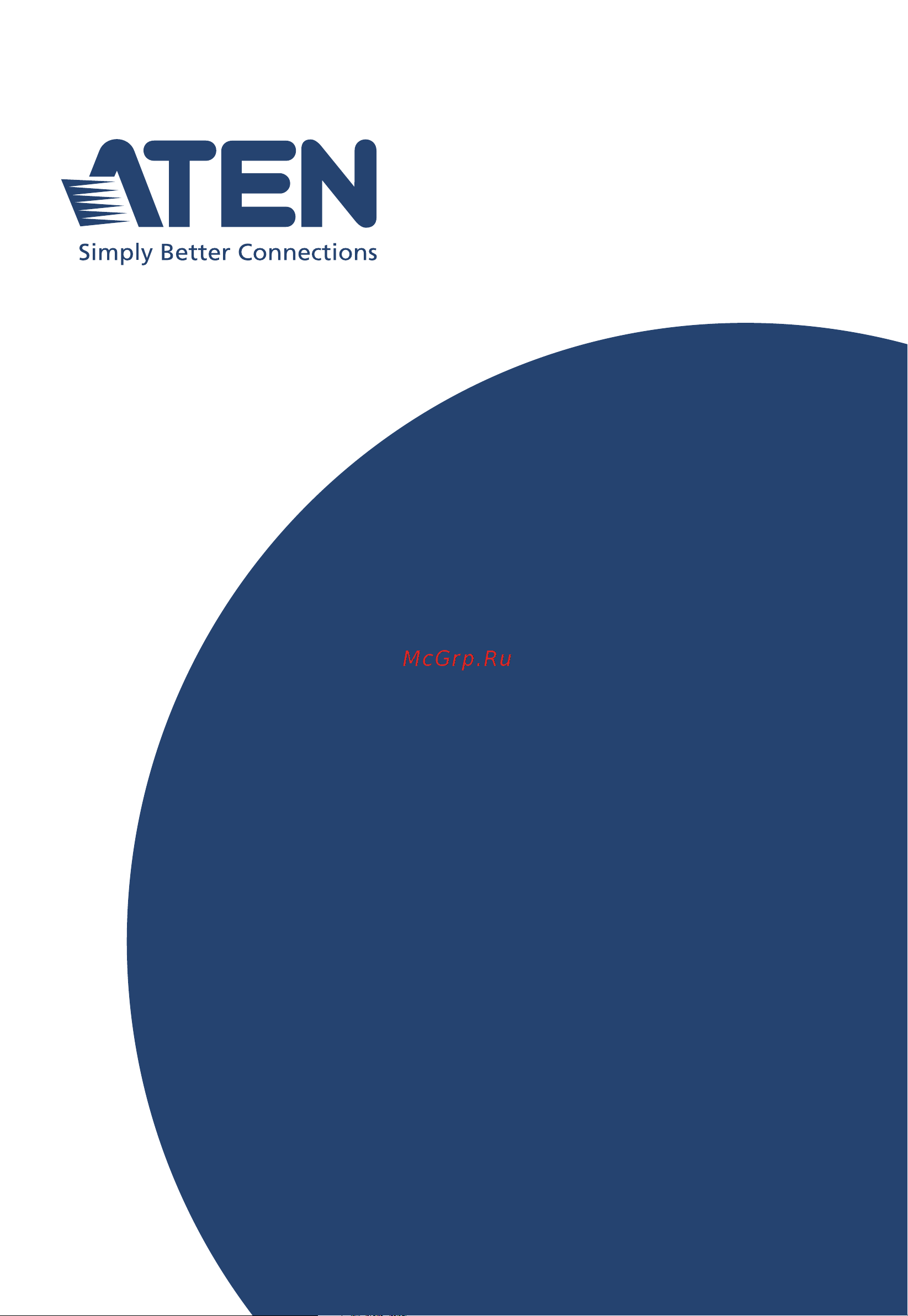Aten CL3116 Руководство пользователя онлайн
Содержание
- Cl3108 cl3116 1
- Compliance statements 2
- Online registration 4
- Telephone support 4
- User information 4
- User notice 4
- For information about all aten products and how they can help you connect without limits visit aten on the web or contact an aten authorized reseller visit aten on the web for a list of locations and telephone numbers 5
- Product information 5
- Package contents 6
- Basic operation 7
- Contents 7
- Hardware setup 7
- Introduction 7
- Keyboard port operation 8
- Osd operation 8
- Appendix 9
- Keyboard emulation 9
- The firmware upgrade utility 9
- About this manual 10
- Conventions 11
- Read this manual thoroughly and follow the installation and operation procedures carefully to prevent any damage to the unit or connected devices 11
- The product may be updated with features and functions added improved or removed since the release of this manual for an up to date user manual visit http www aten com global en 11
- This manual uses the following conventions 11
- This page intentionally left blank 12
- Chapter 1 13
- Introduction 13
- Overview 13
- Features 14
- Reliability and operational versatility 14
- Space usage optimization 14
- A vga svga or multisync video graphics card with an hdb 15 port 15
- Cables 15
- Computers 15
- Firmware upgradable 15
- Installation flexibility 15
- No software required 15
- Operating systems 15
- Optional rack mount kits available including easy installation options 15
- Ps 2 mouse and keyboard ports 6 pin mini din or at least one usb port 15
- Requirements 15
- Standard rack mount kit included 15
- Substandard cables might damage or affect the overall performance of the connected devices for optimum signal integrity and a simplified layout please use the high quality custom cable sets described below 15
- Supported operating systems include windows mac linux and sun 15
- Supports hot plugging 15
- The following hardware components are required for each computer 15
- Components 16
- Front view 16
- Cl3108 rear view 18
- Cl3116 rear view 19
- This page intentionally left blank 20
- Before you begin 21
- Chapter 2 21
- Hardware setup 21
- Overview 21
- Place on flat surface 21
- Standard rack mount 22
- Grounding 24
- Optional rack mount kits 24
- Single level installation 25
- Cable connection diagrams 26
- Kvm cable installation diagrams 26
- Two level installation 27
- Basic operation 29
- Chapter 3 29
- Opening the console 29
- Closing the console 31
- Operating precautions 32
- The maximum load bearing capacity of the keyboard module is 20 kg failure to heed the information below can result in damage to the keyboard module 32
- Powering off and restarting 33
- Lcd osd configuration 34
- The lcd buttons 34
- The lcd osd allows you to set up and configure the lcd display four buttons are used to perform the configuration as described in the table below 34
- An explanation of the lcd osd adjustment settings is given in the table below 35
- Lcd adjustment settings 35
- Note as an alternative to manually adjusting the lcd settings you can have the lcd auto adjusted for optimum display by pressing the exit button see exit light page 22 35
- Hot plugging 36
- Hot plugging kvm ports 36
- Manual port switching 36
- Port selection 36
- Port id numbering 37
- This page intentionally left blank 38
- Chapter 4 39
- Dedicated invocation key 39
- Osd hotkey 39
- Osd login 39
- Osd operation 39
- Osd overview 39
- If the port list is collapsed click on a switch number or move the highlight bar to it then press the right arrow key to expand the list similarly to collapse a switch s port list click on the switch number or move the highlight bar to it then press the left arrow key to collapse the list 40
- Note 1 the diagram depicts the administrator s main screen the user main screen does not show the f4 and f6 functions since these are reserved for the administrator and can t be accessed by users 40
- Only the ports that have been set accessible by the administrator for the current logged in user are visible see set accessible ports page 33 for details 40
- Osd main screen 40
- Osd main screen headings 40
- The osd always starts in list view with the highlight bar at the same position it was in the last time it was closed 40
- When you invoke the osd a screen similar to the one below appears 40
- Osd functions 41
- Osd navigation 41
- F1 goto 42
- F2 list 42
- After you select an item a submenu with further choices appears to make a selection either double click it or move the highlight bar to it then press enter an icon appears before the selected choice to indicate which one it is the settings are explained in the following table 43
- Continues on next page 43
- Double click it or move the highlight bar to it then press enter 43
- F3 set 43
- This function allows the administrator and each user to set up his own working environment a separate profile for each is stored by the osd and is activated according to the username that was provided during login 43
- To change a setting 43
- Continued from previous page 44
- After you select an item a submenu with further choices to select from appears double click an item or move the highlight bar to it then press enter an icon appears before the selected item so that you know which one it is the settings are explained in the following table 45
- Continues on next page 45
- F4 adm 45
- F4 is an administrator only function it allows the administrator to configure and control the overall operation of the osd to change a setting double click it or use the up and down arrow keys to move the highlight bar to it then press enter 45
- Continued from previous page 46
- Continues on next page 46
- Continued from previous page 47
- F5 skp 48
- F6 brc 48
- Manufacturing number 48
- F7 auto scan 49
- F8 lout 50
- Chapter 5 51
- Hotkey port control 51
- Invoke hotkey mode 51
- Keyboard port operation 51
- Control and f12 keys 52
- Dedicated invocation key 52
- Number lock and minus keys 52
- Auto scan mode 53
- Invoking auto scan 53
- Select the active port 53
- Skip mode 55
- Computer keyboard mouse reset 56
- Hotkey beeper control 56
- Osd hotkey control 57
- Quick hotkey control 57
- Port os control 58
- Set usb speed 58
- Restore default values 59
- Cl3108 cl3116 user manual 60
- Hotkey summary table 60
- Chapter 6 61
- Keyboard emulation 61
- Mac keyboard 61
- Note when using key combinations press and release the first key ctrl 61
- The pc compatible 101 104 key keyboard can emulate the functions of the mac keyboard the emulation mappings are listed in the table below 61
- Then press and release the activation key 61
- Note when using key combinations press and release the first key ctrl 62
- Sun keyboard 62
- The pc compatible 101 104 key keyboard can emulate the functions of the sun keyboard when the control key ctrl is used in conjunction with other keys the corresponding functions are shown in the table below 62
- Then press and release the activation key 62
- Chapter 7 63
- Downloading the firmware upgrade package 63
- Introduction 63
- The firmware upgrade utility 63
- Preparation 64
- Starting the upgrade 65
- Upgrade succeeded 67
- Upgrade failed 68
- Appendix 69
- General 69
- Safety instructions 69
- Rack mounting 71
- International 72
- North america 72
- Technical support 72
- Specifications 73
- Body dimensions exclude i o ports handles and mounting brackets 74
- Note 1 for some rack mount products please note that the standard physical dimensions of wxdxh are expressed using a lxwxh format 74
- Cl3108 to compatible 16 port switches 75
- Cl3108 to compatible 8 port switches 75
- Cl3116 to compatible 16 port switches 75
- Cl3116 to compatible 8 port switches 75
- Connection tables 75
- The following tables indicate the relationship between the number of switches and the maximum number of computers that they can control 75
- Supported kvm switches 76
- Osd factory default settings 77
- The factory default settings are as follows 77
- About sphd connectors 78
- In addition updating the product s firmware may solve problems that have been discovered and resolved since the prior version was released if your product is not running the latest firmware version we strongly recommend that you upgrade see the firmware upgrade utility page 51 for upgrade details 79
- Operation problems can be due to a variety of causes the first step in solving them is to make sure that all cables are securely attached and seated completely in their sockets 79
- Troubleshooting 79
- Limited warranty 80
Похожие устройства
- Aten CL3108 Краткое руководство по установке
- Aten CL3108 Руководство пользователя
- Aten CL5716I Руководство пользователя
- Aten CL5716I Краткое руководство по установке
- Aten CL5708I Руководство пользователя
- Aten CL5708I Краткое руководство по установке
- Aten KL1116V Краткое руководство по установке
- Aten KL1116V Руководство пользователя
- Aten KL1108V Краткое руководство по установке
- Aten KL1108V Руководство пользователя
- Aten CL3100 Руководство пользователя
- Aten CL3100 Краткое руководство по установке
- Aten CL3700 Краткое руководство по установке
- Aten CL3700 Руководство пользователя
- Aten CL3800 Краткое руководство по установке
- Aten CL3800 Руководство пользователя
- Aten CC2000 4.0 Краткое руководство по установке
- Aten CC2000 4.0 Руководство пользователя
- Aten CC2000 3.0 Руководство пользователя
- Aten CC2000 3.0 Краткое руководство по установке