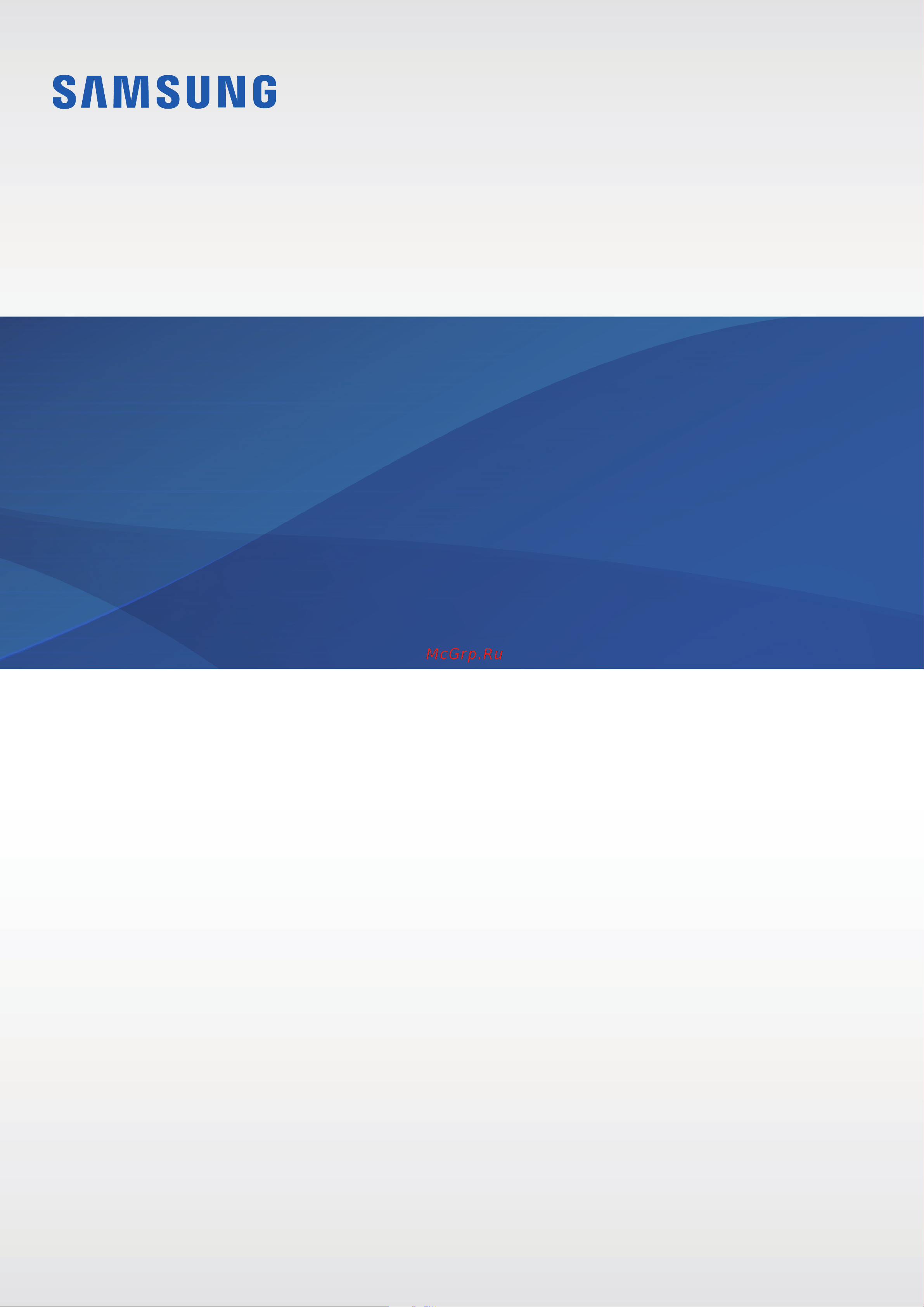Samsung Galaxy J1 Duos 8Gb LTE (SM-J120F) Руководство по эксплуатации онлайн
Содержание
- User manual 1
- Applications 2
- Basics 2
- Settings 2
- Table of contents 2
- Appendix 3
- About devic 4
- Basics 4
- Read me first 4
- Regulatory informatio 4
- Setting 4
- Instructional icons 5
- Package contents 5
- Basics 6
- Device layout 6
- Battery 8
- Installing the battery 8
- Removing the battery 9
- Charging the battery 10
- Batter 11
- Battery charging tips and precautions 11
- Reducing the battery consumption 11
- Setting 11
- Viewing the remaining charging time 11
- Batter 12
- Disable ultra power saving mod 12
- Power saving mod 12
- Power saving mode 12
- Setting 12
- Start power savin 12
- Ultra power saving mod 12
- Ultra power saving mode 12
- Installing the sim or usim card 13
- Sim or usim card 13
- Removing the sim or usim card 15
- Activating sim or usim cards 16
- Changing the display name and icon of sim or usim cards 16
- Installing a memory card 16
- Memory card 16
- Switching between cards 16
- Using dual sim or usim cards dual sim models 16
- Removing the memory card 17
- Setting 17
- Storag 17
- Unmount sd car 17
- Erase everythin 18
- Format sd car 18
- Formatting the memory card 18
- Power of 18
- Setting 18
- Storag 18
- Touchscreen 18
- Turning the device on and off 18
- Dragging 19
- Tapping 19
- Tapping and holding 19
- Double tapping 20
- Spreading and pinching 20
- Swiping 20
- Basics 21
- Home screen 21
- The home screen is the starting point for accessing all of the device s features it displays widgets shortcuts to apps and more 21
- To view other panels swipe to the left or right 21
- Adding items 22
- Home screen options 22
- Wallpaper 22
- Widget 22
- Creating folders 23
- Enter folder name 23
- Moving and removing an item 23
- Apps screen 24
- Creating folders 24
- Managing panels 24
- Moving items 24
- Enter folder name 25
- Indicator icons 26
- Lock screen 27
- Lock screen and securit 27
- Screen lock typ 27
- Setting 27
- Notification panel 28
- Password 28
- Pattern 28
- Using the notification panel 28
- Basics 29
- Dual sim models 29
- Single sim models 29
- You can use the following functions on the notification panel 29
- Changing the input language 30
- Changing the keyboard layout 30
- Entering text 30
- Keyboard layout 30
- Using quick setting buttons 30
- Additional keyboard functions 31
- Copying and pasting 31
- Screen capture 31
- Closing an app 32
- Device and data management 32
- Opening apps 32
- Transferring data from a mobile device 32
- Transferring data from your previous device 32
- Transferring data from a computer 33
- Using the device as a removable disk for data transfer 33
- Updating over the air 34
- Updating the device 34
- Updating with smart switch 34
- Automatic restor 35
- Back up my data 35
- Backing up and restoring data 35
- Backup accoun 35
- Backup and rese 35
- Erase everythin 35
- Factory data rese 35
- Performing a data reset 35
- Reset devic 35
- Setting 35
- Using a google account 35
- Applications 36
- Galaxy apps 36
- Installing apps 36
- Installing or uninstalling apps 36
- Play store 36
- Enabling apps 37
- Introduction 37
- Making calls 37
- Managing apps 37
- Uninstalling or disabling apps 37
- Answering a call 39
- Making an international call 39
- Making calls from call logs or contacts list 39
- Making calls from the locked screen 39
- Receiving calls 39
- Rejecting a call 39
- Add cal 40
- Bluetoot 40
- Contact 40
- During a video call 40
- During a voice call 40
- Extra volum 40
- Interne 40
- Messag 40
- Missed calls 40
- Options during calls 40
- Resume cal 40
- S planne 40
- Speake 40
- Adding contacts 41
- Contacts 41
- Creating contacts manually 41
- Importing contacts 41
- Introduction 41
- Introduction 42
- Messages 42
- Searching for contacts 42
- Sending messages 42
- Interne 44
- Internet 44
- Message 44
- Viewing messages 44
- Setting up email accounts 45
- Basic shooting 46
- Camera 46
- Introduction 46
- Reading emails 46
- Sending emails 46
- Taking photos or recording videos 47
- Auto mode 48
- Launching camera on the locked screen 48
- Pro mode 48
- Beauty fac 49
- Beauty face 49
- Continuous sho 49
- Continuous shot 49
- Galler 49
- Panoram 49
- Panorama 49
- Sound sho 49
- Sound shot 49
- Sports 49
- Camera settings 50
- Quick settings 50
- Selfie 50
- Auto focu 51
- Camera settings 51
- Focus mod 51
- Gesture contro 51
- Grid line 51
- Location tag 51
- Picture size front 51
- Picture size rear 51
- Quick launc 51
- Reset setting 51
- Review picture 51
- Save pictures as previewe 51
- Storage locatio 51
- Video size front 51
- Video size rear 51
- Volume keys functio 51
- Galler 52
- Gallery 52
- Introduction 52
- Viewing images or videos 52
- Deleting an image or a video 53
- Deleting images or videos 53
- Deleting multiple images and videos 53
- Introduction 54
- Smart manager 54
- Battery 55
- Clean al 55
- Device security 55
- Managing device performance 55
- Smart manage 55
- Storage 55
- Using the quick optimisation feature 55
- Creating events 56
- Introduction 56
- S planne 56
- S planner 56
- Account 57
- Add accoun 57
- Creating tasks 57
- Manage calendar 57
- S planne 57
- Setting 57
- Sync calenda 57
- Syncing events and tasks with your accounts 57
- Tomorro 57
- Applications 58
- On the apps screen 58
- Select a video to play 58
- Watch videos stored in the device and customise playback settings 58
- Call rejectio 59
- Voice recorde 59
- Voice recorder 59
- Categor 60
- Composing memos 60
- Local storag 60
- My file 60
- My files 60
- Searching for memos 60
- Storage usag 60
- Creating clocks 61
- Deleting alarms 61
- Deleting clocks 61
- Introduction 61
- Setting alarms 61
- Stopping alarms 61
- World clock 61
- Calculator 62
- Stopwatch 62
- Applications 63
- Before you use this app you must connect a headset which serves as the radio antenna 63
- Listening to the fm radio 63
- On the apps screen 63
- The fm radio scans and saves available stations automatically when running for the first time 63
- To turn on the fm radio select the radio station you want from the stations list and tap to return to the fm radio screen 63
- Chrome 64
- Google apps 64
- Play music 64
- Scanning radio stations 64
- Google 65
- Google settings 65
- Hangouts 65
- Photos 65
- Play movies tv 65
- Play stor 65
- Voice search 65
- Youtube 65
- Connecting to a wi fi network 66
- Introduction 66
- Settings 66
- Sending and receiving data 67
- Wi fi direct 67
- Bluetooth 68
- Ending the device connection 68
- Introduction 68
- Bluetoot 69
- Galler 69
- Pairing with other bluetooth devices 69
- Sending and receiving data 69
- Flight mode 70
- Mobile hotspot and tethering 70
- Unpairing bluetooth devices 70
- Data usage 71
- Using the mobile hotspot 71
- Limiting data usage 72
- Mobile networks 72
- Sim card manager dual sim models 72
- Introduction 73
- Nfc and paymen 73
- Nfc and payment nfc enabled models 73
- Using the nfc feature 73
- Android bea 74
- Making payments with the nfc feature 74
- Nfc and paymen 74
- Sending data 74
- Tap pa 74
- Touch to beam 74
- Adding printer plug ins 75
- More connection settings 75
- Options 75
- Printing 75
- All printer 76
- App notification 76
- Brightnes 76
- Daydrea 76
- Displa 76
- Display 76
- Do not distur 76
- Outdoor mod 76
- Printing content 76
- Ringtones and sound 76
- Screen mod 76
- Screen timeou 76
- Sound mod 76
- Sound quality and effect 76
- Sounds and notification 76
- Sounds and notifications 76
- Vibration 76
- Application 77
- Application manage 77
- Application setting 77
- Applications 77
- Default application 77
- Find my mobil 77
- Lock screen and securit 77
- Lock screen and security 77
- Notification 77
- Other security setting 77
- Screen lock typ 77
- Show informatio 77
- Unknown source 77
- Wallpape 77
- Wallpaper 77
- Accessibilit 78
- Accessibility 78
- Answering and ending call 78
- Dexterity and interactio 78
- Direct acces 78
- Hearin 78
- Launch explore by touch tutoria 78
- Locatio 78
- Notification reminde 78
- Privac 78
- Privacy 78
- Report diagnostic inf 78
- Setting 78
- Single tap mod 78
- Switch acces 78
- Talkbac 78
- Accounts 79
- Adding accounts 79
- Registering samsung accounts 79
- Removing accounts 79
- Auto restar 80
- Automatic restor 80
- Back up my dat 80
- Backup accoun 80
- Backup and rese 80
- Backup and reset 80
- Default keyboar 80
- Factory data rese 80
- Google voice typin 80
- Languag 80
- Language and inpu 80
- Language and input 80
- Pointer spee 80
- Reset setting 80
- Samsung keyboar 80
- Text to speech option 80
- Voice inpu 80
- App optimisatio 81
- Batter 81
- Battery 81
- Battery usag 81
- Display battery percentag 81
- Percentage on status ba 81
- Power saving mod 81
- Show power on status ba 81
- Storag 81
- Storage 81
- Ultra power saving mod 81
- About devic 82
- About device 82
- Automatic date and tim 82
- Automatic time zon 82
- Date and tim 82
- Date and time 82
- Select time zon 82
- Set dat 82
- Set tim 82
- Use 24 hour forma 82
- User manua 82
- User manual 82
- Appendix 83
- Troubleshooting 83
- When you turn on your device or while you are using the device it prompts you to enter one of the following codes 83
- Your device displays network or service error messages 83
- Your device does not turn on 83
- Backup and rese 84
- Erase everythin 84
- Factory data rese 84
- Forcing restart 84
- Reset devic 84
- Resetting the device 84
- Restarting the device 84
- Setting 84
- The touchscreen responds slowly or improperly 84
- Your device freezes or encounters a fatal error 84
- A cellular network or the internet is often disconnected or audio quality is poor 85
- Calls are not connected 85
- Others cannot hear you speaking on a call 85
- Sound echoes during a call 85
- The battery icon is empty 85
- Error messages appear when launching the camera 86
- The battery depletes faster than when first purchased 86
- The battery does not charge properly for samsung approved chargers 86
- Your device is hot to the touch 86
- Another bluetooth device is not located 87
- Error messages appear when opening multimedia files 87
- Photo quality is poorer than the preview 87
- A connection is not established when you connect the device to a computer 88
- A small gap appears around the outside of the device case 88
- Data stored in the device has been lost 88
- Your device cannot find your current location 88
- Copyright 89
- Trademarks 89
Похожие устройства
- Samsung Galaxy S8+ Duos 64Gb LTE (SM-G955) Руководство по эксплуатации
- Samsung Galaxy S8 Duos 64Gb LTE (SM-G950) Руководство по эксплуатации
- Samsung Galaxy A10 (SM-A105F) Руководство по эксплуатации
- Xiaomi mi 6 3GB+64GB Руководство по эксплуатации
- Xiaomi mi 5 Plus 4GB+64GB Руководство по эксплуатации
- Xiaomi Mi Max 3 4GB+64Gb Руководство по эксплуатации
- Xiaomi Mi A2 Lite 3GB+32GB Руководство по эксплуатации
- Vertex Impress Eclipse 4G Руководство по эксплуатации
- Vertex Impress Click 3G Руководство по эксплуатации
- Texet TX-214 Руководство по эксплуатации
- Samsung Galaxy J5 SM-J510FN DS (SM-J510FZDUSER) Руководство по эксплуатации
- Samsung Galaxy Alpha SM-G 850 F GSM (SM-G850FZWESER) Руководство по эксплуатации
- Samsung EP-N5100 (EP-N5100BWRGRU) Руководство по эксплуатации
- Panasonic KX-TS 2570-W Руководство по эксплуатации
- Panasonic KX-TS 2388 RUW Руководство по эксплуатации
- Panasonic KX-TS 2382 RUW Руководство по эксплуатации
- Panasonic KX-TS 2388 RUB Руководство по эксплуатации
- Panasonic KX-TS 2382 RUB Руководство по эксплуатации
- Panasonic KX-TS 2368-W Руководство по эксплуатации
- Panasonic KX-TS 2365-B Руководство по эксплуатации