Hori T.A.C. Four Type K2 (PS4-124E) Руководство по эксплуатации онлайн
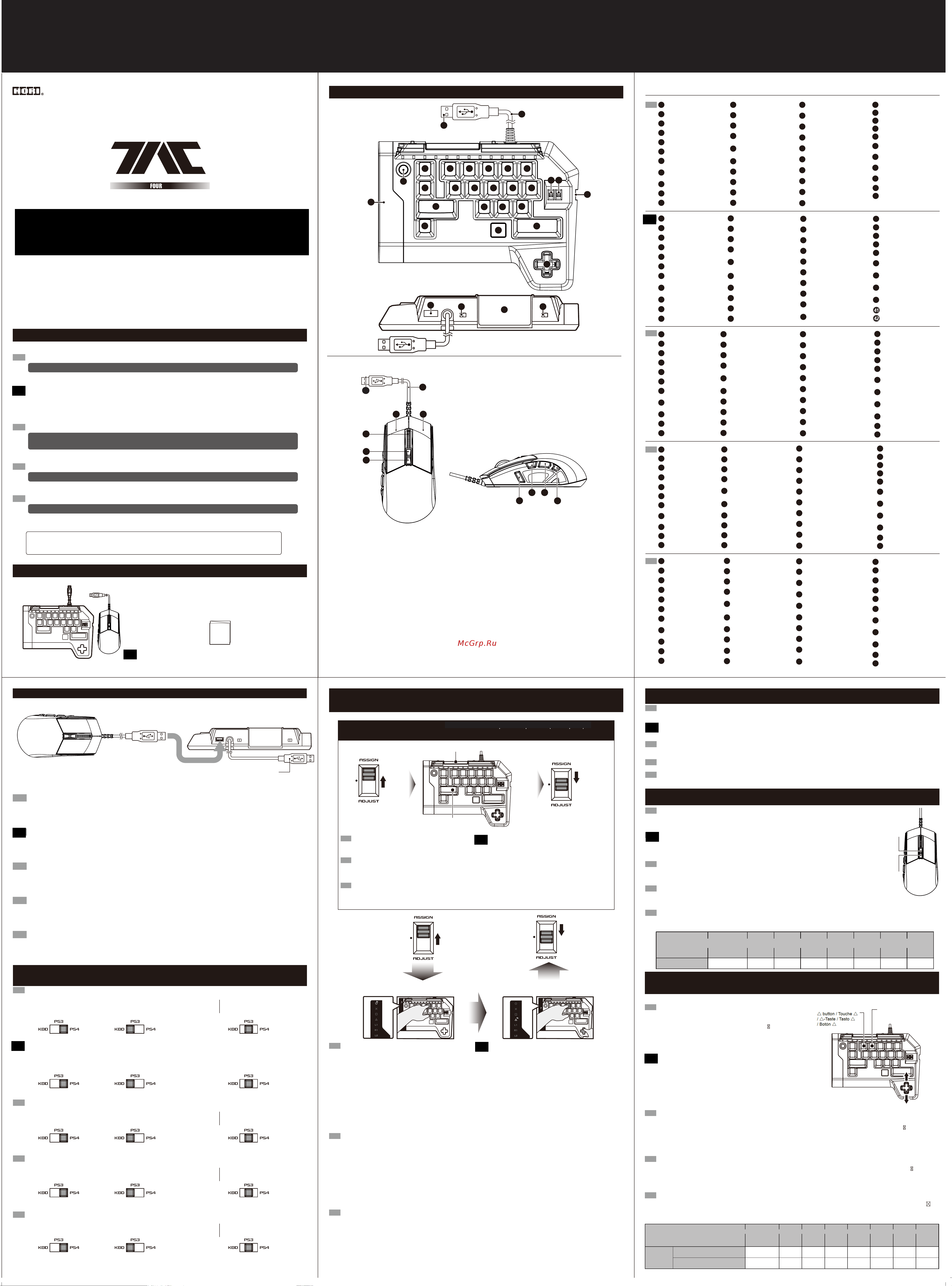
■ Includes / Inclus / Inklusive / Incluso / Contiene
■ Platform / Plateforme / Plattform / Piattaforma / Plataforma
Instruction manual
/ Mode d'emploi
/ Bedienungsanleitung
/ Foglio di istruzioni
/ Manual de instrucciones
Mouse & Keyboard Controller
/ Manette Souris & Clavier
/ Maus- & Tastatur-Controller
/ Mouse & Keyboard Controller
/ Controlador (teclado y ratón)
1918-53UK
Thank you for purchasing this product. Before using this product please read the instructions carefully. After
reading the instruction manual, please keep it for reference.
/ Merci d'avoir acheté ce produit. Veuillez lire attentivement les instructions avant de l'utiliser.
Après avoir lu le feuillet d'instructions, veuillez le conserver à disposition..
/ Vielen Dank, dass Sie sich fur dieses Produkt entschieden haben.Bevor Sie dieses Produkt verwenden, lesen
Sie bitte die Kurzanleitung sorgfältig durch. Heben Sie die Kurzanleitung zu Ihrer Information auf.
/ Grazie per aver scelto questo prodotto. Prima di utilizzare questo prodotto, leggere attentamente le istruzioni.
Una volta lette le istruzioni, conservarle per riferimenti futuri.
/ Gracias por comprar este producto. Antes de utilizarlo, por favor, lee detenidamente estas instrucciones. Una
vez estudiado el manual, consérvalo para futuras referencias.
PlayStation®4
/
PlayStation®3
Please note that the information provided is for the PlayStation®4 and PlayStation®3 systems.
Please refer to PlayStation®4 and PlayStation®3 system manuals for more information.
This product does not feature light bar, motion sensors, or force feedback.
EN
PlayStation®4
/ PlayStation®3
Notez bien que les renseignements fournis sont pour PlayStation®4 et PlayStation®3.
Merci de vous référer au manuel de la PlayStation®3 pour plus d'information.
Ce produit ne dispose pas de barre lumineuse, détecteurs de mouvement,
ou retour de force.
FR
PlayStation®4
/
PlayStation®3
Bitte beachten Sie, dass sich die zur Verfügung gestellten Informationen auf die PlayStation 4 und
PlayStation 3 beziehen.
Weitere Informationen finden Sie im Handbuch Ihrer PlayStation 3 rsp. 4.
Dieses Produkt verfügt nicht über Lichtbalken, Bewegungssensoren oder Force-Feedback.
DE
PlayStation®4
/ PlayStation®3
Si prega di notare che le informazioni fornite sono il PlayStation®4 e PlayStation®3 sistema.
Per maggiori informazioni, vedi manuale di istruzioni per l'uso della sistema PlayStation®3.
Questo prodotto non dispone di cuffie luce bar, sensori di movimento, per Force feedback.
IT
PlayStation®4
/ PlayStation®3
Ten en cuenta que la información proporcionada se refiere a los sistemas PlayStation®4 y PlayStation®3.
Consulte el manual de la sistema PlayStation®3 si desea más información.
Este producto no dispone de light bar, sensores de movimiento, o Force Feedback.
ES
Instruction Manual / Mode d'emploi / Bedienungsanleitung
/ Manuale di istruzioni / Manual de instrucciones
■ Layout / Connectique / Bezeichnung der Teile / Layout / Esquema
PlayStation®4 / PlayStation®3
■ How to connect / Comment se connecter / Verbinden / Cómo conectarlo / Come connettersi
EN
1.Insert the USB connector of the mouse into the USB port of the keyboard controller.
In addition to the included mouse, other USB compliant mice may be used*.
※Not compatible with all mice. *Compatibility not tested nor endorsed by Sony Interactive Entertainment Europe.
2. Please insert the USB connector of the controller into the USB port of the PlayStation®4.
※ Please set the PS4
TM
/PS3
TM
System Toggle Switch to the desired console before connecting the product.
FR
1.Insérez le connecteur USB de la souris dans le port USB du mini-clavier
En plus de la souris fournie, la plupart des souris conformes USB peuvent être utilisées.
※Non compatible avec toutes les souris. * Compatibilité non-testée ni approuvée par Sony Interactive Entertainment Europe.
2.Insérer le connecteur USB de la manette au port USB de la PlayStation®4.
※ Régler l'interrupteur système PS4
TM
/PS3
TM
sur la console souhaitée avant de brancher le produit.
DE
1. Stecken Sie den USB-Stecker der Maus in den USB-Anschluss der Tastatur.
Zusätzlich zu der mitgelieferten Maus, können andere USB-kompatible Mäuse verwendet werden.
※ Nicht kompatibel mit allen Mäusen. * Kompatibilität nicht geprüft, noch von Sony Interactive Entertainmen Europe unterstützt.
2. Stecken Sie den USB-Stecker des Controllers in den AUSB-Anschluss der Playstation 4.
※ Bitte wählen sie das entsprechende System am Kontroller, bevor Sie das Produkt mit der PS4/PS3 verbinden.
IT
1.Inserire il connettore USB del mouse alla porta USB del controller tastiera.
Oltre al mouse inclusi, può essere utilizzato topi conformi altro USB.
※ Non è compatibile con tutti i mouse. * La compatibilità non testato né approvato da Sony Interactive Entertainment Europe.
2.Si prega di inserire la presa USB del controller nella porta USB della PlayStation®4.
※ Si prega di impostare la PS4
TM
/ PS3
TM
-System Toggle Switch alla console desiderata prima di collegare il prodotto.
ES
1. Inserta el conector USB del ratón en el puerto USB del teclado.
Además del ratón incluido, se pueden utilizar otros ratones USB compatibles.
※ No es compatible con todos los ratones.
* Sony Interactive Entertainment Europe no ha comprobado ni garantiza la compatibilidad de otros ratones.
2. Inserta el conector USB del teclado en el puerto USB de la PlayStation®4.
※Por favor, mueve el interruptor de sistema a la posición deseada (PS4TM / PS3TM) antes de conectar el producto a la consola.
■ PlayStation®4/ PlayStation®3 System Toggle Switch / Interrupteur système PlayStation®4 / PlayStation®3
/ PlayStation
®4 / PlayStation®3 System Schalter / Interruttore PlayStation®4 / PlayStation®3 sistema
/ Interruptor de sistema PlayStation®4 / PlayStation®3
L'interrupteur système permet de basculer entre les système PlayStation®4 et PlayStation®3.
Assurez-vous que le l'interrupteur système est bien placé avec de mettre en marche votre console.
FR
The Platform Toggle Switch toggles between PlayStation®4 and PlayStation®3 compatibility.
Switch the toggle switch to the desired platform before connecting.
EN
Connecting to
the PlayStation
®4 system
Connecting to
the PlayStation®3 system
(Use it as keyboard)
Connexion à la PlayStation®4 Connexionà
la PlayStation
®3
(Utilisation sur PC)
(Als Tastatur verwenden)
Verbinden mit dem
PlayStation
®4 system
Verbinden mit dem
PlayStation®3 system
Die Plattform Kippschalter schaltet zwischen PlayStation
®4 und PlayStation®3 Kompatibilität.
Bitte stellen Sie sicher, den Kippschalter vor dem Anschluss auf die gewünschte Plattform umzuschalten.
DE
(Usarlo come tastiera)
Collegamento al
PlayStation
®4 sistema
Collegamento al
PlayStation®3 sistema
Lo Switch Platform Toggle alterna tra PlayStation
®4 e compatibilità PlayStation®3.
Assicurati di cambiare l'interruttore per la piattaforma desiderata prima di collegare.
IT
(Uso como teclado)Compatibilidad con PlayStation®4 Compatibilidad con PlayStation®3
ES
You can remap the function of each button using this feature.
How to remap buttons
1.Turn Config Switch to ASSIGN.
2.Press the button that you want to configure.
3.The Function currently assigned to that button will light up in
red on the Display Panel.
4.While pressing down on the button you want to configure,
press up and down on the directional pad to toggle between
the functions on the Display Panel.
The NC function is used to disable any key.
To the OPTION and SHARE button only "NC" can be re-assigned.
The LED will not light up on the display panel for “NC” only.
5.Release button after the button function you wish to
assign lights up.
6.Turn the Config Switch to “OFF”.
EN
Comment Configurer les Boutons
1. Veuillez placer l'interrupteur de configuration sur la position
"ASSIGN".
2. Appuyez sur la touche que vous souhaitez configurer.
3. La fonction assignée à cette touche s'allumera via une icône
rouge dans le Panneau d'Affichage.
4. Tout en pressant la touche que vous souhaitez configurer,
veuillez utiliser les flêches Haut et Bas du Pavé Directionnel
pour basculer entre les fonctions disponibles sur le Panneau
d'Affichage. La fonction NC permet de désactiver les touches
de votre choix. Lorsque la fonction NC est séléctionnée,
aucune des icônes LED du Panneau d'Affichage ne s'allume.
Les boutons OPTIONS et SHARE peuvent être soit activés à
leur fonction par défaut ou désactivés avec la fonction "NC".
Tout autre fonction ne peut leur être attribuée
5. Relâcher le bouton après que la touche que vous souhaitez
reconfigurer s'allume.
6. Vous pouvez désormais terminer cette opération en plaçant
l'interrupteur de configuration de nouveau sur la position "OFF".
FR
Tasten programmieren
1. Schalten Sie den Tasteneinstellungsschalter auf "ASSIGN".
2. Drücken Sie die Taste, die Sie konfigurieren möchten.
3. Die der Taste momentan zugewiesene Funktion leuchtet rot
auf dem Anzeigefeld auf.
4. Während Sie auf die Taste drücken, drücken Sie gleichzeitig
auf die Oben-Unten-Tasten des Steuerkreuzes, um zwischen
den Funktionen des Anzeigefeldes hin- und herzuschalten.
Die NC-Funktion wird verwendet, um Tasten zu deaktivieren.
Den OPTIONS- und SHARE-Tasten kann nur "NC" oder die
Grundeinstellung zugeordnet werden.
Wenn "NC", leuchtet das LED auf der Anzeigetafel nicht auf.
5. Lassen Sie die Taste los, während die gewünschte Funktion
aufleuchtet.
6. Schalten Sie den Tasteneinstellungsschalter auf "OFF".
DE
Cambiare la funzione di ogni tasto è possibile con questa funzione.
Come cambiare i tasti
1. Girare l'interruttore di impostazione per ASSIGN
2. Premere il pulsante che si desidera configurare.
3. La funzione attualmente assegnato a quel pulsante si accende
inrosso sul pannello di visualizzazione.
4. Tenendo premuto il pulsante che si desidera configurare,
premeti il pad direzionale su/ giù per passare da le funzioni sul
display.La funzione NC viene utilizzata per disattivare il pulsante
OPTION il pulsante SHARE.
"NC" può essere assegnata solo al tasto OPTION oal tasto
SHARE..
Il LED non si accende sul display per "NC" solo.
5. Rilasciare il tasto dopo la funzione del tasto che si
desideraassegnare accende.
6. Girare l'interruttore dil pulsante configurazione "OFF ".
IT
1. Mueve el interruptor de configuracción a la posición ASSIGN.
2. Aprieta el botón que quieres configurar.
3. Un icono se iluminará en rojo en el panel de visualización lateral para mostrar la función actualmente asignada a ese botón.
4. Mientras mantienes apretado el botón que quieres configurar, utiliza la cruceta para moverte entre las distintas funciones que
aparecen en el panel de visualización.
La función NC sirve para desactivar cualquier botón.
Los botones OPTIONS y SHARE solo pueden tener asignada su función básica o ninguna (desactivándolos en ese caso con "NC").
Ningún icono se iluminará en el panel de visualización al seleccionar "NC".
5. Suelta el botón cuando se haya iluminado el icono de la función que quieres asignar.
6. Vuelve a colocar el interruptor de configuración en la posición OFF.
ES
■ Config Switch / Interrupteur de Configuration des Boutons
/ Schalter für Tasteneinstellungen / Button Configuration Switch
/ Interruptor de configuración de botones
1.
2.〜3. 4.〜5.
6.
FR
1. Veuillez placer l'interrupteur sur la position "ASSIGN".
2. Veuillez maintenir la touche PS tout en appuyant
simultanément sur le pavé tactile pendant environ
3 secondes et les LED vont s'allumer.
3. Veuillez placer l'interrupteur sur la position "OFF".
IT
1. Mueve el interruptor de configuracción a la posición ASSIGN.
2. Mantén pulsados a la vez el panel táctil y el botón PS durante 3 segundos, hasta que se enciendan todos los LED.
3. Vuelve a colocar el interruptor de configuración en la posición OFF.
EN
DE
1. Schalten Sie den Tasteneinstellungsschalter auf "ASSIGN".
2. Halten Sie die Touch Pad-Taste und die PS-Taste
gleichzeitig für 3 Sekunden gedrückt und alle LEDs
leuchten auf.
3. Schalten Sie den Tasteneinstellungsschalter auf "OFF".
ES
1. Girare l'interruttore di impostazione per ASSIGN.
2. Tenere premuto il pulsante di touch pad e il pulsantePS
contemporaneamente per 3 secondi e tutti i LED di
configurazione si accenderanno.
3. Girare il pulsante di l'interruttore di configurazione pulsante
"OFF".
1.Turn Config Switch to ASSIGN.
2.Simultaneously hold the Touch pad button and the
PS button for 3 seconds and all assign LEDs will light up.
3.Turn the Config Switch to “OFF”.
■ How to reset to default settings (all profiles) / Comment restaurer aux paramètres par défaut (tous les profils)
/ Auf Werkseinstellung zurücksetzen (alle Profile) / Come ripristinare le impostazioni predefinite (tutti i profili)
/ Cómo restablecer la configuración de fábrica (todos los perfiles)
■ Button configuration settings and sensitivity settings / Changer de profil / Profil-Schalter
/ Interrutore di profilo / Interruptor de perfil
You can save up to 3 profiles each for the PlayStation®4 or PlayStation®3 systems.
You can switch between the 3 profiles using the Profile Toggle Switch.
Button configuration settings and sensitivity settings will automatically be saved to the designated profile number.
EN
Vous pouvez enregistrer jusqu'à 3 profils pour chacune des consoles PlayStation®4 et PlayStation®3.
Vous pouvez basculer entre les 3 profils à l'aide de l'interrupteur de Profil.
Les paramètres des touches seront automatiquement sauvegardés dans le numéro de profil séléctionné au moment de la configuration.
FR
Sie können bis zu je 3 Konfigurationsprofile für die PlayStation 4 oder PlayStation 3 speichern.
Sie können mit dem Profil-Schalter zwischen 3 gespeicherten Einstellungsprofilen wechseln.
Tasteneinstellungen werden automatisch auf die entsprechende Profilnummer gespeichert.
DE
È possibile salvare fino a 3 pulsanti profili di configurazione per i sistemi PlayStation 4 e PlayStation 3.È possibile passare da 3 profili
con il profilo interruttore.Le impostazioni dil pulsante di configurazione verranno automaticamente salvati nel numero di profilo designato.
IT
Puedes guardar hasta 3 perfiles de configuración distintos para los sistemas PlayStation 4 y PlayStation 3.
Puedes alternar entre los 3 perfiles con el interruptor de perfil.
Los ajustes de configuración de los botones se guardarán automáticamente en el número de perfil seleccionado.
ES
■ Mouse Sensitivity Adjustment / Réglage de la sensibilité de la souris / Mausempfindlichkeitseinstellung
/ Regolazione della sensibilità del mouse / Ajuste de la sensibilidad del ratón
La sensibilità del mouse può essere regolata da 400 dpi a 3200 dpi in 8 incrementi.
Impostare su 1600 dpi per impostazione predefinita.
1.Premere il tasto (+) per aumentare o (-) per diminuire il dpi.
2.Il colore del display cambia in base alla sensibilità. (Fare riferimento alla tabella qui sotto).
IT
La sensibilidad del ratón se puede ajustar en 8 niveles distintos entre 400 y 3.200 dpi.
La sensibilidad de fábrica es de 1.600 dpi.
1. Pulsa el botón (+) para aumentar los dpi y el (-) para reducirlos.
2. El color del panel de visualización cambiará según la sensibilidad (ver tabla abajo).
ES
Die Mausempfindlichkeit kann in 8 Stufen zwischen 400 dpi und 3200 dpi eingestellt werden.
Die Standardeinstellung ist 1600 dpi.
1. Drücken Sie die (+)- und (-)-Tasten, um die dpi zu erhöhen rsp. zu verringern.
2. Die Farbe auf dem Anzeigefeld ändert sich mit der Empfindlichkeit. (Siehe Tabelle unten.)
DE
La sensibilité de la souris peut être ajustée de 400 dpi à 3200 dpi par 8 paliers.Le réglage par défaut est de
1600 dpi.
1. Appuyez sur le bouton (+) de la souris pour augmenter ou (-) pour diminuer les dpi.
2. La couleur du panneau d'affichage change en fonction de la sensibilité séléctionnée
(Reportez-vous au tableau ci-dessous).
FR
LED Colour
/ Couleur LED
/ LED-Farbe
/ Colore LED
/ Color del LED
Light Off
/ Lumière éteinte
/ Licht aus
/ Luce spenta
/ Luz apagada
Green
/ vert
/ grün
/ verde
/ Verde
Yellow
/ jaune
/ gelb
/ giallo
/ Amarillo
Red
/ rouge
/ rot
/ rosso
/ Rojo
Purple
/ pourpre
/ lila
/ Porpora
/ Morado
Blue
/ bleu
/ blau
/ blu
/ Azul
Light Blue
/ Bleu clair
/ hellblau
/ Azzurro
/ Azul claro
White
/ blanc
/ weiss
/ bianco
/ Blanco
dpi
400 800 1200 1600 2000 2400 2800 3200
Mouse sensitivity can be adjusted from 400dpi to 3200dpi in 8 increments.
Set to 1600dpi by default.
1.Press the (+) button to increase or (-) button to decrease dpi.
2.The colour of the Display Panel will change according to the sensitivity. (Refer to chart below.)
EN
+
-
■ Mouse Acceleration Adjustment / Ajustement de l'accélération de la souris
/ Mausbeschleunigung Einstellung / Ajuste de la aceleración del ratón
/ Ajuste de la aceleración del ratón
LED Colour / Couleur LED
/ LED-Farbe / Colore LED
/ Color del LED
Light Off
/ Lumière éteinte
/ Licht aus
/ Luce spenta
/ Luz apagada
Green
/ vert
/ grün
/ verde
/ Verde
Yellow
/ jaune
/ gelb
/ giallo
/ Amarillo
Red
/ rouge
/ rot
/ rosso
/ Rojo
Purple
/ pourpre
/ lila
/ Porpora
/ Morado
Blue
/ bleu
/ blau
/ blu
/ Azul
Light Blue
/ Bleu clair
/ hellblau
/ Azzurro
/ Azul claro
White
/ blanc
/ weiss
/ bianco
/ Blanco
Acceleration
/ Accélération
/ Beschleunigung
/ Accelerazione
/ Aceleración
Horizontal Direction / Direction Horizontale
/ Horizontale Richtung / Piano orizzontale
/ Plano horizontal
Vertical Direction / Direction Verticale
/ Vertikale Richtung / Piano verticale
/ Plano vertical
Quando si sposta il mouse lentamente l'accelerazione sarà minimo, mentre si fa così in fretta questo sarà più alto.
1. Posizionare la configurazione dello switch ADJUST.
2. Per regolare l'accelerazione nel piano orizzontale, premere i pulsanti dil pad direzionale Up / Down mentre il pulsante
.
Per regolare l'accelerazione nel piano verticale, premere i pulsanti UP/Down dil pad direzionale mentre il levetta sinistro (↑).
3. Il display cambia colore del pannello a seconda dell'accelerazione (vedi tabella).
4. Re-regolare l'interruttore di impostazione in posizione OFF.
IT
Al mover el ratón lentamente la aceleración será mínima, mientras que al hacerlo rápidamente esta será mayor.
1. Coloca el interruptor de configuración en ADJUST.
2. Para ajustar la aceleración en el plano horizontal, pulsa los botones Arriba/Abajo de la cruceta al mismo tiempo que el botón .
Para ajustar la aceleración en el plano vertical, pulsa los botones
Arriba/Abajo de la cruceta al mismo tiempo que el Stick izquierdo (↑).
3. El color del panel de visualización cambiará según la aceleración (ver tabla abajo).
4. Vuelve a ajustar el interruptor de configuración a la posición OFF.
ES
Eine langsame Mausbewegung führt zu einer Bewegung mit schwacher Beschleunigung, während eine rasche Bewegung zu einer
schnelleren Beschleunigung führt.
1. Schalten Sie den Tasteneinstellungsschalter auf "ADJUST".
2. Um die horizontale Beschleunigung anzupassen, drücken Sie Auf/Ab auf den Steuerkreuztasten, während Sie die
-Taste
gedrückt halten.
Um die vertikale Beschleunigung anzupassen, drücken Sie Auf/Ab auf den Steuerkreuztasten, während Sie die
Linker Analog-Stick (↑)-Taste gedrückt halten.
3. Die Farbe auf dem Anzeigefeld ändert sich je nach Beschleunigung. (Siehe Tabelle unten.)
4. Schalten Sie den Tasteneinstellungsschalter auf "OFF".
DE
L'accélération souris consiste moduler la sensibilité de la souris en
fonction de l'accélération donnée à la souris lors de son déplacement
(et non de la distance parcourue par celle ci).
1. Placez l'interrupteur de configuration sur la position "ADJUST".
2. Pour régler l'accélération dans le sens horizontal, appuyez sur la
touche Haut ou Bas du pad directionnel tout en appuyant sur la touche
.
Pour régler l'accélération dans le sens vertical, appuyez sur la touche Haut
ou Bas du pad directionnel tout en appuyant sur la touche du pavé directionnel (↑).
3. La couleur du panneau d'affichage change en fonction de l'accélération
choisie (Reportez-vous au tableau ci-dessous).
4. Placez l'interrupteur de configuration sur la position "OFF".
FR
Moving the mouse slowly will have minimal accelerated movement while
moving the mouse quickly will have a more quick accelerated movement.
1.Turn the Config Switch to “ADJUST”.
2.To adjust the acceleration in the horizontal direction, press up or
down on the directional button while pressing the
button.
To adjust the sensitivity in the vertical direction, press up or down
on the directional button while pressing the Left analog stick (↑).
3.The color of the Display Panel will change according to the acceleration
(Refer to chart below.)
4.Turn the Config Switch to “OFF”.
EN
×0.25 ×0.5 ×0.75 ×1 ×1.5 ×2 ×4 ×8
×0.25 ×0.5 ×0.75 ×1 ×1.5 ×2 ×4 ×8
30
28
29 31
5 6 7 8 9 10
11 12 13 14 15 16
20
21 22
23
24
25
26
27
1
2
3
4
17 18
19
To PlayStation®4 / PlayStation®3 USB Port / Port USB PlayStation®4 / PlayStation®3
/ Zum PlayStation
®
4 / PlayStation
®
3 USB-Port / PlayStation
®
4 / PlayStation
®
3 USB Port
/ Al puerto USB de la PlayStation®4 / PlayStation®3
button / Touche
/ -Taste / Tasto
/ Botón
Left analog stick (↑)
/ Pavé directionnel (↑)
/ Linker Analog-Stick (↑)
/ levetta sinistro (↑)
/ Stick izquierdo (↑)
EN
Quick button
11
PlayStation®4 : L1 button
PlayStation
®3 : L2 button
8
Controller cable: 3.0m / 9.8ft
1
Left analog stick (↑)
7
△ button
6
OPTIONS button
5
Connector
2
SHARE button
10
Display Panel
3
PS button
4
□ button
9
40
PlayStation®4 : R1 button
PlayStation
®3 : R2 button
Mouse Cable
33
Connector
32
PlayStation®4 : R2 button
PlayStation
®3 : R1 button
37
PlayStation®4 : L1 button
PlayStation
®3 : L2 button
39
PlayStation®4 : L2 button
PlayStation
®3 : L1 button
38
R3 button+Scroll Wheel
34
Sensitivity Up
35
Sensitivity Down
36
PlayStation®4 : R1 button
PlayStation
®3 : R2 button
16
Profile Toggle Switch
18
Left analog stick (←)
12
Left analog stick (↓)
13
Left analog stick (→)
14
Extension port
19
Config Switch
17
Snipe button
15
20
L3 button
21
FN button
○ button
22
Walk Button
25
×
button
26
R3 button
23
DP/LS Toggle Switch
29
○ button
24
Touch pad functionality
30
31
PS4
TM
/ PS3
TM
System Toggle Switch
27
Directional pad
28
USB port
FR
Bouton rapide
11
PlayStation®4 : Touche L1
PlayStation
®3 : Touche L2
8
Câble de la manette
1
Pavé directionnel (↑)
7
Touche △
6
Touche OPTIONS
5
Touche SHARE
10
Connecteur
2
Panneau d'Affichage
3
Touche PS
4
Touche □
9
PlayStation®4 : Touche R1
PlayStation®3 : Touche R2
40
Câble Souris
33
Connecteur
32
PlayStation®4 : Touche R2
PlayStation®3 : Touche R1
37
PlayStation®4 : Touche L2
PlayStation®3 : Touche L1
38
PlayStation®4 : Touche L1
PlayStation®3 : Touche L2
39
Touche R3 + Molette
34
Augmenter la sensibilité
35
Réduire la sensibilité
36
PlayStation®4 : Touche R1
PlayStation
®3 : Touche R2
16
Interrupteur de profil
18
Pavé directionnel (←)
12
Pavé directionnel (↓)
13
Pavé directionnel (→)
14
Port audio
19
Interrupteur de configuration
17
Bouton Sniper
15
20
Touche L3
21
Touche FN
Touche ○
22
Bouton Marche
25
Interrupteur DP / LS
29
Touche
×
26
Touche R3
23
Touche ○
24
Pavé tactile
30
31
Interrupteur système
PS3
TM
/ PS4
TM
27
Pad multidirectionnel
28
ports USB
DE
Quick-Taste
11
PlayStation®4 : L1-Taste
PlayStation
®3 : L2-Taste
8
Kabel für die Steuerung
1
Linker Analog-Stick (↑)
7
△-Taste
6
OPTIONS-Taste
5
SHARE-Taste
10
Stecker
2
Anzeigefeld
3
PS-Taste
4
□-Taste
9
PlayStation®4 : R1-Taste
PlayStation®3 : R2-Taste
40
Mauskabel
33
Stecker
32
PlayStation®4 : R2-Taste
PlayStation®3 : R1-Taste
37
PlayStation®4 : L2-Taste
PlayStation®3 : L1-Taste
38
PlayStation®4 : L1-Taste
PlayStation®3 : L2-Taste
39
R3-Taste + Scrollrad
34
Sensitivity Stage Up
35
Sensitivity Stage Down
36
PlayStation®4 : R1-Taste
PlayStation
®3 : R2-Taste
16
Profil-Schalter
18
Linker Analog-Stick (←)
12
Linker Analog-Stick (↓)
13
Linker Analog-Stick (→)
14
Erweiterungsport
19
Schalter für Button-Konfiguration
17
Snipe-Taste
15
20
L3-Taste
21
FN-Taste
○-Taste
22
Gehen-Tastef
25
×
-Taste
26
R3-Taste
23
DP / LS Kippschalter
29
○-Taste
24
Touchpad-Funktionalität
30
31
PS4
TM
/ PS3
TM
System Schalter
27
Steuerkreuz
28
USB Anschluesse
IT
Tasto rapido
11
PlayStation®4 : Tasto L1
PlayStation®3 : Tasto L2
8
Cavo unità di commando
1
levetta sinistro (↑)
7
Tasto △
6
Tasto OPTIONS
5
Tasto SHARE
10
Connettore
2
Pannello display
3
Tasto PS
4
Tasto □
9
PlayStation®4 : Tasto R1
PlayStation®3 : Tasto R2
16
Profilo interruttore
18
levetta sinistro (←)
12
levetta sinistro (↓)
13
levetta sinistro (→)
14
Porta estensione
19
Selettore per la configurazione
del pulsante
17
Pulsante Snipe
15
20
Tasto L3
21
Pulsante FN
Tasto ○
22
Pulsante Cammina
25
Tasto ×
26
Tasto R3
23
Interruttore DP / LS Commuta
29
Tasto ○
24
Funzionalità del Touchpad
30
31
PS3
TM
/ PS4
TM
Toggle Switch sistema
27
Tasto direzionale
28
porte USB
ES
Botón rápido
11
PlayStation®4 : Botón L1
PlayStation®3 : Botón L2
8
Conector
1
Stick izquierdo (↑)
7
Botón △
6
Botón OPTIONS
5
Botón SHARE
10
Cable del controlador
2
Panel de visualización
3
Botón PS
4
Botón □
9
PlayStation®4 : Botón R1
PlayStation®3 : Botón R2
40
Cable del ratón
33
Conector
32
PlayStation®4 : Botón L2
PlayStation
®3 : Botón L1
38
PlayStation®4 : Botón L1
PlayStation®3 : Botón L2
39
PlayStation®4 : Botón R2
PlayStation
®3 : Botón R1
37
Botón R3 + Rueda de
desplazamiento
34
Regulador de sensibilidad (-)
36
Regulador de sensibilidad (+)
35
PlayStation®4 : Botón R1
PlayStation®3 : Botón R2
16
Puerto de extensión
19
Interruptor de perfil
18
Interruptor de configuración
de botones
17
Botón Francotirador
15
Stick izquierdo (←)
12
Stick izquierdo (↓)
13
Stick izquierdo (→)
14
20
Botón L3
21
Botón FN
25
23
Botón Caminar
Botón R3
Botón ○
22
Interruptor DP / LS
29
Botón ×
26
Botón ○
24
Panel táctil
30
31
Interruptor de sistema
PS4
TM
/ PS3
TM
27
Cruceta
28
Puerto USB
Touch pad button / Pavé tactile / Touch Pad
/ Pulsante touch pad / Botón del panel táctil
L3 button
/ Touche L3
/ L3-Taste / Tasto L3
/ Botón L3
TACTICAL ASSAULT COMMANDER
El interruptor de sistema permite escoger entre compatibilidad con el sistema PlayStation®4 o PlayStation®3.
Por favor, asegúrate colocar el interruptor en la posición deseada antes de conectar el controlador a la consola.
Also compatible with PC* (Windows 10/8.1/8/7/Vista).
Spare PC USB port required / Port USB nécessaire / Freier USB-Anschluss benötigt / Porta USB / Puerto USB
*PC Compatibility not tested nor endorsed by Sony Interactive Entertainment Europe.
34
35
36
33
33
39 40
41
42
37 38
41
Snipe button
42
Quick button
41
Snipe-Taste
42
Quick-Taste
PlayStation®4 : Tasto R1
PlayStation®3 : Tasto R2
40
Cavo del mouse
33
Connettore
32
PlayStation®4 : Tasto R2
PlayStation®3 : Tasto R1
37
PlayStation®4 : Tasto L2
PlayStation®3 : Tasto L1
38
PlayStation®4 : Tasto L1
PlayStation®3 : Tasto L2
39
Tasto R3 + Scroll Wheel
34
Sensitivity Stage Up
35
Sensitivity Stage Down
36
41
Pulsante Snipe
42
Tasto rapido
41
Botón Francotirador
42
Botón rápido
ВКЛЮЧАЕТ ТЕКСТ
НА РУССКОМ ЯЗЫКЕ
РУС
РУС
РУС
РУС
РУС
РУС
РУС
РУС
РУС
РУС
В комплекте
Мышь и Клавиатурный контроллер
Инструкция
Инструкция
Спасибо за приобретение этого продукта, перед использованием, пожалуйста, внимательно прочитайте
инструкцию. После прочтения, не выкидывайте инструкцию, для последующего обращения к ней.
Платформа PlayStation®4 / PlayStation®3
Обратите внимание, что данная информация относится к PlayStation®4 и PlayStation®3.
Для большей информации обратитесь к инструкциям для PlayStation®4 и PlayStation®3
Данное устройство является хрупким, не имеет подсветки, датчиков движения или силовой
обратной связи. Также свместимо с ПК (Win 10/8.1/8/7/Vista)
Как подключиться Через USB-порт PlayStation®4 / PlayStation®3
1.Вставьте USB- коннектор мыши в USB-порт клавиатурного контроллера. В дополнение к мыши в комплекте можно
использовать другую мышь, подключающуюся через USB. * Совместимо не со всеми мышами *Совместимость не проверена
либо одобрена Sony Interactive Entertainment Europe.
2. Вставьте USB-коннектор контроллера в USB-порт PlayStation®4.
Переключате тумблер PS4/PS3 в нужное положение в соответствие с тем, к какому устройству
будет совершаться подключение.
Переключатель между PlayStation®4 / PlayStation®3
Тумблер платформы переключает устройство между режимами совместимости с PlayStation®4 и PlayStation®3.
Передвиньте тумблер на нужную платформу перед подключением.
Для подключения к PlayStation®4 (Используйте клавиатуру) Для подключения к PlayStation®3.
Коннектор
Кабель 3.0 м
Сенсорн
ая панель
Кнопка PS
Кнопка OPTIONS
Кнопка ТРЕУГОЛЬНИК
Левый аналог. стик (↑)
PlayStation®4 : кнопка L1
PlayStation®3 : кнопка L2
Кнопка КВАДРАТ
Кнопка SHARE
Кнопка Quick
Левый аналог. стик(←)
Левый аналог. стик (↓)
Левый аналог. стик (→)
Кнопка Snipe
PlayStation®4 : Кнопка R3
PlayStation®3 : Кнопка R2
Переключатель
конфигурации
Переключатель профиля
Порт расширения
Кнопка L3
Кнопка FN
Кнопка КРУГ
Кнопка R3
Кнопка КРУГ
Кнопка Walk
Кнопка X
D-пад
USB -порт
Переключатель DP/LS
Тач-пад
Переключатель PS4/ PS3
Коннектор
Кабель мыши
R3 + колесо прокрутки
Чувствительность увелич.
Чувствительность уменьшен
.
PlayStation®4 : Кнопка R2
PlayStation®3 : Кнопка R1
PlayStation®4 : Кнопка L2
PlayStation®3 : Кнопка L1
PlayStation®4 : Кнопка L1
PlayStation®3 : Кнопка L2
PlayStation®4 : Кнопка R1
PlayStation®3 : Кнопка R2
Кнопка Snipe
Кнопка Quick
32
1. Переставьте кнопку переключения
конфигурации в режим «ASSIGN».
2. Одновременно нажмите и удерживайте
кнопку сенсорной панели и кнопку PS в
течение 3 секунд и все индикаторы загорятся.
3. Переставьте кнопку переключения
конфигурации в режим «OFF».
Как вернуться к настройкам по умолчанию (всех профилей)
Можно переназначить функционал каждой
кнопки используя данную характеристику.
Как переназначать кнопки
1. Переставьте кнопку переключения
конфигурации в режим «ASSIGN».
2. Нажмите на кнопку, которую хоте изменить.
3. Функция, которая переназанчается
загорится красным на панели индикатора.
4. Нажимая кнопку, которую хотите изменить,
нажмите кнопки вверх и вниз на аналоговом
стике чтобы переключаться между функциями
индикатор
ной панели.
Функция NC используется, чтобы отключить
любую кнопку.
На кнопки OPTION и SHARE можно
переназначить только кнопку NC.
Индикатор не загорится на дисплее только
для NC
5. Отпустите кнопку после того, как кнопка на
которую вы хотите сделать переназначение
загорится.
6. Переставьте кнопку переключения
конфигурации в режим «OFF».
Настройки конфигурации и чувствительности. Можно сохранить до 3 профилей на каждой из систем: PlayStation®4 или
PlayStation®3 Можно переключаться медлу 3 профилями используя переключатель профилей. Настройки конфигурации и
чувствительности автоматически сохраняются в выбранный профиль.
Настройка чувствительности мыши
Можно настроить чувствительность мыши в диапазоне от 400dpi до 3200dpi в 8 разрешениях.
По умолчанию установлено 1600dpi.
1. Нажмите кнопку (+) чтобы увеличить или кнопку (-) чтобы уменьшить dpi.
2. Цвет индикаторн
ой панели будет меняться в зависимости от уровня чувствительности (см. схему ниже)
Подсветка Нет Зеленый Желтый Красный Фиолетовый Синий Голубой Белый
Подсветка Нет Зеленый Желтый Красный Фиолет Синий Голубой Белый
Настройка ускорения мыши. При медленном движении, ускорение мыши
будет минимальным, при быстром – ускорение будет более быстрым.
1. Переставьте кнопку переключения конфигурации в режим «ADJUST».
2. Для настройки горизонтального направления нажмите Вверх или Вниз на
кнопке направления при нажатии кнопки ТРЕУГОЛЬНИК . Для настройки
ускорения вертикального направления, при нажатии к
нопки (↑) на аналоговом
стике, нажмите кнопки Вверх и Вниз.
3. Цвет панели будет меняться в соответствии с ускорением (См. таблицу ниже)
4. Переставьте кнопку переключения конфигурации в режим «OFF».
ВНИМАНИЕ! ДЛЯ ВАШЕГО УДОБСТВА МЫ ВЫВЕСИЛИ ЭТУ РУССКОЯЗЫЧНУЮ ИНСТРУКЦИЮ В ГРУППЕ
ВК, КОТОРАЯ СОЗДАНА СПЕЦИАЛЬНО ДЛЯ ПОДДЕРЖКИ ПОЛЬЗОВАТЕЛЕЙ.
ВЫ МОЖЕТЕ СКАЧАТЬ ИНСТРУКЦИЮ ПО ССЫЛКЕ: https://vk.com/topic-119969105_34986781
Содержание
- 12 13 14 15 16 1
- 21 22 23 1
- 6 7 8 9 10 1
- 800 1200 1600 2000 2400 2800 3200 1
- Als tastatur verwenden verbinden mit dem playstatio 1
- Also compatible with pc windows 10 8 8 7 vista spare pc usb port required port usb nécessaire freier usb anschluss benötigt porta usb puerto usb pc compatibility not tested nor endorsed by sony interactive entertainment europe 1
- And playstatio 1
- Bitte beachten sie dass sich die zur verfügung gestellten informationen auf die playstation 4 und playstation 3 beziehen 1
- Button configuration settings and sensitivity settings changer de profil profil schalter interrutore di profilo interruptor de perfil 1
- Compatibility switch the toggle switch to the desired platform before connecting 1
- Config switch interrupteur de configuration des boutons schalter für tasteneinstellungen button configuration switch interruptor de configuración de botones 1
- Connecting to the playstatio 1
- Connexion à la playstation 4 connexion à la playstatio 1
- Consulte el manual de la sistema playstatio 1
- D пад 1
- Die plattform kippschalter schaltet zwischen playstatio 1
- E compatibilità playstation 3 assicurati di cambiare l interruttore per la piattaforma desiderata prima di collegare 1
- E playstatio 1
- El interruptor de sistema permite escoger entre compatibilidad con el sistema playstation 4 o playstation 3 por favor asegúrate colocar el interruptor en la posición deseada antes de conectar el controlador a la consola 1
- Et playstatio 1
- How to connect comment se connecter verbinden cómo conectarlo come connettersi 1
- Instruction manual mode d emploi bedienungsanleitung foglio di istruzioni manual de instrucciones 1
- Instruction manual mode d emploi bedienungsanleitung manuale di istruzioni manual de instrucciones 1
- Kompatibilität bitte stellen sie sicher den kippschalter vor dem anschluss auf die gewünschte plattform umzuschalten 1
- L interrupteur système permet de basculer entre les système playstation 4 et playstation 3 assurez vous que le l interrupteur système est bien placé avec de mettre en marche votre console 1
- Lo switch platform toggle alterna tra playstatio 1
- Merci de vous référer au manuel de la playstatio 1
- Mouse acceleration adjustment ajustement de l accélération de la souris mausbeschleunigung einstellung ajuste de la aceleración del ratón ajuste de la aceleración del ratón 1
- Mouse keyboard controller manette souris clavier maus tastatur controller mouse keyboard controller controlador teclado y ratón 1
- Mouse sensitivity adjustment réglage de la sensibilité de la souris mausempfindlichkeitseinstellung regolazione della sensibilità del mouse ajuste de la sensibilidad del ratón 1
- Notez bien que les renseignements fournis sont pour playstatio 1
- Options button 1
- Per maggiori informazioni vedi manuale di istruzioni per l uso della sistema playstatio 1
- Playstatio 1
- Playstation 4 playstation 3 1
- Playstation 4 кнопка l1 playstation 3 кнопка l2 1
- Playstation 4 кнопка l2 playstation 3 кнопка l1 1
- Playstation 4 кнопка r1 playstation 3 кнопка r2 1
- Playstation 4 кнопка r2 playstation 3 кнопка r1 1
- Playstation 4 кнопка r3 playstation 3 кнопка r2 1
- Please note that the information provided is for the playstatio 1
- Please refer to playstatio 1
- Pour plus d information ce produit ne dispose pas de barre lumineuse détecteurs de mouvement ou retour de force 1
- Questo prodotto non dispone di cuffie luce bar sensori di movimento per force feedback 1
- R3 колесо прокрутки 1
- Si desea más información este producto no dispone de light bar sensores de movimiento o force feedback 1
- Si prega di notare che le informazioni fornite sono il playstatio 1
- Sistema 1
- Sistema collegamento al playstation 3 sistema 1
- Sistema interruptor de sistema playstation 4 playstation 3 1
- System 1
- System connecting to the playstatio 1
- System manuals for more information this product does not feature light bar motion sensors or force feedback 1
- System schalter interruttore playstatio 1
- System toggle switch interrupteur système playstatio 1
- System use it as keyboard 1
- System verbinden mit dem playstatio 1
- Systems 1
- Tactical assault commander 1
- Ten en cuenta que la información proporcionada se refiere a los sistemas playstation 4 y playstation 3 1
- Thank you for purchasing this product before using this product please read the instructions carefully after reading the instruction manual please keep it for reference merci d avoir acheté ce produit veuillez lire attentivement les instructions avant de l utiliser après avoir lu le feuillet d instructions veuillez le conserver à disposition vielen dank dass sie sich fur dieses produkt entschieden haben bevor sie dieses produkt verwenden lesen sie bitte die kurzanleitung sorgfältig durch heben sie die kurzanleitung zu ihrer information auf grazie per aver scelto questo prodotto prima di utilizzare questo prodotto leggere attentamente le istruzioni una volta lette le istruzioni conservarle per riferimenti futuri gracias por comprar este producto antes de utilizarlo por favor lee detenidamente estas instrucciones una vez estudiado el manual consérvalo para futuras referencias 1
- The platform toggle switch toggles between playstatio 1
- Und playstatio 1
- Usarlo come tastiera collegamento al playstatio 1
- Usb порт 1
- Uso como teclado compatibilidad con playstation 4 compatibilidad con playstation 3 1
- Utilisation sur pc 1
- Weitere informationen finden sie im handbuch ihrer playstation 3 rsp 4 dieses produkt verfügt nicht über lichtbalken bewegungssensoren oder force feedback 1
- Включает текст на русском языке 1
- Внимание для вашего удобства мы вывесили эту русскоязычную инструкцию в группе вк которая создана специально для поддержки пользователей вы можете скачать инструкцию по ссылке https vk com topic 119969105_34986781 1
- Кабель 3 м 1
- Кабель мыши 1
- Как вернуться к настройкам по умолчанию всех профилей 1
- Кнопка fn 1
- Кнопка l3 1
- Кнопка options 1
- Кнопка ps 1
- Кнопка quick 1
- Кнопка r3 1
- Кнопка share 1
- Кнопка snipe 1
- Кнопка walk 1
- Кнопка x 1
- Кнопка квадрат 1
- Кнопка круг 1
- Кнопка треугольник 1
- Коннектор 1
- Левый аналог стик 1
- Можно переназначить функционал каждой кнопки используя данную характеристику как переназначать кнопки 1 переставьте кнопку переключения конфигурации в режим assign 2 нажмите на кнопку которую хоте изменить 3 функция которая переназанчается загорится красным на панели индикатора 4 нажимая кнопку которую хотите изменить нажмите кнопки вверх и вниз на аналоговом стике чтобы переключаться между функциями индикаторной панели функция nc используется чтобы отключить любую кнопку на кнопки option и share можно переназначить только кнопку nc индикатор не загорится на дисплее только для nc 5 отпустите кнопку после того как кнопка на которую вы хотите сделать переназначение загорится 6 переставьте кнопку переключения конфигурации в режим off 1
- Переключатель dp ls 1
- Переключатель ps4 ps3 1
- Переключатель конфигурации 1
- Переключатель профиля 1
- Переставьте кнопку переключения конфигурации в режим assign 2 одновременно нажмите и удерживайте кнопку сенсорной панели и кнопку ps в течение 3 секунд и все индикаторы загорятся 3 переставьте кнопку переключения конфигурации в режим off 1
- Платформа playstation 4 playstation 3 обратите внимание что данная информация относится к playstation 4 и playstation 3 для большей информации обратитесь к инструкциям для playstation 4 и playstation 3 данное устройство является хрупким не имеет подсветки датчиков движения или силовой обратной связи также свместимо с пк win 10 8 8 7 vista 1
- Порт расширения 1
- Сенсорная панель 1
- Спасибо за приобретение этого продукта перед использованием пожалуйста внимательно прочитайте инструкцию после прочтения не выкидывайте инструкцию для последующего обращения к ней 1
- Тач пад 1
- Чувствительность увелич 1
- Чувствительность уменьшен 1
- How to reset to default settings all profiles comment restaurer aux paramètres par défaut tous les profils auf werkseinstellung zurücksetzen alle profile ripristino delle impostazioni predefinite tutti i profili cómo restablecer la configuración de fábrica todos los perfiles 2
- Quick button bouton rapide quick taste tasto rapido botón rápido 2
- Snipe button bouton sniper snipe taste pulsante snipe botón francotirador 2
- Порт расширения аудио 2
- Рус 2
Похожие устройства
- Hobby world Игра престолов 2-е издание (новая версия) Руководство по эксплуатации
- Hobby world Время приключений. Карточные войны: Бимо против Леди Ливнерог Руководство по эксплуатации
- Hobby world World of Tanks Rush (2-е рус. изд.) Руководство по эксплуатации
- Hori Horipad Mini (PS4-100E) Руководство по эксплуатации
- Hobby world Бэнг! Дуэль Руководство по эксплуатации
- DJI Goggles Racing Edition Руководство по эксплуатации
- Huawei FreeBuds Lite Руководство по эксплуатации
- DJI Mavic 2 Руководство по эксплуатации
- 1More MK801 Руководство по эксплуатации
- Thrustmaster T-Flight Hotas 4 Руководство по эксплуатации
- Thrustmaster T-GT EU Version 4160674 Руководство по эксплуатации
- Thrustmaster T-16000M FCS Flight Pack TM 2960782 Руководство по эксплуатации
- Trust GXT 790-SB Spectra Руководство по эксплуатации
- Trust GXT 24 Compact Gamepad 17416 Руководство по эксплуатации
- Thrustmaster Y300CPX Руководство по эксплуатации
- Xiaomi Mi Mini Robot Builder BEV4142TY Руководство по эксплуатации
- Xiaomi Mi Robot Builder Rover LKU4037GL Руководство по эксплуатации
- Xiaomi Mi Drone Mini LKU4042GL Руководство по эксплуатации
- Xiaomi Mi Robot Builder Руководство по эксплуатации
- Sony PlayStation 4 Pro 1TB + Horizon Zero Dawn Complete Edition + God Of War (CUH-7208B) Руководство по эксплуатации
