j5create JCD381 Руководство по эксплуатации онлайн
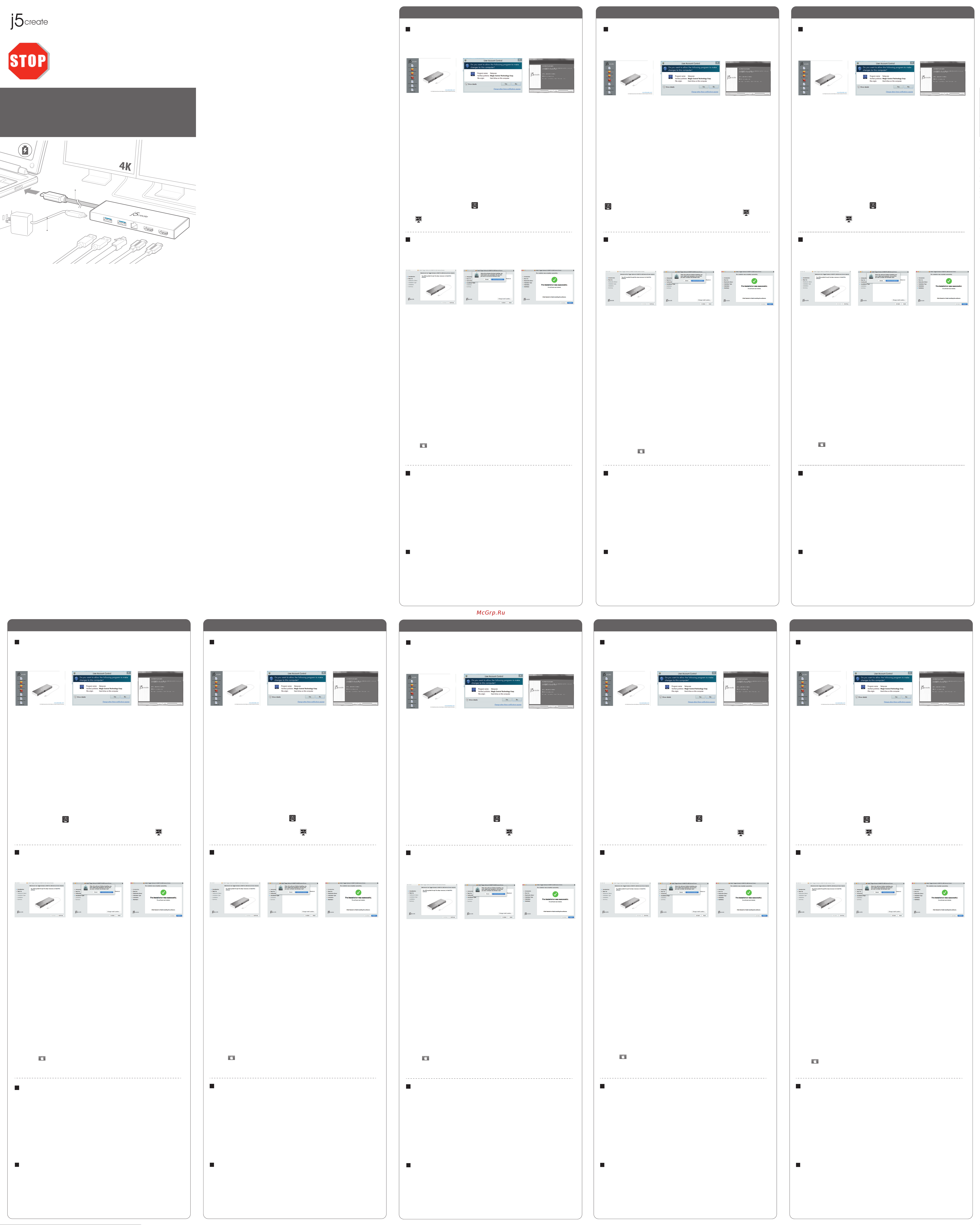
USB-C®
9.5 in. /24 cm
USB™ 3.1/ 3.0/
2.0 Devices
RJ-45
USB-C®
DC in 5V - 20V
HDMI™
4K HDMI™
USB-C®
Dual HDMI™ Mini Dock
Ethernet / USB™ 3.1 HUB / PD 2.0
※ Please download the latest drivers at
www.j5create.com SUPPORT page.
※ Do NOT plug the j5create USB™
adapter into the computer until the
driver is completely installed.
JCD381
Installation Windows®
Étape 1.
Si vous avez accès à l'Internet, il est fortement recommandé que vous téléchargez le
dernier logiciel www.j5create.com sous Support & Services Faites défiler vers le bas pour le
logiciel du produit que vous installez et téléchargez le dernier logiciel pour votre système
d'exploitation. (Remarque: Si possible exécuter en tant qu'administrateur)
Étape 2.
Suivez les instructions pour installer le logiciel. (Vous devrez peut-être cliquer sur "Poste de
Travail" téléchargements et choisissez j5UsbDisplayAdapter pour commencer l'installation)
Étape 3.
Une fois le téléchargement du logiciel terminé, cliquez sur Terminer pour Redémarrer. Après
le redémarrage de votre ordinateur, connectez le dispositif d'affichage externe (moniteur /
projecteur) au connecteur de l’adaptateur graphique USB™. Connectez l'adaptateur
graphique USB™ dans le port disponible d'un PC ou ordinateur portable.
Étape 4. Réglage de l’affichage
Windows: Faites un clic droit sur l'icon ,trouvé au bas de la barre d'outils, à droite, ce qui
ouvra la rubrique des reglements d'affichages. Si le logiciel s'est installé automatiquement,
vous verez l'icon différent
.
Étape 1. Étape 3.Étape 2.
● Le logiciel s’instalera automatiquement sur Windows® 10 / 8.1 / 7
(Plug & Play nécessite un accès Internet)
USB Type-C
Dual HDMI Mini Dock
JCD381
Étape 1.
Téléchargement du logiciel est disponible à www.j5create.com dans la rubrique
"Support & Services". (Remarque: Si vous avez des difficultés à télécharger ce logiciel
vos paramètres de sécurité peuvent avoir besoin d'être ajustées pour permettre "le
téléchargement de n'importe où")
Étape 2.
Choisissez le système d'opération correspondant à votre système et suivez les
instructions pour installer le logiciel. (Vous devrez peut-être cliquer sur Finder
téléchargements et choisissez j5UsbDisplayAdapter pour commencer l'installation)
Pour les utilisateurs de la version 10.12: Cliquez sur "OK" lorsque vous voyez la
fenêtre pop-up. Allez à Sécurité et confidentialité> Généralités, puis cliquez sur
"Ouvrir de toute façon" pour installer le pilote.
Étape 3.
Une fois le téléchargement du logiciel terminé, cliquez sur Terminer pour Redémarrer.
Après le redémarrage de votre ordinateur, connectez le dispositif d'affichage externe
(moniteur / projecteur) au connecteur de l’adaptateur graphique USB™. Connectez
l'adaptateur graphique USB dans le port disponible d'un PC ou ordinateur portable.
Étape 4. Réglage de l’affichage
Allez sur ( ), puis Préférences Système. Choisissez l'onglet Affichage ou Arrange-
ment pour ajuster.
Installation macOS®
Étape 1. Étape 3.Étape 2.
( For v10.12 )
● Ne branchez pas l'adaptateur d'affichage j5create USB™ dans l’ordinateur avant que le
logiciel soit complètement installé.
USB Type-C
Dual HDMI Mini Dock
JCD381
Environnement requis
● Port USB-C® disponible (USB-C® 3.1 Gen 1 recommandé)
● Compatible USB™ PD 2.0 pour chargement amont
● Windows® 10 / 8.1 / 8 / 7
● macOS® X v10.8 ou version ultérieure
● CPU : Intel® Core™ i3 double cœur 2,8 GHz
RAM : 2 Go de mémoire ou plus
● Lecture vidéo plein écran
4K Ultra HD (une) ou 2K (2048 x 1152 à 60 Hz) (deux)
CPU : Intel® Core™ i7 quadricœur / RAM : 8 Go de mémoire ou plus
Carte graphique : Intel® HD Graphics 4000/ ATI™ HD 7xxx/
NVIDIA® SXXM ou version supérieure
A Noter
● Si vous utilisez un appareil USB™ à puissance élevée, veuillez raccorder
l'adaptateur électrique USB-C® au port Power Delivery pour garantir des
performances maximales
● Pour garantir la copie complète des fichiers, ne retirez pas l'adaptateur électrique
USB-C® en copiant des fichiers.
● Avant de mettre à niveau votre système d'exploitation, mettez d'abord à jour le pilote
de votre produit j5create pour éviter les problèmes de compatibilité
Treiberinstallation bei Windows®
Schritt 1.
Wenn Sie Zugang zum Internet haben, ist es sehr empfehlenswert, dass Sie den neuesten Treiber von
www.j5create.com unter Support & Services herunterladen-scrollen Sie nach unten zu dem Produkt Treiber
und downloaden Sie installieren und den neuesten Treiber für Ihr Betriebssystem. (Hinweis: Wenn möglich
laufen als Administrator)
Schritt 2.
Folgen Sie den Anweisungen, um den Treiber zu installieren. (Möglicherweise haben Sie auf dem lokalen
Computer> Downloads zu klicken und j5UsbDisplayAdapter zu wählen um die Installation zu beginnen).
Schritt 3.
Sobald der Treiber installiert wurde, wählen Sie Ja und Fertig stellen, um den Computer neu zu starten und
und für die vollständige Treiberinstallation. Sobald Sie Ihren Computer neu gestartet wurde, schließen Sie
das j5create USB™ Display Adapter an Ihren Display und dann an Ihren Computer. Jetzt sind Sie bereit, Ihr
j5create USB™ Display Adapter zu verwenden!
Schritt 4. Display Settings
Rechtsklick auf das Symbol in der unteren rechten Seite der Symbolleiste um die Anzeigeeinstellungen
zu öffnen. Wenn der Treiber automatisch installiert, werden Sie ein anderes Symbol sehen .
Schritt 1. Schritt 3.Schritt 2.
● Treiber wird automatisch auf Windows® 10 / 8.1 / 7 installiert
(Plug & Play erfordert Internetzugang )
USB Type-C
Dual HDMI Mini Dock
JCD381
Schritt 1.
Wenn Sie Zugang zum Internet haben, ist es sehr empfehlenswert, dass Sie den
neuesten Treiber von www.j5create.com unter Support & Services herunterladen
-scrollen Sie nach unten zu dem Produkt Treiber downloaden Sie und den neuesten
Treiber für Ihr Betriebssystem. (Hinweis: Wenn Sie Probelme mit dem Heruntladen
haben, müssen Sie gegebenenfalls Ihre Sicherheiteinstellungen auf "Download von
überall" ändern. )
Schritt 2.
Wählen Sie das richtige Betriebssystem für Ihr System und folgen Sie den Anweisun-
gen, um den Treiber zu installieren. (Sie müssen möglicherweise auf Finder>
Downloads klicken und j5UsbDisplayAdapter wählen um dieInstallation zu beginnen).
Für Benutzer v10.12: Klicken Sie auf "OK", wenn Sie das Popup-Fenster sehen. Gehen
Sie zu Sicherheit und Datenschutz> Allgemeines und klicken Sie dann auf "Trotzdem
öffnen ", um den Treiber zu installieren.
Schritt 3.
Wenn die ersten Installation abgeschlossen ist, klicken Sie auf Neustart, um die
Softwareinstallation abzuschließen. Nach dem Neustart des Computers schließen Sie
ihren j5create USB™ Display Adapter an ihren Display und Computer an. . Jetzt sind
Sie bereit, Ihr j5create USB™ Display Adapter zu verwenden!
Schritt 4. Bildschirmeinstellungen
Gehen Sie zum ( ) und dann auf Systemeinstellungen , wählen Sie die Anzeige
oder Bearbeitung Registerkarte für das Bearbeiten der Einstellungen .
macOS® Treiberinstallation
Schritt 1. Schritt 3.Schritt 2. ( For v10.12 )
●
Schließen Sie nicht die j5create USB™ Display Adapter an den Computer, bis der Treiber
vollständig installiert ist.
USB Type-C
Dual HDMI Mini Dock
JCD381
System Anforderungen
● Freien USB-C®-Anschluss (USB™ 3.1 gen1 Typ-CIS empfohlen)
● USB™ PD 2.0 kompatibel für Upstream Aufladen
● Windows®-10 / 8.1 / 8 / 7
● macOS® X v10.8 oder höher
● CPU: Intel® Core™ i3 Dual-Core-Prozessor mit 2.8 GHz
RAM: 2 GB Speicher oder höher
● Ein 4K Ultra HD oder zwei 2K
(2048 x 1152 @ 60 Hz) Vollbild-Video-Wiedergabe
CPU: Intel® Core™ i7 Quad-Core / RAM: 8 GB Speicher oder höher
Grafikkarte : Intel® HD Graphics 4000 /ATI™ HD 7xxx /
NVIDIA® 5XXM oder höher
● Wenn Sie ein leistungsstarkes USB™-Gerät verwenden, schließen Sie den
Typ-C-Netzadapter an den JCD381-Stromversorgungsanschluss, um maximale
Leistung sicherzustellen
● Um zu gewährleisten, dass die Dateien vollständig kopiert werden, entfernen Sie
das Typ-C-Netzteil während des gesamten Vorgangs nicht
● Aktualisieren Sie Ihren j5create-Produkttreiber, bevor Sie Ihr Betriebssystem
aktualisieren um Kompatibilitätsprobleme zu vermeiden
Notas
English
Windows® Driver Installation
macOS® Driver Installation
Step 1. Step 3.Step 2.
Step 1.
If you have internet access it is highly recommended that you download the latest
driver from www.j5create.com under Support & Services –scroll down to the
product’s driver you are installing and download the latest driver for your operating
system. (Note: If possible run as an administrator.)
Step 2.
Follow the prompts to install the driver (you may have to click on My Computer >
downloads and choose j5UsbDisplayAdapter to begin installation).
Step 3.
Once the driver has been installed choose "Yes" and click "Finish" to restart your
computer and complete driver installation. Once your computer has restarted, connect
the j5create USB Display Adapter to your display first and then to your computer. Now
you are ready to use your j5create USB™ Display Adapter!
Step 1. Step 3.Step 2.
Step 1.
If you have internet access it is highly recommended that you download the latest
driver from www.j5create.com under Support & Services –scroll down to the
product’s driver you are installing and download the latest driver for your operating
system. (Note: If you have trouble downloading this driver your security settings may
need to be adjusted to allow for “downloading from anywhere".)
Step 2.
Choose the correct operating system for your system and follow the prompts to
install the driver (you may have to click on Finder > downloads and choose j5UsbDis-
playAdapter to begin installation).
For v10.12 users: When the pop-up window appears click "Ok". Then go to Security
and Privacy > General and click on "Open Anyway" to install the driver.
Step 3.
Once initial installation has completed, click "Restart" to finish installing the software.
After your computer has restarted, connect the j5create USB Display Adapter to your
display first and then to your computer. Now you are ready to use your j5create
USB™ Display Adapter!
Step 4. Display Settings
Go to ( ) and then System Preferences, choose the Display or Arrangement tab to
adjust.
System Requirements
● Available USB-C® port (USB-C® 3.1 Gen1 is recommended)
● USB PD 2.0 compatible for upstream charging
● Windows® 10 / 8.1 / 8 / 7
● macOS® X v10.8 or later
● CPU: Intel® Core™ i3 Dual Core 2.8 GHz
RAM: 2 GB memory or higher
● One 4K Ultra HD or two 2K (2048 x 1152 @ 60 Hz)
Full-screen video playback
CPU: Intel® Core™ i7 Quad Core / RAM: 8 GB memory or higher
Graphics card: Intel® HD Graphics 4000/ ATI™ HD 7xxx/ NVIDIA® 5XXM or higher
Step 4. Display Settings
Windows: Right click on the icon on the lower right-hand side of the toolbar to
open display settings. If your driver automatically installed, you will see a different
icon
( For v10.12 )
●
Driver will automatically install on Windows® 10 / 8.1 / 7
(Plug & Play requires Internet access)
●
Do NOT plug the j5create USB-C® Dual HDMI™ Mini Dock into the computer until
the driver is completely installed.
● If you are using a high-powered USB™ device please attach the Type-C power adapter
to the JCD381 power delivery port to ensure maximum performance
● To ensure files copy completely, do not remove the Type-C power adapter while
copying files
● Before you upgrade your operating system, update your j5create product driver
first to avoid compatibility issues
USB Type-C
Dual HDMI Mini Dock
JCD381
USB Type-C
Dual HDMI Mini Dock
JCD381
Notes
Instalación del controlador de Windows®
Paso 1. Paso 3. Paso 2.
Paso 1.
Si tiene acceso a Internet es muy recomendable que descargue la última controlador
desde www.j5create.com bajo Soporte y Servicios - desplácese hasta la conductor de
producto que está instalando y descargar el controlador más reciente para su
funcionamiento sistema. ( Nota: Si es posible carrera como administrador )
Paso 2.
Siga las instrucciones para instalar el controlador. (Es posible que tenga que hacer
clic en Mi PC> Descargas y seleccione j5UsbDisplayAdapter para comenzar la
instalación)
Paso 3.
Una vez que el controlador se ha instalado seleccione "Sí" y haga clic en "Finalizar"
para reiniciar el ordenador y completar la instalación del controlador. Una vez
reiniciado el ordenador, conecte el j5create USB™ Display Adapter de la pantalla y
luego a su ordenador. Ahora ya está listo para su uso j5create USB™ Display Adapter!
Paso 4. Configuración de pantalla
Windows : Haga clic derecho sobre el icono en la parte derecha inferior de la
barra de herramientas para configuración de pantalla abierta. Si la unidad se instala
automáticamente , podrás ver los diferentes icono .
● Controlador automáticamente instalar en Windows® 10 / 8.1 / 7
( Plug & Play requiere acceso a Internet )
USB Type-C
Dual HDMI Mini Dock
JCD381
Paso 1.
Si tiene acceso a Internet es muy recomendable que descargue la última controlador
desde www.j5create.com bajo Soporte y Servicios - desplácese hasta la conductor de
producto que está instalando y descargar el controlador más reciente para su
funcionamiento sistema. ( Nota: Si es posible carrera como administrador )
Paso 2.
Elija el sistema operativo correcto para su sistema y siga el instrucciones para instalar
el controlador. (Es posible que tenga que hacer clic en Finder > Descargas y
seleccione j5UsbDisplayAdapter para comenzar la instalación).
Para usuarios de v10.12: Haga clic en "Aceptar" cuando vea la ventana emergente.
Vaya a Seguridad y privacidad> General y luego haga clic en "Abrir de todos modos"
para instalar el controlador.
Paso 3.
Una vez que la instalación inicial se haya completado, haga clic en Reiniciar para
finalizar la instalación del software. Una vez reiniciado el ordenador, conecte el
j5create USB Display Adapter a la pantalla primero y luego a la computadora. Ahora
ya está listo para su uso j5create USB™ Display Adapter!
Paso 4. Configuración de pantalla
Vaya a ( ) y luego Preferencias de Sistema Elija la etiqueta Mostrar o Ajustar para
ajustar
Instalación del controlador macOS®
Paso 1. Paso 3.Paso 2. ( For v10.12 )
● No enchufe el j5create USB™ multi-monitor Adaptador en el equipo hasta que el
conductor esté completamente instalado.
USB Type-C
Dual HDMI Mini Dock
JCD381
Requisitos del sistema
● Puerto disponible USB-C® (USB 3.1 Gen1 tipo CIS recomendado)
● USB PD 2.0 compatible para la carga en sentido ascendente
● Windows® 10 / 8.1 / 8 / 7
● macOS® X v10.8 or later
● CPU: 2.8 GHz Intel® Core™ i3 de doble núcleo
RAM: 2 GB de memoria o más alto
● Un 4K Ultra HD o dos 2K (2048 x 1152 @ 60 Hz)
Reproducción de video a pantalla completa
CPU: Intel® Core™ i7 Quad Core / RAM: memoria de 8 GB o superior
Tarjeta gráfica: Intel® HD 4000 / ATI™ HD 7xxx / NVIDIA® 5XXM o superior
● Si está utilizando un dispositivo USB™ de alta potencia, conecte el adaptador de
corriente tipo C al puerto de suministro de energía JCD381 para garantizar el máximo
rendimiento
● Para garantizar que los archivos se copien por completo, no retire el adaptador de
corriente tipo C mientras Copiando documentos
● Antes de actualizar su sistema operativo, actualice su j5create product driver? primero
para evitar problemas de compatibilidad
Notas
Español
FrançaisDeutsch
Windows® Installazione del driver
macOS® Installazione del driver
Passo 1. Passo 3.Passo 2.
Passo 1.
Se si dispone di accesso Internet, si consiglia vivamente di scaricare il driver più
recente dal sito www.j5create.com in Supporto e servizi – scorrere verso il basso sul
driver del prodotto che si sta installando e scaricare il driver più recente per il sistema
operativo. (Nota: Se possibile, eseguire come amministratore)
Passo 2.
Seguire le istruzioni per installare il driver. (Potrebbe essere necessario fare clic
su Computer > Download e selezionare j5UsbDisplayAdapter per avviare l'installazione)
Passo 3.
Una volta installato il driver, selezionare "Sì" e fare clic su "Fine" per riavviare il
computer e completare l'installazione del driver. Una volta riavviato il computer,
collegare la scheda video USB™ 3.0 j5create prima al display e poi al computer. Quindi,
si è pronti per utilizzare la scheda video USB™ j5create!
Passo 1. Passo 3.Passo 2.
Passo 1.
Se si dispone di accesso Internet, si consiglia vivamente di scaricare il driver più
recente dal sito www.j5create.com in Supporto e servizi – scorrere verso il basso sul
driver del prodotto che si sta installando e scaricare il driver più recente per il sistema
operativo. (Nota: In caso di problemi di download del driver, è necessario regolare le
impostazioni di protezione per consentire il "download da ovunque")
Passo 2.
Scegliere il sistema operativo corretto per il proprio sistema e seguire le istruzioni per
installare il driver. (Potrebbe essere necessario fare clic su Finder > Download e
selezionare j5UsbDisplayAdapter per avviare l'installazione) Per utenti v10.12: Fare clic
su "OK" quando appare la finestra popup. Andare su Sicurezza e Privacy > Generali,
quindi fare clic su "Apri comunque" per installare il driver.
Passo 3.
Una volta completata l'installazione, fare clic su "Riavvia" per terminare l'installazione
del software. Una volta riavviato il computer, collegare la scheda video USB™ 3.0
j5create prima al display e poi al computer. Quindi, si è pronti per utilizzare la scheda
video USB™ 3.0 j5create!
Passo 4. Impostazioni di visualizzazione
Andare su ( ), quindi su Preferenze di Sistema. Selezionare la scheda
Monitor o Disposizione per regolare.
Requisiti di sistema
Note
● Porta USB-C® disponibile (si consiglia USB™ 3.1 Gen1 tipo C)
● Compatibile USB™ PD 2.0 per carica upstream
● Windows® 10 / 8.1 / 8 / 7
● macOS® X v10.8 o successivo
● CPU: Intel® Core™ i3 Dual Core™ 2,8 GHz
RAM: 2 GB di memoria o superiore
● Un 4K Ultra HD o due 2K (2048 x 1152 a 60 Hz)
Riproduzione video a schermo intero
CPU: Intel® Core™ i7 Quad Core™ / RAM: 8 GB di memoria o superiore
Scheda video: Intel® HD Graphics 4000/ ATI™ HD 7xxx/
NVIDIA® SXXM o superiore
Passo 4. Impostazioni di visualizzazione
“Windows: Fare clic con il tasto destro sull'icona in basso a destra della
barra degli strumenti per aprire le impostazioni di visualizzazione. Se il driver
viene installato automaticamente, viene visualizzata un'icona differente .
( For v10.12 )
●
Il driver viene installato automaticamente su Windows® 10 / 8.1 / 7
(Plug & Play richiede accesso Internet)
●
NON inserire la scheda video USB™ j5create nel computer fino all'installazone
completa del driver
● Se si utilizza un dispositivo USB™ ad alta potenza, collegare l'adattatore di
alimentazione USB-C® alla porta di alimentazione per garantire prestazioni
massime
● Per garantire la copia completa dei file, non rimuovere l'adattatore di
alimentazione USB-C® durante la copia dei file.
● Prima di aggiornare il sistema operativo, aggiornare il driver del prodotto j5create per
evitare problemi di compatibilità
USB Type-C
Dual HDMI Mini Dock
JCD381
USB Type-C
Dual HDMI Mini Dock
JCD381
Italian
Portuguese
Windows® Instalação do controlador
macOS® Instalação do controlador
Passo 1. Passo 3.Passo 2.
Passo 1.
Caso tenha acesso à Internet, recomendamos que transfira o controlador mais
recente a partir de www.j5create.com em Suporte e Serviços, desloque-se até
ao controlador do produto que está a instalar e transfira o controlador mais
recente para o seu sistema operativo. (Nota: se possível execute o ficheiro como
administrador)
Passo 2.
Siga as instruções para instalar o controlador. (Poderá ser necessário clicar em
Computador > transferências e escolher j5UsbDisplayAdapter para iniciar a
instalação)
Passo 3.
Após a instalação do controlador, escolha "Sim" e clique em "Concluir" para
reiniciar o computador e terminar a instalação do controlador. Após o reinício
do computador, ligue o Adaptador de Monitor USB™ 3.0 j5create ao seu monitor
e, em seguida, ligue ao seu computador. Estará assim preparado para utilizar o
seu Adaptador de Monitor USB™ j5create!
Passo 1. Passo 3.Passo 2.
Passo 1.
Caso tenha acesso à Internet, recomendamos que transfira o controlador mais
recente a partir de www.j5create.com em Suporte e Serviços, desloque-se até
ao controlador do produto que está a instalar e transfira o controlador mais
recente para o seu sistema operativo. (Nota: Caso tenha dificuldade em
transferir este controlador, poderá ser necessário ajustar as suas definições de
segurança para permitir “transferir de qualquer local”)
Passo 2.
Escolha o sistema operativo correto e siga as instruções para instalar o
controlador. (Poderá ser necessário clicar em Finder > transferências e escolher
j5UsbDisplayAdapter para iniciar a instalação).
Para utilizadores de v10.12: Clique em "OK" na janela apresentada. Aceda a
Segurança e privacidade > Geral e clique em "Abrir" para instalar o controlador.
Passo 3.
Quando a instalação inicial terminar, clique em "Reiniciar" para concluir a
instalação do software. Após o reinício do computador, ligue o Adaptador de
Monitor USB™ 3.0 j5create ao seu monitor e, em seguida, ligue ao seu computador.
Estará assim preparado para utilizar o seu Adaptador de Monitor USB™ 3.0
j5create!
Passo 4. Definições de visualização
Aceda e ( ) e, em seguida, a Preferências do sistema. Escolha o separador
Monitor ou Organização para ajustar.
Requisitos do sistema
● Porta USB-C® disponível (USB-C® 3.1 Gen 1 recomendado)
● Compatível com USB™ PD 2.0 para fornecer carregamento
● Windows® 10/8.1/8/7
● macOS® X v10.8 ou mais recente
● CPU: Intel® Core™ i3 Dual Core 2,8 GHz
RAM: 2 GB de memória ou superior
● Reprodução de vídeo em ecrã inteiro em um monitor
4K Ultra HD ou dois 2K (2048 x 1152 a 60 Hz)
CPU: Intel® Core™ i7 Quad Core / RAM: 8 GB de memória ou superior
Placa gráfica: Intel® HD Graphics 4000 / ATI™ HD 7xxx/
NVIDIA® SXXM ou superior
Passo 4. Definições de visualização
“Windows: Clique com o botão direito no ícone do canto inferior direito da
barra de ferramentas para abrir as definições de visualização. Se o controlador
for instalado automaticamente, será apresentado um ícone diferente .
( For v10.12 )
●
O controlador será instalado automaticamente no Windows® 10 / 8.1 / 7
( a funcionalidade Plug & Play requer acesso à Internet)
●
NÃO ligue o adaptador de monitor USB™ j5create ao computador antes de
instalar completamente o controlador
● Se utilizar um dispositivo USB™ de alta potência, ligue o transformador USB-C®
à porta de fornecimento de energia do para garantir o máximo desempenho
● Para garantir a cópia de todos os ficheiros, não remova o transformador USB-C®
durante o processo de cópia.
● Antes de atualizar o seu sistema operativo, atualize previamente o controlador do seu
produto j5create para evitar problemas de compatibilidade
USB Type-C
Dual HDMI Mini Dock
JCD381
USB Type-C
Dual HDMI Mini Dock
JCD381
Notas
Swedish
Windows® Installation av drivrutin
macOS® Installation av drivrutin
Steg 1. Steg 3.Steg 2.
Steg 1.
Om du har Internetåtkomst rekommenderas det starkt att hämta den senaste
drivrutinen från: www.j5create.com under Support & Services – skrolla ner till
produktens drivrutin som du installerar och hämta den senaste drivrutinen för
ditt operativsystem. (Obs: Kör som administratör om möjligt)
Steg 2.
Följ uppmaningarna på skärmen för att installera drivrutinen. (Du måste kanske
klicka på Den här datorn/Dator > Hämtade filer och klicka på
j5UsbDisplayAdapter för att starta installationen)
Steg 3.
När drivrutinen har installerats, välj "Ja" och klicka på "Slutför" för att starta om
datorn och slutföra drivrutinens installation. När datorn har startats om, anslut
först j5create USB™ 3.0 Display Adapter till din bildskärm och sedan till din dator.
Nu kan du använda din j5create USB™ Display Adapter!
Steg 1. Steg 3.Steg 2.
Steg 1.
If you have internet access it is highly recommended that you download the
latest driver from www.j5create.com under Support & Services –scroll down to
the product’s driver you are installing and download the latest driver for your
operating system. (Note: If you have trouble downloading this driver your
security settings may need to be adjusted to allow for “downloading from
anywhere”)
Steg 2.
Välj korrekt operativsystem för ditt system och följ uppmaningarna på skärmen
för att installera drivrutinen. (Du måste kanske klicka på Sökare > Hämtade filer
och klicka på j5UsbDisplayAdapter för att starta installationen).
För användare av v10.12: Klicka på "OK" när popup-fönstret öppnas. Gå till
Säkerhet och sekretess > Allmänt och klicka sedan på "Öppna ändå" för att
installera drivrutinen.
Steg 3.
När den initiala installationen har slutförts, klicka på "Starta om" för att slutföra
installationen av programvaran. Efter att datorn har startats om, anslut först
j5create USB™ 3.0 Display Adapter till din bildskärm och sedan till din dator. Nu
kan du använda din j5create USB™ 3.0 Display Adapter!
Steg 4. Display Settings
Gå till ( ) och sedan till Systeminställningar. Välj fliken Bildskärm eller
Systemkrav
● Tillgänglig USB-C®-port (USB-C® 3.1 Gen 1 rekommenderas)
● USB™ PD 2.0 kompatibel för uppströmsladdning
● Windows® 10 / 8.1 / 8 / 7
● macOS® X v10.8 eller senare
● Processor: Intel® Core™ i3 Dual Core 2,8 GHz
RAM-minne: 2 GB eller mer
● En 4K Ultra HD eller två 2K-processorer (2048 x 1152 @ 60 Hz)
för videouppspelning i helskärmsläge
CPU: Intel® Core™ i7 Quad Core/RAM-minne: 8 GB eller mer
Grafikkort: Intel® HD Graphics 4000/ATI™ HD 7xxx/NVIDIA® SXXM eller högre
Steg 4. Bildskärmsinställningar
"Windows: Högerklicka på ikonen i verktygsfältet (hittas i det nedre högra
hörnet) för att öppna bildskärmsinställningarna. Om drivrutinen installeras
automatiskt så visas en annan ikon .
( For v10.12 )
●
Drivrutinen kommer att installeras automatiskt på Windows® 10 / 8.1 / 7
(Plug & Play kräver Internetåtkomst)
●
Anslut INTE j5create USB™ Display Adapter till datorn förrän drivrutinens
installation har slutförts helt
● If you are using a high-powered USB™ device please attach the USB-C® power
adapter to the JCD381 power delivery port to ensure maximum performance
● To ensure files copy completely, do not remove the USB-C® power adapter while
copying files
● Innan du uppgraderar ditt operativsystem, uppdatera först drivrutinen för din
j5create-produkt för att undvika kompatibilitetsproblem.
USB Type-C
Dual HDMI Mini Dock
JCD381
USB Type-C
Dual HDMI Mini Dock
JCD381
Observera
Dutch
Windows® stuurprogramma installeren
Stuurprogramma macOS® installeren
Stap 1. Stap 3.Stap 2.
Stap 1.
Als u toegang tot internet hebt, raden we aan om het nieuwste stuurprogramma
te downloaden van www.j5create.com onder Support & Services – blader omlaag
naar het stuurpgoramma van het product dat u installeert en download het nieuwste
stuurprogramma voor uw besturingssysteem.(Opmerking: voer dit indien mogelijk uit
als Administrator)
Stap 2.
Volg de instructies om het stuurprogramma te installeren. (Mogelijk moet u op
Mijn computer > downloads klikken en j5UsbDisplayAdapter kiezen om de
installatie te starten)
Stap 3.
Klik na installatie van het stuurprogramma op "Ja" en klik op "Voltooien" om de
computer te herstarten en de installatie van het stuurprogramma te voltooien.
Sluit na het herstarten van de computer eerst de j5create USB™ 3.0 Display
Adapter aan op uw scherm en daarna op de computer. Nu bent u klaar om uw
j5create USB Display Adapter te gebruiken!
Stap 1. Stap 3.Stap 2.
Stap 1.
Als u toegang tot internet hebt, raden we aan om het nieuwste stuurprogramma
te downloaden van www.j5create.com onder Support & Services –blader omlaag naar
het stuurpgoramma van het product dat u installeert endownload het nieuwste
stuurprogramma voor uw besturingssysteem.(Opmerking: Als u problemen ondervin-
dt bij het downloaden van het stuurprogramma moeten mogelijk uw beveiligingsin-
stellingen worden aangepast om "Downloaden overal vandaan" toe te staan.)
Stap 2.
Kies het juiste besturingssysteem voor uw systeem en volg de aanwijzingen om
het stuurprogramma te installeren. (Mogelijk moet u op Finder > downloads
klikken en j5UsbDisplayAdapter kiezen om de installatie te starten)
Voor gebruikers van v10.12: Klik op "OK" als u het popupvenster ziet. Ga naar
Beveiliging en privacy > Algemeen en klik op "Toch openen" om het stuurprogramma
te installeren.
Stap 3.
Klik na afloop van de installatie op "Opnieuw starten" om de installatie van de
software af te ronden. Sluit na het herstarten van de computer eerst de j5create
USB™ 3.0 Display Adapter aan op uw scherm en daarna op de computer. Nu bent
u klaar om uw j5create USB™ 3.0 Display Adapter te gebruiken!
Stap 4. Weergave-instellingen
Ga naar ( ) en daarna naar Systeemvoorkeuren. Selecteer het tabblad
Scherm of Indeling om in te stellen.
Systeem-vereisten
● Beschikbaar USB-C® poort (USB-C® 3.1 Gen 1 wordt aanbevolen)
● USB™ PD 2.0 compatibel voor upstream laden
● Windows® 10 / 8.1 / 8 / 7
● macOS® X v10.8 of later
● CPU : Intel® Core™ i3 Dual Core 2,8 GHz
RAM: 2 GB geheugen of meer
● Eén 4K Ultra HD of twee 2K (2048 x 1152 @ 60 Hz)
Full-screen videoweergave
CPU: Intel® Core™ i7 Quad Core / RAM: Geheugen van 8 GB of meer
Grafische kaart: Intel® HD Graphics 4000/ ATI™ HD 7xxx/
NVIDIA® SXXM of hoger
Stap 4. Weergave-instellingen
“Windows: Rechtsklik op het pictogram rechtsonder op de werkbalk om de
weergave-instellingen te openen. Als het stuurprogramma automatisch is
geïnstalleert, verschijnt een ander pictogram .
( For v10.12 )
●
Het stuurprogramma wordt automatisch geïnstalleerd onder
Windows® 10 / 8.1 / 7 ( Plug & Play vereist internettoegang)
●
Verbind de j5create USB™ display adapter NIET met de computer tot het
stuurprogramma volledig is geïnstalleerd
● Als u een USB™-apparaat met hoog vermogen gebruikt, verbind dan de USB-C®
voedingsadapter met de stroomtoevoerpoort voor maximale prestaties
● Om er voor te zorgen dat bestanden volledig worden gekopieerd, moet u de
USB-C® voedingsadapter niet verwijderen tijdens het kopiëren van
bestanden.
● Werk het stuurprogramma van uw j5create product bij voordat u het besturingssys
teem opwaardeert om compatibiliteitsproblemen te voorkomen.
USB Type-C
Dual HDMI Mini Dock
JCD381
USB Type-C
Dual HDMI Mini Dock
JCD381
Opmerkingen
DK: Startvejledning
NO: Hurtiginstallasjonsveiledning
FI: Pika-asennusopas
HU: Gyors telepítési útmutató
RU : Руководство по быстрой установке
クイックインストールガイド
日本語 :
繁中文 : 快速安裝手冊
Guide D'installation Rapide
F
R
:
Kurzanleitung Für Installation
D
E
:
Quick Installation Guide
E
N
:
Guía De Instalación Rápida
E
S
:
IT :
Guida rapida all'installazione
NL : Beknopte installatiehandleiding
PT : Guia de instalação rápida
SE : Snabbinstallationsguide
Содержание
- English 1
- Español 1
- Ethernet usb 3 hub pd 2 1
- Français deutsch 1
- Italian portuguese 1
- Jcd381 1
- Swedish 1
- Usb c dual hdmi mini dock 1
- Customer service 2
- J5usbdisplayadapter打開檔案開始安裝 2
- Limitation of warranty 2
- Limited warranty 2
- Lépés 2
- Lépés 3 lépés 2 lépés 2
- Lépés display settings megjelenítési beállítások 2
- Suomi norsk magyar 2
- Technical support 2
- Trin 1 2
- Trin 1 trin 3 trin 2 2
- Trin 2 2
- Trin 3 2
- Trin 4 visningsindstillinger 2
- Trin1 trin 3 trin 2 2
- Trinn 1 2
- Trinn 1 trinn 3 trinn 2 2
- Trinn 2 2
- Trinn 3 2
- Trinn 4 skjerminnstillinger 2
- Vaihe 1 2
- Vaihe 1 vaihe 3 vaihe 2 2
- Vaihe 2 2
- Vaihe 3 2
- Vaihe 4 näyttöasetukset 2
- Windows 在右下角工作列表中按右鍵 便會跳出功能選單 2
- Русский 2
- Шаг 1 2
- Шаг 1 шаг 3 шаг 2 2
- Шаг 2 2
- Шаг 3 2
- Шаг 4 настройки изображения 2
- 下載項目 點選 2
- 下載項目 點選 j5usbdisplayadapter打開檔案開始安裝 2
- 在 點選 系統偏好設定 選擇 顯示器 或 排列方式 調整 2
- 如果您是透過自動安裝來安裝驅動 您將會看到不同的圖示 2
- 常規 2
- 我們強力建議直接造訪www j5create com tw 技術支援 下載最新版驅動 2
- 接螢幕端至j5create usb 3 外接顯示卡 再連接usb線端至電腦 2
- 接螢幕端至j5create usb外接顯示卡 再連接usb線端至電腦 2
- 日本語 2
- 正確選擇你的系統版本開始安裝 跟著螢幕提示安裝驅動程式 你可能需要 2
- 步驟 1 2
- 步驟 2 2
- 步驟 3 2
- 步驟 4 顯示設定 2
- 然後單擊 仍然打開 安裝驅動程序 2
- 画面の設定 2
- 程式來進行安裝 注 如果可能的話以管理員身份運行 2
- 程式來進行安裝 注意 如果下載驅動發生問題 請將安全性設定選擇為 下 2
- 繁中文 2
- 請先下載安裝驅動程式 2
- 載自任何來源 2
- 需有網路連線的前提下 2
- 驅動程式安裝完成之前 請勿將usb 外接顯示卡接到電腦usb埠上 2
- 驅動程式成功安裝後 請點選完成立即重新開機 確定重新開啟電腦後先連 2
- 驅動程式於windows 10 8 7的系統下會進行自動安裝 2
Похожие устройства
- j5create JCD393 Руководство по эксплуатации
- j5create JCD533 Руководство по эксплуатации
- j5create JCDP392 Руководство по эксплуатации
- j5create JCD401 Руководство по эксплуатации
- Tp-Link AX1800 Archer AX23 Руководство по эксплуатации
- Pioneer TB-1012 White Руководство по эксплуатации
- Kitfort КТ-4014 белая Руководство по эксплуатации
- Kitfort КТ-2834-1 Руководство по эксплуатации
- Kitfort КТ-2834-2 Руководство по эксплуатации
- Pioneer TB-1011 Black Руководство по эксплуатации
- Kitfort КТ-2834-3 Руководство по эксплуатации
- Necchi 1000 Руководство по эксплуатации
- Sven RX-G860 SV-017699 Руководство по эксплуатации
- Sven RX-G880 SV-021054 Руководство по эксплуатации
- Sven RX-G890 SV-021085 Руководство по эксплуатации
- Kitfort КТ-4013 Руководство по эксплуатации
- СаНта Сириус 100 литой мрамор белый Руководство по эксплуатации
- Pioneer TB-1021 Pink Руководство по эксплуатации
- Kitfort КТ-4012 Руководство по эксплуатации
- Tecno Phantom X2 5G 8/256GB Stardust Grey Руководство по эксплуатации
