Xerox PHASER 5500 Инструкция по эксплуатации онлайн
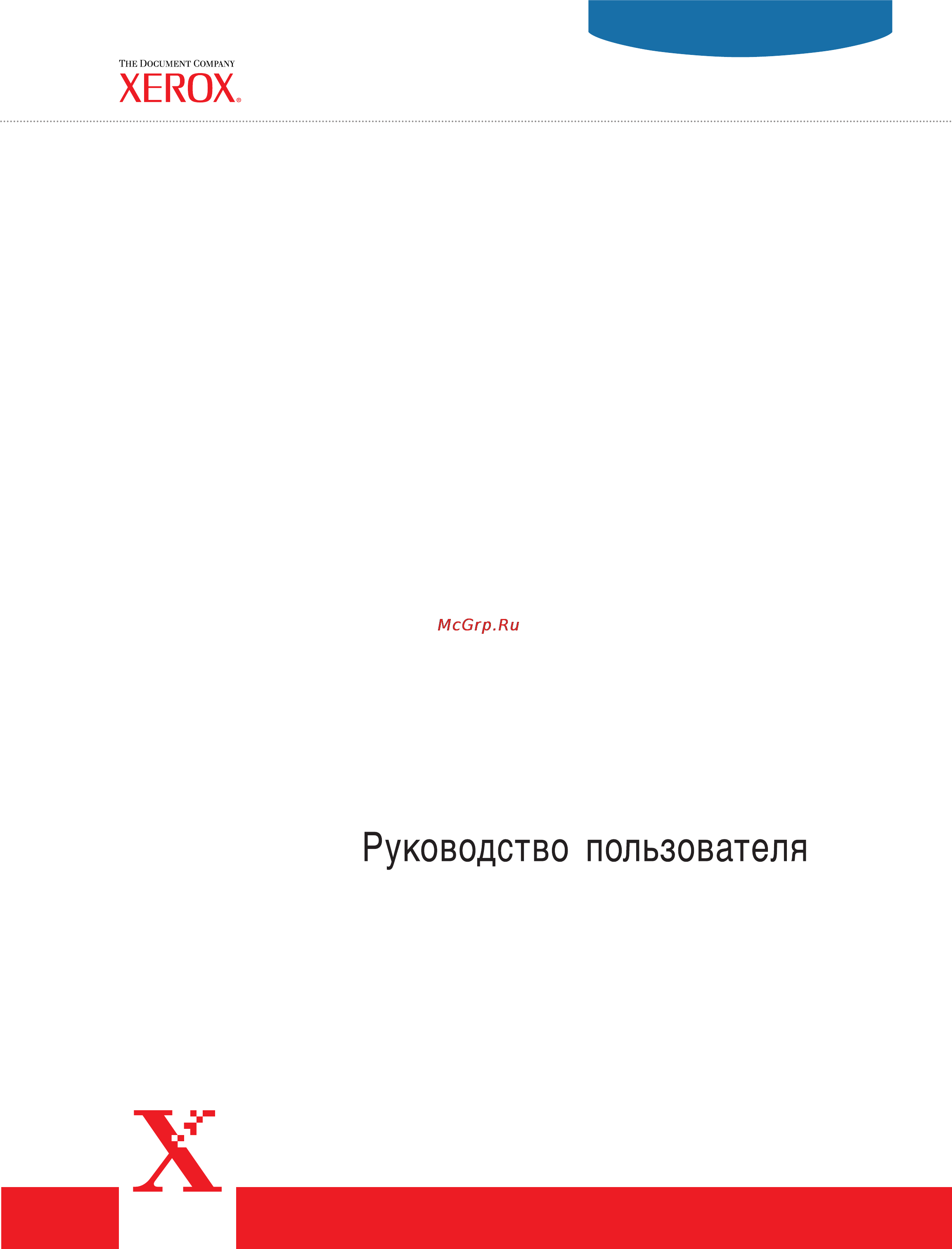
Användarhandbok
Gebruikershandleiding
Guia do Usuário
Guía del usuario
Benutzerhandbuch
Guida dell'utente
Guide d’utilisation
laser printer
®
User Guide
www.xerox.com/office/5500support
Phaser
®
5500
Содержание
- Benutzerhandbuch 1
- Guida dell utente 1
- Guide d utilisation 1
- User guide 1
- Contents 3
- Features 3
- Printing 4
- Selecting print quality modes 2 42 4
- Choosing a connection method 3 3 5
- Networking 5
- Troubleshooting 6
- Features 9
- Printer features 10
- Printer tour 10
- Available configurations 11
- Phaser 5500 laser printer 1 3 11
- Printer tour 11
- The phaser 5500 laser printer is available in five configurations 11
- 9 10 11 12
- Front view 12
- Internal components 12
- Phaser 5500 laser printer 1 4 12
- Printer tour 12
- Rear view 12
- Duplex unit 13
- Envelope tray 13
- For more information on printer options and upgrades go to www xerox com office 5500supplies 13
- Internal hard drive 13
- Mb and 256 mb memory cards for two ram slots 13
- Mb flash memory 13
- Options 13
- Phaser 5500 laser printer 1 5 13
- Phaser 5500b to phaser 5500n upgrade kit 13
- Printer options and an upgrade are available for the phaser 5500 laser printer 13
- Printer options and upgrades 13
- Printer tour 13
- Resources 13
- Sheet feeder 13
- Sheet finisher with stapler and hole puncher 13
- Sheet stacker 13
- Upgrades 13
- You can obtain information regarding your printer and its capabilities from the following sources 13
- Front panel 14
- Front panel description 14
- Error and warning messages 15
- Front panel 15
- Front panel layout 15
- Phaser 5500 laser printer 1 7 15
- When there is a problem with the printer the front panel displays 1 an error or warning message press the i button 2 for more information about the error or warning message and ways to solve the problem 15
- Information pages 16
- Menu map 16
- Print icon 16
- Sample pages 16
- Available printer drivers 17
- Available printer drivers on page 1 9 17
- Copyright 2004 xerox corporation all rights reserved 1 9 17
- Phaser 5500 laser printer 17
- Printer driver features on page 1 10 17
- Printer drivers 17
- Printer drivers enable your computer and printer to communicate and provide access to your printer features xerox makes driver installation easy with its walk up technology for more information about printer drivers see the video at www xerox com office drivers 17
- This topic includes 17
- Xerox provides drivers for a variety of page description languages and operating systems the following drivers are available 17
- Phaser 5500 laser printer 1 10 18
- Printer driver features 18
- Printer drivers 18
- The following table displays the xerox driver features that are available with specific operating systems 18
- Centreware internet services is 19
- Launching centreware is 19
- Managing your printer 19
- Printer s ip address 19
- Launching phasersmart from centreware is 20
- Phasersmart 20
- Printingscout 20
- Accessing power saver 21
- Printer settings 21
- Selecting output options 21
- Preventing access to front panel settings 22
- Selecting job offset 22
- Accessing the startup page 23
- Using centreware is 23
- Using the printer s front panel 23
- Accessing load paper timeout 24
- Printing the startup page using the front panel 24
- Using centreware is 24
- Using the printer s front panel 24
- Selecting tray settings 25
- Tray sequence 25
- Tray switching 25
- Selecting the default tray 26
- Adjusting front panel brightness 27
- Adjusting front panel contrast 27
- Changing printer language 28
- Resident printer fonts 29
- Types of fonts 29
- Viewing a list of resident fonts 29
- Printing a list of resident fonts 30
- Using a pc printer driver 30
- Using centreware is 30
- Using the printer s front panel 30
- Downloading fonts 31
- Downloading fonts from centreware font management utility 31
- Registering your printer 32
- Printing 33
- Guidelines 34
- Paper that may damage your printer 34
- Supported papers 34
- Tray setup 35
- Phaser 5500 laser printer 2 4 36
- Supported papers 36
- Envelope tray 37
- Holes punched 37
- Input output 37
- Note note note 37
- Paper size 37
- Paper sizes and weights 37
- Phaser 5500 laser printer 2 5 37
- Sided printing 37
- Stacker lower tray 37
- Stacker upper tray 37
- Standard output tray 37
- Staple 37
- Supported paper and media 37
- Supported papers 37
- Tray 1 mpt 37
- Tray 2 37
- Tray 3 5 37
- Tray 6 37
- Envelope custom width envelope custom height 38
- Envelope tray 38
- Holes punched 38
- Input output 38
- Note note note 38
- Paper custom width paper custom height 38
- Paper sizes and weights continued 38
- Paper weight 38
- Phaser 5500 laser printer 2 6 38
- Sided printing 38
- Stacker lower tray 38
- Stacker upper tray 38
- Standard output tray 38
- Staple 38
- Supported papers 38
- Tray 1 mpt 38
- Tray 2 38
- Tray 3 5 38
- Tray 6 38
- Available supplies 39
- Item size description part number 39
- Part white canary 39
- Part white canary pink 39
- Phaser 5500 laser printer 2 7 39
- Supported papers 39
- Xerox business multipurpose 4200 39
- Xerox business multipurpose 4200 3 hole 39
- Xerox business multipurpose saillat 39
- Xerox business paper 39
- Xerox business paper 4 hole 39
- Xerox carbonless paper 39
- Xerox clear high speed labels 39
- Xerox clear no strip 39
- Xerox clear with strip 39
- Xerox cover and index stock 39
- Xerox high speed labels 39
- Xerox labels 39
- Xerox multipurpose recycled 30 pcw 39
- Xerox phaser weatherproof paper 39
- Xerox pre punched paper 39
- Xerox premier paper 39
- Xerox premium multipurpose 4024 39
- Xerox premium multipurpose 4024 3 hole 39
- Xerox premium multipurpose 4024 cover stock 39
- Xerox premium multipurpose 4024 index stock 39
- Xerox printing media 39
- Xerox professional printing paper 39
- Xerox recycled paper 39
- Xerox recycled paper 100 pcw 39
- Xerox transparency film 39
- Xerox type c plain 39
- Xerox weatherproof paper 39
- Item size description part number 40
- Phaser 5500 laser printer 2 8 40
- Supported papers 40
- Xerox phaser postcards 40
- Xerox phaser trifold brochures 40
- Xerox postcards 40
- Xerox printing media continued 40
- Xerox trifold brochures 40
- Basic printing 41
- Loading paper in tray 1 mpt for single sided printing 41
- Loading paper in trays 2 5 for single sided printing 45
- Loading paper in tray 6 for single sided printing 49
- Loading paper in tray 1 mpt for 2 sided printing 51
- Loading paper in trays 2 5 for 2 sided printing 53
- Loading paper in tray 6 for 2 sided printing 57
- Stapling options 60
- Using the stapler 60
- Basic printing 61
- Phaser 5500 laser printer 2 29 61
- Use the following table to determine the position of the staples 61
- Adding staples 62
- Front panel 64
- Using the hole puncher 64
- Centreware is 65
- Printer driver windows 65
- Emptying the punch waste box 66
- Factors affecting printer performance 67
- Adjusting printing options 68
- Selecting properties for an individual job windows 68
- Setting printing options 68
- Adjusting printing options 69
- Phaser 5500 laser printer 2 37 69
- Windows postscript driver settings 69
- Adjusting printing options 70
- Phaser 5500 laser printer 2 38 70
- Windows pcl driver settings 70
- Windows postscript driver settings continued 70
- Selecting properties for an individual job mac 71
- Adjusting printing options 72
- Macintosh postscript driver settings 72
- Phaser 5500 laser printer 2 40 72
- Adjusting printing options 73
- Macintosh postscript driver settings continued 73
- Phaser 5500 laser printer 2 41 73
- Selecting print quality modes 74
- Automatic 2 sided printing 75
- Guidelines 75
- Sided printing 75
- Binding preferences 76
- Click ok to accept the printer driver settings then click ok to print 76
- In the printer driver 76
- Insert paper into the tray for more information go to reference printing basic printing on the user documentation cd rom 76
- Phaser 5500 laser printer 2 44 76
- Select 2 sided printing including binding as described in the table below 76
- Select either portrait or landscape orientation 76
- Setting the printer driver for 2 sided printing 76
- Sided printing 76
- To perform automatic 2 sided printing 76
- Use the printer driver to select portrait or landscape orientation for the images on the page when you print 2 sided jobs select the binding preference which determines how the pages turn 76
- Phaser 5500 laser printer 2 45 77
- Setting the printer driver for 2 sided printing continued 77
- Sided printing 77
- Guidelines for transparencies 78
- Printing transparencies from tray 1 mpt or tray 6 78
- Transparencies 78
- Printing transparencies from trays 2 5 79
- Buying and storing envelopes 81
- Envelopes 81
- Guidelines for envelopes 81
- Preparing to print 81
- Printing envelopes from tray 1 mpt 82
- Printing envelopes from the optional envelope tray 83
- Guidelines for postcards 84
- Postcards 84
- Printing postcards 84
- Guidelines for labels 86
- Labels 86
- Printing labels 86
- Guidelines for trifold brochures 88
- Specialty paper 88
- Trifold brochures 88
- Printing trifold brochures 89
- Guidelines for weatherproof paper 90
- Weatherproof paper 90
- Printing weatherproof paper 91
- Carbonless paper 92
- Guidelines for carbonless paper 92
- Printing carbonless paper 93
- Copyright 2004 xerox corporation all rights reserved 2 63 95
- Custom size paper 95
- For more information on paper types weights and sizes go to reference printing supported papers on the user documentation cd rom 95
- Guidelines 95
- Guidelines on page 2 63 95
- Insert custom size paper in tray 1 mpt or trays 2 5 95
- Loading the paper trays 95
- Phaser 5500 laser printer 95
- Print custom size paper within the following ranges from the trays listed 95
- Printing custom size 95
- Printing custom size on page 2 63 95
- This topic includes 95
- After removing custom size paper 98
- Advanced options 99
- Printing separation pages 99
- Printing multiple pages to a single sheet n up 100
- Printing booklets 101
- Printing negative and mirror images 102
- 100 200 104
- Scaling 104
- Printing watermarks 105
- Image smoothing 106
- Printing cover pages 107
- Printing or deleting secure personal proof and saved print jobs 108
- Sending secure personal proof and saved print jobs to the printer 108
- Printing or deleting personal print jobs 109
- Printing or deleting secure print jobs 109
- Printing or deleting proof and saved print jobs 110
- Consumables 111
- Supplies 111
- Supplies and recycling 111
- Customer usage patterns 112
- Recycling 112
- Routine maintenance items 112
- Networking 113
- Connections and internet protocol tcp ip 114
- Overview of network setup and configuration 114
- Choosing a connection method 115
- Connecting via ethernet recommended 115
- Ethernet 115
- Network connection 115
- Parallel 115
- Connecting via usb 116
- Macintosh os 9 x 116
- Macintosh os x 10 and higher 116
- Standalone cable or dsl network connection 116
- Windows 98 or later and windows 2000 or later 116
- Automatically setting the printer s ip address 117
- Configuring the network address 117
- Tcp ip and ip addresses 117
- Dynamic methods of setting the printer s ip address 118
- Infosmart knowledge base documents english only 120
- Manually setting the printer s ip address 120
- Centreware internet services is 121
- Printer management software 121
- Using centreware software 121
- Centreware dp for netware 122
- Centreware mc microsoft management console 122
- Centreware web 122
- Job accounting 123
- Using printer management features 123
- Mailinx alerts 124
- Usage profile reports 124
- Xerox usage analysis tool 125
- Preliminary steps 126
- Quick cd rom install steps 126
- Windows 2000 windows xp and windows server 2003 126
- Microsoft tcp ip protocol 127
- Other methods of installation 127
- Microsoft ipp port 129
- Printing the configuration page 129
- Windows 2000 windows xp windows server 2003 troubleshooting tcp ip 129
- Printing a test page 130
- Verifying driver installation 130
- Verifying settings 130
- Infosmart knowledge base documents english only 131
- Preliminary steps 132
- Quick cd rom install steps 132
- Windows nt 4 x 132
- Other methods of installation 133
- Quick install steps microsoft tcp ip protocol 133
- Verifying settings 134
- Windows nt 4 x troubleshooting tcp ip 134
- Infosmart knowledge base documents english only 135
- Printing a test page 135
- Verifying installation 135
- Preliminary steps 136
- Windows 98 and windows me 136
- Other methods of installation 137
- Quick cd rom install steps 137
- Xerox tcp ip port monitor 137
- Phaserport software 138
- Windows 98 and windows me troubleshooting 139
- Infosmart knowledge base documents english only 140
- Verifying settings 140
- Enabling and using ethertalk for mac os 9 x 141
- Macintosh 141
- Quick cd rom install steps 141
- Requirements 141
- Creating an lpr printer with laserwriter 8 or higher 142
- Enabling and using tcp ip for mac os 9 x 142
- Setting up the macintosh ethernet port for tcp ip 142
- Creating an appsocket printer with laserwriter 8 143
- Phaserport for mac os system requirements 143
- Creating an appletalk printer with mac os x version 10 and higher 144
- Creating an lpr printer with mac os x version 10 and higher 144
- Enabling or using tcp ip or appletalk for mac os x version 10 and higher 144
- Requirements 144
- Setting up the macintosh ethernet port for tcp ip or appletalk 144
- Creating a rendezvous printer with mac os x version 10 and higher 145
- Macintosh troubleshooting mac os 9 x mac os x version 10 and higher 145
- Macintosh troubleshooting step by step 145
- Infosmart knowledge base documents english only 146
- Advanced setup 147
- Configuration software for netware networks 147
- Novell netware 147
- Quick setup 147
- Advanced setup in bindery mode for novell directory services nds 148
- Netware 4 x netware 5 x and netware 6 x print server setup 148
- Novell distributed enterprise print services ndps neps 148
- Novell netware troubleshooting 148
- Setting up netware with centreware dp 148
- Novell netware troubleshooting quick check 149
- Requirements 149
- From the printer 152
- Quick install steps 152
- Unix linux 152
- Additional resources 153
- From your computer 153
- Troubleshooting 154
- Automatic diagnostic tools 155
- Front panel i button 155
- Phasersmart technical support 155
- Printingscout 155
- Paper jams 156
- Jam at a 157
- Jam at b 158
- Jam at b and c 161
- Jam at c 165
- Jam at d 167
- Jam at d and a 168
- Jam at e 171
- Jam at f 174
- Jam at g 175
- Jam at h 177
- Jam at the stacker upper tray 178
- Paper size jam in tray 1 mpt 179
- Paper size jam in trays 2 5 181
- Paper size jam in tray 6 183
- Jam at tray 2 3 4 or 5 186
- Jam at tray 1 mpt 188
- Jam at tray 2 and door a 190
- Jam at tray 3 and door b 194
- Jam at tray 4 or 5 and door c 199
- Jam at tray 6 203
- Caution 206
- Copyright 2004 xerox corporation all rights reserved 4 53 206
- Damage caused by using unsupported paper transparencies and other specialty media is not covered by the xerox warranty service agreement or total satisfaction guarantee the total satisfaction guarantee is available in the united states and canada coverage may vary outside these areas please contact your local representative for details 206
- Diagnosing print quality problems 206
- For best results use only xerox printing media for information on supported paper types and weights see reference printing supported papers on the user documentation cd rom 206
- Phaser 5500 laser printer 206
- Print quality problems 206
- Use the following table to find specific solutions to print quality problems 206
- Your printer is designed to produce consistently high quality prints if you observe print quality problems use the information in this topic to diagnose the problem for detailed online support information go to www xerox com office 5500infosmart 206
- Diagnosing print quality problems continued 207
- Phaser 5500 laser printer 4 54 207
- Print quality problems 207
- Diagnosing print quality problems continued 208
- Phaser 5500 laser printer 4 55 208
- Print quality problems 208
- Diagnosing print quality problems continued 209
- Phaser 5500 laser printer 4 56 209
- Print quality problems 209
- Diagnosing print quality problems continued 210
- Phaser 5500 laser printer 4 57 210
- Print quality problems 210
- To order xerox supplies contact your local reseller or go to www xerox com office 5500supplies 210
- Cleaning the outside of the printer 211
- Maintenance 211
- Copyright 2004 xerox corporation all rights reserved 4 59 212
- Errors and warnings on page 4 60 212
- Front panel messages 212
- Phaser 5500 laser printer 212
- Some of the status messages that appear in the front panel are listed below 212
- Status messages 212
- Status messages on page 4 59 212
- This topic includes 212
- To view information about how to fix the problem press the front panel s information button which is labeled with an i you can press the i button at any time to get additional information about the message or menu displayed on the front panel 212
- Your printer s front panel provides you with information and troubleshooting help when an error or warning condition occurs the front panel displays a message informing you of the problem in many cases the front panel also displays an animated graphic showing the location of the problem such as the location of a paper jam 212
- Error or warning messages 213
- Errors and warnings 213
- For more information on jams see reference troubleshooting paper jams on the user documentation cd rom 213
- Front panel messages 213
- Hardware or software failures that may require service support are presented as fatal errors when the printer s front panel displays a fatal error message the led blinks red a fatal error message replaces the status lines 213
- Phaser 5500 laser printer 4 60 213
- The front panel i button also provides valuable information about errors and warnings 213
- The printer displays error or warning messages in the front panel display 213
- When an error occurs printingscout displays an instant notification on your computer screen that the printer needs attention 213
- Error or warning messages continued 214
- Front panel messages 214
- Phaser 5500 laser printer 4 61 214
- Error or warning messages continued 215
- Front panel messages 215
- Phaser 5500 laser printer 4 62 215
- Error or warning messages continued 216
- Front panel messages 216
- Phaser 5500 laser printer 4 63 216
- Error or warning messages continued 217
- Front panel messages 217
- Phaser 5500 laser printer 4 64 217
- Error or warning messages continued 218
- Front panel messages 218
- Phaser 5500 laser printer 4 65 218
- Error or warning messages continued 219
- Front panel messages 219
- Phaser 5500 laser printer 4 66 219
- Error or warning messages continued 220
- Front panel messages 220
- Phaser 5500 laser printer 4 67 220
- Error or warning messages continued 221
- Front panel messages 221
- Phaser 5500 laser printer 4 68 221
- Error or warning messages continued 222
- Front panel messages 222
- Phaser 5500 laser printer 4 69 222
- Error or warning messages continued 223
- Front panel messages 223
- Phaser 5500 laser printer 4 70 223
- Moving and repacking the printer 224
- Precautions for moving the printer 224
- Moving the printer within the office 225
- Preparing the printer for shipment 225
- A set of xerox links is installed in your web browser s favorites folder when you install the printer drivers on your computer the troubleshooting tab in your windows printer driver also includes useful links 226
- Additional resources 226
- Copyright 2004 xerox corporation all rights reserved 4 73 226
- Infosmart 226
- Infosmart on page 4 73 226
- Phaser 5500 laser printer 226
- Support 226
- Support on page 4 73 226
- There is additional technical support available you can access infosmart knowledge base phasersmart technical support technical support via email driver downloads and much more 226
- This is the same troubleshooting knowledge base used by xerox customer support infosmart knowledge base provides solutions for printer issues such as error codes print quality media jams software installation networking and more 226
- This topic includes 226
- Web links 226
- Web links on page 4 73 226
- Xerox provides many resources to help you learn more about your phaser 5500 laser printer use these web sites to obtain information about your printer 226
- Additional resources 227
- Phaser 5500 laser printer 4 74 227
- Electrical safety 228
- User safety 228
- Laser safety 229
- Maintenance safety 230
- Operational safety 230
- Symbols marked on product 232
- Warranty 233
- Physical specifications 234
- Printer specifications 234
- Controller specifications 235
- Electrical specifications 235
- Environmental specifications 235
- Performance specifications 235
- Regulatory information 237
- United states 237
- Canada 238
- European union 238
- Following the provisions of the electromagnetic compatibility directive 89 336 eec and its amendments 238
- Following the provisions of the low voltage directive 73 23 eec and its amendments 238
- Le présent appareil numérique n émet pas de bruits radioélectrique dépassant les limits applicables aux appareils numériques de la classe b prescrites dans le réglement sur le brouillage radioélectrique édicté par le ministere des communications du canada nmb 003 238
- Phaser 5500 laser printer d 2 238
- This digital apparatus does not exceed the class b limits for radio noise emissions from digital apparatus set out in the radio interference regulations of the canadian department of communications ices 003 238
- Xerox corporation declares under our sole responsibility that the printer to which this declaration relates is in conformity with the following standards and other normative documents 238
- A signed copy of the declaration of conformity for this product can be obtained from xerox 239
- Phaser 5500 laser printer d 3 239
- This product if used properly in accordance with the user s instructions is neither dangerous for the consumer nor for the environment 239
- Material safety data sheet 240
- Product recycling and disposal 241
- Original ssleay license 242
- Numerics 244
Похожие устройства
- Electrolux EACS-09HAR/N3 Инструкция по эксплуатации
- Thermaltake Commander GS-II Инструкция по эксплуатации
- Samsung NX500 Black Kit 16-50 Инструкция по эксплуатации
- Thermaltake Commander G41 Инструкция по эксплуатации
- Bosch PIN675N27E Инструкция по эксплуатации
- Thermaltake Commander G41-Window Инструкция по эксплуатации
- Apple MacBook Pro 13 2015 i5 2.9/16Gb/512SSD(Z0QP000CY) Инструкция по эксплуатации
- Thermaltake Commander G42 Инструкция по эксплуатации
- Brother PT-GL200 Инструкция по эксплуатации
- Samsung SC15H4070V Инструкция по эксплуатации
- Thermaltake Commander G42-Window Инструкция по эксплуатации
- Brother HL-6180DW Инструкция по эксплуатации
- Thermaltake V9 Black Edition Инструкция по эксплуатации
- Zanussi ZEI5681FB Инструкция по эксплуатации
- Thermaltake V3 Black Edition Инструкция по эксплуатации
- Brother HL-5450DN Инструкция по эксплуатации
- Sennheiser URBANITE Nation Инструкция по эксплуатации
- Thermaltake V5 Black Edition Инструкция по эксплуатации
- Apple MacBook Pro 13 2015 i5 2.9/16Gb/1TbSSD(Z0QN000CK) Инструкция по эксплуатации
- Thermaltake V6 BlacX Edition Инструкция по эксплуатации
Скачать
Случайные обсуждения
