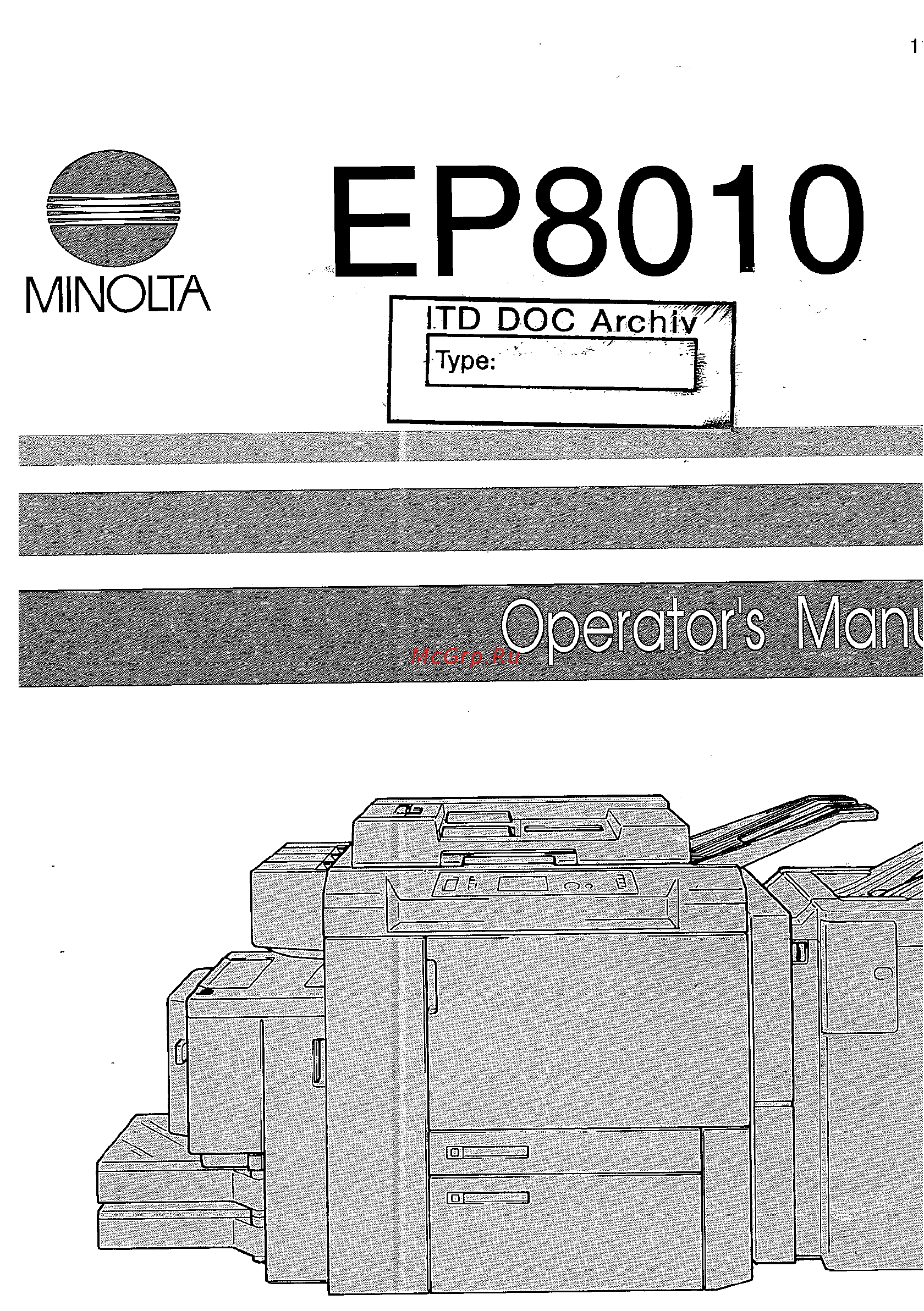Konica Minolta EP8010 Инструкция по эксплуатации онлайн
Содержание
- Ep8010 1
- Minolta 1
- Operator s man 1
- Ce marking declaration of conformity 3
- Ep8010 3
- Manual keep it for ready reference please use this manual as a quick and handy reference tool for immediately clarifying any questions 3
- Thank you for purchasing minolta 3
- This operator s manual explains how to operate the copier and replenish its supplies it also gives some troubleshooting tips as well as general precautions to be observed when operating the copier 3
- To ensure the best performance and effective use of your copier read this manual carefully until you familiarize yourself thoroughly with its operation and features after you have read through the 3
- Which may arise 3
- Auxiliary functions 4
- Chanter 2 first things to know about your copier 4
- Chanters 1 through 3 contain the basic information for making copies be sure to read these chapters before attempting to use your copier 4
- Chapter 1 safety notes 4
- Contents 4
- Control panel keys and touch panel 10 4 touch panel 4
- Installing the copier 2 4
- Precautions for use 3 4
- System overview 6 2 copier parts and accessories 4
- Turning on and off and initial mode 14 4
- Auxiliary functions 5
- Basic copying overview 18 2 placing originals 20 5
- Chapter 3 making copies_______________ 17 5
- Finishing mode 5
- Manual bypass copying 24 4 basic functions 5
- Selecting the original copy type 5
- Chapter 4 using the user mode 6
- Chapter 5 when a message appears 6
- Chapter 6 troubleshooting 103 7
- Chapter 7 miscellaneous 107 7
- Terms and symbols for the type of originals and copy paper 8
- Chapter 1 9
- Safety notes 9
- This chapter explains about the operating environment conditions and precautions for use 9
- Installation site 10
- Installing the copier 10
- Power source 10
- Safety notes 10
- Space requirements 10
- Recautions 11
- Note for using originals with dark solid areas 12
- Safety notes 12
- Chapter 2 13
- F the system and preliminary information about 13
- First things to know about your copier 13
- Know about your copter 13
- S chapter you a 13
- The different parts of the system 13
- First things to know about your copier 14
- System overview 14
- Copierpartsandaccessories 15
- First things to know about your copier 15
- First things to know about your copier 16
- C 402 t 312 st 208 17
- First things to know about your copier 17
- Control panel keys and touch panel 18
- First things to know about your copier 18
- First things to know about your copier 19
- First things to know about your copier 20
- How the screen is organized 20
- Touch panel 20
- What s a touch panel 20
- First things to know about your copier 21
- First things to know about your copier 22
- Initial mode 22
- Turning on and off 22
- Turning on and off and initial mode 22
- When copier is turned on 22
- Auxiliary functions 23
- First things to know about your copier 23
- Entering the access number 24
- First things to know about your copier 24
- Chapter 3 25
- Making copies 25
- This chapter shows you how to make copies the basic copying overview offers quick at a glance instructions for making copies each step is keyed to a page number with a more detailed description 25
- Basic copying overview 26
- Making copies 26
- Making copies 27
- Making copies 28
- Placing originals 28
- Using duplexing document feeder afr 10 28
- Making copies 29
- Making copies 30
- Not using the afr 10 30
- Making copies 31
- Making copies 32
- Manual bypass copying 32
- Making copies 33
- Manual bypass copying 33
- Using the multi bypass table 33
- Basic functions 34
- Copy paper size 34
- Making copies 34
- Making copies 35
- Making copies 36
- Zoom ratio 36
- Making copies 37
- Стаж 37
- Making copies 38
- Image density 39
- Making copies 39
- Making copies 40
- Original copy types 40
- Selecting the original copy type 40
- Making copies 41
- File margin correction for originals 42
- Making copies 42
- Making copies 43
- Mixed original detection mode 43
- Single automatic document feeding mode sadf mode 44
- Instructions for loading originals 45
- Making copies 45
- Finishing mode 46
- Finishing modes 46
- Making copies 47
- Making copies 48
- Manual staple mode 48
- Instructions for loading originals for finishing mode 49
- Making copies 49
- Auto dual function 50
- Making copies 50
- Making copies 51
- Auxiliary functions 52
- Cover _____________ _______________________________________ 52
- Making copies 52
- Making copies 53
- Making copies 54
- Auto original count mode 55
- Making copies 55
- Making copies 56
- Page insertion 56
- Making copies 57
- Adf detection 58
- Auxiliary functions 58
- Copy onto inserts 58
- Insert paper 58
- Load the paper source selected with the paper for inserts e g colored paper 58
- Making copies 58
- Page insertion 58
- Select the paper source from which to feed the paper for inserts 58
- Select whether to copy onto inserts yes or not no 58
- Sheet placement 58
- Using page insertion 58
- Making copies 59
- Adf detect 60
- Adf detect a4 d 60
- Book copy 60
- Copy onto inserts 60
- Entier 60
- Iff iff 60
- It is w 60
- Iti iff 60
- Kcy pad input 60
- Making copies 60
- Of origs 60
- Page insertion 60
- Sheet placement 60
- Tei d s 60
- Making copies 61
- Making copies 62
- Ohp interleaving 62
- Making copies 63
- Making copies 64
- Making copies 65
- Book copy 66
- Making copies 66
- Making copies 67
- Auxiliary functions 68
- File margin 68
- Functions 68
- Making copies 68
- Margin by reduction 68
- Shift for margin 68
- The copier provides a file margin along the leading edge of the copy for your easy filing there are four different ways available for making a file margin use the one that is most suited to your need the margin width can be selected from among 5 mm 10 mm 15 mm 68
- Making copies 69
- Edge frame erase 70
- Making copies 70
- Making copies 71
- Auxiliary functions 72
- Loading the originals in edge frame erase mode 72
- Making copies 72
- Chapter 4 73
- This chapter explains about the functions that are made available by using the user mode key i e job memory input zoom memory input meter count toner replenisher drum dehumidifier and user s choice it also shows how to recall a job program from the memory using the job recall key 73
- Using the user mode 73
- Job memory input 74
- Job memory input and job recall 74
- Using the user mode 74
- Recalling a job from memory 75
- Using the user mode 75
- Storing a zoom ratio 76
- Using the user mode 76
- Zoom memory input 76
- Counters 77
- Drum dehumidifier 77
- Meter count 77
- Meter count toner replenisher drum dehumidifier 77
- Toner replenisher _________________ ________________________ 77
- Using the user mode 77
- User s choice 78
- User s choice functions 78
- Using the user mode 79
- Using the user mode 80
- Using the user mode 81
- Using the user mode 82
- Making the user s choice settings 83
- Using the user mode 83
- Data send 84
- Using the user mode 84
- Chapter 5 85
- This chapter explains about the various warning messages given on the touch panel and steps to take to correct these faulty conditions it also covers the procedures to be used for replenishing supplies 85
- When a message appears 85
- When a message appears 86
- When the message the current paper drawer is empty appears 86
- When a message appears 87
- When a message appears 88
- When a message appears 89
- When a message appears 90
- When the message replenish toner appears 90
- When a message appears 91
- When a message appears 92
- When the message the staple cartridge is empty appears 92
- When a message appears 93
- When a message appears 94
- Misfeed location displays 96
- When a message appears 96
- When the message a paper misfeed has been detected appears 96
- Large capacity stacker c 402 p 95 97
- Nit hp 1 p 94 97
- Staple sorter st 208 hole punch 97
- Triple paper stacker t 312 o p 96 97
- When a message appears 97
- When the message a paper misfeed has been detected appears 97
- Misfeed clearing procedures 98
- When a message appears 98
- When a message appears 99
- When a message appears 101
- When a message appears 102
- When a message appears 103
- When a message appears 104
- When a message appears 105
- When a message appears 106
- When n appears 106
- What does each message mean 107
- When a message appears 107
- What does each message mean 108
- When a message appears 108
- What does each message mean 109
- When a message appears 109
- Chapter 6 111
- This chapter gives you instructions on how to troubleshoot copier malfunctions 111
- Troubleshooting 111
- Is produced 112
- Troubleshooting 112
- Troubleshooting 113
- When this type of copy is produced 113
- If these procedures do not correct the problem contact your technical representative 114
- The copier is not functioning as designed 114
- Troubleshooting 114
- Chapter 7 115
- Miscellaneous 115
- This chapter gives complete specifications of the copier system and options 115
- Copier ep8010 116
- Miscellaneous 116
- Specifications 116
- Duplexing document feeder afr 10 117
- Large capacity stacker c 402 117
- Miscellaneous 117
- Specifications 117
- Miscellaneous 118
- Specifications 118
- Staple sorter st 208 118
- Triple paper stacker t 312 118
- Data controller d 102 119
- Hole punch unit hp 1 119
- Miscellaneous 119
- Specifications 119
- Care of the copier 120
- Cleaning turn off the power switch of the copier when cleaning 120
- Miscellaneous 120
- Miscellaneous 121
- Function combination matrix 122
- Functions set first 122
- Functions set last 122
- Miscellaneous 122
- Multi bypass can be used if the copier is equipped with t 312 or c 402 o the functions can be combined the functions can be combined though a miscopy could result a the functions cannot be combined the function set first takes precedence the functions cannot be combined the function set last takes precedence 122
- А а а а а а 122
- А а а а а а а а 122
- А сч 122
- О о о 122
- О о о о 122
- О о о о а а а а а а а 122
- О о о о о 122
- О о о о о о о 122
- О о о о о о о а а а а а а а 122
- О о о о о о о о 122
- О о о о о о о о о 122
- О о о о о о о о о о о 122
- Either one of the functions must be canceled before a copy cycle can be initiated 123
- Function combination matrix 123
- Functions set first 123
- Functions set last 123
- Miscellaneous 123
- The function set last takes precedence the function set first is automatically canceled cover page insertion or ohp interleaving if combined is not canceled 123
- The functions cannot be combined 123
- Description of paper size and zoom ratio table 125
- Foolscap 125
- Invoice 125
- Letter 125
- Miscellaneous 125
- Paper size 125
- Zoom ratio table original size to copy paper size 125
- Miscellaneous 126
- Miscellaneous 127
- Miscellaneous 128
Похожие устройства
- Konica Minolta EP8015 Инструкция по эксплуатации
- Polyvision PVDR-0263 Инструкция по эксплуатации
- Konica Minolta EP8600 Инструкция по эксплуатации
- Subini VR-X9000 Инструкция по эксплуатации
- Konica Minolta EP8601 Инструкция по эксплуатации
- Subini DVR-W100 Инструкция по эксплуатации
- Subini DVR-R300 Инструкция по эксплуатации
- Konica Minolta EP8602 Инструкция по эксплуатации
- Konica Minolta EP8605 Инструкция по эксплуатации
- Subini DVR-R280 Инструкция по эксплуатации
- Konica Minolta EP9765 Инструкция по эксплуатации
- Subini DVR-P9 Инструкция по эксплуатации
- Konica Minolta FAX 1610 Инструкция по эксплуатации
- Subini DVR-P7S1 Инструкция по эксплуатации
- Konica Minolta Fax 1510 Инструкция по эксплуатации
- Subini DVR-HD300 Инструкция по эксплуатации
- Konica Minolta SC-215 Инструкция по эксплуатации
- Subini DVR-HD209 Инструкция по эксплуатации
- Konica Minolta CF1501 Инструкция по эксплуатации
- Subini DVR-D5 Инструкция по эксплуатации
1 MINOLTA EP8010 I LTD DOC Archivé I P Operator s Man