Samsung UE32 ES6100W — обзор экрана плеера: управление видео и фото [11/46]
![Samsung UE-32 D6100SW [11/46] Screen layout](/views2/1126643/page11/bgb.png)
11
3. Player screen
To view the Player screen, either select View > View player window in top menu or double-click
on a content in content list.
Use the basic buttons the same way you use Player control screen.
A. View original size (
)
Changes window size to the original size for the video/photo.
B. Fit to screen (
)
Changes the size of a video/photo so that it fits the window sized by the user.
C. Full screen (
)
Shows a video/photo in full screen.
D. View subtitles
Turns subtitles on/off.
Set photo display time
Sets photo display time.
(Set time and actual display time would be different depending on network conditions.)
E. Resume watching on another device (
)
Resumes playback of content on another device.
Start AllShare > Screen layout
Содержание
- Contents p.2
- What is allshare p.3
- Installation environment p.4
- Installation environment list of supported media content p.4
- List of supported media content p.4
- Start allshare p.5
- Install allshare p.6
- Install allshare p.7
- Screen layout p.8
- Screen layout p.9
- Screen layout p.10
- Screen layout p.11
- Screen layout p.12
- Connect device p.13
- Connect device p.14
- Connect device p.15
- Add shared content p.16
- View shared content p.17
- View shared content p.18
- View shared content p.19
- View shared content p.20
- View shared content p.21
- View shared content p.22
- Create playlist p.23
- Use my computer s content p.24
- Play my computer s content on another player p.25
- Transfer my computer s content to another device p.26
- Use connected server s content p.27
- Play connected server s content on my computer p.28
- Play connected server s content on another device p.29
- Save connected server s content to my computer p.30
- Use my computer s shared content and player on another device p.31
- Set use privileges for my computer p.32
- Play my computer s content on another device p.33
- Play another device s content on my computer p.34
- Keyboard shotcuts p.35
- Use keyboard shortcuts to access allshare s features more quickly and easily p.35
- Play video files from my computer on tv p.36
- Beginner s guide p.36
- Beginner s guide p.37
- Beginner s guide p.38
- View photos from camera on my computer p.39
- Beginner s guide p.39
- Beginner s guide p.40
- Beginner s guide p.41
- Save music from mobile phone to my computer p.41
- Beginner s guide p.42
- Beginner s guide p.43
- Beginner s guide p.44
- I use allshare pc software on my computer and p.45
- Faq frequently asked questions p.45
- Faq frequently asked questions p.46
- When i use my computer s allshare pc software on another device p.46
Похожие устройства
-
 Samsung UE-46 D6100SWE_MANUAL
Samsung UE-46 D6100SWE_MANUAL -
 Samsung UE46 ES8000SE_MANUAL
Samsung UE46 ES8000SE_MANUAL -
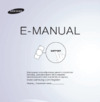 Samsung UE32 ES6100WРуководство пользователя
Samsung UE32 ES6100WРуководство пользователя -
 Samsung UE32 ES6100WРуководство Skype
Samsung UE32 ES6100WРуководство Skype -
 Samsung UE-32 D6100SWРуководство пользователя
Samsung UE-32 D6100SWРуководство пользователя -
 Samsung UE-32 D6100SWAllShare PC SW HELP
Samsung UE-32 D6100SWAllShare PC SW HELP -
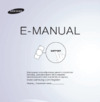 Samsung UE40 ES6100WРуководство пользователя
Samsung UE40 ES6100WРуководство пользователя -
 Samsung UE40 ES6100WРуководство по программному обеспечению
Samsung UE40 ES6100WРуководство по программному обеспечению -
 Samsung UE40 ES6100WРуководство Skype
Samsung UE40 ES6100WРуководство Skype -
 Samsung UE46ES7500SРуководство пользователя
Samsung UE46ES7500SРуководство пользователя -
 Samsung UE46ES7500SРуководство по программному обеспечению
Samsung UE46ES7500SРуководство по программному обеспечению -
 Samsung UE46ES7500SРуководство Skype
Samsung UE46ES7500SРуководство Skype
Узнайте, как использовать экран плеера для просмотра видео и фото. Настройте размер, включите субтитры и продолжайте просмотр на другом устройстве.
![Samsung UE32 ES6100W — обзор экрана плеера: управление видео и фото [11/46]](/img/pdf.png)