Samsung UE32 ES6100W — как добавить общую папку и файлы на устройство [16/46]
![Samsung UE46ES7500S [16/46] Add shared content](/views2/1126643/page16/bg10.png)
16
Add shared folder
You can add a shared folder by doing one of the following:
■
Click on File management screen > Device list area’s shared folder settings (
) button to
select the folder you want to share, and click OK to add the shared folder.
■
Click File > Add shared folder from My Computer to select the folder you want to share, and
click OK to add the shared folder.
■
Click Tools > Settings > Folder settings to select the folder you want to share, and click OK
to add the shared folder.
Add File to My Computer’s shared folder
You can add a file to a shared folder by doing one of the following:
■
Click on File management screen > Content list area’s Add files to play to the list to select
the content you want to share, and click Open to add the shared content.
■
Click File > Add file to My Computer’s shared folder to select the content you want to share,
and click Open to add the shared content.
Add from Windows Explorer
From Windows Explorer, select the folder/file you want to share and drag it into My Computer’s
shared folder/Content list area on the File management screen to add the shared folder/file.
Start AllShare > Add shared content
Содержание
- Contents p.2
- What is allshare p.3
- Installation environment p.4
- Installation environment list of supported media content p.4
- List of supported media content p.4
- Start allshare p.5
- Install allshare p.6
- Install allshare p.7
- Screen layout p.8
- Screen layout p.9
- Screen layout p.10
- Screen layout p.11
- Screen layout p.12
- Connect device p.13
- Connect device p.14
- Connect device p.15
- Add shared content p.16
- View shared content p.17
- View shared content p.18
- View shared content p.19
- View shared content p.20
- View shared content p.21
- View shared content p.22
- Create playlist p.23
- Use my computer s content p.24
- Play my computer s content on another player p.25
- Transfer my computer s content to another device p.26
- Use connected server s content p.27
- Play connected server s content on my computer p.28
- Play connected server s content on another device p.29
- Save connected server s content to my computer p.30
- Use my computer s shared content and player on another device p.31
- Set use privileges for my computer p.32
- Play my computer s content on another device p.33
- Play another device s content on my computer p.34
- Use keyboard shortcuts to access allshare s features more quickly and easily p.35
- Keyboard shotcuts p.35
- Play video files from my computer on tv p.36
- Beginner s guide p.36
- Beginner s guide p.37
- Beginner s guide p.38
- View photos from camera on my computer p.39
- Beginner s guide p.39
- Beginner s guide p.40
- Beginner s guide p.41
- Save music from mobile phone to my computer p.41
- Beginner s guide p.42
- Beginner s guide p.43
- Beginner s guide p.44
- I use allshare pc software on my computer and p.45
- Faq frequently asked questions p.45
- When i use my computer s allshare pc software on another device p.46
- Faq frequently asked questions p.46
Похожие устройства
-
 Samsung UE-46 D6100SWE_MANUAL
Samsung UE-46 D6100SWE_MANUAL -
 Samsung UE46 ES8000SE_MANUAL
Samsung UE46 ES8000SE_MANUAL -
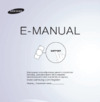 Samsung UE32 ES6100WРуководство пользователя
Samsung UE32 ES6100WРуководство пользователя -
 Samsung UE32 ES6100WРуководство Skype
Samsung UE32 ES6100WРуководство Skype -
 Samsung UE-32 D6100SWРуководство пользователя
Samsung UE-32 D6100SWРуководство пользователя -
 Samsung UE-32 D6100SWAllShare PC SW HELP
Samsung UE-32 D6100SWAllShare PC SW HELP -
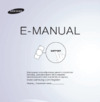 Samsung UE40 ES6100WРуководство пользователя
Samsung UE40 ES6100WРуководство пользователя -
 Samsung UE40 ES6100WРуководство по программному обеспечению
Samsung UE40 ES6100WРуководство по программному обеспечению -
 Samsung UE40 ES6100WРуководство Skype
Samsung UE40 ES6100WРуководство Skype -
 Samsung UE46ES7500SРуководство пользователя
Samsung UE46ES7500SРуководство пользователя -
 Samsung UE46ES7500SРуководство по программному обеспечению
Samsung UE46ES7500SРуководство по программному обеспечению -
 Samsung UE46ES7500SРуководство Skype
Samsung UE46ES7500SРуководство Skype
Узнайте, как легко добавить общую папку и файлы на ваше устройство с помощью простых шагов. Делитесь контентом быстро и удобно.
![Samsung UE32 ES6100W — как добавить общую папку и файлы на устройство [16/46]](/img/pdf.png)