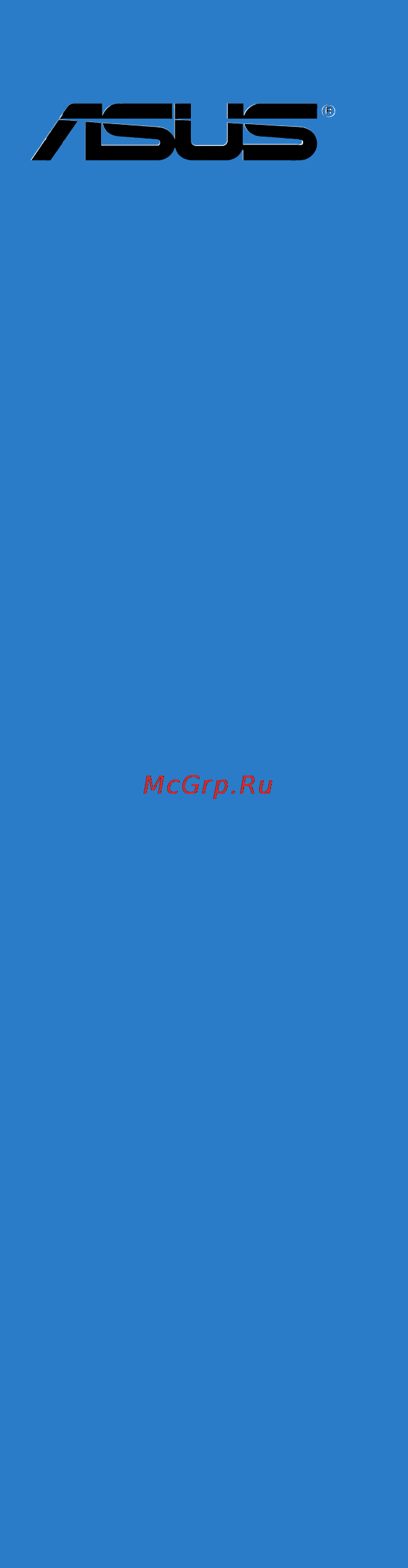Asus x79-deluxe Инструкция по эксплуатации онлайн
Содержание
- Motherboard 1
- X79 deluxe 1
- E8419 first edition august 2013 2
- Chapter 1 product introduction 3
- Chapter 2 basic installation 3
- Contents 3
- Chapter 3 bios setup 4
- Chapter 4 software support 4
- Appendices 5
- Chapter 5 raid support 5
- Electrical safety 6
- Operation safety 6
- Safety information 6
- About this guide 7
- How this guide is organized 7
- Where to find more information 7
- Conventions used in this guide 8
- Typography 8
- Asmedi 9
- Marvel 9
- Sata 6gb s controller 9
- Sata controllers 9
- X79 deluxe specifications summary 9
- X79 express chipset 9
- Asus dual intelligent processors 4 4 way optimization tuning key 10
- Asus wi fi go 10
- Usb 3 controllers 10
- X asmedi 10
- X79 chipset 10
- X79 deluxe specifications summary 10
- Asus exclusive features 11
- Asus ez diy 11
- Asus q design 11
- Asus quiet thermal solution 11
- Overclocking protection 11
- Precision tweaker 2 11
- Sfs stepless frequency selection 11
- X79 deluxe specifications summary 11
- X79 deluxe specifications summary 12
- Check your motherboard package for the following items 13
- E8419_x79 deluxe_manual indb 13 8 16 13 9 39 31 am 13
- If any of the above items is damaged or missing contact your retailer 13
- Package contents 13
- The illustrated items above are for reference only actual product specifications may vary with different models 13
- E8419_x79 deluxe_manual indb 14 8 16 13 9 39 34 am 14
- Installation tools and components 14
- The tools and components in the table above are not included in the motherboard package 14
- Chapter 1 15
- Chapter 1 product introduction 15
- Product highlights 15
- Product introduction 15
- Special features 15
- Asus fan xpert 2 16
- Auto tuning 16
- Chapter 1 16
- Complete usb 3 integration 16
- Dimm design 16
- Dual intelligent processors 4 with 4 way optimization 16
- New digi power control 16
- Ai suite 3 17
- Asus exclusive features 17
- Chapter 1 17
- Network icontrol 17
- Usb 3 boost 17
- Usb bios flashback 17
- Wi fi go 17
- Asus ez diy 18
- Asus fanless design heat pipe solution 18
- Asus q shield 18
- Asus quiet thermal solution 18
- Asus ssd caching ii 18
- Asus uefi bios ez mode 18
- Chapter 1 18
- Asus q connector 19
- Asus q design 19
- Chapter 1 19
- Dts connect 19
- Dts ultrapc ii 19
- Erp ready 19
- Other special features 19
- Before you proceed 20
- Chapter 1 20
- Chapter 1 product introduction 20
- Motherboard overview 20
- Take note of the following precautions before you install motherboard components or change any motherboard settings 20
- Asus x79 deluxe 21
- Chapter 1 21
- Motherboard layout 21
- Chapter 1 22
- Layout contents 22
- Asus x79 deluxe 23
- Central processing unit cpu 23
- Chapter 1 23
- Core i7 processor family 23
- The motherboard comes with a surface mount lga2011 socket designed for the 2nd generation inte 23
- Chapter 1 24
- Chapter 1 product introduction 24
- Recommended memory configurations 24
- System memory 24
- The motherboard comes with eight double data rate 3 ddr3 dual inline memory modules dimm slots 24
- Asus x79 deluxe 25
- Chapter 1 25
- Memory configurations 25
- You may install 2gb 4gb and 8gb unbuffered and non ecc ddr3 dimms into the dimm sockets 25
- Chapter 1 26
- Chapter 1 product introduction 26
- Ddr3 2400 mhz capacity 26
- X79 deluxe motherboard qualified vendors list qvl 26
- Asus x79 deluxe 27
- Chapter 1 27
- Ddr3 2133 mhz capacity 27
- Ddr3 2200 mhz capacity 27
- Chapter 1 28
- Chapter 1 product introduction 28
- Continued on the next page 28
- Ddr3 1866 mhz capacity 28
- Ddr3 2000 mhz capacity 28
- Asus x79 deluxe 29
- Chapter 1 29
- Ddr3 1866 mhz capacity 29
- Chapter 1 30
- Chapter 1 product introduction 30
- Continued on the next page 30
- Ddr3 1600 mhz capacity 30
- Asus x79 deluxe 31
- Chapter 1 31
- Continued on the next page 31
- Ddr3 1600 mhz capacity 31
- Chapter 1 32
- Chapter 1 product introduction 32
- Ddr3 1600 mhz capacity 32
- Asus x79 deluxe 33
- Chapter 1 33
- Continued on the next page 33
- Ddr3 1600 mhz capacity 33
- Chapter 1 34
- Chapter 1 product introduction 34
- Ddr3 1600 mhz capacity 34
- Asus x79 deluxe 35
- Chapter 1 35
- Chapter 1 36
- Expansion slots 36
- Chapter 1 37
- Irq assignments for this motherboard 37
- Chapter 1 38
- Onboard buttons and switches 38
- Asus x79 deluxe 39
- Chapter 1 39
- Installing dimms that are not compatible with the motherboard may cause system boot failure and the dram_led near the memok button lights continuously press and hold the memok button until the dram_led starts blinking to begin automatic memory compatibility tuning for successful boot 39
- Memok button 39
- Chapter 1 40
- Chapter 1 product introduction 40
- Directkey button 40
- Key during post it also allows you to turn on or turn off your system and conveniently enter the bios during boot up 40
- Asus x79 deluxe 41
- Chapter 1 41
- Tpu switch 41
- With its two level adjustment functions the tpu allows you to automatically adjusts the cpu ratio and clock speed for an optimal system performance 41
- Chapter 1 42
- Chapter 1 product introduction 42
- Enable this switch to automatically detect the current pc loadings and intelligently moderate the power consumption 42
- Epu switch 42
- Chapter 1 43
- Chapter 1 44
- Onboard leds 44
- Chapter 1 45
- Chapter 1 46
- Chapter 1 47
- Chapter 1 48
- Chapter 1 49
- Chapter 1 50
- Chapter 1 product introduction 50
- If you installed serial ata hard disk drives you can create a raid 0 1 5 and 10 configuration with the inte 50
- Internal connectors 50
- Rapid storage technology through the onboard inte 50
- These connectors connect to serial ata 6gb s hard disk drives via serial ata 6gb s signal cables 50
- X79 chipset 50
- X79 serial ata 6gb s connectors 7 pin sata6g_1 2 black 50
- Chapter 1 51
- Chapter 1 52
- Chapter 1 product introduction 52
- If you installed serial ata hard disk drives you can create a raid 0 1 5 and 10 configuration with the inte 52
- Rapid storage technology through the onboard inte 52
- Serial ata 3gb s connectors 7 pin sata3g_3 6 black 52
- These connectors connect to serial ata 3gb s hard disk drives and optical drives via serial ata 3gb s signal cables 52
- X79 chipset 52
- Chapter 1 53
- Chapter 1 54
- Chapter 1 55
- 4 pin cpu_fan 4 pin cpu_opt 4 pin cha_fan1 4 4 pin cpu_fan 4 pin cpu_opt 4 pin cha_fan1 4 56
- Chapter 1 56
- Chapter 1 product introduction 56
- Connect the fan cables to the fan connectors on the motherboard ensuring that the black wire of each cable matches the ground pin of the connector 56
- Cpu cpu optional and chassis fan connectors 56
- Asus x79 deluxe 57
- Chapter 1 57
- Front panel audio connector 10 1 pin aafp 57
- This connector is for a chassis mounted front panel audio i o module that supports either hd audio or legacy ac 97 audio standard connect one end of the front panel audio i o module cable to this connector 57
- Atx power connectors 24 pin eatxpwr 8 pin eatx12v 58
- Chapter 1 58
- Chapter 1 product introduction 58
- These connectors are for atx power supply plugs the power supply plugs are designed to fit these connectors in only one orientation find the proper orientation and push down firmly until the connectors completely fit 58
- Chapter 1 59
- Chapter 1 60
- Basic installation 61
- Building your pc system 61
- Chapter 2 61
- Chapter 2 basic installation 61
- Motherboard installation 61
- Chapter 2 62
- Asus x79 deluxe 63
- Chapter 2 63
- Cpu installation 63
- Chapter 2 64
- Chapter 2 basic installation 64
- E8419_x79 deluxe_manual indb 4 8 16 13 9 40 32 am 64
- Asus x79 deluxe 65
- Chapter 2 65
- Cpu heatsink and fan assembly installation 65
- To install the cpu heatsink and fan assembly 65
- Chapter 2 66
- Dimm installation 66
- Atx power connection 67
- Chapter 2 67
- Chapter 2 68
- Sata device connection 68
- Chapter 2 69
- Front i o connector 69
- Hdd led 69
- Reset sw 69
- Chapter 2 70
- Expansion card installation 70
- Asus x79 deluxe 71
- Chapter 2 71
- Connect the bundled asus 2t2r dual band wi fi antenna connector to the wi fi ports at the back of the chassis 71
- Installing the asus 2t2r dual band w fi antenna 71
- Power esata 6g 71
- S pdif 71
- Wi fi antenna installation 71
- Bios update utility 72
- Chapter 2 72
- Chapter 2 basic installation 72
- Insert the usb storage device to the usb flashback port 72
- Launch the usb bios flashback wizard to automatically download the latest bios version 72
- Place the bundled support dvd to the optical drive and install the usb bios flashback wizard follow the onscreen instructions to complete the installation 72
- Press the bios flashback button for three seconds until a flashing light appears which indicates that the bios flashback function is enabled 72
- To use usb bios flashback 72
- Usb bios flashback 72
- Usb bios flashback allows you to easily update the bios without entering the existing bios or operating system simply insert a usb storage device to the usb port press the usb bios flashback button for three seconds and the bios is updated automatically 72
- Wait until the light goes out indicating that the bios updating process is completed 72
- Chapter 2 73
- Motherboard rear and audio connections 73
- Rear i o connection 73
- Audio 2 4 6 or 8 channel configuration 74
- Bluetooth and wi fi module led indications 74
- Chapter 2 74
- Lan ports led indications 74
- Audio i o connections 75
- Chapter 2 75
- Chapter 2 76
- Chapter 2 77
- Connect to 7 channel speakers 77
- Starting up for the first time 77
- Chapter 2 78
- Turning off the computer 78
- Bios setup 79
- Chapter 3 79
- Chapter 3 bios setup 79
- Knowing bios 79
- Bios menu screen 80
- Bios setup program 80
- Chapter 3 80
- Chapter 3 bios setup 80
- Entering bios at startup 80
- Entering bios setup after post 80
- Post continues with its routines 80
- Q press the power button to turn the system off then back on do this option only if you failed to enter bios setup using the first two options 80
- Q press the reset button on the system chassis 80
- Simultaneously 80
- The bios setup program can be used under two modes ez mode and advanced mode you can change modes from the exit menu or from the exit advanced mode screen 80
- To enter bios setup after post 80
- Use the bios setup to update the bios or configure its parameters the bios screen include navigation keys and brief onscreen help to guide you in using the bios setup program 80
- Asus x79 deluxe 81
- Chapter 3 81
- Ez mode 81
- Hot key for the advanced bios settings 81
- The boot device options vary depending on the devices you installed to the system 81
- The default screen for entering the bios setup program can be changed refer to the setup mode item in section 3 boot menu for details 81
- The the boot menu f8 button is available only when the boot device is installed to the system 81
- Advanced mode 82
- Chapter 3 82
- Menu bar 82
- Back button 83
- Chapter 3 83
- Configuration fields 83
- General help 83
- Menu items 83
- Navigation keys 83
- Pop up window 83
- Quick note button 83
- Scroll bar 83
- Submenu items 83
- Adding items to my favorites 84
- Chapter 3 84
- Last modified button 84
- My favorites 84
- Asus x79 deluxe 85
- Chapter 3 85
- Main menu 85
- Security 85
- The main menu screen appears when you enter the advanced mode of the bios setup program the main menu provides you an overview of the basic system information and allows you to set the system date time language and security settings 85
- The security menu items allow you to change the system security settings 85
- Administrator password 86
- Chapter 3 86
- User password 86
- Ai tweaker menu 87
- Chapter 3 87
- Ai overclock tuner auto 88
- Chapter 3 88
- Cpu core ratio sync all cores 88
- Chapter 3 89
- Dram frequency auto 89
- Epu power saving mode disabled 89
- Oc tuner as is 89
- Chapter 3 90
- Dram timing control 90
- Chapter 3 91
- Chapter 3 92
- Chapter 3 93
- Digi power control 93
- Chapter 3 94
- Chapter 3 95
- Chapter 3 96
- Cpu performance settings 96
- Cpu vcore voltage offset mode 96
- Extreme over voltage disabled 96
- Chapter 3 97
- Cpu pll voltage auto 97
- Cpu vccsa voltage offset mode 97
- Dram voltage cha chb auto 97
- Dram voltage chc chd auto 97
- Chapter 3 98
- Dram ctrl ref voltage on cha auto 98
- Dram ctrl ref voltage on chb auto 98
- Dram ctrl ref voltage on chc auto 98
- Dram data ref voltage on cha auto 98
- Dram data ref voltage on chb auto 98
- Pch 1 v voltage auto 98
- Vttcpu voltage auto 98
- Vttddr voltage cha chb auto 98
- Vttddr voltage chc chd auto 98
- Chapter 3 99
- Cpu spread spectrum auto 99
- Dram ctrl ref voltage on chd auto 99
- Dram data ref voltage on chc auto 99
- Dram data ref voltage on chd auto 99
- Dram read ref voltage on cha auto 99
- Dram read ref voltage on chb auto 99
- Dram read ref voltage on chc auto 99
- Dram read ref voltage on chd auto 99
- Pcie spread spectrum auto 99
- Advanced menu 100
- Chapter 3 100
- Chapter 3 bios setup 100
- The advanced menu items allow you to change the settings for the cpu and other system devices 100
- Active processor cores all 101
- Chapter 3 101
- Cpu configuration 101
- Hyper threading enabled 101
- Intel adaptive thermal monitor enabled 101
- Limit cpuid maximum disabled 101
- Chapter 3 102
- Cpu power management configuration 102
- Execute disable bit enabled 102
- Intel virtualization technology enabled 102
- Chapter 3 103
- High precision timer enabled 103
- Pch configuration 103
- Pciex16_1 link speed gen3 103
- Pciex16_2 4 link speed gen3 103
- Pciex16_3 link speed gen3 103
- System agent configuration 103
- Chapter 3 104
- S m a r t status check enabled 104
- Sata configuration 104
- Sata mode selection ahci 104
- Chapter 3 105
- Ehci hand off disabled 105
- Hot plug disabled sata6g_1 sata6g_6 black 105
- Legacy usb support enabled 105
- Legacy usb3 support enabled 105
- Usb configuration 105
- Azalia hd audio enabled 106
- Chapter 3 106
- Onboard devices configuration 106
- Usb per port control 106
- Asmedia usb 3 controller rear enabled 107
- Bluetooth controller enabled 107
- Chapter 3 107
- Intel lan controller enabled 107
- Pci express x1_1 slot configuration wifi mode 107
- Pci express x1_2 slot configuration esata mode 107
- Realtek lan controller enabled 107
- Wi fi controller enabled 107
- Asm1061 storage controller enabled 108
- Asm1061_2 storage controller enabled 108
- Asmedia usb 3 battery charging support front 108
- Asmedia usb 3 controller rear front 108
- Chapter 3 108
- Marvell storage controller enabled 108
- Chapter 3 109
- Erp ready disabled 109
- Power on by pcie pci disabled 109
- Power on by rtc disabled 109
- Restore ac power loss power off 109
- Chapter 3 110
- Network stack 110
- Network stack disable 110
- Pxe boot wait time 0 110
- Chapter 3 111
- Cpu fan speed xxxx rpm or ignore n a cpu opt speed xxxx rpm or ignore n a chassis fan 1 4 speed xxxx rpm or ignore n a 111
- Cpu temperature mb temperature xxxºc xxxºf 111
- Cpu voltage 3 v voltage 5v voltage 12v voltage 111
- Monitor menu 111
- Chapter 3 112
- Chassis q fan control 1 4 enabled 112
- Cpu q fan control auto 112
- Anti surge support enabled 113
- Chapter 3 113
- Chassis fan speed low limit 1 4 600 rpm 113
- Chassis intrude detect support disabled 113
- Boot configuration 114
- Boot menu 114
- Chapter 3 114
- Fast boot enabled 114
- Boot logo display auto 115
- Bootup numlock state on 115
- Chapter 3 115
- Directkey enable go to bios 115
- Wait for f1 if error enabled 115
- Chapter 3 116
- Csm compatibility support module 116
- Option rom messages force bios 116
- Setup mode ez mode 116
- Chapter 3 117
- Secure boot 117
- Chapter 3 118
- Append dbx from file allows you to load the additional dbx from a storage device so that more db s images cannot be loaded 119
- Asus x79 deluxe 119
- Boot option priorities 119
- Boot override 119
- Chapter 3 119
- These items displays the available devices the number of device items that appears on the screen depends on the number of devices installed in the system click an item to start booting from the selected device 119
- These items specify the boot device priority sequence from the available devices the number of device items that appears on the screen depends on the number of devices installed in the system 119
- Asus dram spd information 120
- Asus ez flash 2 utility 120
- Chapter 3 120
- Tool menu 120
- Asus o c profile 121
- Chapter 3 121
- Load from profile 121
- Load save profile from to usb drive 121
- Save to profile 121
- Asus ez mode 122
- Chapter 3 122
- Discard changes exit 122
- Exit menu 122
- Launch efi shell from filesystem device 122
- Load optimized defaults 122
- Save changes reset 122
- Chapter 3 123
- Ez update 123
- Updating bios 123
- Asus ez flash 2 124
- Chapter 3 124
- Asus crashfree bios 3 125
- Asus x79 deluxe 125
- Chapter 3 125
- Insert the motherboard support dvd to the optical drive or the usb flash drive containing the bios file to the usb port 125
- Recovering the bios 125
- The asus crashfree bios 3 utility is an auto recovery tool that allows you to restore the bios file when it fails or gets corrupted during the updating process you can restore a corrupted bios file using the motherboard support dvd or a usb flash drive that contains the bios file 125
- The utility automatically checks the devices for the bios file when found the utility reads the bios file and enters asus ez flash 2 automatically 125
- To load default bios values 125
- To recover the bios 125
- Turn on the system 125
- Asus bios updater 126
- Before updating bios 126
- Booting the system in dos environment 126
- Chapter 3 126
- Asus x79 deluxe 127
- Bios updater checks the selected bios file and prompts you to confirm bios update 127
- Chapter 3 127
- The bios updater screen appears as below 127
- To switch the disk from drive c optical drive to drive d usb flash drive 127
- To update the bios file using bios updater 127
- Updating the bios file 127
- When the make disk menu appears select the freedos command prompt item by pressing the item number 127
- Chapter 3 128
- Chapter 3 bios setup 128
- To exit bios updater restart your computer 128
- Chapter 4 129
- Chapter 4 software support 129
- Installing an operating system 129
- Running the support dvd 129
- Software support 129
- Support dvd information 129
- Chapter 4 130
- Chapter 4 software support 130
- Support dvd main menu 130
- Chapter 4 131
- Obtaining the software manuals 131
- Ai suite 3 132
- Chapter 4 132
- Installing ai suite 3 132
- Software information 132
- Chapter 4 133
- Launching ai suite 3 133
- Ai suite 3 main menu 134
- Ai suite 3 main menu bar 134
- Chapter 4 134
- Chapter 4 software support 134
- Launch the menu bar 134
- On the top right corner of the menu to 134
- Refer to the software manual in the support dvd or visit the asus website at refer to the software manual in the support dvd or visit the asus website at www asus com for detailed software configuration 134
- Some functions in the ai suite 3 main menu in this user manual may vary depending on the motherboard model 134
- The ai suite 3 main menu gives you easy access controls and insight to what s going on with your computer allowing you to optimize performance settings while at the same time ensuring system stability 134
- The ai suite 3 screenshots in this section are for reference only and can vary depending on motherboard model 134
- The ai suite main menu includes is a quick access menu bar that allows you to swiftly launch any of the integrated asus utilities click or tap 134
- Asus x79 deluxe 135
- Chapter 4 135
- Dual intelligent processors 4 comes with these five utilities in one interface 135
- Dual intelligent processors 4 with 4 way optimization 135
- The 4 way optimization utility allows you to automatically tweak the tpu epu digi power control and fan xpert 2 to their optimal settings 135
- Way optimization 135
- Way optimization screen 135
- Way optimization turbov processing unit tpu energy processing unit epu digi power control and fan xpert 2 135
- Chapter 4 136
- Chapter 4 software support 136
- Click or tap the 4 way optimization button then click or tap start to auto detect the best settings based on actual usage 136
- Using 4 way optimization 136
- Asus x79 deluxe 137
- Chapter 4 137
- Cpu frequency 137
- For system stability the tpu settings are not saved in the bios and are not loaded during system bootup save your overclocking settings as a tpu profile and manually load this profile after system bootup 137
- Refer to the cpu documentation before adjusting cpu voltage settings setting a high voltage may damage the cpu permanently and setting a low voltage may lead to an unstable system 137
- Set the cpu core ratio item in bios to auto before using the cpu frequency in tpu refer to section 3 ai tweaker menu in the bios chapter of this user manual for details 137
- The cpu frequency bars show the status of the cpu cores which vary with your cpu model 137
- Tpu allows you to manually adjust the cpu frequency cpu cache core frequencies dram frequency and related voltages for an enhanced system stability and a performance boost 137
- Turbov processing unit tpu 137
- Using tpu 137
- Chapter 4 138
- Chapter 4 software support 138
- Cpu strap 138
- Energy processing unit epu 138
- Epu is an energy processing utility that allows you to adjust the cpu gpu and fan control settings to their power saving conditions 138
- Using epu 138
- Asus x79 deluxe 139
- Chapter 4 139
- E8419_x79 deluxe_manual indb 11 8 16 13 9 41 30 am 139
- High performance 139
- Max power saving 139
- Away mode 140
- Chapter 4 140
- Chapter 4 software support 140
- E8419_x79 deluxe_manual indb 12 8 16 13 9 41 30 am 140
- Chapter 4 141
- Digi power control 141
- Chapter 4 142
- Asus x79 deluxe 143
- Chapter 4 143
- Customizing the fan settings 143
- Do not remove your fan during the fan auto tuning process 143
- Fan xpert 2 143
- Fan xpert 2 automatically detects and tweaks the fan speeds and provides you with optimized fan settings based on the fans specifications and positions 143
- Smart mode 143
- Smart mode allows you to customize the fans rotation speeds and responses based on your system s temperature 143
- Using fan xpert 2 143
- C and below 144
- Chapter 4 144
- Chapter 4 software support 144
- Rpm mode 144
- Rpm mode allows you to set the fan speed at its fixed value when the cpu temperature drops 7 144
- Asus x79 deluxe 145
- Chapter 4 145
- Launching usb 3 boost 145
- Menu then select usb 3 boost 145
- On the top right corner of the ai suite 3 main 145
- To launch usb 3 boost click or tap 145
- Usb 3 boost 145
- Usb 3 boost technology supports uasp usb attached scsi protocol that automatically speeds up the transfer rates of your usb storage devices 145
- Using the usb 3 boost 145
- Chapter 4 146
- Launching usb bios flashback 146
- Usb bios flashback 146
- Using usb bios flashback 146
- Chapter 4 147
- Ai charger 148
- Ai charger allows you to fast charge your portable bc 1 mobile devices on your computer s usb port three times faster than the standard usb devices 148
- Ai charger screen 148
- Chapter 4 148
- Chapter 4 software support 148
- Launching ai charger 148
- On the top right corner of the ai suite 3 main menu 148
- Then select ai charger 148
- To launch ai charger click or tap 148
- Chapter 4 149
- Using wi fi engine 149
- Wi fi engine 149
- Chapter 4 150
- Chapter 4 software support 150
- E8419_x79 deluxe_manual indb 22 8 16 13 9 41 45 am 150
- From the list of available networks select a network that you want to connect to 150
- Some networks may require you to key in a password 150
- The ap mode allows you to set your system as an access point for other wireless enabled devices 150
- To use ap mode click or tap ap mode on the wi fi engine menu 150
- Using the ap mode 150
- Chapter 4 151
- Launching wi fi go 151
- Wi fi go 151
- Wi fi go system requirements 151
- Chapter 4 152
- Wi fi go nfc remote 152
- Chapter 4 153
- Cloud go 153
- All synced files are stored in the wi fi go folder 154
- Chapter 4 154
- Chapter 4 software support 154
- E8419_x79 deluxe_manual indb 26 8 16 13 9 41 51 am 154
- Synchronizing cloud contents 154
- Tick backup if you want to save a backup in your computer 154
- Tick the cloud storage account then click or tap ok 154
- Tick the contents that you want to synchronize then click or tap sync clouds 154
- To synchronize contents 154
- Chapter 4 155
- Chapter 4 156
- Remote desktop 156
- Remote desktop interface for window 156
- Asus x79 deluxe 157
- Chapter 4 157
- Remote desktop interface for window 157
- Chapter 4 158
- Media streaming hub 158
- Chapter 4 159
- Chapter 4 160
- File transfer 160
- Chapter 4 161
- Camera 162
- Chapter 4 162
- Chapter 4 software support 162
- Smart sensor control 162
- Smart sensor control allows you to remotely control your desktop by using your smart device s built in sensors 162
- Using smart sensor control in window 162
- Chapter 4 163
- Chapter 4 164
- Chapter 4 165
- Chapter 4 166
- Chapter 4 software support 166
- Remote keyboard mouse 166
- Remote keyboard mouse allows you to use your smart device s touch panel as a remote keyboard and mouse for your computer 166
- To use keyboard mouse tap keyboard mouse in your smart device then tap enter 166
- Using remote keyboard mouse 166
- Capture send 167
- Chapter 4 167
- Chapter 4 168
- Ez update 168
- Launching ez update 168
- Using ez update 168
- After you click or tap bios update button click or tap flash to update the bios and upload the boot logo in your system 169
- Asus x79 deluxe 169
- Chapter 4 169
- E8419_x79 deluxe_manual indb 41 8 16 13 9 42 13 am 169
- Manually update the bios and selecting a boot logo 169
- Chapter 4 170
- Chapter 4 software support 170
- Ez start screen 170
- Launching network icontrol 170
- Menu then select network icontrol 170
- Network icontrol 170
- Network icontrol is a one stop setup network control center that allows you to manage your network bandwidth and set the bandwidth priority for your running programs 170
- On the top right corner of the ai suite 3 main 170
- To launch network icontrol click or tap 170
- Using network icontrol 170
- Asus x79 deluxe 171
- Chapter 4 171
- E8419_x79 deluxe_manual indb 43 8 16 13 9 42 14 am 171
- Ez profile screen 171
- Quick connection screen 171
- Asus ssd caching ii 172
- Chapter 4 172
- Launching asus ssd caching ii 172
- Using asus ssd caching ii 172
- Chapter 4 173
- Launching the system information 173
- System information 173
- Viewing the cpu information 173
- Viewing the motherboard information 173
- Audio configurations 174
- Chapter 4 174
- Viewing the spd information 174
- A realte 175
- Asus x79 deluxe 175
- Chapter 4 175
- Hd audio manager with dts ultrapc ii for window 175
- Window 175
- B realte 176
- Chapter 4 176
- Chapter 4 software support 176
- From the taskbar then click 176
- From the taskbar then double click 176
- Hd audio manager click 176
- Hd audio manager with dts ultrapc ii for window 176
- Refer to the software manual in the support dvd or visit the asus website at www asus com for detailed software configuration 176
- To display quick volume adjustment bar click 176
- To launch realte 176
- To play blu ray disc make sure to use an hdcp compliant monitor to play blu ray disc make sure to use an hdcp compliant monitor 176
- Window 176
- Chapter 5 177
- Chapter 5 raid support 177
- Raid configurations 177
- Raid definitions 177
- Raid support 177
- Chapter 5 178
- Installing serial ata hard disks 178
- Setting the raid item in bios 178
- Asus x79 deluxe 179
- Chapter 5 179
- Intel rapid storage technology option rom utility 179
- Rapid storage technology option rom utility 179
- The navigation keys at the bottom of the screen allow you to move through the menus the navigation keys at the bottom of the screen allow you to move through the menus and select the menu options 179
- The raid bios setup screens shown in this section are for reference only and may not exactly match the items on your screen 179
- The utility supports maximum four hard disk drives for raid configuration 179
- To display the utility main menu 179
- To enter the inte 179
- Turn on the system 179
- Chapter 5 180
- Chapter 5 raid configurations 180
- Creating a raid set 180
- The following screen appears 180
- To create a raid set 180
- To select the hard disk drives you want to include in the raid set the select disks screen appears 180
- Chapter 5 181
- Be cautious when deleting a raid set you will lose all data on the hard disk drives when you delete a raid set 182
- Chapter 5 182
- Chapter 5 raid configurations 182
- Deleting a raid set 182
- The following screen appears 182
- The following warning message appears 182
- To delete a raid set 182
- To return to the delete volume menu 182
- Chapter 5 183
- Exiting the inte 183
- Marvell raid utility 183
- Rapid storage technology option rom utility 183
- Chapter 5 184
- Chapter 5 raid configurations 184
- Create a raid array 184
- To continue 184
- Asus x79 deluxe 185
- Chapter 5 185
- Configuration options 32k 64k configuration options 32k 64k 185
- Configuration options none 1g 10g configuration options none 1g 10g 185
- Gigabyte rounding gigabyte rounding in the event of a single physical disk failure in a raid 1 virtual disk gigabyte rounding allows the replacement physical disk to be of a size slightly smaller than the existing physical disk the capacity of the rebuilt virtual disk equals to the size of the smaller physical disk included in the raid 1 array the configuration options represent the tolerance value of drive capacity difference 185
- Name name enter a name with 1 10 letters no special characters for the raid array 185
- Raid level raid level select a raid level configuration options raid 0 raid 1 185
- Stripe size stripe size specifies the size of single data block on the virtual disk in general a larger stripe size is recommended for applications requiring large data transfers such as audio video and graphics a smaller stripe size is better for applications with content in much smaller size such as e mails and documents 185
- The following warning message appears 185
- To cancel the new raid array appears under virtual disks as shown in the image below 185
- To configure further raid settings 185
- Chapter 5 186
- Chapter 5 raid configurations 186
- Delete an existing raid array 186
- The following warning message appears 186
- To delete the master boot record mbr from the selected raid array 186
- To delete the selected raid array the following warning message appears 186
- To save the raid setting and exit the marvell raid utility 186
- Chapter 5 187
- Creating a raid driver disk 187
- Creating a raid driver disk without entering the os 187
- Chapter 5 188
- Creating a raid driver disk in window 188
- Creating a raid driver disk in windows 188
- Installing the raid driver during window 188
- Installing the raid driver during windows os installation 188
- Os installation 188
- Appendices 189
- Federal communications commission statement 189
- Notices 189
- Appendices 190
- Canadian department of communications statement 190
- Ic canadian compliance statement 190
- Kc korea warning statement 190
- Vcci class b statement 190
- Vcci japan compliance statement 190
- Appendices 191
- Asus recycling takeback services 191
- Ce european community compliance statement 191
- Exposure to radio frequency energy 191
- Fcc bluetooth wireless compliance 191
- Rf equipment notices 191
- Wireless radio use 191
- Appendices 192
- Bluetooth industry canada statement 192
- Japan rf equipment statement 192
- Kc rf equipment 192
- Ncc taiwan wireless statement 192
- Appendices 193
- Asus computer gmbh germany and austria 193
- Asus computer international america 193
- Asus contact information 193
- Asustek computer inc 193
- Technical support 193
- 108 ec emc directive 194
- 125 ec erp directive 194
- 5 ec r tte directive 194
- 65 eu rohs directiv 194
- 95 ec lvd directive 194
- Appendices 194
- Ce marking 194
- Conform with the essential requirements of the following directives 194
- Declaration date 13 08 2013 194
- Declaration of conformity 194
- Declare the following apparatus 194
- Ec conformity marking 194
- Ec declaration of conformity 194
- Model name x79 deluxe 194
- Name jerry shen 194
- Position ceo 194
- Product name motherboard 194
- Signature 194
- Ver 120601 194
- We the undersigned 194
- Year to begin affixing ce marking 2013 194
Похожие устройства
- Asus h61m-d Инструкция по эксплуатации
- Asus z77-a Инструкция по эксплуатации
- Asus b75m-plus Инструкция по эксплуатации
- Asus wl-330nul Инструкция по эксплуатации
- Asus usb-ac53 Инструкция по эксплуатации
- Asus xonar dsx Инструкция по эксплуатации
- Asus h61m-k Инструкция по эксплуатации
- Asus b75m-a Инструкция по эксплуатации
- Asus rog maximus vi hero Инструкция по эксплуатации
- Asus z87m-plus Инструкция по эксплуатации
- Asus z87-k Инструкция по эксплуатации
- Asus z87-plus Инструкция по эксплуатации
- Steelseries Raw Frost(62159) Инструкция по эксплуатации
- Steelseries Siberia Elite (51127) Инструкция по эксплуатации
- Steelseries 3Hv2 (61023) Инструкция по эксплуатации
- Steelseries Sensei Raw Heat Orange (62163) Инструкция по эксплуатации
- Steelseries KINZU v3 Optical (62312) Инструкция по эксплуатации
- Steelseries Siberia Raw Prism (61410) Инструкция по эксплуатации
- Steelseries QcK Diablo III Witch Logo Edition (67229) Инструкция по эксплуатации
- Steelseries RAW NAVI(62164) Инструкция по эксплуатации