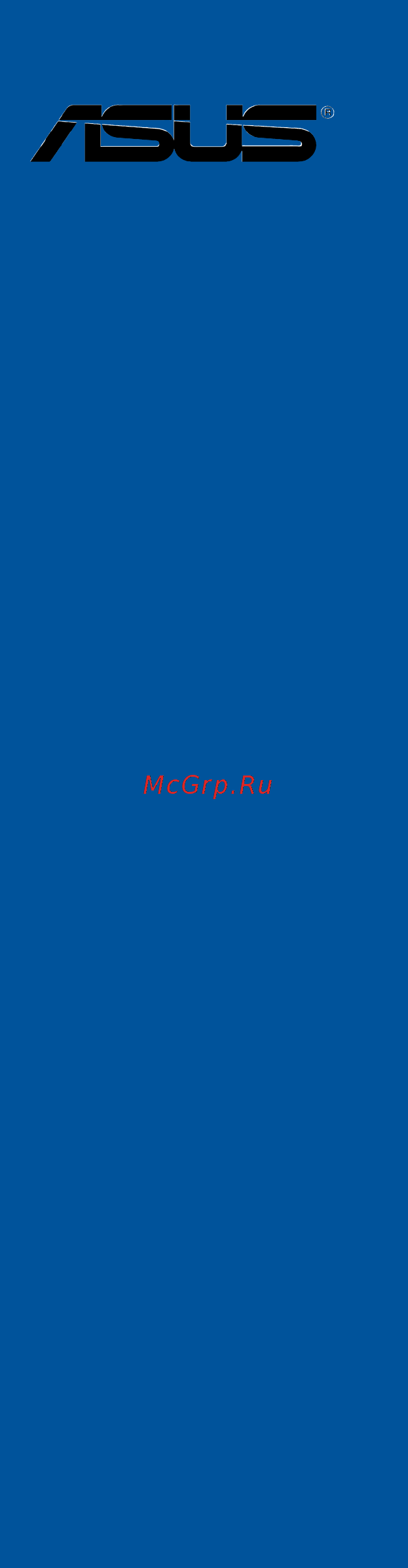Asus z170-deluxe Инструкция по эксплуатации онлайн
Содержание
- Motherboard 1
- E10627 revised edition v2 july 2015 2
- Chapter 1 product introduction 3
- Chapter 2 basic installation 3
- Contents 3
- Chapter 3 bios setup 4
- Appendix 5
- Chapter 4 software support 5
- Chapter 5 raid support 5
- Electrical safety 6
- Operation safety 6
- Safety information 6
- About this guide 7
- How this guide is organized 7
- Where to find more information 7
- Conventions used in this guide 8
- Typography 8
- Z170 deluxe specifications summary 9
- Z170 deluxe specifications summary 10
- Seamless entertainment 11
- Superb performance 11
- Z170 deluxe specifications summary 11
- Esports champions 12
- Ez diy 12
- Z170 deluxe specifications summary 12
- Precision tweaker 2 13
- Quiet thermal design 13
- Z170 deluxe specifications summary 13
- Z170 deluxe specifications summary 14
- Z170 deluxe specifications summary 15
- Check your motherboard package for the following items 16
- If any of the above items is damaged or missing contact your retailer 16
- Package contents 16
- The illustrated items above are for reference only actual product specifications may vary with different models 16
- Installation tools and components 17
- The tools and components above are not included in the motherboard package 17
- Chapter 1 19
- Chapter 1 product introduction 19
- Product highlights 19
- Product introduction 19
- Special features 19
- Chapter 1 20
- Complete usb 3 integration 20
- Dts connect 20
- Dual channel ddr4 3466 mhz support 20
- Erp ready 20
- Other special features 20
- Pcie 3 x4 m support 20
- Asus z170 deluxe series 21
- Before you proceed 21
- Chapter 1 21
- Motherboard overview 21
- Take note of the following precautions before you install motherboard components or change any motherboard settings 21
- Chapter 1 22
- Chapter 1 product introduction 22
- Motherboard layout 22
- Chapter 1 23
- Layout contents 23
- And celero 24
- Central processing unit cpu 24
- Chapter 1 24
- Chapter 1 product introduction 24
- Core i3 pentiu 24
- Core i5 inte 24
- Core i7 inte 24
- Processors 24
- The motherboard comes with a surface mount lga1151 socket designed for the 6th generation inte 24
- Chapter 1 25
- Recommended memory configurations 25
- System memory 25
- Chapter 1 26
- Chapter 1 product introduction 26
- Memory configurations 26
- You may install 2 gb 4 gb 8 gb and 16 gb unbuffered and non ecc ddr4 dimms into the dimm sockets 26
- Asus z170 deluxe series 27
- Chapter 1 27
- Ddr4 3200 o c mhz capability 27
- Ddr4 3300 o c mhz capability 27
- Ddr4 3333 o c mhz capability 27
- Ddr4 3400 o c mhz capability 27
- Ddr4 3466 o c mhz capability 27
- Z170 deluxe motherboard qualified vendors lists qvl 27
- Chapter 1 28
- Chapter 1 product introduction 28
- Continued on the next page 28
- Ddr4 2800 o c mhz capability 28
- Ddr4 3000 o c mhz capability 28
- Asus z170 deluxe series 29
- Chapter 1 29
- Continued on the next page 29
- Ddr4 2666 o c mhz capability 29
- Ddr4 2800 o c mhz capability 29
- Chapter 1 30
- Chapter 1 product introduction 30
- Continued on the next page 30
- Ddr4 2133 o c mhz capability 30
- Ddr4 2400 o c mhz capability 30
- Ddr4 2666 o c mhz capability 30
- Asus z170 deluxe series 31
- Chapter 1 31
- Ddr4 2133 o c mhz capability 31
- Chapter 1 32
- Chapter 1 product introduction 32
- Chapter 1 33
- Expansion slots 33
- Chapter 1 34
- Irq assignments for this motherboard 34
- Chapter 1 35
- Onboard buttons and switches 35
- Chapter 1 36
- Chapter 1 product introduction 36
- Installing dimms that are not compatible with the motherboard may cause system boot failure if the system fail to boot during post stage and the dram_led near the memok button lights continuously press the memok button until the dram_led starts blinking system will begin automatic memory compatibility tuning and reboot for successful boot 36
- Memok button 36
- Asus z170 deluxe series 37
- Chapter 1 37
- Tpu switch 37
- With its two level adjustment functions the tpu allows you to automatically adjusts the cpu performance for air cooling and water cooling system builts 37
- Chapter 1 38
- Chapter 1 product introduction 38
- Enable this switch to automatically detect the current pc loadings and intelligently moderate the power consumption 38
- Epu switch 38
- Chapter 1 39
- Chapter 1 40
- Jumpers 40
- Chapter 1 41
- Onboard leds 41
- Chapter 1 42
- Chapter 1 43
- Chapter 1 44
- Chapter 1 45
- Chapter 1 46
- Chapter 1 47
- Chapter 1 48
- Chapter 1 product introduction 48
- If you installed serial ata hard disk drives you can create a raid 0 1 5 and 10 configuration with the inte 48
- Internal connectors 48
- Rapid storage technology through the onboard inte 48
- Serial ata 6 gb s connectors 7 pin sata6g_12 sata 6g_34 sata 6g_56 sataexpress 48
- These connectors connect to serial ata 6 gb s hard disk drives via serial ata 6 gb s signal cables 48
- Z170 chipset 48
- Chapter 1 49
- Chapter 1 50
- Chapter 1 product introduction 50
- Front panel audio connector 10 1 pin aafp 50
- Thermal_sensor connector 2 pin t_sensor1 50
- This connector is for a chassis mounted front panel audio i o module that supports either hd audio or legacy ac 97 audio standard connect one end of the front panel audio i o module cable to this connector 50
- This connector is for the thermistor cable that allows you to monitor the temperature of your motherboard s critical components and connected devices 50
- Asus z170 deluxe series 51
- Chapter 1 51
- These connectors allow you to connect a usb 3 module for additional usb 3 front or rear panel ports with an installed usb 3 module you can enjoy all the benefits of usb 3 including faster data transfer speeds of up to 5 gb s faster charging time for usb chargeable devices optimized power efficiency and backward compatibility with usb 2 51
- Usb 3 connectors 20 1 pin usb3_12 usb3_34 51
- Chapter 1 52
- Asus z170 deluxe series 53
- Chapter 1 53
- Connect the fan cables to the fan connectors on the motherboard ensuring that the black wire of each cable matches the ground pin of the connector 53
- Cpu water pump cpu optional extension and chassis fan connectors 4 pin cpu_fan 4 pin w_pump 4 pin cpu_opt 5 pin ext_fan 4 pin cha_fan1 4 53
- Atx power connectors 24 pin eatxpwr 8 pin eatx12v 54
- Chapter 1 54
- Chapter 1 product introduction 54
- These connectors are for atx power supply plugs the power supply plugs are designed to fit these connectors in only one orientation find the proper orientation and push down firmly until the connectors completely fit 54
- Chapter 1 55
- Chapter 1 56
- Asus z170 deluxe series 57
- Chapter 1 57
- M socket 3 57
- This connector is for the add on thunderbolt i o card that supports intel s thunderbolt technology allowing you to connect up to six thunderbolt enabled devices and a displayport enabled display in a daisy chain configuration 57
- This socket allows you to install an m ngff ssd module 57
- Thunderbolt header 5 pin tb_header 57
- Chapter 1 58
- Chapter 1 product introduction 58
- Basic installation 59
- Building your pc system 59
- Chapter 2 59
- Chapter 2 basic installation 59
- Motherboard installation 59
- Chapter 2 60
- Asus z170 deluxe series 61
- Chapter 2 61
- Cpu installation 61
- Chapter 2 62
- Chapter 2 basic installation 62
- Asus z170 deluxe series 63
- Chapter 2 63
- Cpu heatsink and fan assembly installation 63
- To install the cpu heatsink and fan assembly 63
- Chapter 2 64
- Chapter 2 basic installation 64
- To uninstall the cpu heatsink and fan assembly 64
- Chapter 2 65
- Dimm installation 65
- Atx power connection 66
- Chapter 2 66
- Chapter 2 67
- Sata device connection 67
- Chapter 2 68
- Front i o connector 68
- Chapter 2 69
- Expansion card installation 69
- Chapter 2 70
- Chapter 2 basic installation 70
- Connect the bundled asus 3t3r dual band wi fi antenna connector to the wi fi ports at the back of the chassis 70
- Installing the asus 3t3r dual band w fi antenna 70
- Wi fi antenna installation 70
- Bios update utility 71
- Chapter 2 71
- Usb bios flashback 71
- Chapter 2 72
- Chapter 2 basic installation 72
- Waituntilthelightgoesout indicatingthatthebiosupdatingprocessiscompleted 72
- Chapter 2 73
- Motherboard rear and audio connections 73
- Rear i o connection 73
- Chapter 2 74
- Lan ports led indications 74
- Audio 2 4 6 or 8 channel configuration 75
- Audio i o connections 75
- Audio i o ports 75
- Chapter 2 75
- Connect to headphone and mic 75
- Connect to stereo speakers 75
- Chapter 2 76
- Chapter 2 basic installation 76
- Connect to 2 channel speakers 76
- Connect to 4 channel speakers 76
- Connect to 5 channel speakers 76
- Chapter 2 77
- Connect to 7 channel speakers 77
- Starting up for the first time 77
- Chapter 2 78
- Turning off the computer 78
- Bios setup 79
- Chapter 3 79
- Chapter 3 bios setup 79
- Knowing bios 79
- Bios menu screen 80
- Bios setup program 80
- Chapter 3 80
- Chapter 3 bios setup 80
- Entering bios at startup 80
- Entering bios setup after post 80
- Key to enter bios 80
- Post continues with its routines 80
- Press the power button to turn the system off then back on do this option only if you failed to enter bios setup using the first two options 80
- Press the reset button on the system chassis 80
- Simultaneously 80
- The bios setup program can be used under two modes ez mode and advanced mode you can change modes from the exit menu or from the exit advanced mode screen 80
- To enter bios setup after post 80
- Use the bios setup to update the bios or configure its parameters the bios screen include navigation keys and brief onscreen help to guide you in using the bios setup program 80
- Asus z170 deluxe series 81
- Chapter 3 81
- Ez mode 81
- Hotkey for the advanced bios settings 81
- The boot device options vary depending on the devices you installed to the system 81
- The default screen for entering the bios setup program can be changed between ez mode or advanced mode refer to the setup mode item in section 3 boot menu for details 81
- Advanced mode 82
- Chapter 3 82
- Chapter 3 bios setup 82
- Hotkey 82
- The advanced mode provides advanced options for experienced end users to configure the bios settings the figure below shows an example of the advanced mode refer to the following sections for the detailed configurations 82
- Chapter 3 83
- Ez tuning wizard f11 83
- Language 83
- Menu bar 83
- Menu items 83
- My favorites f3 83
- Q fan control f6 83
- Submenu items 83
- Chapter 3 84
- Configuration fields 84
- General help 84
- Hot keys 84
- Last modified button 84
- Quick note f9 84
- Scroll bar 84
- Search on faq 84
- Asus z170 deluxe series 85
- Chapter 3 85
- Qfan control 85
- The qfan control allows you to set a fan profile or manually configure the operating speed of your cpu and chassis fans 85
- Chapter 3 86
- Configuring fans manually 86
- Chapter 3 87
- Ez tuning wizard 87
- Oc tuning 87
- Chapter 3 88
- Creating raid 88
- Chapter 3 89
- Chapter 3 90
- My favorites 90
- Adding items to my favorites 91
- Chapter 3 91
- Chapter 3 92
- Chapter 3 bios setup 92
- Main menu 92
- Security 92
- The main menu screen appears when you enter the advanced mode of the bios setup program the main menu provides you an overview of the basic system information and allows you to set the system date time language and security settings 92
- The security menu items allow you to change the system security settings 92
- Administrator password 93
- Chapter 3 93
- User password 93
- Ai tweaker menu 94
- Chapter 3 94
- Ai overclock tuner auto 95
- Asus multicore enhancement auto 95
- Chapter 3 95
- Cpu core ratio auto 95
- Chapter 3 96
- Cpu svid support 96
- Dram frequency auto 96
- Dram odd ratio mode enabled 96
- Epu power saving mode disabled 96
- Tpu keep current settings 96
- Chapter 3 97
- Dram timing control 97
- Chapter 3 98
- Chapter 3 99
- Chapter 3 100
- Chapter 3 101
- Chapter 3 102
- External digi power control 102
- Chapter 3 103
- Chapter 3 104
- Internal cpu power management 104
- Chapter 3 105
- Tweaker s paradise 105
- Chapter 3 106
- Cpu core cache current limit max auto 106
- Cpu core cache voltage auto 106
- Extreme over voltage disabled 106
- Max cpu cache ratio auto 106
- Min cpu cache ratio auto 106
- Chapter 3 107
- Cpu system agent voltage auto 107
- Cpu vccio voltage auto 107
- Dram voltage auto 107
- Pll termination voltage auto 107
- Chapter 3 108
- Cpu standby voltage auto 108
- Dram ref voltage control 108
- Pch core voltage auto 108
- Advanced menu 109
- Chapter 3 109
- Active processor cores all 110
- Chapter 3 110
- Cpu configuration 110
- Hyper threading enabled 110
- Intel virtualization technology disabled 110
- Adjacent cache line prefetcher enabled 111
- Boot performance mode auto 111
- Chapter 3 111
- Cpu power management configuration 111
- Hardware prefetcher enabled 111
- Chapter 3 112
- Pcie native power management disabled 112
- Platform misc configuration 112
- Aspm support disabled 113
- Chapter 3 113
- Dmi link aspm control disabled 113
- Pch pci express 113
- Pcie native power management disabled 113
- Peg aspm support disabled 113
- Sa pci express 113
- Chapter 3 114
- Dmi opi configuration 114
- Graphics configuration 114
- Peg port configuration 114
- System agent sa configuration 114
- Vt d enabled 114
- Chapter 3 115
- Pch configuration 115
- Pch storage configuration 115
- Pci express configuration 115
- Aggressive lpm support disabled 116
- Chapter 3 116
- Sata controller s enabled 116
- Sata mode selection ahci 116
- Sata6g_1 gray sata6g_6 gray 116
- Smart self test on 116
- Chapter 3 117
- Legacy usb support enabled 117
- Usb configuration 117
- Usb single port control 117
- Xhci hand off disabled 117
- Chapter 3 118
- Network stack configuration 118
- Network stack disable 118
- Onboard devices configuration 118
- Asmedia usb 3 battery charging support disabled 119
- Asmedia usb 3 controller usb3 _e34 enabled 119
- Asmedia usb 3 controller usb3 _e56 enabled 119
- Asmedia usb 3 controller usb3 _ec1 usb3 ea2 enabled 119
- Chapter 3 119
- Hd audio controller enabled 119
- M and sata express mode configuration sata express 119
- Pci ex16_3 bandwidth enabled 119
- Asmedia storage controller sata6g_e12 enabled 120
- Bluetooth controller enabled 120
- Chapter 3 120
- Intel lan controller lan1 lan2 enabled 120
- Led design switch auto 120
- Usb type c power switch auto 120
- Wi fi controller enabled 120
- Apm configuration 121
- Chapter 3 121
- Erp ready disabled 121
- Power on by pci e pci disabled 121
- Power on by rtc disabled 121
- Restore ac power loss power off 121
- Chapter 3 122
- Hdd ssd smart information 122
- Intel r thunderbolt 122
- Intel thunderbolt technology disabled 122
- Thunderbolt boot support enabled 122
- Chapter 3 123
- Cpu core voltage 3 v voltage 5v voltage 12v voltage 123
- Cpu fan speed cpu optional fan water pump speed chassis fan 1 4 speed ext fan 1 3 xxxx rpm or ignore n a 123
- Cpu temperature mb temperature vrm temperature pch core temperature t_sensor1 temperature ext_sensor1 3 temperature xxx c xxx f 123
- Monitor menu 123
- Chapter 3 124
- Qfan configuration 124
- Chapter 3 125
- Chapter 3 126
- Chapter 3 127
- Anti surge support on 128
- Boot menu 128
- Chapter 3 128
- Boot logo display auto 129
- Chapter 3 129
- Directkey drct enabled 129
- Fast boot enabled 129
- Above 4g decoding disabled 130
- Bootup numlock state enabled 130
- Chapter 3 130
- Interrupt 19 capture disabled 130
- Option rom messages force bios 130
- Setup mode ez mode 130
- Wait for f1 if error enabled 130
- Chapter 3 131
- Csm compatibility support module 131
- Secure boot 131
- Chapter 3 132
- Boot option priorities 133
- Boot override 133
- Chapter 3 133
- Asus ez flash 3 utility 134
- Chapter 3 134
- Chapter 3 bios setup 134
- Configuration options disabled enabled 134
- Secure erase 134
- Secure erase on the advanced mode menu 134
- Setup animator 134
- Ssd speeds may lower over time as with any storage medium due to data processing secure erase completely and safely cleans your ssd restoring it to factory performance levels 134
- This item allows you to enable or disable the setup animator 134
- To confirm your choice 134
- To display the submenu 134
- Tool menu 134
- Asus z170 deluxe series 135
- Chapter 3 135
- Asus overclocking profile 136
- Chapter 3 136
- Load from profile 136
- Load save profile from to usb drive 136
- Profile name 136
- Save to profile 136
- Asus spd information 137
- Bus interface 137
- Chapter 3 137
- Gpu post 137
- Graphics card information 137
- Chapter 3 138
- Discard changes exit 138
- Exit menu 138
- Launch efi shell from filesystem device 138
- Load optimized defaults 138
- Save changes reset 138
- Chapter 3 139
- Ez update 139
- Updating bios 139
- Asus ez flash 3 140
- Chapter 3 140
- Asus z170 deluxe series 141
- Chapter 3 141
- Follow the onscreen instructions to complete the update 141
- Reboot the system when the update process is done 141
- Select by internet 141
- To update the bios by internet 141
- Asus crashfree bios 3 142
- Chapter 3 142
- Recovering the bios 142
- And usb 3 driver for 100 series 143
- Chapter 4 143
- Chapter 4 software support 143
- Installing an operating system 143
- Software support 143
- Window 143
- Windows 7 and usb 3 driver for 100 series 143
- Chapter 4 144
- 1 x asus support dvd 145
- 1 x sata odd 145
- 1 x window 145
- 1 x working system pc or notebook 145
- Chapter 4 145
- Installation source 145
- Method 2 using a modified window 145
- Chapter 4 146
- Method 3 using asus ez installer 146
- Chapter 4 147
- Chapter 4 148
- Os disk to iso file 148
- Window 148
- Chapter 4 149
- Chapter 4 150
- Chapter 4 software support 150
- In the autoplay dialog box click run assetup exe 150
- Place the support dvd into the optical drive 150
- Running the support dvd 150
- Support dvd information 150
- To run the support dvd 150
- Acroba 151
- Asus z170 deluxe series 151
- Chapter 4 151
- Click the software manual that you wish to read 151
- In the support dvd main menu click the manual tab 151
- Obtaining the software manuals 151
- Reader from the utilities tab before opening the files 151
- Run the support dvd 151
- Support dvd main menu 151
- The software manual files are in portable document format pdf install the adob 151
- The software manuals are included in the support dvd follow the instructions below to get the necessary software manuals 151
- To read about your motherboard s software manual 151
- Ai suite 3 152
- Chapter 4 152
- Installing ai suite 3 152
- Software information 152
- Chapter 4 153
- Launching ai suite 3 153
- Ai suite 3 main menu 154
- Ai suite 3 main menu bar 154
- Chapter 4 154
- Chapter 4 software support 154
- On the left of the menu to launch the menu bar 154
- The ai suite 3 main menu gives you easy access controls and insight to what s going on with your computer allowing you to optimize performance settings while at the same time ensuring system stability 154
- The ai suite main menu includes is a quick access menu bar that allows you to swiftly launch any of the integrated asus utilities click 154
- Ai suite 3 mini menu 155
- Chapter 4 155
- Ai charger 156
- Ai charger allows you to fast charge your portable bc 1 mobile devices on your computer s usb port three times faster than the standard usb devices 156
- Ai charger screen 156
- Chapter 4 156
- Chapter 4 software support 156
- Launching ai charger 156
- On the left of the ai suite 3 main menu then select ai charger 156
- To launch ai charger click 156
- Asus z170 deluxe series 157
- Chapter 4 157
- Launching usb 3 boost 157
- On the left of the ai suite 3 main menu then select usb 3 boost 157
- To launch usb 3 boost click 157
- Usb 3 boost 157
- Usb 3 boost technology supports uasp usb attached scsi protocol that automatically speeds up the transfer rates of your usb storage devices 157
- Using the usb 3 boost 157
- Chapter 4 158
- Ez update 158
- Launching ez update 158
- Using ez update 158
- Chapter 4 159
- Chapter 4 160
- Launching usb bios flashback 160
- Usb bios flashback 160
- Using usb bios flashback 160
- Chapter 4 161
- Chapter 4 162
- Launching push notice on your computer 162
- Pairing your computer and smart device 162
- Push notice 162
- Push notice screen 162
- Asus z170 deluxe series 163
- Chapter 4 163
- Setting up pc mode alerts of your computer 163
- Setting up pc status alerts 163
- This feature allows you to restart shut down or put your computer to sleep mode and sends an alert to your smart device 163
- This feature allows you to send alerts of the unusual activities of the voltage temperature and fan settings of your computer to your smart device 163
- Chapter 4 164
- Chapter 4 software support 164
- Corner of your screen to do this click then click 164
- On your smart device to launch push notice 164
- Sending messages to your smart device 164
- Then select 164
- This feature allows you to send messages to your smart device 164
- Viewing your computer status on your smart device 164
- You can also send messages via the push notice messaging shortcut on the lower right 164
- Chapter 4 165
- Launching the system information 165
- System information 165
- Viewing the cpu information 165
- Viewing the motherboard information 165
- Chapter 4 166
- Viewing the spd information 166
- Chapter 4 167
- Key express 167
- Chapter 4 168
- Chapter 4 software support 168
- Function keys 168
- Shortcut 168
- Audio configurations 169
- Chapter 4 169
- For window 169
- Hd audio manager with dts studio soun 169
- Realte 169
- Window 169
- Chapter 4 170
- Selecting an audio output 170
- Chapter 5 171
- Chapter 5 raid support 171
- Raid configurations 171
- Raid definitions 171
- Raid support 171
- Chapter 5 172
- Installing serial ata hard disks 172
- Setting the raid item in bios 172
- Asus z170 deluxe series 173
- Chapter 5 173
- Intel rapid storage technology option rom utility 173
- Rapid storage technology option rom utility 173
- The navigation keys at the bottom of the screen allow you to move through the menus the navigation keys at the bottom of the screen allow you to move through the menus and select the menu options 173
- The raid bios setup screens shown in this section are for reference only and may not exactly match the items on your screen 173
- The utility supports maximum four hard disk drives for raid configuration 173
- To display the utility main menu 173
- To enter the inte 173
- Turn on the system 173
- Chapter 5 174
- Chapter 5 raid support 174
- Creating a raid set 174
- Select disks 174
- The following screen appears 174
- To create a raid set 174
- To select the hard disk drives you want to include in the raid set the select disks screen appears 174
- Chapter 5 175
- Chapter 5 176
- Deleting a raid set 176
- Chapter 5 177
- Creating a raid driver disk 177
- Creating a raid driver disk in window 177
- Creating a raid driver disk in windows 177
- Exiting the inte 177
- Rapid storage technology option rom utility 177
- Chapter 5 178
- Installing the raid driver during window 178
- Installing the raid driver during windows os installation 178
- Os installation 178
- Appendices 179
- Appendix 179
- Federal communications commission statement 179
- Notices 179
- Appendices 180
- Canadian department of communications statement 180
- Class b ite 180
- Ic canadian compliance statement 180
- Kc korea warning statement 180
- Vcci japan compliance statement 180
- Appendices 181
- Asus recycling takeback services 181
- Ce european community compliance statement 181
- Exposure to radio frequency energy 181
- Rf equipment notices 181
- Wireless radio use 181
- Appendices 182
- Bluetooth industry canada statement 182
- Fcc bluetooth wireless compliance 182
- Google license terms 182
- Japan rf equipment statement 182
- Ncc taiwan wireless statement 182
- Appendices 183
- Asus z170 deluxe series 183
- Appendices 184
- Asus computer gmbh germany and austria 184
- Asus computer international america 184
- Asus contact information 184
- Asustek computer inc 184
- Technical support 184
- 108 ec emc directive 185
- 125 ec erp directive 185
- 5 ec r tte directive 185
- 65 eu rohs directiv 185
- 95 ec lvd directive 185
- Appendices 185
- Asus z170 deluxe series 185
- Ce marking 185
- Conform with the essential requirements of the following directives 185
- Declaration date 30 06 2015 185
- Declaration of conformity 185
- Declare the following apparatus 185
- Ec conformity marking 185
- Ec declaration of conformity 185
- Model name z170 deluxe 185
- Motherboard 185
- Name jerry shen 185
- Position ceo 185
- Product name 185
- Signature signature 185
- Ver 140331 185
- We the undersigned 185
- Year to begin affixing ce marking 2015 185
- Z170 deluxe 185
- Appendices 186
- Appendix 186
Похожие устройства
- Asus h170-pro Инструкция по эксплуатации
- Asus m5a78l-m le/usb3 Инструкция по эксплуатации
- Asus x554lj, 90nb08i8-m06800 Инструкция по эксплуатации
- Asus x554lj, 90nb08i8-m06820 Инструкция по эксплуатации
- Asus k501lx, 90nb08q1-m00700 Инструкция по эксплуатации
- Asus x555lf, 90nb08h2-m01130 Инструкция по эксплуатации
- Asus x554la, 90nb0658-m19170 Инструкция по эксплуатации
- Asus vivopc vm40b, 90ms0011-m01440 Инструкция по эксплуатации
- Asus zenfone cl ze500cl-1a115ru 16gb, 2ram Инструкция по эксплуатации
- Toshiba 37 RV733 R Инструкция по обновлению ПО
- Toshiba 37 RV733 R Инструкция по загрузке ПО
- Whirlpool ADP 1077 White Инструкция по эксплуатации
- Whirlpool MWD-202 FB Инструкция по эксплуатации
- Whirlpool AKG644/02IX Инструкция по эксплуатации
- Whirlpool WBE 3712 A+X Инструкция по эксплуатации
- Whirlpool AKG644/01IX Инструкция по эксплуатации
- Whirlpool AKT811 IX Инструкция по эксплуатации
- Whirlpool AWG 263/1 Инструкция по эксплуатации
- Whirlpool AWG 231/1 Инструкция по эксплуатации
- Whirlpool AWG 235/1 Инструкция по эксплуатации
Скачать
Случайные обсуждения