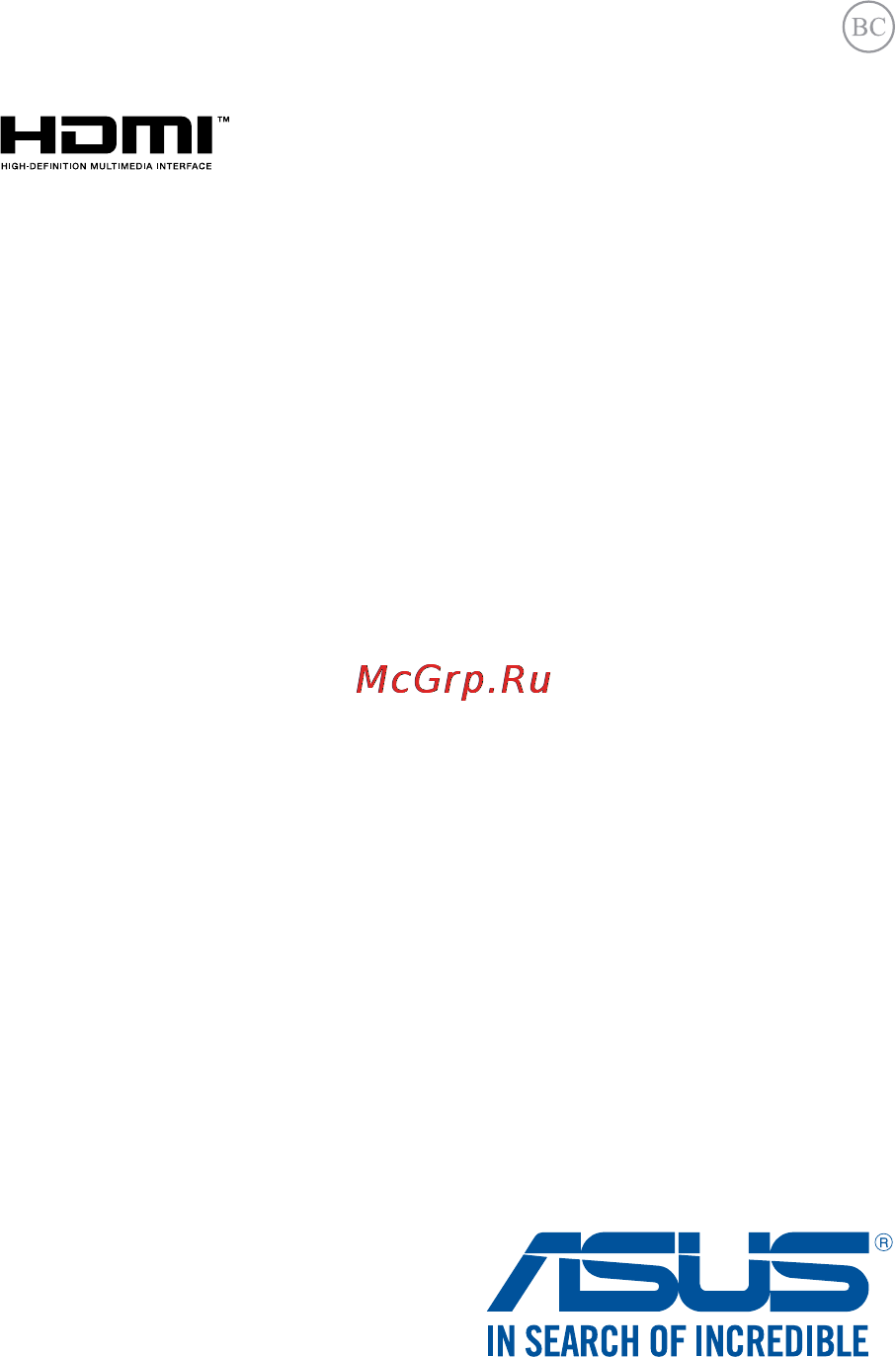Asus transformer book flip tp200sa, 90nl0081-m03510 Инструкция по эксплуатации онлайн
Содержание
- E manual 1
- E10282 1
- Notebook pc 1
- Copyright information 2
- Limitation of liability 2
- Notebook pc e manual 2
- Service and support 2
- About this manual 3
- Chapter 1 hardware setup 3
- Chapter 2 using your notebook pc 3
- Gestures for the touch screen panel and touchpad 7 3
- Getting started 4 3
- Getting to know your notebook pc 4 3
- Notebook pc e manual 3
- Rotating the display panel 6 3
- Safety precautions 3
- Table of contents 3
- Using the keyboard 4 3
- Chapter 3 working with windows 10 4
- Chapter 4 power on self test post 4
- Tips and faqs 4
- Appendices 5
- Notebook pc e manual 5
- Notebook pc e manual 6
- About this manual 7
- Appendices 7
- Chapter 1 hardware setup 7
- Chapter 2 using your notebook pc 7
- Chapter 3 working with windows 10 7
- Chapter 4 power on self test post 7
- Tips and faqs 7
- Bold this indicates a menu or an item that must be selected 8
- Conventions used in this manual 8
- Italic this indicates sections that you can refer to in this manual 8
- The icons below indicate the devices you can use for completing a series of tasks or procedures on your notebook pc 8
- To highlight key information in this manual some text are presented as follows 8
- Typography 8
- Use the keyboard 8
- Use the touch screen panel 8
- Use the touchpad 8
- Safety precautions 9
- Using your notebook pc 9
- Caring for your notebook pc 10
- Proper disposal 11
- Notebook pc e manual 12
- Chapter 1 hardware setup 13
- Getting to know your notebook pc 14
- Top view 14
- The touchpad allows the use of multi gestures to navigate onscreen providing an intuitive user experience it also simulates the functions of a regular mouse 16
- Touchpad 16
- Audio speakers 17
- Bottom 17
- The built in audio speaker allows you to hear audio straight from the notebook pc the audio features of this notebook pc are software controlled 17
- Right side 18
- Left side 19
- Front side 21
- Color status 22
- Chapter 2 using your notebook pc 23
- A plug the ac power adapter into a 100v 240v power source 24
- B connect the dc power connector into your notebook pc s power dc input 24
- Charge the notebook pc for 3 hours before using it in battery mode for the first time 24
- Charge your notebook pc 24
- Getting started 24
- Lift to open the display panel 26
- Press the power button 26
- Gestures for the touch screen panel and touchpad 27
- Using touch screen panel gestures 27
- Moving the pointer 30
- Using the touchpad 30
- One finger gestures 31
- Two finger gestures 32
- Function keys 34
- Using the keyboard 34
- Windows 10 keys 35
- Rotating the display panel 36
- Your notebook pc s display panel is adjustable up to 360 degrees you may adjust the display panel as shown below 36
- Chapter 3 working with windows 10 37
- Starting for the first time 38
- Start menu 39
- Launching the start menu 40
- Opening programs from the start menu 40
- These are apps pinned on the right pane of the start menu and displayed in tiled format for easy access 41
- Windows apps 41
- Customizing windows apps 42
- Launching windows apps from the start menu 42
- Moving apps 42
- Working with windows apps 42
- Resizing apps 43
- Unpinning apps 43
- Pinning apps to the taskbar 44
- Pinning more apps to the start menu 44
- Launching task view 45
- Task view 45
- Snap feature 46
- Snap hotspots 46
- Using snap 47
- Action center 48
- Launching action center 48
- Other keyboard shortcuts 49
- Connecting to wireless networks 51
- Connecting wi fi 51
- Bluetooth 52
- Pairing with other bluetooth enabled devices 52
- Airplane mode 53
- Turning airplane mode off 53
- Turning airplane mode on 53
- Turning your notebook pc off 54
- Putting your notebook pc to sleep 55
- Notebook pc e manual 56
- Chapter 4 power on self test post 57
- Accessing bios 58
- The power on self test post 58
- Using post to access bios and troubleshoot 58
- Bios settings 59
- Note the bios screens in this section are for reference only the actual screens may differ by model and territory 59
- Notebook pc e manual 59
- On the boot screen select boot option 1 59
- This menu allows you to set your boot option priorities you may refer to the following procedures when setting your boot priority 59
- Notebook pc e manual 60
- Press and select a device as the boot option 1 60
- Ifyouinstalla user password you will be prompted to input this before entering your notebook pc s operating system 61
- Ifyouinstallan administrator password you will be prompted to input this before entering bios 61
- Notebook pc e manual 61
- Security 61
- This menu allows you to set up the administrator and user password of your notebook pc it also allows you to control the access to your notebook pc s hard disk drive input output i o interface and usb interface 61
- I o interface security in the security menu you can access i o interface security to lock or unlock some interface functions of your notebook pc 63
- Notebook pc e manual 63
- On the security screen select i o interface security 63
- Select an interface you would like to lock then press 63
- Select lock 63
- To lock an interface 63
- Note setting the usb interface to lock also locks and hides the external ports and other devices included under usb interface security 64
- Notebook pc e manual 64
- Select an interface that you would like to lock then select lock 64
- To lock the usb interface 64
- Usb interface security 64
- Usb interface security through the i o interface security menu you can also access usb interface security to lock or unlock ports and devices 64
- Notebook pc e manual 65
- On the security screen select set master password 65
- Re type to confirm the password then press 65
- Select set user password then repeat the previous steps to set up the user password 65
- Set master password in the security menu you can use set master password to set up a password enabled access to your hard disk drive 65
- To set the hdd password 65
- Type in a password then press 65
- Notebook pc e manual 66
- Save exit 66
- To keep your configuration settings select save changes and exit before exiting the bios 66
- Connect your flash disk drive to your notebook pc 67
- Notebook pc e manual 67
- Restart your notebook pc then press during post 67
- Save a copy of the downloaded bios file to a flash disk drive 67
- Start easy flash then 67
- To update the bios 67
- Verify the notebook pc s exact model then download the latest bios file for your model from the asus website 67
- Locate your downloaded bios file in the flash disk drive then 68
- Notebook pc e manual 68
- Restore defaults to restore the system to its default settings 68
- Recovering your system 69
- Performing a recovery option 70
- Notebook pc e manual 72
- Tips and faqs 73
- Useful tips for your notebook pc 74
- Hardware faqs 75
- Software faqs 78
- Notebook pc e manual 80
- Appendices 81
- Blu ray rom drive information on selected models 82
- Internal modem compliancy 82
- Region definitions 82
- Network compatibility declaration 83
- Non voice equipment 83
- Overview 83
- This table shows the countries currently under the ctr21 standard 84
- Federal communications commission interference statement 85
- Rf exposure information sar 86
- Ce mark warning 87
- Rf exposure information sar ce 87
- Ic radiation exposure statement for canada 88
- Déclaration d industrie canada relative à l exposition aux ondes radio 89
- Radio frequency rf exposure information 90
- Informations concernant l exposition aux tilizeive radio rf 91
- France restricted wireless frequency bands 92
- Wireless operation channel for different domains 92
- Ul safety notices 94
- Macrovision corporation product notice 95
- Power safety requirement 95
- Prevention of hearing loss 95
- Tv notices 95
- Nordic lithium cautions for lithium ion batteries 96
- Cd rom drive safety warning 97
- Cdrh regulations 97
- Class 1 laser product 97
- Coating notice 97
- Important to provide electrical insulation and maintain electrical safety a coating is applied to insulate the device except on the areas where the i o ports are located 97
- Laser safety information 97
- Notebook pc e manual 97
- Optical drive safety information 97
- Service warning label 97
- The center for devices and radiological health cdrh of the u s food and drug administration implemented regulations for laser products on august 2 1976 these regulations apply to laser products manufactured from august 1 1976 compliance is mandatory for products marketed in the united states 97
- Ctr 21 approval for notebook pc with built in modem 98
- Energy star complied product 100
- Asus recycling takeback services 101
- Global environmental regulation compliance and declaration 101
- Rechargeable battery recycling service in north america 101
- Regional notice for california 101
- Avis concernant les batteries remplaçables 102
- Notices for removable batteries 102
- Regional notice for india 102
- Regional notice for singapore 102
- Ec declaration of conformity 103
- Notebook pc e manual 103
- __________ 103
- Notebook pc e manual 104
Похожие устройства
- Zelmer НЕРА 13 (A50000050.00) Инструкция по эксплуатации
- Zelmer 332 White Инструкция по эксплуатации
- Zelmer ZMM1298LRU Инструкция по эксплуатации
- Asus rog maximus viii impact Инструкция по эксплуатации
- Zelmer ZMM1294SRU Инструкция по эксплуатации
- Zelmer ZMM1289IRU Инструкция по эксплуатации
- Asus zenfone selfie zd551kl-6c127ru 16gb, 2ram, red красный Инструкция по эксплуатации
- Zelmer 5500.3HQ Инструкция по эксплуатации
- Zelmer 4000.0SK Инструкция по эксплуатации
- Asus mg278q Инструкция по эксплуатации
- Zelmer 5500.0HT Инструкция по эксплуатации
- Zelmer 586.5A White Инструкция по эксплуатации
- Zelmer 01Z010 Red Инструкция по эксплуатации
- Asus zenfone selfie zd551kl-1b124ru 16gb, 2ram, white белый Инструкция по эксплуатации
- Zojirushi SC-HB-40 AA Инструкция по эксплуатации
- Zojirushi SF-CC18 XA Инструкция по эксплуатации
- Asus zenfone selfie zd551kl-1i125ru 16gb, 2ram, pink розовый Инструкция по эксплуатации
- Zojirushi VRKE30130S Инструкция по эксплуатации
- Asus zenfone selfie zd551kl-1k126ru 16gb, 2ram, blue синий Инструкция по эксплуатации
- Zojirushi AGVE-B10 HB Инструкция по эксплуатации