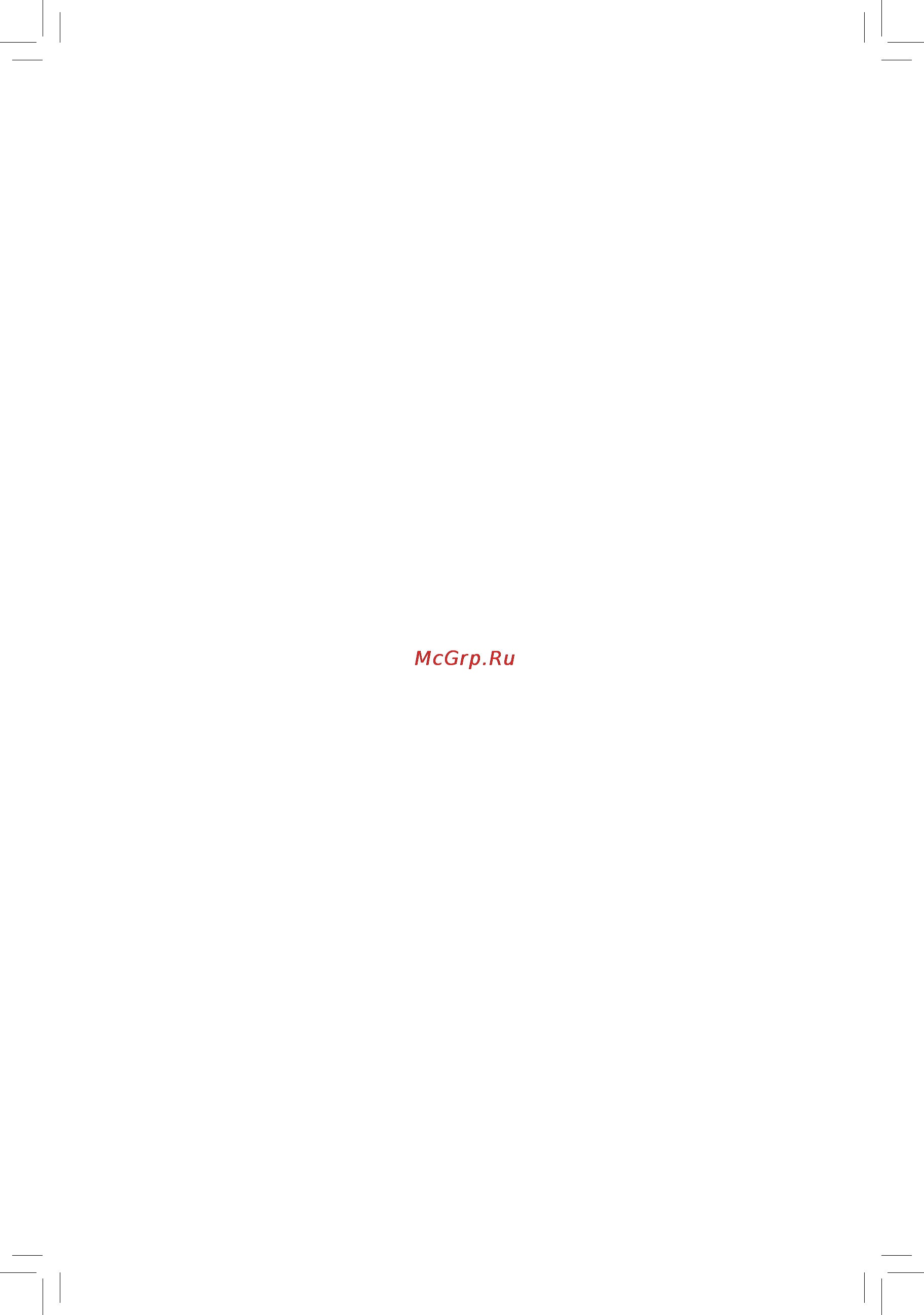Gigabyte g1.sniper a88x Инструкция по эксплуатации онлайн
Содержание
- G1 sniper a88x 1
- User s manual 1
- Copyright 2
- Disclaimer 2
- Identifying your motherboard revision 2
- Chapter 1 hardware installation 3
- Chapter 2 bios setup 9 3
- Chapter 3 appendix 1 3
- G1 sniper a88x motherboard layout g1 sniper a88x motherboard block diagram 3
- Table of contents 3
- Box contents 4
- G1 sniper a88x 4
- G1 sniper a88x motherboard 4
- G1 sniper a88x motherboard layout 4
- Motherboard driver disk 5 four sata cables 4
- Quick installation guide 4
- User s manual 5 i o shield 4
- G1 sniper a88x motherboard block diagram 5
- 1 installation precautions 6
- Chapter 1 hardware installation 6
- 2 product specifications 7
- 2 productspecifications 7
- 3 installing the apu 9
- 4 installing the memory 9
- Installing the apu 9
- 5 installing an expansion card 10
- 6 setup of the amd dual graphics configuration 10
- 6 setupoftheamddualgraphicsconfiguration 10
- 7 back panel connectors 10
- A system requirements 10
- B installingthegraphicscardsandconfiguringbiossetup 10
- C configuringthegraphicsdriver 10
- Dualchannelmemoryconfiguration 10
- A triple displayconfigurations 11
- B playback of a blu ray dis 11
- D sub port 11
- Dvi d port 11
- Hdmi port 11
- Ps 2 keyboard mouse port 11
- Usb 2 1 port 11
- Usb 3 2 port 11
- 8 changing the operational amplifier 12
- 8 changingtheoperationalamplifier 12
- Center subwooferspeakeroutjack 12
- Line in jack 12
- Lineoutjack 12
- Mic in jack 12
- Opticals pdifoutconnector 12
- Rearspeakeroutjack 12
- Rj 45lanport 12
- 9 internal connectors 13
- 2 atx_12v atx 2x412vpowerconnectorand2x12mainpowerconnector 14
- 4 cpu_fan sys_fan1 sys_fan2 sys_fan3 fanheaders 14
- The 12v power connector mainly supplies power to the apu if the 12v power connector is not connected the 12v power connector mainly supplies power to the apu if the 12v power connector is not connected the computer will not start 14
- The motherboard has a 4 pin cpu fan header cpu_fan two 4 pin sys_fan1 sys_fan2 and a 3 pin sys_fan3 system fan headers most fan headers possess a foolproof insertion design when connecting a fan cable be sure to connect it in the correct orientation the black connector wire is the ground wire the speed control function requires the use of a fan with fan speed control design for optimum heat dissipation it is recommended that a system fan be installed inside the chassis 14
- With the use of the power connector the power supply can supply enough stable power to all the components on the motherboard before connecting the power connector first make sure the power supply is turned off and all devices are properly installed the power connector possesses a foolproof design connect the power supply cable to the power connector in the correct orientation 14
- F_panel frontpanelheader 15
- Sata30 1 2 3 4 5 6 7 sata6gb sconnectors 15
- F_audio frontpanelaudioheader 16
- F_usb30 usb3 2 header 16
- Spdif_o s pdifoutheader 16
- The front panel audio header supports intel high definition audio hd and ac 97 audio you may connect your chassis front panel audio module to this header make sure the wire assignments of the module connector match the pin assignments of the motherboard header incorrect connection between the module connector and the motherboard header will make the device unable to work or even damage it 16
- The header conforms to usb 3 2 specification and can provide two usb ports for purchasing the optional 3 front panel that provides two usb 3 2 ports please contact the local dealer 16
- This header supports digital s pdif out and connects a s pdif digital audio cable provided by expansion cards for digital audio output from your motherboard to certain expansion cards like graphics cards and sound cards for example some graphics cards may require you to use a s pdif digital audio cable for digital audio output from your motherboard to your graphics card if you wish to connect an hdmi display to the graphics card and have digital audio output from the hdmi display at the same time for information about connecting the s pdif digital audio cable carefully read the manual for your expansion card 16
- Com serialportheader 17
- F_usb1 f_usb2 usb2 1 headers 17
- The com header can provide one serial port via an optional com port cable for purchasing the optional com port cable please contact the local dealer 17
- The headers conform to usb 2 1 specification each usb header can provide two usb ports via an optional usb bracket for purchasing the optional usb bracket please contact the local dealer 17
- Tpm trustedplatformmoduleheader 17
- You may connect a tpm trusted platform module to this header 17
- 2 x default 18
- After system restart go to bios setup to load factory defaults select load optimized defaults or manually configure the bios settings refer to chapter 2 bios setup for bios configurations 18
- Always turn off your computer and unplug the power cord before replacing the battery 18
- Always turn off your computer before clearing the cmos values 18
- Bat battery 18
- Cap_sw1 18
- Cap_sw1 cap_sw2 gaincontrolswitches 18
- Cap_sw2 18
- Clr_cmos clearcmosjumper 18
- Contact the place of purchase or local dealer if you are not able to replace the battery by yourself or uncertain about the battery model 18
- Object like a screwdriver to touch the positive and negative terminals of the battery holder making them short for 5 seconds 18
- Open normal 18
- Replace the battery 4 plug in the power cord and restart your computer 18
- Replace the battery with an equivalent one danger of explosion if the battery is replaced with an incorrect model 18
- Short clear cmos values 18
- The battery provides power to keep the values such as bios configurations date and time information in the cmos when the computer is turned off replace the battery when the battery voltage drops to a low level or the cmos values may not be accurate or may be lost 18
- The two switches allow for gain control for your headphone please make sure the two switches are set in the same position and are set according to your headphone specification 18
- Use this jumper to clear the bios configuration and reset the cmos values to factory defaults to clear the cmos values use a metal object like a screwdriver to touch the two pins for a few seconds 18
- Used batteries must be handled in accordance with local environmental regulations 18
- When installing the battery note the orientation of the positive side and the negative side of the battery the positive side should face up 18
- You may clear the cmos values by removing the battery 1 turn off your computer and unplug the power cord 2 gently remove the battery from the battery holder and wait for one minute or use a metal 18
- 1 startup screen 19
- Chapter 2 bios setup 19
- Chapter2 biossetup 19
- 2 m i t 20
- Advanced memory settings 21
- Amd memoryprofile a m p 21
- C6 mode 21
- Cool quiet 21
- Core performance boos 21
- Cpb rati 21
- Cpu core control 21
- Extremememoryprofile x m p 21
- Frequency mhz 21
- Memoryfrequency mhz 21
- Svm mode 21
- System memory multiplier 21
- System memory multiplier memory 21
- Turbo cp 21
- Advanced voltage settings 22
- Caseopen 22
- Channel a b timing settings 22
- Channel interleaving 22
- Cpu 1st system 2nd system fan fail warning 22
- Cpu 1st system 2nd system fan speed 22
- Cpu system temperature 22
- Cpu vcore dram voltage 3 v 5v 12v 22
- Cpu warning temperature 22
- Cpufanspeedcontrol cpu_fanconnector 22
- Dram timing selectable 22
- Pc health status 22
- Profileddrvoltage 22
- Profilevttvoltage 22
- Rank interleaving 22
- Resetcaseopenstatus 22
- 1stsystemfanspeedcontrol sys_fan1connector 23
- 2ndsystemfanspeedcontrol sys_fan2connector 23
- 3 system information 23
- Slope pwm 23
- System language 23
- 4 bios features 24
- 4 biosfeatures 24
- Access level 24
- Bootoptionpriorities 24
- Bootupnumlockstate 24
- Harddrive cd dvdromdrive floppydrive networkdevicebbspriorities 24
- System date 24
- System time 24
- Boot mode selection 25
- Csm support 25
- Fullscreenlogoshow 25
- Ipv4 pxe support 25
- Ipv6 pxe support 25
- Lanpxebootoptionrom 25
- Networkstack 25
- Ostype 25
- Otherpcidevicerompriority 25
- Securityoption 25
- Storagebootoptioncontrol 25
- 5 peripherals 26
- Administrator password 26
- Onchipsatachannel 26
- Onchipsataport4 7type sata34 sata37connectors 26
- Onchipsatatype 26
- User password 26
- Ehci hand off 27
- Gfxconfiguration 27
- Hd audio azalia device 27
- Integrated graphics 27
- Legacy usb support 27
- Onboardlancontroller 27
- Onchipusbcontroller 27
- Port 60 64 emulation 27
- Primary video device 27
- Tpmsupport 27
- Trusted computing 27
- Uma frame buffer size 27
- Usb storage devices 27
- Xhci hand off 27
- 6 power management 28
- Ata port information 28
- Audio led 28
- Hpet timer 28
- Port0hotplug port7hotplug 28
- Resume by alarm 28
- Sataconfiguration 28
- Satapoweronport0 satapoweronport7 28
- Serial port a 28
- Superioconfiguration 28
- Ac back 29
- Poweronbykeyboard 29
- Poweronbymouse 29
- Poweronpassword 29
- Soft offbypwr bttn 29
- Usb dac power 29
- 7 save exit 30
- Bootoverride 30
- Exit without saving 30
- Loadoptimizeddefaults 30
- Loadprofiles 30
- Save exit setup 30
- Saveprofiles 30
- 1 configuring sata hard drive s 31
- 1 configuringsataharddrive s 31
- A installingsataharddrive s inyourcomputer 31
- B configuringsatacontrollermodeinbiossetup 31
- Before you begin 31
- C 1 uefiraidconfiguration 31
- Chapter 3 appendix 31
- Configuringsatacontrollers 31
- C 2 configuringlegacyraidrom 32
- A installing windows 8 7 33
- B installingwindowsxp 32 bit 33
- Installingthesataraid ahcidriverandoperatingsystem 33
- 2 drivers installation 34
- Ourcommitmenttopreservingtheenvironment 35
- Regulatory statements 35
- Regulatorynotices 35
- Restrictionofhazardoussubstances rohs directivestatement 35
- Wasteelectrical electronicequipment weee directivestatement 35
- Weee symbol statement 35
- Contact us 36
- Gigabyte global service system 36
- To submit a technical or non technical sales marketing question please link to http ggts gigabyte com tw then select your language to enter the system 36
Похожие устройства
- Gigabyte g1.sniper b5 Инструкция по эксплуатации
- Gigabyte ga-970a-ud3p Инструкция по эксплуатации
- Gigabyte ga-970a-ds3p Инструкция по эксплуатации
- Gigabyte ga-970a-d3p Инструкция по эксплуатации
- Gigabyte ga-h81-d3 Инструкция по эксплуатации
- Gigabyte ga-h81-d3p Инструкция по эксплуатации
- Gigabyte ga-h81.amp-up Инструкция по эксплуатации
- Gigabyte ga-h81m-s2ph Инструкция по эксплуатации
- Gigabyte ga-h81m-s1 Инструкция по эксплуатации
- Gigabyte ga-h81m-hd3 Инструкция по эксплуатации
- Gigabyte ga-h81m-d2v Инструкция по эксплуатации
- Gigabyte ga-h81m-ds2v Инструкция по эксплуатации
- Gigabyte ga-h81m-d3v Инструкция по эксплуатации
- Gigabyte ga-h81m-s2pv Инструкция по эксплуатации
- Gigabyte ga-h81m-ds2 Инструкция по эксплуатации
- Gigabyte ga-b85m-d3h Инструкция по эксплуатации
- Gigabyte ga-b85-hd3 Инструкция по эксплуатации
- Gigabyte ga-p85-d3 Инструкция по эксплуатации
- Gigabyte ga-b85m-hd3 Инструкция по эксплуатации
- Gigabyte ga-z87m-d3h Инструкция по эксплуатации
Скачать
Случайные обсуждения