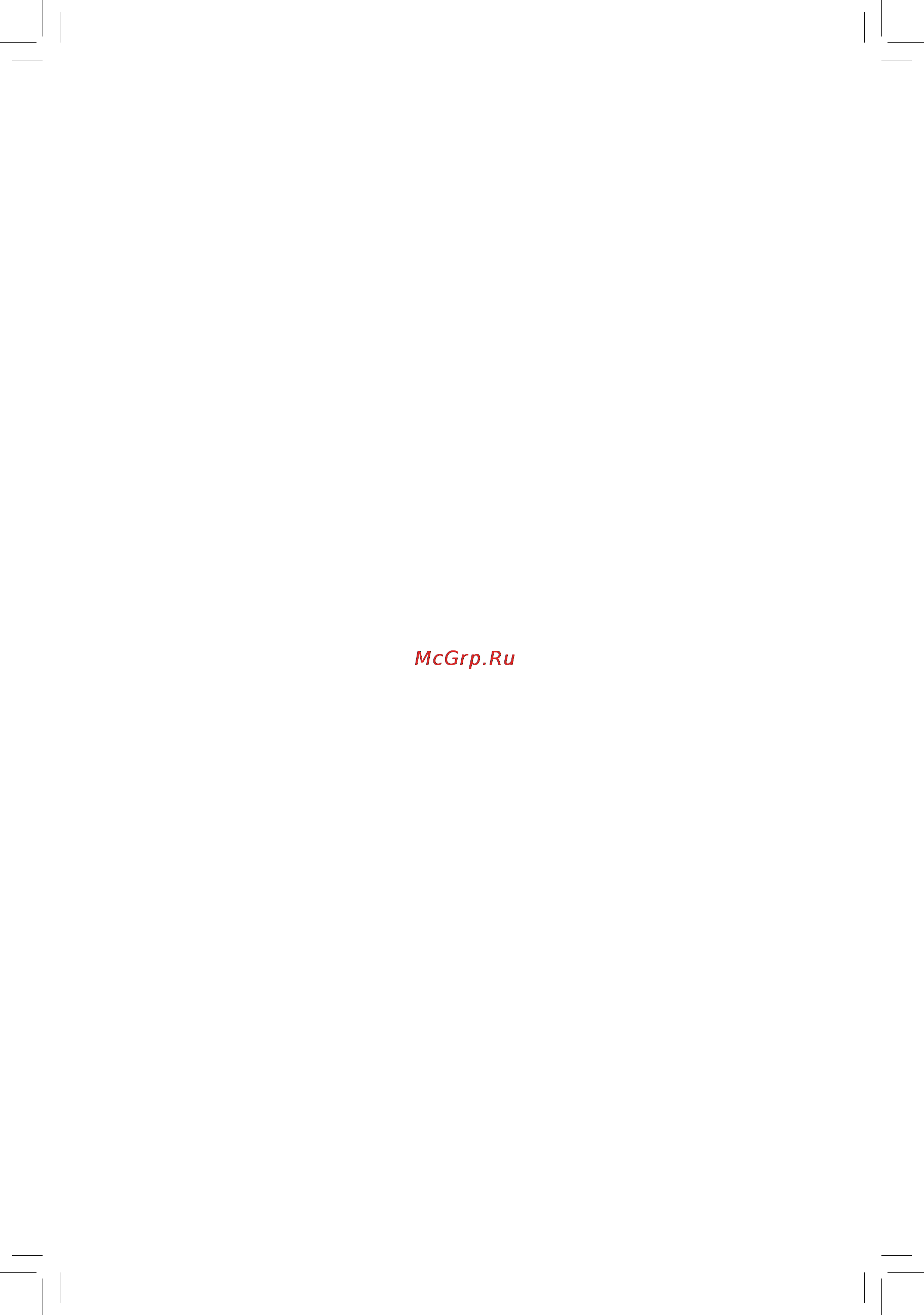Gigabyte ga-h81m-s2pv Инструкция по эксплуатации онлайн
Содержание
- Ga h81m s2pv 1
- User s manual 1
- Copyright 2
- Disclaimer 2
- Identifying your motherboard revision 2
- Chapter 1 hardware installation 3
- Chapter 2 bios setup 7 3
- Chapter 3 appendix 1 3
- Ga h81m s2pv motherboard layout ga h81m s2pv motherboard block diagram 3
- Table of contents 3
- Box contents 4
- Ga h81m s2pv 4
- Ga h81m s2pv motherboard 4
- Ga h81m s2pv motherboard layout 4
- Motherboard driver disk 5 two sata cables 4
- User s manual 5 i o shield 4
- Ga h81m s2pv motherboard block diagram 5
- 1 installation precautions 6
- Chapter 1 hardware installation 6
- 2 product specifications 7
- 2 productspecifications 7
- 3 installing the cpu 9
- 4 installing the memory 9
- Installing the cpu 9
- 5 installing an expansion card 10
- 6 back panel connectors 10
- D sub port 10
- Dualchannelmemoryconfiguration 10
- Dvi d port 10
- Ps 2 keyboard and ps 2 mouse port 10
- Serial port 10
- Usb 3 2 port 10
- An electrical short inside the cable connector 11
- Device and then remove it from the motherboard 11
- Line in jack blue 11
- Line out jack green 11
- Mic in jack pink 11
- Rj 45 lan port 11
- The default line in jack use this audio jack for line in devices such as an optical drive walkman etc 11
- The default line out jack use this audio jack for a headphone or 2 channel speaker this jack can be used to connect front speakers in a 4 5 7 channel audio configuration 11
- The default mic in jack microphones must be connected to this jack 11
- The gigabit ethernet lan port provides internet connection at up to 1 gbps data rate the following describes the states of the lan port leds 11
- The usb port supports the usb 2 1 specification use this port for usb devices such as a usb keyboard mouse usb printer usb flash drive and etc 11
- To configure 7 channel audio you have to use an hd front panel audio module and enable the multi channel audio feature through the audio driver 11
- Usb 2 1 port 11
- When removing the cable connected to a back panel connector first remove the cable from your 11
- When removing the cable pull it straight out from the connector do not rock it side to side to prevent 11
- 7 internal connectors 12
- 2 atx_12v_2x4 atx 2x4 12v power connector and 2x12 main power connector 13
- 4 cpu_fan sys_fan fan headers 13
- The 12v power connector mainly supplies power to the cpu if the 12v power connector is not connected the 12v power connector mainly supplies power to the cpu if the 12v power connector is not connected the computer will not start 13
- The motherboard has a 4 pin cpu fan header cpu_fan and a 4 pin system fan header sys_fan most fan headers possess a foolproof insertion design when connecting a fan cable be sure to connect it in the correct orientation the black connector wire is the ground wire the speed control function requires the use of a fan with fan speed control design for optimum heat dissipation it is recommended that a system fan be installed inside the chassis 13
- With the use of the power connector the power supply can supply enough stable power to all the components on the motherboard before connecting the power connector first make sure the power supply is turned off and all devices are properly installed the power connector possesses a foolproof design connect the power supply cable to the power connector in the correct orientation 13
- Ci chassis intrusion header connects to the chassis intrusion switch sensor on the chassis that can detect if the chassis cover has been removed this function requires a chassis with a chassis intrusion switch sensor 14
- Connect the power switch reset switch speaker and system status indicator on the chassis to this header according to the pin assignments below note the positive and negative pins before connecting the cables 14
- Connects to the power status indicator on the chassis front panel the led is on when the system is operating the led is off when the system is in s3 s4 sleep state or powered off s5 14
- F_panel front panel header 14
- Gnd 5 rxn 14
- Hd hard drive activity led connects to the hard drive activity led on the chassis front panel the led is on when the hard drive is reading or writing data 14
- Pin no definition pin no definition 14
- Pled pwr_led power led 14
- Pw power switch connects to the power switch on the chassis front panel you may configure the way to turn off your system using the power switch refer to chapter 2 bios setup power management for more information 14
- Res reset switch connects to the reset switch on the chassis front panel press the reset switch to restart the computer if the computer freezes and fails to perform a normal restart 14
- S3 s4 s5 off 14
- Sata2 2 3 sata 3gb s connectors 14
- Sata3 0 1 sata 6gb s connectors 14
- Speak speaker connects to the speaker on the chassis front panel the system reports system startup status by issuing a beep code one single short beep will be heard if no problem is detected at system startup 14
- System status led 14
- The front panel design may differ by chassis a front panel module mainly consists of power switch reset switch power led hard drive activity led speaker and etc when connecting your chassis front panel module to this header make sure the wire assignments and the pin assignments are matched correctly 14
- The sata connectors conform to sata 3gb s standard and are compatible with sata 1 gb s standard each sata connector supports a single sata device 14
- The sata connectors conform to sata 6gb s standard and are compatible with sata 3gb s and sata 1 gb s standard each sata connector supports a single sata device 14
- Txn 7 gnd 14
- Txp 6 rxp 14
- F_audio front panel audio header 15
- F_usb1 f_usb2 usb 2 1 headers 15
- High definition audio hd and ac 97 audio you may connect your chassis front panel audio module to this header make sure the wire assignments of the module connector match the pin assignments of the motherboard header incorrect connection between the module connector and the motherboard header will make the device unable to work or even damage it 15
- Lpt parallel port header 15
- The front panel audio header supports inte 15
- The headers conform to usb 2 1 specification each usb header can provide two usb ports via an optional usb bracket for purchasing the optional usb bracket please contact the local dealer 15
- The lpt header can provide one parallel port via an optional lpt port cable for purchasing the optional lpt port cable please contact the local dealer 15
- Bat battery 16
- Clr_cmos clear cmos jumper 16
- The battery provides power to keep the values such as bios configurations date and time information in the cmos when the computer is turned off replace the battery when the battery voltage drops to a low level or the cmos values may not be accurate or may be lost 16
- Use this jumper to clear the bios configurations and reset the cmos values to factory defaults to clear the cmos values use a metal object like a screwdriver to touch the two pins for a few seconds 16
- 1 startup screen 17
- Chapter 2 bios setup 17
- 2 m i t 18
- Advanced cpu core settings 18
- Advanced frequency settings 18
- Cpu clock ratio 18
- Cpu clock ratio cpu frequency 18
- Cpu frequency 18
- M i t current status 18
- Processor graphics clock 18
- C3 state support 19
- C6 c7 state support 19
- Core current limit amps 19
- Cpu enhanced halt c1e 19
- Cpu pll selection 19
- Cpu thermal monitor 19
- Filter pll level 19
- Hyper threading technology 19
- Intel r turbo boost technology 19
- No of cpu core enabled 19
- Turbo power limit watts 19
- Turbo ratio 1 core active 4 core active 19
- Uncore frequency 19
- Uncore ratio 19
- Advanced memory settings 20
- Channel interleaving 20
- Cpu eist function 20
- Extremememoryprofile x m p 20
- Frequency mhz 20
- Memory enhancement settings 20
- Memory frequency mhz 20
- Memory timing mode 20
- Profileddrvoltage 20
- Rank interleaving 20
- System memory multiplier 20
- System memory multiplier memory 20
- Advanced voltage settings 21
- Case open 21
- Channel a b memory sub timings 21
- Cpu fan speed control 21
- Cpu system fan fail warning 21
- Cpu system fan speed 21
- Cpu system temperature 21
- Cpu system temperature warning 21
- Cpu vcore cpu vrin dram voltage 3 v 5v 12v cpu vaxg 21
- Fan speed percentage 21
- Pc health status 21
- Reset case open status 21
- System fan speed control 21
- 3 system information 22
- 3dmark01 boost 22
- Access level 22
- Fan speed percentage 22
- Miscellaneous settings 22
- Pcieslotconfiguration 22
- System date 22
- System language 22
- System time 22
- 4 bios features 23
- Boot option priorities 23
- Bootup numlock state 23
- Full screen logo show 23
- Hard drive cd dvd rom drive floppy drive network device bbs priorities 23
- Security option 23
- Execute disable bi 24
- Fast boot 24
- Intel txt lt suppor 24
- Intel virtualization technology 24
- Limit cpuid maximu 24
- Network stack driver support 24
- Next boot after ac power loss 24
- Ps2 devices support 24
- Usb support 24
- Vga support 24
- Administrator password 25
- Boot mode selection 25
- Csm support 25
- Ipv4 pxe boot support 25
- Ipv6 pxe boot support 25
- Lan pxe boot option rom 25
- Network stack 25
- Other pci device rom priority 25
- Storage boot option control 25
- Windows 8 features 25
- 5 peripherals 26
- Initial display output 26
- User password 26
- Xhci mode 26
- Audio controller 27
- Dvmt total memory size 27
- Ehci hand off 27
- Integrated sata controller 27
- Intel processor graphics 27
- Intel processor graphics memory allocation 27
- Legacy usb support 27
- Onboard lan controller 27
- Port 0 1 2 3 27
- Sata mode selection 27
- Sataconfiguration 27
- Serial ata port 0 1 2 3 27
- Usb storage devices 27
- Xhci hand off 27
- 6 power management 28
- Device mode 28
- External sata 28
- Hot plug 28
- Parallel port 28
- Power loading 28
- Realtek pcie gbe family controller 28
- Resume by alarm 28
- Serial port a 28
- Superioconfiguration 28
- Ac back 29
- Power on by keyboard 29
- Power on by mouse 29
- Power on password 29
- Rc6 render standby 29
- Soft off by pwr bttn 29
- 7 save exit 30
- Boot override 30
- Exit without saving 30
- Load optimized defaults 30
- Loadprofiles 30
- Save exit setup 30
- Saveprofiles 30
- Chapter 3 appendix 31
- Drivers installation 31
- Our commitment to preserving the environment 32
- Regulatory notices 32
- Regulatory statements 32
- Restriction of hazardous substances rohs directive statement 32
- Waste electrical electronic equipment weee directive statement 32
- Weee symbol statement 32
- Contact us 36
- Gigabyte global service system 36
- To submit a technical or non technical sales marketing question please link to http ggts gigabyte com tw then select your language to enter the system 36
Похожие устройства
- Gigabyte ga-h81m-ds2 Инструкция по эксплуатации
- Gigabyte ga-b85m-d3h Инструкция по эксплуатации
- Gigabyte ga-b85-hd3 Инструкция по эксплуатации
- Gigabyte ga-p85-d3 Инструкция по эксплуатации
- Gigabyte ga-b85m-hd3 Инструкция по эксплуатации
- Gigabyte ga-z87m-d3h Инструкция по эксплуатации
- Gigabyte ga-z87x-d3h Инструкция по эксплуатации
- Gigabyte ga-z87x-oc Инструкция по эксплуатации
- Gigabyte ga-z87x-ud5h Инструкция по эксплуатации
- Gigabyte g1.sniper 5 Инструкция по эксплуатации
- Gigabyte ga-78lmt-usb3 Инструкция по эксплуатации
- Gigabyte ga-78lmt-s2pt Инструкция по эксплуатации
- Gigabyte ga-78lmt-s2 Инструкция по эксплуатации
- Gigabyte ga-e350n win8 Инструкция по эксплуатации
- Gigabyte ga-e350n Инструкция по эксплуатации
- Gigabyte ga-b75m-d2v Инструкция по эксплуатации
- Gigabyte ga-z77-hd3 Инструкция по эксплуатации
- Gigabyte ga-h61m-ds2h Инструкция по эксплуатации
- Gigabyte gsmart aku a1 quad core white Инструкция по эксплуатации
- Gigabyte brix gb-bxi7-4500 Инструкция по эксплуатации
Скачать
Случайные обсуждения