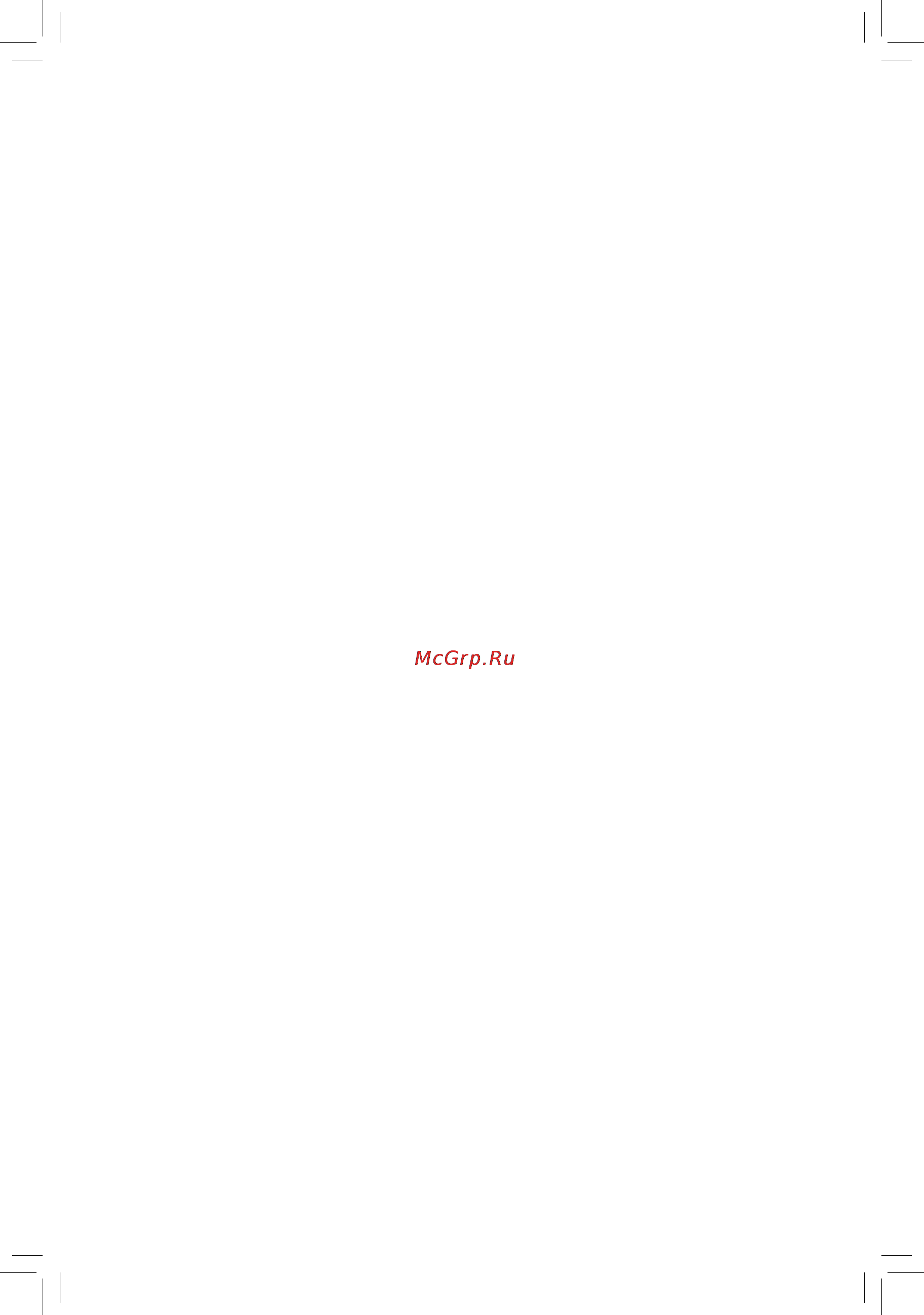Gigabyte ga-z87x-oc Инструкция по эксплуатации онлайн
Содержание
- Ga z87x oc 1
- User s manual 1
- Copyright 3
- Disclaimer 3
- Documentation classifications 3
- Identifying your motherboard revision 3
- Box contents optional items 4
- Chapter 1 hardware installation 4
- Chapter 2 bios setup 7 4
- Ga z87x oc motherboard layout ga z87x oc motherboard block diagram 4
- Table of contents 4
- 1 bios update utilities 81 5
- 1 chipset drivers 79 5
- 1 configuringaudioinputandoutput 95 5
- 1 configuringsatacontrollers 63 5
- 2 app center 85 5
- 2 application software 80 5
- 2 installing the sata raid ahci driver and operating system 75 5
- 2 troubleshooting 102 5
- 3 debug led codes 105 5
- 3 information 80 5
- Chapter 4 drivers installation 9 5
- Chapter 5 unique features 1 5
- Chapter 6 appendix 5 5
- Chapter3configuringsataharddrive s 3 5
- Regulatory statements 109 contact us 11 5
- Box contents 6
- Optional items 6
- Ga z87x oc 7
- Ga z87x oc motherboard layout 7
- Note fordebugcodeinformation pleaserefertochapter6 7
- Ga z87x oc motherboard block diagram 8
- 1 installation precautions 9
- Chapter 1 hardware installation 9
- 2 product specifications 10
- 2 productspecifications 10
- 3 1 installing the cpu 13
- 3 1 installingthecpu 13
- 3 installing the cpu and cpu cooler 13
- 3 installingthecpuandcpucooler 13
- 3 2 installing the cpu cooler 15
- 3 2 installingthecpucooler 15
- 4 1 dual channel memory configuration 16
- 4 1 dualchannelmemoryconfiguration 16
- 4 installing the memory 16
- 4 installingthememory 16
- 4 2 installing a memory 17
- 4 2 installingamemory 17
- 5 installing expansion cards 18
- 5 installingexpansioncards 18
- 6 setting up amd crossfire nvidia sli configuration 19
- 6 settingupamdcrossfir 19
- A systemrequirements 19
- B connectingthegraphicscards 19
- C configuringthegraphicscarddriver 19
- Configuration 19
- D installingtheocbrace 20
- 7 back panel connectors 21
- 7 backpanelconnectors 21
- Hdmiport 21
- Ocignitionbutton 21
- Opticals pdifoutconnector 21
- Usb2 1 port 21
- Usb3 2 port 21
- Center subwooferspeakeroutjack orange 22
- Displayport 22
- Lineinjack blue 22
- Lineoutjack green 22
- Micinjack pink 22
- Ps 2keyboard mouseport 22
- Rearspeakeroutjack black 22
- Rj 45lanport 22
- Sidespeakeroutjack gray 22
- Tripledisplayconfigurationsfortheonboardgraphics 22
- 23 hardware installation 23
- 8 onboard buttons switches and leds 23
- 8 onboardbuttons switches andleds 23
- After system restart go to bios setup to load factory defaults select load optimized defaults or 23
- Always turn off the power of the power supply before using the clear battery button after pressing 23
- Always turn off your computer and unplug the power cord from the power outlet before using 23
- Biosswitchesandbiosledindicators 23
- Do not use the clear cmos or clear battery button when the system is on or the system may 23
- Manually configure the bios settings refer to chapter 2 bios setup for bios configurations 23
- Quickbuttons 23
- Shut down and data loss or damage may occur 23
- The bios switch bios_sw allows users to easily select a different bios for boot up or overclocking helping to reduce bios failure during overclocking the sb switch allows enabling or disabling of the dual bios function the led indicator mbios_led bbios_led shows which bios is active 23
- The clear cmos button 23
- This button make sure to wait for five minutes before you turn on the computer 23
- This motherboard has four quick buttons power reset clear cmos and clear battery the power button and reset button allow users to quickly turn on off or reset the computer in an open case environment when they want to change hardware components or conduct hardware testing use the clear cmos button to clear the bios configuration and reset the cmos values to factory defaults when needed the clear battery button has the same function as removing the battery from the motherboard 23
- 24 hardware installation 24
- Before using the overclocking buttons make sure to load the optimized defaults in bios setup to return the bios settings to factory defaults 24
- Gigabyte s unique oc buttons help enthusiasts and overclockers not only get the most performance from their hardware but also the absolute most enjoyable oc experience with features like overclocking the cpu in real time automatically loading the most optimized overclocking configuration for the processor and memory and loading users customized settings etc 24
- Ocbuttons 24
- Ocpcieswitch pcie_sw 24
- This switch allows you to manually turn off specific pci express slot s except for the pci express x1 slot without physical removal 24
- 25 hardware installation 25
- Acpi_cpt ga ivb 25
- Atx_12v_2x3 25
- Bios switcher x58a oc 25
- Bios_ph ga ivb 25
- Clr_cmos ci dis_me gp15_cpt ga ivb 25
- Db_port 25
- Directtobiosbutton dtb this button helps users more easily to directly enter the bios at any time before rebooting the system pressing this button during the post process allows you to immediately enter bios setup if the button is pressed after the post process the system will enter bios setup directly on next boot 25
- F_panel nh f_panel h61m d2 25
- F_usb3 front panel 25
- F_usb30 f_audio h 25
- M_sata 25
- Method i using the included voltage measurement cable 25
- Method ii connecting the multimeter directly 25
- Octriggerswitch tgr this switch allows the overclockers to jump between low and extremely high frequencies in an instant after remaining at a low frequency during system boot and os optimization the overclocker can then engage the trigger switch to instantly hit the target frequency save their score submission grab a screen shot and watch the records tumble 25
- Onboardvoltagemeasurementmodule 25
- Pcie power connector sata x58a oc 25
- Pin no definition 25
- Pwm switch sw1 x79 ud7 25
- Pwm switch x58a oc 25
- Safe frequency using the lowest cpu ratio which may vary by cpu 25
- Smb_cpt ga ivb 25
- Steps connect the included voltage measurement cable to a voltage measurement header and your multimeter as shown please note the red wire is the positive and must be connected to the pin 1 power 25
- Steps connect the red lead of the multimeter to the pin 1 power of a voltage measurement point and the black lead to the pin 2 ground 25
- Target frequency set in bios setup or other overclocking application 25
- Tpm w housing 25
- Users can use a multimeter to measure component voltages including vrin vcore vring viod vioa vaxg vsa pchv and vdimm you can employ one of the following two ways to measure component voltages 25
- Vcore0 pin 1 25
- Vcore1 25
- Vcore2 25
- Vcore3 25
- Voltage measurement module x58a oc 25
- Voltage measurement points g1 sniper 3 bios switcher sw4 pcie control z87x up7 25
- Vrin pin 1 25
- Xdp_cpu xdp_pch ga ivb 25
- 9 internal connectors 26
- 2 atx_12v atx_12v_2x4 atx 2x2 2x412vpowerconnectorsand2x12mainpower 27
- 27 hardware installation 27
- Connector 27
- The 12v power connector mainly supplies power to the cpu if the 12v power connector is not connected the 12v power connector mainly supplies power to the cpu if the 12v power connector is not connected the computer will not start 27
- To meet expansion requirements it is recommended that a power supply that can withstand high power consumption be used 500w or greater if a power supply is used that does not provide the required power the result can lead to an unstable or unbootable system 27
- With the use of the power connector the power supply can supply enough stable power to all the components on the motherboard before connecting the power connector first make sure the power supply is turned off and all devices are properly installed the power connector possesses a foolproof design connect the power supply cable to the power connector in the correct orientation 27
- 28 hardware installation 28
- 5 cpu_fan sys_fan1 2 3 4 5 6 fanheaders 28
- Be sure to connect fan cables to the fan headers to prevent your cpu and system from 28
- Oc_peg pciepowerconnector 28
- Overheating overheating may result in damage to the cpu or the system may hang 28
- The motherboard has a 4 pin cpu fan header cpu_fan four 4 pin sys_fan1 sys_fan2 sys_fan3 sys_fan4 and two 3 pin sys_fan5 sys_fan6 system fan headers most fan headers possess a foolproof insertion design when connecting a fan cable be sure to connect it in the correct orientation the black connector wire is the ground wire the speed control function requires the use of a fan with fan speed control design for optimum heat dissipation it is recommended that a system fan be installed inside the chassis 28
- The power connector provides auxiliary power to the onboard pci express x16 slots when two or more graphics cards are installed we recommend that you connect the 2x3 power cable from the power supply to this connector to ensure system stability 28
- These fan headers are not configuration jumper blocks do not place a jumper cap on the headers 28
- 29 hardware installation 29
- A raid 0 or raid 1 configuration requires at least two hard drives if more than two hard drives 29
- A raid 10 configuration requires four hard drives 29
- A raid 5 configuration requires at least three hard drives the total number of hard drives does 29
- Are to be used the total number of hard drives must be an even number 29
- Cpu_opt watercoolingcpufanheader 29
- Not have to be an even number 29
- Sata30 1 2 3 4 5 sata6gb sconnectors 29
- The fan header is 4 pin and possesses a foolproof insertion design when connecting a fan cable be sure to connect it in the correct orientation the black connector wire is the ground wire the speed control function requires the use of a fan with fan speed control design 29
- The sata connectors conform to sata 6gb s standard and are compatible with sata 3gb s and sata 1 gb s standard each sata connector supports a single sata device the inte 29
- Z87 chipset supports raid 0 raid 1 raid 5 and raid 10 refer to chapter 3 configuring sata hard drive s for instructions on configuring a raid array 29
- F_panel frontpanelheader 30
- 31 hardware installation 31
- Audio signals will be present on both of the front and back panel audio connections simultaneously 31
- F_audio frontpanelaudioheader 31
- Front panel audio module refer to the instructions on how to activate ac 97 functionality via the audio software in chapter 6 configuring 2 4 5 7 channel audio 31
- If you want to mute the back panel audio only supported when using an hd front panel audio module refer to chapter 6 configuring 2 4 5 7 channel audio 31
- Instead of a single plug for information about connecting the front panel audio module that has different wire assignments please contact the chassis manufacturer 31
- Some chassis provide a front panel audio module that has separated connectors on each wire 31
- Spdif_in s pdifinheader 31
- The front panel audio header supports hd audio by default if your chassis provides an ac 97 31
- The front panel audio header supports intel high definition audio hd and ac 97 audio you may connect your chassis front panel audio module to this header make sure the wire assignments of the module connector match the pin assignments of the motherboard header incorrect connection between the module connector and the motherboard header will make the device unable to work or even damage it 31
- This header supports digital s pdif in and can connect to an audio device that supports digital audio out via an optional s pdif in cable for purchasing the optional s pdif in cable please contact the local dealer 31
- 32 hardware installation 32
- D1 18 ssrx2 32
- D1 19 vbus 32
- F_usb30_1 f_usb30_2 usb3 2 headers 32
- Gnd 14 sstx2 32
- Gnd 17 ssrx2 32
- Nc 20 no pin 32
- Only the usb ports routed to the f_usb30_1 header can support the on off charge2 function 32
- Pin no definition 32
- Pin no definition pin no definition 32
- Prior to installing the usb front panel be sure to turn off your computer and unplug the power cord from the power outlet to prevent damage to the usb front panel 32
- Spdif_o s pdifoutheader 32
- Spdifo 32
- Ssrx1 12 d2 32
- Ssrx1 13 gnd 32
- Sstx1 15 sstx2 32
- Sstx1 16 gnd 32
- The header conforms to usb 3 2 specification and can provide two usb ports for purchasing the optional 3 front panel that provides two usb 3 2 ports please contact the local dealer 32
- This header supports digital s pdif out and connects a s pdif digital audio cable provided by expansion cards for digital audio output from your motherboard to certain expansion cards like graphics cards and sound cards for example some graphics cards may require you to use a s pdif digital audio cable for digital audio output from your motherboard to your graphics card if you wish to connect an hdmi display to the graphics card and have digital audio output from the hdmi display at the same time for information about connecting the s pdif digital audio cable carefully read the manual for your expansion card 32
- Vbus 11 d2 32
- 33 hardware installation 33
- Do not plug the ieee 1394 bracket 2x5 pin cable into the usb 2 1 header prior to installing the usb bracket be sure to turn off your computer and unplug the power cord 33
- F_usb1 f_usb2 usb2 1 headers 33
- F_usb3 f_usb4 usb2 1 connectors 33
- From the power outlet to prevent damage to the usb bracket 33
- No pin 33
- Pin no definition 33
- Power 5v 33
- The headers conform to usb 2 1 specification each usb header can provide two usb ports via an optional usb bracket for purchasing the optional usb bracket please contact the local dealer 33
- The two usb 2 1 ports make it easier to save data flash the bios or install software in open bench testing platforms whether for extreme overclocking or simply pretesting the pc before final component installation inside a case scenarios where accessing the rear panel io can be an inconvenience 33
- Usb dx 33
- Usb dy 33
- 34 hardware installation 34
- Always turn off your computer and unplug the power cord before replacing the battery replace the battery with an equivalent one danger of explosion if the battery is replaced with 34
- An incorrect model 34
- Bat battery 34
- Coma serialportheader 34
- Contact the place of purchase or local dealer if you are not able to replace the battery by yourself 34
- Of the battery the positive side should face up 34
- Or uncertain about the battery model 34
- The battery provides power to keep the values such as bios configurations date and time information in the cmos when the computer is turned off replace the battery when the battery voltage drops to a low level or the cmos values may not be accurate or may be lost 34
- The com header can provide one serial port via an optional com port cable for purchasing the optional com port cable please contact the local dealer 34
- Used batteries must be handled in accordance with local environmental regulations 34
- When installing the battery note the orientation of the positive side and the negative side 34
- Clr_cmos clearcmosjumper 35
- Chapter 2 bios setup 37
- 1 startup screen 38
- 2 the main menu 39
- A windows mode default 39
- B classic setup 39
- Sample bios version f1o 39
- Bios features 40
- Bios setup menus 40
- Classic setup function keys 40
- Peripherals 40
- Power management 40
- Save exit 40
- System 40
- 3 m i t 41
- Advanced frequency settings 42
- Cpu base clock 42
- Cpu clock ratio 42
- Cpu frequency 42
- Host clock value 42
- M i t current status 42
- Processor graphics clock 42
- Advanced cpu core features 43
- Cpu clock ratio cpu frequency 43
- Cpu pll selection 43
- Filter pll level 43
- Intel r turbo boost technology 43
- Turbo power limit watts 43
- Turbo ratio 1 core active 4 core active 43
- Uncore frequency 43
- Uncore ratio 43
- C3 c6 state support 44
- Core current limit amps 44
- Cpu core enabled 44
- Cpu eist function 44
- Cpu enhanced halt c1e 44
- Cpu thermal monitor 44
- Extreme memory profile x m p 44
- Hyper threading technology 44
- Memory frequency mhz 44
- System memory multiplier 44
- Advanced memory settings 45
- Channel interleaving 45
- Dram timing selectable 45
- Extreme memory profile x m p 45
- Frequency mhz 45
- Performance enhance 45
- Profile ddr voltage 45
- Rank interleaving 45
- System memory multiplier memory 45
- Advanced voltage settings 46
- 3d power control 47
- Cpu vrin current protection 47
- Cpu vrin loadline calibration 47
- Cpu vrin protection 47
- Ddr ch a b current protection 47
- Ddr ch a b voltage protection 47
- Case open 49
- Cpu cpu opt system fan fail warning 49
- Cpu cpu opt system fan speed 49
- Cpu fan speed control cpu_fan connector 49
- Cpu system pch temperature 49
- Cpu system warning temperature 49
- Cpu vcore cpu vrin cpu vccioa dram voltage 3 v 5v 12v cpu vaxg 49
- Reset case open status 49
- 1st system fan speed control sys_fan1 connector 50
- 2nd system fan speed control sys_fan2 connector 50
- 3rd system fan speed control sys_fan3 connector 50
- Cpu opt fan speed control cpu_opt connector 50
- Slope pwm 50
- 4th 5th system fan speed control sys_fan4 and sys_fan5 connectors 51
- Legacy benchmark enhancement 51
- Miscellaneous settings 51
- Peg gen3 slot configuration 51
- Slope pwm 51
- 4 system 52
- Access level 52
- System date 52
- System language 52
- System time 52
- 5 bios features 53
- Boot option priorities 53
- Bootup numlock state 54
- Csm support 54
- Dynamic storage accelerator 54
- Execute disable bi 54
- Fast boot 54
- Full screen logo show 54
- Hard drive cd dvd rom drive floppy drive network device bbs priorities 54
- Intel txt lt support 54
- Intel virtualization technology 54
- Limit cpuid maximu 54
- Os type 54
- Security option 54
- Administrator password 55
- Boot mode selection 55
- Ipv4 pxe support 55
- Ipv6 pxe support 55
- Lan pxe boot option rom 55
- Network stack 55
- Other pci device rom priority 55
- Storage boot option control 55
- User password 55
- 6 peripherals 56
- Init display first 56
- Pch lan controller 56
- Xhci mode inte 56
- Z87 chipset 56
- Audio controller 57
- Dvmt total memory size 57
- Ehci hand off 57
- Intel r rapid start technology 57
- Internal graphics 57
- Internal graphics memory size 57
- Legacy usb support 57
- Pcie slot configuration 57
- Usb storage devices 57
- Xhci hand off 57
- Hot plug 58
- Port 0 1 2 3 4 5 58
- Sata configuration 58
- Sata controller s 58
- Sata mode selection 58
- Serial ata port 0 1 2 3 4 5 58
- 7 power management 60
- Ac back 60
- Rc6 render standby 60
- Resume by alarm 60
- Soft off by pwr bttn 60
- Wake on lan 60
- Power on by keyboard 61
- Power on by mouse 61
- Power on password 61
- 8 save exit 62
- Boot override 62
- Exit without saving 62
- Load optimized defaults 62
- Load profiles 62
- Save exit setup 62
- Save profiles 62
- 1 configuring sata controllers 63
- A installing sata hard drive s in your computer 63
- Before you begin 63
- Chapter 3 configuring sata hard drive s 63
- Raid levels 63
- To configure sata hard drive s follow the steps below 63
- B configuring sata controller mode in bios setup 64
- C 1 uefi raid configuration this mode supports windows 8 64 bit installation only 65
- 69 configuring sata hard drive s 69
- C 2 configuring legacy raid rom 69
- Enter the inte 69
- Figure 10 69
- Figure 9 69
- Legacy raid bios setup utility to configure a raid array skip this step and proceed with the installation of windows operating system for a non raid configuration 69
- The main menu screen will appear figure 10 69
- To enter the raid configuration utility 69
- Configuring sata hard drive s 70 70
- Figure 11 70
- Figure 12 70
- To proceed 70
- 71 configuring sata hard drive s 71
- Figure 13 71
- Figure 14 71
- Now you can proceed to install the sata raid ahci driver and operating system 71
- Or select 6 exit in main menu 71
- To cancel figure 13 71
- When completed you can see detailed information about the raid array in the disk volume information section including the raid level stripe block size array name and array capacity etc figure 14 71
- Before you begin 72
- Configuring sata hard drive s 72 72
- Figure 15 72
- Figure 16 72
- Rapid recover technology provides data protection by allowing users to easily restore data and system operation using a designated recovery drive with the rapid recovery technology which employs raid 1 functionality users can copy the data from the master drive to the recovery drive if needed the data on the recovery drive can be restored back to the master drive 72
- Recovery volume options inte 72
- The recovery drive must have equal or greater capacity than the master drive a recovery volume can be created with two hard drives only a recovery volume and a raid array cannot co exist in the system at the same time that is if you have already created a recovery volume you are unable to create a raid array by default only the master drive can be viewed in the operating system the recovery drive is hidden 72
- 73 configuring sata hard drive s 73
- Figure 17 73
- Figure 18 73
- On the create volume item to begin creating the recovery volume and follow the on screen instructions to complete 73
- Rapid storage technology utility in the operating system on request also allows users to restore the master drive to a previous state 73
- Step 4 under sync select continuous or on request figure 18 when set to continuous changes made to the data on the master drive will be automatically and continuously copied to the recovery drive when both hard drives are installed in the system on request allows users to update data from the master drive to the recovery drive manually using the inte 73
- To confirm figure 17 73
- Acceleration options this option allows you to view the status of your accelerated drive volume figure 20 created using the inte 74
- Configuring sata hard drive s 74 74
- Figure 19 74
- Figure 20 74
- Irst utility in case you are unable to run the inte 74
- To abort 74
- To confirm 74
- 2 installing the sata raid ahci driver and operating system 75
- A installing windows 8 7 75
- B rebuilding an array 76
- Configuring sata hard drive s 76 76
- Rebuilding is the process of restoring data to a hard drive from other drives in the array rebuilding applies only to fault tolerant arrays such as raid 1 raid 5 or raid 10 arrays the procedures below assume a new drive is added to replace a failed drive to rebuild a raid 1 array note the new drive must have equal or greater capacity than the old one 76
- The following screen appears indicating that an automatic rebuild will be performed after you enter the operating system if you do not enable automatic rebuild on this stage you have to manually rebuild the array in the operating system see the next page for more details 76
- To enter the raid configuration utility the following screen appears after you enter the raid configuration utility 76
- Turn off your computer and replace the failed hard drive with a new one restart your computer 76
- Configuring sata hard drive s 78 78
- Raid configuration utility on the recovery volumes options menu select enable only recovery disk to show the recovery drive in the operating system follow the on screen instructions to complete and exit the raid configuration utility 78
- Rapid storage technology utility and click recover data in manage volume 78
- Restoring the master drive to a previous state for recovery volume only when two hard drives are set to recovery volume in update on request mode you can restore the master drive data to the last backup state when needed for example in case the master drive detects a virus you can restore the recovery drive data to the master drive 78
- Step 1 select 4 recovery volume options in the main menu of the inte 78
- Step 2 go to the manage menu of the inte 78
- Step 3 click yes to begin the data recovery 78
- Step 4 after the recovery volume is completed the status will display as normal 78
- The status item on the left of the screen displays the rebuild progress 78
- 1 chipset drivers 79
- Chapter 4 drivers installation 79
- 2 application software 80
- 3 information 80
- 1 1 updating the bios with the q flash utility 81
- 1 bios update utilities 81
- A before you begin 81
- Chapter 5 unique features 81
- B updating the bios 82
- 1 2 updating the bios with the bios utility 84
- A before you begin 84
- B using bios 84
- C after updating the bios 84
- 2 app center 85
- Running the app center 85
- 2 1 easytune 86
- Tabs information 86
- The easytune interface 86
- 2 2 ez setup 87
- Disk mode switch 87
- A system requirements 88
- B using ez smart response 88
- Ez smart response 88
- A system requirements 89
- B using ez rapid start 89
- Ez rapid start 89
- A system requirements 90
- B using ez smart connect 90
- Ez smart connect 90
- A system requirements 91
- B using xhd 91
- 2 3 on off charge2 92
- The on off charge2 interface 92
- Using on off charge2 92
- 2 4 usb blocker 93
- The usb blocker interface 93
- Using usb blocker 93
- 1 1 configuring 2 4 5 7 channel audio 95
- 1 1 configuring2 4 5 7 channelaudio 95
- 1 configuring audio input and output 95
- 1 configuringaudioinputandoutput 95
- A configuringspeakers 95
- Chapter 6 appendix 95
- Chapter6 appendix 95
- B configuringsoundeffect 96
- C activatinganac 97frontpanelaudiomodule 96
- D mutingthebackpanelaudio forhdaudioonly 96
- 1 2 configuring s pdif in out 97
- 1 2 configurings pdifin out 97
- A s pdifin 97
- B s pdifout 98
- 1 3 configuring microphone recording 99
- 1 3 configuringmicrophonerecording 99
- Enablingstereomix 100
- 1 4 using the sound recorder 101
- 1 4 usingthesoundrecorder 101
- A recordingsound 101
- B playingtherecordedsound 101
- 2 1 frequently asked questions 102
- 2 1 frequentlyaskedquestions 102
- 2 troubleshooting 102
- Appendix 102 102
- To read more faqs for your motherboard please go to the support downloads faq page on gigabyte s website 102
- 103 appendix 103
- 2 2 troubleshooting procedure 103
- 2 2 troubleshootingprocedure 103
- If you encounter any troubles during system startup follow the troubleshooting procedure below to solve the problem 103
- Appendix 104 104
- If the procedure above is unable to solve your problem contact the place of purchase or local dealer for help or go to the support downloads technicalsupport page to submit your question our customer service staff will reply you as soon as possible 104
- 3 debug led codes 105
- 3 debugledcodes 105
- Regularboot 105
- Recovery 107
- S3resume 107
- Ourcommitmenttopreservingtheenvironment 109
- Regulatory statements 109
- Regulatorynotices 109
- Regulatorystatements 109
- Restrictionofhazardoussubstances rohs directivestatement 109
- Wasteelectrical electronicequipment weee directivestatement 109
- Weeesymbolstatement 109
- 111 appendix 111
- Contact us 111
- Contactus 111
- Appendix 112 112
- Gigabyteglobalservicesystem 112
- To submit a technical or non technical sales marketing question please link to http ggts gigabyte com tw then select your language to enter the system 112
Похожие устройства
- Gigabyte ga-z87x-ud5h Инструкция по эксплуатации
- Gigabyte g1.sniper 5 Инструкция по эксплуатации
- Gigabyte ga-78lmt-usb3 Инструкция по эксплуатации
- Gigabyte ga-78lmt-s2pt Инструкция по эксплуатации
- Gigabyte ga-78lmt-s2 Инструкция по эксплуатации
- Gigabyte ga-e350n win8 Инструкция по эксплуатации
- Gigabyte ga-e350n Инструкция по эксплуатации
- Gigabyte ga-b75m-d2v Инструкция по эксплуатации
- Gigabyte ga-z77-hd3 Инструкция по эксплуатации
- Gigabyte ga-h61m-ds2h Инструкция по эксплуатации
- Gigabyte gsmart aku a1 quad core white Инструкция по эксплуатации
- Gigabyte brix gb-bxi7-4500 Инструкция по эксплуатации
- Gigabyte gsmart roma r2 dual sim black Инструкция по эксплуатации
- Gigabyte ga-b85m-ds3h Инструкция по эксплуатации
- Gigabyte ga-b85m-d3v Инструкция по эксплуатации
- Gigabyte ga-b85m-d2v Инструкция по эксплуатации
- Gigabyte gsmart guru g1 black Инструкция по эксплуатации
- Gigabyte ga-78lmt-s2pv Инструкция по эксплуатации
- Gigabyte ga-f2a88xn-wifi Инструкция по эксплуатации
- Gigabyte ga-c1037un-eu Инструкция по эксплуатации
Скачать
Случайные обсуждения