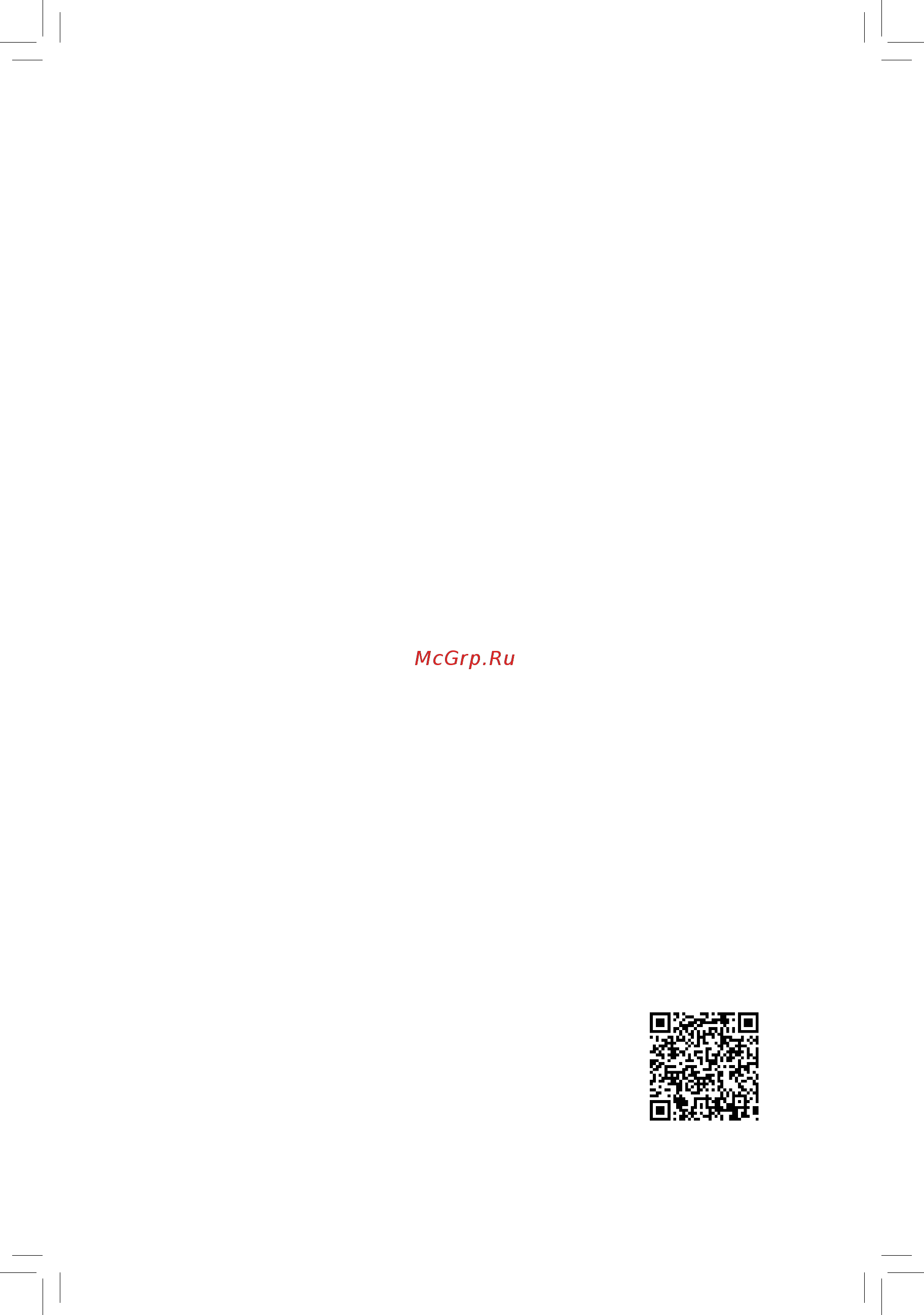Gigabyte ga-z97x-gaming g1 wifi-bk Инструкция по эксплуатации онлайн
Содержание
- Copyright 3
- Disclaimer 3
- Documentation classifications 3
- Identifying your motherboard revision 3
- Box contents optional items 4
- Chapter 2 bios setup 5 4
- Chapter3configuringsataharddrive s 5 4
- Ga z97x gaming g1 wifi bk motherboard layout ga z97x gaming g1 wifi bk motherboard block diagram chapter 1 hardware installation 4
- Table of contents 4
- 1 bios update utilities 91 5
- 1 chipset drivers 89 5
- 1 qualcom 5
- 2 app center 95 5
- 2 application software 90 5
- 2 configuringaudioinputandoutput 118 5
- 3 information 90 5
- 3 troubleshooting 126 5
- 4 debug led codes 129 5
- Atheros killer network manager 117 5
- Chapter 4 drivers installation 9 5
- Chapter 5 unique features 1 5
- Chapter 6 appendix 17 5
- Regulatory statements 133 contact us 135 5
- Box contents 6
- Optional items 6
- Ga z97x gaming g1 wifi bk 7
- Ga z97x gaming g1 wifi bk motherboard layout 7
- Note fordebugcodeinformation pleaserefertochapter6 7
- Ga z97x gaming g1 wifi bk motherboard block diagram 8
- 1 installation precautions 9
- Chapter 1 hardware installation 9
- 2 product specifications 10
- 2 productspecifications 10
- 3 1 installing the cpu 13
- 3 installing the cpu and cpu cooler 13
- 3 2 installing the cpu cooler 15
- 4 1 dual channel memory configuration 16
- 4 1 dualchannelmemoryconfiguration 16
- 4 installing the memory 16
- 4 2 installing a memory 17
- 5 installing an expansion card 18
- 6 setting up amd crossfir 19
- 6 setting up amd crossfire nvidia sli configuration 19
- A system requirements 19
- B connecting the graphics cards 19
- C configuringthegraphicscarddriver 19
- Configuration 19
- 7 back panel connectors 20
- Displayport 20
- Dvi i port 20
- Hdmi port 20
- Ps 2 keyboard mouse port 20
- Usb 2 1 port 20
- Usb 3 2 port 20
- 21 hardware installation 21
- Center subwoofer speaker out jack 21
- Device and then remove it from the motherboard 21
- Headphone speaker out jack 21
- Line in mic in jack 21
- Line out 21
- Optical s pdif out connector 21
- Prevent an electrical short inside the cable connector 21
- Rear speaker out 21
- Refertotheinstructionsonsettingupa2 5 channelaudioconfigurationinchapter6 configuring 2 5 channel audio 21
- Rj 45 lan port lan1 21
- Rj 45 lan port lan2 21
- The gigabit ethernet lan port provides internet connection at up to 1 gbps data rate the following describes the states of the lan port leds 21
- The line in mic in jack use this audio jack for line in devices such as optical drive walkman microphone etc 21
- The line out jack use this audio jack for a 2 channel speaker this jack can be used to connect front speakersina5 channelaudioconfiguration 21
- This audio output jack supports audio amplifying function for better sound quality it is recommended thatyouconnectyourheadphone speakertothisjack actualeffectsmayvarybythedevicebeingused 21
- This connector provides digital audio out to an external audio system that supports digital optical audio before using this feature ensure that your audio system provides an optical digital audio in connector 21
- Triple displayconfigurationsaresupportedafteryouinstallmotherboarddriversinos onlydual display configurationsaresupportedduringthebiossetuporpostprocess 21
- Tripledisplayconfigurationsfortheonboardgraphics 21
- Usethisaudiojacktoconnectcenter subwooferspeakersina5 channelaudioconfiguration 21
- Usethisaudiojacktoconnectrearspeakersina5 channelaudioconfiguration 21
- When removing the cable pull it straight out from the connector do not rock it side to side to 21
- Whenremovingthecableconnectedtoabackpanelconnector firstremovethecablefromyour 21
- 22 hardware installation 22
- 8 onboard buttons switches and leds 22
- Aftersystemrestart gotobiossetuptoloadfactorydefaults selectloadoptimizeddefaults or 22
- Always turn off your computer and unplug the power cord from the power outlet before clearing 22
- And data loss or damage may occur 22
- Bios switches and bios led indicators 22
- Manuallyconfigurethebiossettings refertochapter2 biossetup forbiosconfigurations 22
- Note do not use the clear cmos button when the system is on or the system may shutdown 22
- Quick buttons 22
- The cmos values 22
- Thebiosswitch bios_sw allowsuserstoeasilyselectadifferentbiosforbootuporoverclocking helping to reduce bios failure during overclocking the sb switch allows enabling or disabling of the dual biosfunction theledindicator mbios_led bbios_led showswhichbiosisactive 22
- This motherboard has 3 quick buttons power button reset button and clear cmos button the power button and reset button allow users to quickly turn on off or reset the computer in an open case environment when they want to change hardware components or conduct hardware testing 22
- Use this button to clear the bios configurationandresetthecmosvaluestofactorydefaultswhenneeded 22
- 2 x default 23
- 23 hardware installation 23
- Audio gain control switches 23
- B s_ b 23
- Cap_sw1 right channel 23
- Cap_sw2 left channel 23
- F_usb3 f 23
- F_usb30 f_ u 23
- Pin no definition 23
- S 3 b s s s u 23
- S b_ b 23
- Steps connecttheredleadofthemultimetertothepin1 power ofavoltage measurementpointandtheblackleadtothepin2 ground 23
- The two switches allow for audio gain control for the headphone speaker out jack on the back panel please makesurethetwodipsaresetinthesamepositionandaresetaccordingtoyourheadphonespecification actualeffectsmayvarybythedevicebeingused 23
- Users can use a multimeter to measure component voltages including vrin viod vsa vaxg vioa vring vdimm and vcore you can employ following way to measure component voltages 23
- Vaxg pin 1 23
- Vcore pin 1 23
- Vdimm pin 1 23
- Vioa pin 1 23
- Viod pin 1 23
- Voltage measurement points 23
- Vrin pin 1 23
- Vring pin 1 23
- Vsa pin 1 23
- _ s s_ _ b 23
- _ u _ b 23
- 9 changing the operational amplifier 24
- 9 changingtheoperationalamplifier 24
- 10 internal connectors 25
- 2 atx_12v_2x4 atx 2x4 12v power connector and 2x12 main power connector 26
- 26 hardware installation 26
- The 12v power connector mainly supplies power to the cpu if the 12v power connector is not connected the 12v power connector mainly supplies power to the cpu if the 12v power connector is not connected the computer will not start 26
- To meet expansion requirements it is recommended that a power supply that can withstand high powerconsumptionbeused 500worgreater ifapowersupplyisusedthatdoesnotprovidethe required power the result can lead to an unstable or unbootable system 26
- With the use of the power connector the power supply can supply enough stable power to all the components onthemotherboard beforeconnectingthepowerconnector firstmakesurethepowersupplyisturned off and all devices are properly installed the power connector possesses a foolproof design connect the power supply cable to the power connector in the correct orientation 26
- 27 hardware installation 27
- 5 cpu_fan sys_fan1 2 3 4 5 fan headers 27
- All fan headers on this motherboard are 4 pin most fan headers possess a foolproof insertion design whenconnectingafancable besuretoconnectitinthecorrectorientation theblackconnectorwireis thegroundwire thespeedcontrolfunctionrequirestheuseofafanwithfanspeedcontroldesign for optimum heat dissipation it is recommended that a system fan be installed inside the chassis 27
- Atx4p pcie power connector 27
- Be sure to connect fan cables to the fan headers to prevent your cpu and system from 27
- Overheating overheating may result in damage to the cpu or the system may hang 27
- The power connector provides auxiliary power to the onboard pci express x16 slots when two or more graphicscardsareinstalled werecommendthatyouconnectthesatapowercable s fromthepower supply to the atx4p connector to ensure system stability 27
- Thesefanheadersarenotconfigurationjumperblocks donotplaceajumpercapontheheaders 27
- 28 hardware installation 28
- Cpu_opt water cooling cpu fan header 28
- Pin no definition 28
- Sata express and sata3 4 5 connectors can only be used one at a time 28
- Sata_express sata express connector 28
- Speed control 28
- The fan header is 4 pin and possesses a foolproof insertion design when connecting a fan cable be sure toconnectitinthecorrectorientation theblackconnectorwireisthegroundwire thespeedcontrol function requires the use of a fan with fan speed control design 28
- The sata express connector supports a single sata express device 28
- 29 hardware installation 29
- Araid0orraid1configurationrequiresatleasttwoharddrives ifmorethantwoharddrives 29
- Araid10configurationrequiresfourharddrives to enable hot plugging for the sata ports refer to chapter 2 bios setup peripherals sata 29
- Araid5configurationrequiresatleastthreeharddrives thetotalnumberofharddrivesdoes 29
- Are to be used the total number of hard drives must be an even number 29
- Chip supports raid 0andraid1 refertochapter3 configuringsataharddrive s forinstructionsonconfiguringaraid array 29
- Chipset supports raid 0 raid 1 raid5 andraid10 refertochapter3 configuringsataharddrive s forinstructionsonconfiguring a raid array 29
- Configuration formoreinformation 29
- Gsata3 6 7 8 9 sata 6gb s connectors controlled by marvel 29
- Nothavetobeanevennumber 29
- Pin no definition 29
- Sata3 0 1 2 3 4 5 sata 6gb s connectors controlled by inte 29
- Se9172 chips 29
- The sata connectors conform to sata 6gb s standard and are compatible with sata 3gb s and sata 1 gb s standard each sata connector supports a single sata device the inte 29
- The sata connectors conform to sata 6gb s standard and are compatible with sata 3gb s and sata 1 gb s standard each sata connector supports a single sata device the marvel 29
- Z97 chipset 29
- F_panel front panel header 30
- 31 hardware installation 31
- F_audio front panel audio header 31
- F_usb30 usb 3 2 header 31
- Prior to installing the usb front panel be sure to turn off your computer and unplug the power cord from the power outlet to prevent damage to the usb front panel 31
- Some chassis provide a front panel audio module that has separated connectors on each wire instead of a single plug for information about connecting the front panel audio module that has different wire assignments please contact the chassis manufacturer 31
- Thefrontpanelaudioheadersupportsintelhighdefinitionaudio hd andac 97audio youmayconnect your chassis front panel audio module to this header make sure the wire assignments of the module connector match the pin assignments of the motherboard header incorrect connection between the module connector and the motherboard header will make the device unable to work or even damage it 31
- Theheaderconformstousb3 2 specificationandcanprovidetwousbports forpurchasingthe optional 3 front panel that provides two usb 3 2 ports please contact the local dealer 31
- 32 hardware installation 32
- Aftersystemrestart gotobiossetuptoloadfactorydefaults selectloadoptimizeddefaults or 32
- Always turn off your computer and unplug the power cord from the power outlet before clearing 32
- Clr_cmos clear cmos jumper 32
- Donotplugtheieee1394bracket 2x5 pin cableintotheusb2 1 header prior to installing the usb bracket be sure to turn off your computer and unplug the power cord 32
- F_usb1 f_usb2 f_usb3 usb 2 1 headers 32
- From the power outlet to prevent damage to the usb bracket 32
- Manuallyconfigurethebiossettings refertochapter2 biossetup forbiosconfigurations 32
- The cmos values 32
- Theheadersconformtousb2 1 specification eachusbheadercanprovidetwousbportsviaan optional usb bracket for purchasing the optional usb bracket please contact the local dealer 32
- Usethisjumpertoclearthebiosconfigurationandresetthecmosvaluestofactorydefaults toclear the cmos values use a metal object like a screwdriver to touch the two pins for a few seconds 32
- Bat battery 33
- Chapter 2 bios setup 35
- 1 startup screen 36
- 2 the main menu 37
- A startup guide default 37
- B st mode smart tweak mode 37
- C classic setup 38
- Classic setup function keys 38
- Sample bios version f1 38
- 3 m i t 40
- Advanced frequency settings 41
- Cpu base clock 41
- Cpu upgrad 41
- Host clock value 41
- Host pcie clock frequency 41
- M i t current status 41
- Performance upgrad 41
- Processor base clock gear ratio 41
- Processor graphics clock 41
- Spread spectrum control 41
- Advanced cpu core settings 42
- Cpu clock ratio 42
- Cpu clock ratio cpu frequency 42
- Cpu frequency 42
- Cpu pll selection 42
- Filter pll level 42
- Intel r turbo boost technology 42
- Turbo ratio 1 core active 4 core active 42
- Uncore frequency 42
- Uncore ratio 42
- C3 state support 43
- C6 c7 state support 43
- Core current limit amps 43
- Cpu eist function 43
- Cpu enhanced halt c1e 43
- Cpu thermal monitor 43
- Extremememoryprofile x m p 43
- Hyper threading technology 43
- No of cpu cores enabled 43
- Turbo power limit watts 43
- Advanced memory settings 44
- Extremememoryprofile x m p 44
- Frequency mhz 44
- Memory boot mode 44
- Memory enhancement settings 44
- Memory frequency mhz 44
- Memory timing mode 44
- Memoryoverclockingprofiles 44
- System memory multiplier 44
- System memory multiplier memory 44
- Channel interleaving 45
- Profileddrvoltage 45
- Rank interleaving 45
- Advanced power settings 46
- Advanced voltage settings 46
- Cpu vrin loadline calibration 46
- Cpu vrin protection 46
- Chipset voltage control 47
- Cpu core voltage control 47
- Cpu vrin current protection 47
- Cpu vrin pwm switch rate 47
- Cpu vrin pwm thermal protection 47
- Ddr ch a b current protection 47
- Ddr ch a b pwm switch rate 47
- Ddr ch a b pwm thermal protection 47
- Ddr ch a b voltage protection 47
- Dram voltage control 47
- Pwm phase control 47
- Case open 48
- Pc health status 48
- Reset case open status 48
- 1st system fan speed control sys_fan1 connector 49
- Cpu cpu opt system fan fail warning 49
- Cpu cpu opt system fan speed 49
- Cpu fan speed control cpu_fan connector 49
- Cpu opt fan speed control cpu_opt connector 49
- Cpu system pch temperature 49
- Cpu system warning temperature 49
- Cpu vcore cpu vrin cpu vccioa dram voltage 3 v 5v 12v cpu vaxg 49
- Fan speed percentage 49
- 2nd system fan speed control sys_fan2 connector 50
- 3rd system fan speed control sys_fan3 connector 50
- 4th system fan speed control sys_fan4 connector 50
- 5th system fan speed control sys_fan5 connector 50
- Fan speed percentage 50
- 3dmark01 boost 51
- Dmi gen2 speed 51
- Miscellaneous settings 51
- Pcieslotconfiguration 51
- 4 system information 52
- Access level 52
- System date 52
- System language 52
- System time 52
- 5 bios features 53
- Boot option priorities 53
- Bootup numlock state 53
- Fast boot 54
- Full screen logo show 54
- Limit cpuid maximu 54
- Network stack driver support 54
- Next boot after ac power loss 54
- Ps2 devices support 54
- Security option 54
- Usb support 54
- Vga support 54
- Boot mode selection 55
- Csm support 55
- Dynamic storage accelerator 55
- Execute disable bi 55
- Intel txt lt support 55
- Intel virtualization technology 55
- Lan pxe boot option rom 55
- Storage boot option control 55
- Windows 8 features 55
- Administrator password 56
- Ipv4 pxe support 56
- Ipv6 pxe support 56
- Network stack 56
- Other pci device rom priority 56
- User password 56
- 6 peripherals 57
- Initial display output 57
- Audio controller 58
- Audio led 58
- Dvmt total memory size 58
- Gbe lan chip lan2 58
- Intel processor graphics 58
- Intel processor graphics memory allocation 58
- Intel r rapid start technology 58
- Legacy usb support 58
- Pch lan controller inte 58
- Usb dac power 58
- Xhci mode 58
- Atheros killer e2201 lan chip lan1 59
- Ehci hand off 59
- Integrated sata controller 59
- Onboard lan controller qualcom 59
- Sata mode selection 59
- Sataconfiguration 59
- Two layer kvm switch 59
- Usb storage devices 59
- Xhci hand off 59
- External sata 60
- Gsata controller 60
- Hot plug 60
- Intel r ethernet network connection 60
- Intel r smart connect technology 60
- Isctconfiguration 60
- Marvellsatacontrollerconfiguration marvel 60
- Port 0 1 2 3 4 5 60
- Sata express sris capabilities 60
- Se9172 chips gsata3 6 7 8 9 connectors 60
- Serial ata port 0 1 2 3 4 5 60
- 7 power management 61
- Ac back 61
- Power loading 61
- Rc6 render standby 61
- Resume by alarm 61
- Soft off by pwr bttn 61
- Wake on lan 61
- Cpu dmi link aspm control 62
- Pch dmi link aspm control 62
- Pcie aspm 62
- Peg aspm 62
- Platform power management 62
- Power on by keyboard 62
- Power on by mouse 62
- Power on password 62
- 8 save exit 63
- Boot override 63
- Exit without saving 63
- Load optimized defaults 63
- Loadprofiles 63
- Save exit setup 63
- Saveprofiles 63
- 1 configuring intel z97 sata controllers 65
- 1 configuringinte 65
- A installing sata hard drive s in your computer 65
- Before you begin 65
- Chapter 3 configuring sata hard drive s 65
- Chapter3 configuringsataharddrive s 65
- Raid levels 65
- Toconfiguresataharddrive s followthestepsbelow 65
- Z97 sata controllers 65
- B configuringsatacontrollermodeinbiossetup 66
- C 1 uefiraidconfiguration 67
- 71 configuring sata hard drive s 71
- C 2 configuringlegacyraidrom 71
- Enter the inte 71
- Figure 10 71
- Figure 9 71
- Legacyraidbiossetuputilitytoconfigurearaidarray skipthisstepandproceedwiththe installationofwindowsoperatingsystemforanon raidconfiguration 71
- The main menu screenwillappear figure10 71
- Toentertheraidconfigurationutility 71
- Configuring sata hard drive s 72 72
- Figure 11 72
- Figure 12 72
- Toproceed 72
- 73 configuring sata hard drive s 73
- Figure 13 73
- Figure 14 73
- Now you can proceed to install the sata raid ahci driver and operating system 73
- Or select 6 exit in main menu 73
- To cancel figure13 73
- When completed you can see detailed information about the raid array in the disk volume information section includingtheraidlevel stripeblocksize arrayname andarraycapacity etc figure14 73
- Before you begin 74
- Configuring sata hard drive s 74 74
- Figure 15 74
- Figure 16 74
- Figure15 74
- Figure16 74
- Rapid recover technology provides data protection by allowing users to easily restore data and system operation using a designated recovery drive with the rapid recovery technology which employs raid 1 functionality users can copy the data from the master drive to the recovery drive if needed the data on the recovery drive can be restored back to the master drive 74
- Recovery volume options inte 74
- The recovery drive must have equal or greater capacity than the master drive a recovery volume can be created with two hard drives only a recovery volume and a raid array cannot co exist in the system at the same time that is if you have already created a recovery volume you are unable to create a raid array by default only the master drive can be viewed in the operating system the recovery drive is hidden 74
- 75 configuring sata hard drive s 75
- Figure 17 75
- Figure 18 75
- On the create volume item to begin creating the recovery volume and follow the on screen instructions to complete 75
- Rapid storage technology utility in the operating system on request also allows users to restore the master drive to a previous state 75
- Step 4 under sync select continuous or on request figure18 whensetto continuous changes made to the data on the master drive will be automatically and continuously copied to the recovery drive when both hard drives are installed in the system on request allows users to update data from the master drive to the recovery drive manually using the inte 75
- Toconfirm figure17 75
- Acceleration options thisoptionallowsyoutoviewthestatusofyouraccelerateddrive volume figure20 createdusingtheinte 76
- Configuring sata hard drive s 76 76
- Figure 19 76
- Figure 20 76
- Irst utility in case you are unable to run the inte 76
- Toabort 76
- Toconfirm 76
- 2 configuring marvell 88se9172 sata controllers 77
- 2 configuringmarvel 77
- A installing sata hard drive s in your computer 77
- B configuringsatacontrollerandraidmodeinbiossetup 77
- Se9172 sata controllers 77
- C configuringaraidarrayinraidbios 78
- Configuring sata hard drive s 78 78
- Figure 2 78
- Figure 3 78
- Onthemainscreenoftheraidsetuputility figure3 usetheleftorrightarrowkeytomovethroughtabs 78
- Toenter the raid setup utility 78
- 79 configuring sata hard drive s 79
- Figure 4 79
- Figure 5 79
- On next 79
- On the create vd item 79
- Configuring sata hard drive s 80 80
- Figure 6 80
- Figure 7 80
- To begin creating the array 80
- To display options set the required items in sequence and press the down arrow key to proceed to the next item sequence 1 raid level selectaraidlevel optionsincluderaid0 stripe andraid1 mirror 2 stripe size selectthestripeblocksize optionsinclude32kb 64kb and128kb 3 quick init select whether to quickly erase old data on the hard drives when creating the array 4 cache mode select write back or write through cache 5 vd name enteranarraynamewith1 10letters letterscannotbespecialcharacters 80
- Tocancel figure7 80
- 81 configuring sata hard drive s 81
- Figure 8 81
- Figure 9 81
- Storage utility in the operating system with the marvel 81
- Storage utility you can set up an array or view the current array status in the operating system to install the utility insert the motherboard driver disk then go to application software install application software and select marvell storage utility to install note after the installation you must login the utility with the same account name and password that you use to login the operating system if you did not set the account password before click login to enter the marvell storage utility directly please note that if you set the hard drive s toideorahcimode itisnormalthatyouwillnotseetheharddrive s inthemarvellstorageutility 81
- Toclear the mbr or press other keys to ignore 81
- Toconfirm now you can proceed to install the operating system 81
- Use the marvel 81
- When completed the raid tabwilldisplaythenewarray figure8 81
- 3 installing the sata raid ahci driver and operating system 82
- A installing the operating system 82
- B rebuilding an array 84
- Configuring sata hard drive s 84 84
- For the inte 84
- Rebuilding is the process of restoring data to a hard drive from other drives in the array rebuilding applies only to fault tolerant arrays such as raid 1 raid 5 or raid 10 arrays the procedures below assume a new drive isaddedtoreplaceafaileddrivetorebuildaraid1array note thenewdrivemusthaveequalorgreater capacitythantheoldone 84
- The following screen appears indicating that an automatic rebuild will be performed after you enter the operating system if you do not enable automaticrebuildonthisstage youhavetomanuallyrebuildthearrayintheoperatingsystem seethenext pageformoredetails 84
- Toentertheraid configurationutility thefollowingscreenappearsafteryouentertheraidconfigurationutility 84
- Z97 turn off your computer and replace the failed hard drive with a new one restart your computer 84
- Configuring sata hard drive s 86 86
- Raidconfigurationutility onthe recovery volumes options menu select enable only recovery disk to show the recovery drive in theoperatingsystem followtheon screeninstructionstocompleteandexittheraidconfigurationutility 86
- Rapid storage technology utility and click recover data in manage volume 86
- Restoring the master drive to a previous state for recovery volume only when two hard drives are set to recovery volume in update on request mode you can restore the master drive data to the last backup state when needed for example in case the master drive detects a virus you can restore the recovery drive data to the master drive 86
- Step 1 select 4 recovery volume options in the main menu of the inte 86
- Step 2 go to the manage menu of the inte 86
- Step 3 click yes to begin the data recovery 86
- Step 4 after the recovery volume is completed the status will display as normal 86
- The status item on the left of the screen displays the rebuild progress 86
- 87 configuring sata hard drive s 87
- For the marvel 87
- On spare management 87
- Se9172 87
- Toconfirm thenewharddriveisnowsetas a spare drive 87
- Turn off your computer and replace the failed hard drive with a new one restart your computer to enable an automatic rebuild in the operating system you have to set the new hard drive as a spare drive in the raid setuputilityfirst 87
- 1 chipset drivers 89
- Chapter 4 drivers installation 89
- 2 application software 90
- 3 information 90
- 1 1 updating the bios with the q flash utility 91
- 1 bios update utilities 91
- A before you begin 91
- Chapter 5 unique features 91
- B updating the bios 92
- 1 2 updating the bios with the bios utility 94
- A before you begin 94
- B using bios 94
- C after updating the bios 94
- 2 app center 95
- Running the app center 95
- 2 1 easytune 96
- Tabs information 96
- The easytune interface 96
- 2 2 system information viewer 97
- Tabs information 97
- The system information viewer interface 97
- 2 3 ez setup 98
- Disk mode switch 98
- A system requirements 99
- B using ez smart response 99
- Ez smart response 99
- A system requirements 100
- B using ez rapid start 100
- Ez rapid start 100
- A system requirements 101
- B using ez smart connect 101
- Ez smart connect 101
- A system requirements 102
- B using xhd 102
- 2 4 fast boot 103
- The fast boot interface 103
- Using fast boot 103
- 2 5 smart timelock 104
- The smart timelock interface 104
- Using smart timelock 104
- 2 6 smart recovery 2 105
- Creating a backup 105
- Recoveringafile 105
- Saving the backup to a network location 105
- Recovering your system with smart recovery 2 106
- 2 7 usb blocker 107
- The usb blocker interface 107
- Using usb blocker 107
- 2 8 smart switch 108
- The smart switch interface 108
- Using smart switch 108
- 2 9 cloud station 109
- Before you begin 109
- Homecloud 109
- The homecloud interface 109
- Using homecloud 109
- Gigabyte remote 111
- The gigabyte remote interface 111
- Using gigabyte remote 111
- Remote oc 112
- The remote oc interface 112
- Using remote oc 112
- Autogreen 113
- The autogreen interface 113
- Hotspot 114
- The hotspot interface 114
- Using hotspot 114
- 2 10 game controller 115
- The game controller interface 115
- Using game controller 115
- 1 qualcom 117
- 1 qualcomm atheros killer network manager 117
- Applications page 117
- Atheros killer network manager 117
- Chapter 6 appendix 117
- Killer ethernet 117
- Network settings 117
- System performance 117
- 2 1 configuring 2 5 channel audio 118
- 2 1 configuring2 5 channelaudio 118
- 2 2 creative software suite 118
- 2 configuring audio input and output 118
- 2 configuringaudioinputandoutput 118
- Creative alchemy 118
- Sound blaster recon3di 119
- 2 3 configuring s pdif out 122
- 2 3 configurings pdifout 122
- 2 4 configuring audio recording 123
- 2 4 configuringaudiorecording 123
- 2 5 using the sound recorder 125
- A recording sound 125
- B playing the recorded sound 125
- 3 1 frequently asked questions 126
- 3 troubleshooting 126
- Appendix 126 126
- To read more faqs for your motherboard please go to the support downloads faq page on gigabyte s website 126
- 127 appendix 127
- 3 2 troubleshooting procedure 127
- If you encounter any troubles during system startup follow the troubleshooting procedure below to solve the problem 127
- Appendix 128 128
- If the procedure above is unable to solve your problem contact the place of purchase or local dealer for help or go to the support downloads technical support page to submit your question our customer service staff will reply you as soon as possible 128
- 4 debug led codes 129
- Regular boot 129
- Recovery 131
- S3 resume 131
- Our commitment to preserving the environment 133
- Regulatory notices 133
- Regulatory statements 133
- Restriction of hazardous substances rohs directive statement 133
- Waste electrical electronic equipment weee directive statement 133
- Weee symbol statement 133
- Canada industry canada ic notices canada avis d industry canada ic 134
- Fcc notice u s a only 134
- 135 appendix 135
- Contact us 135
- Appendix 136 136
- Gigabyte global service system 136
- Tosubmitatechnicalornon technical sales marketing question please link to http ggts gigabyte com tw then select your language to enter the system 136
Похожие устройства
- Gigabyte ga-h97m-hd3 Инструкция по эксплуатации
- Gigabyte gsmart saga s3 black Инструкция по эксплуатации
- Gigabyte ga-h61m-s Инструкция по эксплуатации
- Gigabyte brix gb-bxbt-2807 Инструкция по эксплуатации
- Gigabyte gsmart arty a3 dual sim black Инструкция по эксплуатации
- Gigabyte gsmart mika m2 dual sim black Инструкция по эксплуатации
- Gigabyte ga-x99-gaming 5 Инструкция по эксплуатации
- Gigabyte ga-x99-ud4 Инструкция по эксплуатации
- Gigabyte ga-x99-ud3 Инструкция по эксплуатации
- Gigabyte gsmart guru g1 white Инструкция по эксплуатации
- Gigabyte gsmart roma r2 plus Инструкция по эксплуатации
- Gigabyte brix gb-bxbt-1900 Инструкция по эксплуатации
- Gigabyte ga-j1900n-d2h Инструкция по эксплуатации
- Gigabyte ga-f2a58m-s1 Инструкция по эксплуатации
- Gigabyte brix gb-bxi5-4570r Инструкция по эксплуатации
- Gigabyte ga-f2a68hm-ds2 Инструкция по эксплуатации
- Gigabyte ga-f2a68hm-hd2 Инструкция по эксплуатации
- Gigabyte ga-f2a68hm-s1 Инструкция по эксплуатации
- Gigabyte gsmart mika m3 dual sim blue Инструкция по эксплуатации
- Gigabyte gsmart akta a4 dual sim blue Инструкция по эксплуатации