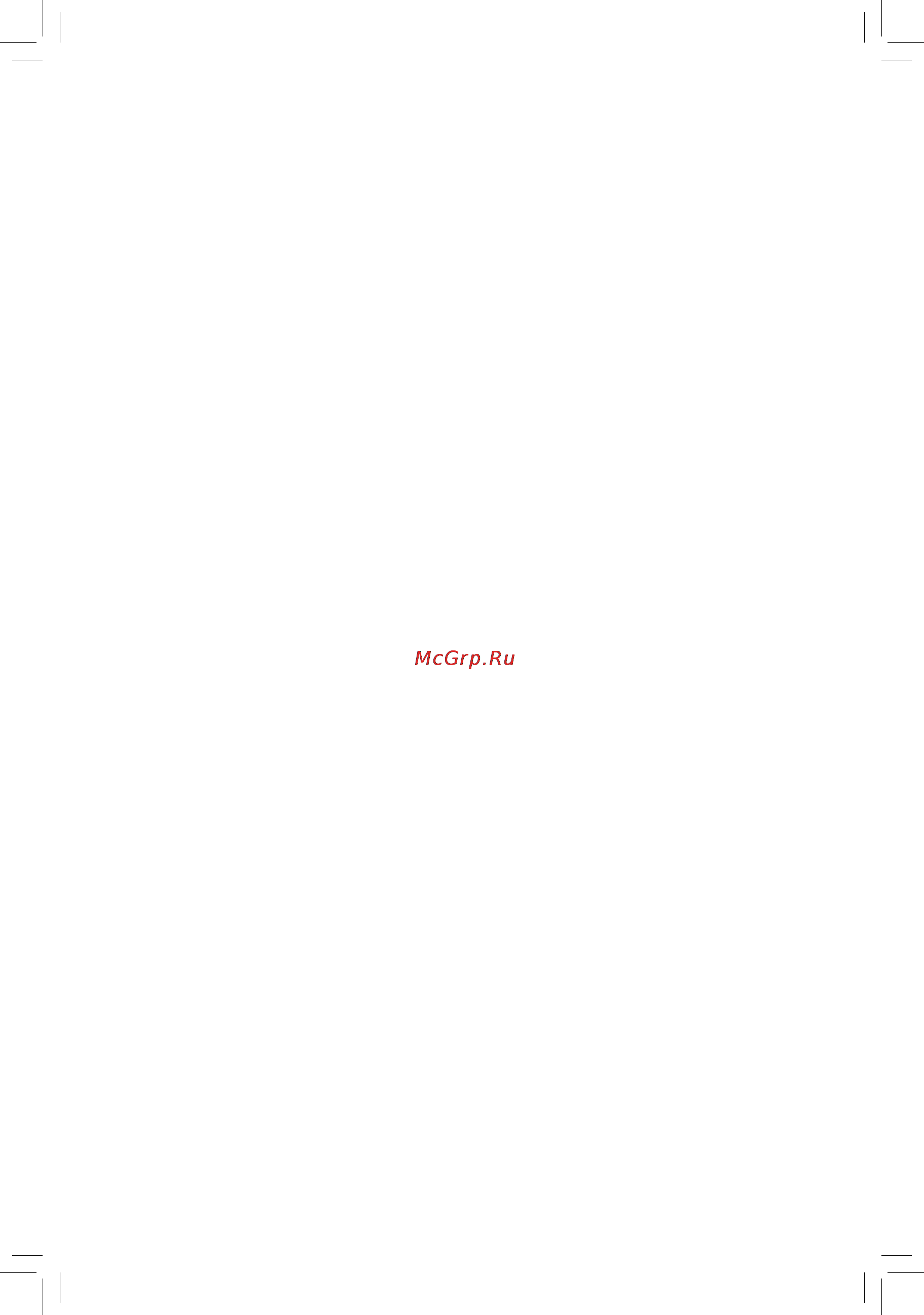Gigabyte GA-H61N-USB3 Инструкция по эксплуатации онлайн
Содержание
- Ga h61n usb3 1
- User s manual 1
- Copyright 3
- Disclaimer 3
- Documentation classifications 3
- Identifying your motherboard revision 3
- Box contents optional items 4
- Chapter 1 hardware installation 4
- Chapter 2 bios setup 9 4
- Ga h61n usb3 motherboard layout ga h61n usb3 motherboard block diagram 4
- Table of contents 4
- Chapter 3 drivers installation 3 5
- Chapter 4 unique features 7 5
- Chapter 5 appendix 5 5
- Box contents 6
- Optional items 6
- Ga h61n usb3 7
- Ga h61n usb3 motherboard layout 7
- Note 1 the lan chip is located on the back of the motherboard note 2 the bios flash rom is located below the latch on the pciex16 slot 7
- Ga h61n usb3 motherboard block diagram 8
- 1 installation precautions 9
- Chapter 1 hardware installation 9
- 2 product specifications 10
- 2 productspecifications 10
- 3 1 installing the cpu 13
- 3 installing the cpu and cpu cooler 13
- 3 2 installing the cpu cooler 15
- 4 1 dual channel memory configuration 16
- 4 installing the memory 16
- 4 2 installing a memory 17
- 5 installing an expansion card 18
- 6 back panel connectors 19
- Coaxial s pdif out connector 19
- D sub port 19
- Dvi d por 19
- Hdmi port 19
- Optical s pdif out connector 19
- Usb 2 1 port 19
- Dual monitor configurations for the onboard graphics 20
- Esata 3gb s port 20
- Line in jack blue 20
- Line out jack green 20
- Mic in jack pink 20
- Rj 45 lan port 20
- Usb 3 2 port 20
- 7 internal connectors 21
- 2 atx_12v atx 2x2 12v power connector and 2x12 main power connector 22
- 22 hardware installation 22
- To meet expansion requirements it is recommended that a power supply that can withstand high power consumption be used 200w or greater if a power supply is used that does not provide the required power the result can lead to an unstable or unbootable system 22
- With the use of the power connector the power supply can supply enough stable power to all the components on the motherboard before connecting the power connector first make sure the power supply is turned off and all devices are properly installed the power connector possesses a foolproof design connect the power supply cable to the power connector in the correct orientation the 12v power connector mainly supplies power to the cpu if the 12v power connector is not connected the computer will not start 22
- 23 hardware installation 23
- 4 cpu_fan sys_fan fan headers 23
- Be sure to connect fan cables to the fan headers to prevent your cpu and system from over 23
- Headers 23
- Heating overheating may result in damage to the cpu or the system may hang these fan headers are not configuration jumper blocks do not place a jumper cap on the 23
- Sata2_0 1 sata 3gb s connectors 23
- The motherboard has a 4 pin cpu fan header cpu_fan and a 3 pin system fan header sys_fan most fan headers possess a foolproof insertion design when connecting a fan cable be sure to connect it in the correct orientation the black connector wire is the ground wire the motherboard supports cpu fan speed control which requires the use of a cpu fan with fan speed control design for optimum heat dissipation it is recommended that a system fan be installed inside the chassis 23
- The sata connectors conform to sata 3gb s standard and are compatible with sata 1 gb s standard each sata connector supports a single sata device 23
- F_panel front panel header 24
- 25 hardware installation 25
- Cord from the power outlet to prevent damage to the usb bracket 25
- Do not plug the ieee 1394 bracket 2x5 pin cable into the usb header 25
- F_audio front panel audio header 25
- F_usb1 f_usb2 usb headers 25
- Front panel audio module refer to the instructions on how to activate ac 97 functionality via the audio software in chapter 5 configuring 2 4 5 7 channel audio audio signals will be present on both of the front and back panel audio connections simultane 25
- Instead of a single plug for information about connecting the front panel audio module that has different wire assignments please contact the chassis manufacturer 25
- Ously if you want to mute the back panel audio only supported when using an hd front panel audio module refer to chapter 5 configuring 2 4 5 7 channel audio some chassis provide a front panel audio module that has separated connectors on each wire 25
- Prior to installing the usb bracket be sure to turn off your computer and unplug the power 25
- The front panel audio header supports hd audio by default if your chassis provides an ac 97 25
- The front panel audio header supports intel high definition audio hd and ac 97 audio you may connect your chassis front panel audio module to this header make sure the wire assignments of the module con nector match the pin assignments of the motherboard header incorrect connection between the module connector and the motherboard header will make the device unable to work or even damage it 25
- The headers conform to usb 2 1 specification each usb header can provide two usb ports via an optional usb bracket for purchasing the optional usb bracket please contact the local dealer 25
- When the system is in s4 s5 mode only the usb ports routed to the f_usb1 header can sup port the on off charge function 25
- 26 hardware installation 26
- Spdif_o s pdif out header 26
- This header supports digital s pdif out and connects a s pdif digital audio cable provided by expan sion cards for digital audio output from your motherboard to certain expansion cards like graphics cards and sound cards for example some graphics cards may require you to use a s pdif digital audio cable for digital audio output from your motherboard to your graphics card if you wish to connect an hdmi display to the graphics card and have digital audio output from the hdmi display at the same time for information about connecting the s pdif digital audio cable carefully read the manual for your expan sion card 26
- Tpm trusted platform module header 26
- You may connect a tpm trusted platform module to this header 26
- Bat battery 27
- Clr_cmos clearing cmos jumper 27
- Phase led 28
- Chapter 2 bios setup 29
- 1 startup screen 30
- A the logo screen default 30
- B the post screen 30
- Bios setup 30 30
- Bios setup q flash 30
- Boot menu 30
- Post screen 30
- Q flash 30
- Sata mode message sata is found running at ide mode 30
- The following screens may appear when the computer boots 30
- Xpress recovery2 30
- 2 the main menu 31
- Bios setup program function keys 31
- Sample bios version e5 31
- 3 mb intelligent tweaker m i t 33
- 33 bios setup 33
- This section provides information on the bios version cpu base clock cpu frequency memory frequency total memory size cpu temperature chipset temperature vcore and memory voltage 33
- Whether the system will work stably with the overclock overvoltage settings you made is dependent on your overall system configurations incorrectly doing overclock overvoltage may result in dam age to cpu chipset or memory and reduce the useful life of these components this page is for advanced users only and we recommend you not to alter the default settings to prevent system instability or other unexpected results inadequately altering the settings may result in system s failure to boot if this occurs clear the cmos values and reset the board to default values 33
- Advanced cpu core features 34
- Advanced frequency settings 34
- Allows you to alter the clock ratio for the installed cpu the adjustable range is dependent on the cpu being installed 34
- Bios setup 34 34
- Cpu clock ratio 34
- Cpu frequency 34
- Displays the current operating cpu frequency 34
- M i t current status 34
- Note this item is present only when you install a cpu that supports this feature for more information about intel cpus unique features please visit intel s website 34
- This screen provides information on cpu memory frequencies parameters 34
- C3 c6 state suppor 35
- Core current limit amps 35
- Cpu cores enable 35
- Cpu eist functio 35
- Cpu enhanced halt c1e 35
- Cpu multi threadin 35
- Cpu thermal monito 35
- Intel r turbo boost tech 35
- Turbo power limit watts 35
- Turbo ratio 1 core 2 core 3 core 4 core 35
- Bi directional procho 36
- Internal graphics clock 36
- Memory frequency mhz 36
- System memory multiplier spd 36
- 37 bios setup 37
- Advanced memory settings 37
- Allows the system to operate at three different performance levels 37
- Channel interleaving 37
- Displays the memory voltage as 1 v 37
- Dram timing selectable spd 37
- Enables or disables memory channel interleaving enabled allows the system to simultaneously access different channels of the memory to increase memory performance and stability auto lets the bios au tomatically configure this setting default auto 37
- Enables or disables memory rank interleaving enabled allows the system to simultaneously access dif ferent ranks of the memory to increase memory performance and stability auto lets the bios automati cally configure this setting default auto 37
- Extreme lets the system operate at its best performance level 37
- Performance enhance 37
- Profile ddr voltage 37
- Profile vtt voltage 37
- Quick and expert allows the channel interleaving rank interleaving channel a timing settings and channel b timing settings items to be configurable options are auto default quick expert 37
- Rank interleaving 37
- Standard lets the system operate at its basic performance level 37
- System memory multiplier spd memory frequency mhz 37
- The settings under the two items above are synchronous to those under the same items on the ad vanced frequency settings menu 37
- The value displayed here is dependent on the cpu being used 37
- Turbo lets the system operate at its good performance level default 37
- Bios setup 38 38
- Cas latency time 38
- Channel a b advanced timing control 38
- Channel a b standard timing control 38
- Channel a b timing settings 38
- Options are auto default 1 12 38
- Options are auto default 1 15 38
- Options are auto default 1 16 38
- Options are auto default 1 255 38
- Options are auto default 1 31 38
- Options are auto default 1 40 38
- Options are auto default 1 63 38
- Options are auto default 5 15 38
- 39 bios setup 39
- Advanced voltage settings 39
- Channel a b misc timing control 39
- Command rate cmd 39
- Cpu vcore 39
- Dram voltage 39
- Dynamic vcore dvid 39
- Graphics core 39
- Graphics dvid 39
- Io latency 39
- Options are auto default 1 255 39
- Options are auto default 1 3 39
- Options are auto default 1 31 39
- Options are auto default 1 63 39
- Qpi vtt voltage 39
- Round trip latency 39
- The default is auto 39
- This option is configurable only when cpu vcore is set to normal the default is auto 39
- This option is configurable only when graphics core is set to normal the default is auto 39
- Bios setup 40 40
- Determines whether to enable specific streams within the cpu and chipset default enabled 40
- Enables or disables intel virtualization technology virtualization enhanced by intel virtualization tech nology will allow a platform to run multiple operating systems and applications in independent partitions with virtualization one computer system can function as multiple virtual systems default enabled 40
- Isochronous support 40
- Miscellaneous settings 40
- Note this item is present only when you install a cpu that supports this feature for more information about intel cpus unique features please visit intel s website 40
- Virtualization technolog 40
- 4 standard cmos features 41
- Date mm dd yy 41
- Ide channel 0 1 master 41
- Ide channel 3 master 41
- Time hh mm ss 41
- Halt on 42
- Memory 42
- 43 bios setup 43
- 5 advanced bios features 43
- Default disabled 43
- Efi cd dvd boot option 43
- Enables or disables the quick boot function to speed up the system boot up process to shorten the wait ing time for entering the operating system and to deliver greater efficiency for daily use the settings here synchronize with the settings of the smart quickboot of smart 43
- First second third boot device 43
- Hard disk boot priority 43
- Note this item is present only when you install a cpu that supports this feature for more information about intel cpus unique features please visit intel s website 43
- Password check 43
- Quick boot 43
- Set this item to efi if you want to install the operating system to a hard drive larger than 2 tb make sure the operating system to be installed supports booting from a gpt partition such as windows 7 64 bit and windows server 2003 64 bit auto lets the bios automatically configure this setting depending on the hard drive you install default auto 43
- Setup setup a password is only required for entering the bios setup program default 43
- Specifies whether a password is required every time the system boots or only when you enter bios setup after configuring this item set the password s under the set supervisor user password item in the bios main menu 43
- System system a password is required for booting the system and for entering the bios setup pro gram 43
- To accept options are hard disk cdrom usb fdd usb zip usb cdrom usb hdd legacy lan disabled 43
- To exit this menu when finished 43
- Delay for hdd secs 44
- Full screen logo show 44
- Hdd s m a r t capability 44
- Init display first 44
- Limit cpuid max to 44
- No execute memory protec 44
- On chip frame buffer size 44
- Onboard vga 44
- 45 bios setup 45
- 6 integrated peripherals 45
- Ahci ahci configures the sata controller to ahci mode advanced host controller interface 45
- Ahci is an interface specification that allows the storage driver to enable advanced ahci is an interface specification that allows the storage driver to enable advanced 45
- Allows usb keyboard to be used in ms dos default enabled 45
- Allows you to decide whether to configure the sata controller integrated in the intel h61 chipset to ahci 45
- Azalia codec 45
- Default 45
- Determines whether to detect usb storage devices including usb flash drives and usb hard drives during the post default enabled 45
- Disabled disabled allows the sata controllers to operate in legacy ide mode in legacy mode the sata controllers use dedicated irqs that cannot be shared with other device set this option to disabled if you wish to install operating systems that do not support native mode 45
- Disabled disabled will turn off all of the usb functionalities below 45
- Enabled 45
- Enables or disables the integrated usb controller default enabled 45
- Enables or disables the onboard audio function default auto 45
- Ide ide configures the sata controller to ide mode default 45
- If you wish to install a 3rd party add in audio card instead of using the onboard audio set this item to if you wish to install a 3rd party add in audio card instead of using the onboard audio set this item to disabled 45
- Mode mode 45
- Sata ahci mode intel h61 chipset 45
- Sata port0 1 native mode intel h61 chipset 45
- Serial ata features such as native command queuing and hot plug serial ata features such as native command queuing and hot plug 45
- Specifies the operating mode of the integrated sata controllers 45
- Usb controllers 45
- Usb legacy function 45
- Usb storage function 45
- Onboard h w lan 46
- Onboard lan boot rom 46
- Onboard usb 3 controller fresco fl1009 usb controller 46
- Smart lan 46
- 47 bios setup 47
- 7 power management setup 47
- Acpi suspend type 47
- Allows the system to be awakened from an acpi sleep state by a wake up signal from a pci or pcie de vice note to use this function you need an atx power supply providing at least 1a on the 5vsb lead default enabled 47
- Configures the way to turn off the computer in ms dos mode using the power button 47
- Date of month alarm turn on the system at a specific time on each day or on a specific day in a date of month alarm turn on the system at a specific time on each day or on a specific day in a 47
- Delay 4 sec delay 4 sec press and hold the power button for 4 seconds to turn off the system if the power button is pressed for less than 4 seconds the system will enter suspend mode 47
- Determines whether to power on the system at a desired time default disabled 47
- If enabled set the date and time as following if enabled set the date and time as following 47
- Instant off instant off press the power button and then the system will be turned off instantly default 47
- Note supported on windows 7 vista operating system only 47
- Note when using this function avoid inadequate shutdown from the operating system or removal of the note when using this function avoid inadequate shutdown from the operating system or removal of the ac power or the settings may not be effective 47
- Pme event wake up 47
- Resume by alarm 47
- S1 pos s1 pos enables the system to enter the acpi s1 power on suspend sleep state in s1 sleep state the system appears suspended and stays in a low power mode the system can be resumed at any time 47
- S3 str s3 str enables the system to enter the acpi s3 suspend to ram sleep state default in s3 sleep state the system appears to be off and consumes less power than in the s1 state when signaled by a wake up device or event the system resumes to its working state exactly where it was left off 47
- Soft off by pwr bttn 47
- Specifies the acpi sleep state when the system enters suspend 47
- Time hh mm ss alarm set the time at which the system will be powered on automatically time hh mm ss alarm set the time at which the system will be powered on automatically 47
- Ac back function 48
- Erp support 48
- Hpet mod 48
- Hpet suppor 48
- 49 bios setup 49
- 8 pc health status 49
- Allows you to control the cpu fan speed this item is configurable only when cpu smart fan control is set to manual options are 0 5 pwm value 49
- Allows you to determine whether to enable the cpu fan speed control function and adjust the fan speed 49
- Auto auto lets the bios automatically detect the type of cpu fan installed and sets the optimal cpu fan control mode default 49
- C 2 0 pwm value 49
- Cpu smart fan control 49
- Cpu smart fan mode 49
- Current cpu system fan speed rpm 49
- Current system cpu temperature 49
- Current voltage v vcore ddr15v 12v vtt 49
- Disabled disabled allows the cpu fan to run at full speeds 49
- Displays current cpu system fan speed 49
- Displays current system cpu temperature 49
- Displays the current system voltages 49
- Manual manual allows you to control the cpu fan speed under the slope pwm item 49
- Normal normal allows the cpu fan to run at different speeds according to the cpu temperature you can adjust the fan speed with easytune based on your system requirements default 49
- Note the note the voltage mode can be set for a 3 pin cpu fan or a 4 pin cpu fan however for a 4 pin cpu fan that is not designed following intel pwm fan specifications selecting pwm mode may not effectively reduce the fan speed 49
- Pwm pwm sets pwm mode for a 4 pin cpu fan 49
- Silent silent allows the cpu fan to run at slow speeds 49
- Slope pwm 49
- Specifies how to control cpu fan speed this item is configurable only when cpu smart fan control is enabled 49
- Voltage voltage sets voltage mode for a 3 pin cpu fan 49
- 10 load optimized defaults 50
- 9 load fail safe defaults 50
- Bios setup 50 50
- Key to load the optimal bios default settings the bios defaults settings help the system to operate in optimum state always load the optimized defaults after updating the bios or after clearing the cmos values 50
- Key to load the safest bios default settings in case system instability occurs you may try to load fail safe defaults which are the safest and most stable bios settings for the motherboard 50
- 11 set supervisor user password 51
- 51 bios setup 51
- Again the message password disabled will appear indicating the password has been can celled 51
- Supervisor password 51
- The bios setup program allows you to specify two separate passwords 51
- User password 51
- When a system password is set and the when a system password is set and the password check item in advanced bios features is set to setup you must enter the supervisor password for entering bios setup and making bios changes 51
- When the when the password check item is set to system you must enter the supervisor password or user password at system startup and when entering bios setup 51
- When the when the password check item is set to system you must enter the supervisor password or user password at system startup to continue system boot in bios setup you must enter the supervisor password if you wish to make changes to bios settings the user password only allows you to view the bios settings but not to make changes 51
- 12 save exit setup 52
- 13 exit without saving 52
- Bios setup 52 52
- To return to the bios setup main menu 52
- 1 installing chipset drivers 53
- Chapter 3 drivers installation 53
- 2 application software 54
- 3 technical manuals 54
- 4 contact 55
- 5 system 55
- 6 download center 56
- 7 new utilities 56
- 1 xpress recovery2 57
- Before you begin 57
- Chapter 4 unique features 57
- Installation and configuration 57
- System requirements 57
- 2 1 updating the bios with the q flash utility 60
- 2 bios update utilities 60
- A before you begin 60
- 61 unique features 61
- B updating the bios 61
- Do not remove the usb flash drive or hard drive when the system is updating the bios 61
- Do not turn off or restart the system when the system is reading updating the bios 61
- If the bios update file is saved to a hard drive in raid ahci mode or a hard drive attached to 61
- Key during the post to access q flash 61
- Make sure the bios update file matches your motherboard model 61
- Q flash only supports usb flash drive or hard drives using fat32 16 12 file system 61
- Step 3 when the update process is complete press any key to return to the main menu 61
- The save main bios to drive option allows you to save the current bios file 61
- To begin the bios update the monitor will display the update process 61
- When updating the bios choose the location where the bios file is saved the following procedure as sumes that you save the bios file to a usb flash drive 61
- To exit q flash and reboot the system as the system boots you should see the new bios version is present on the post screen 62
- To load bios defaults 62
- To load bios defaults system will re detect all peripheral devices after a bios update so we recommend that you reload bios defaults 62
- To save settings to cmos and exit bios setup the proce dure is complete after the system restarts 62
- Unique features 62 62
- 2 2 updating the bios with the bios utility 63
- A before you begin 63
- B using bios 63
- C after updating the bios 63
- 3 easytune 6 64
- Gigabyte s easytune 6 is a simple and easy to use interface that allows users to fine tune their system settings or do overclock overvoltage in windows environment the user friendly easytune 6 interface also includes tabbed pages for cpu and memory information letting users read their system related information without the need to install additional software 64
- Tab function 64
- Tabs information 64
- The easytune 6 interface 64
- Unique features 64 64
- 4 dynamic energy save 65
- 4 dynamic energy saver 2 65
- Interface a meter mode 65
- Meter mode button information table 65
- The dynamic energy save 65
- B total mode 66
- C stealth mode 66
- Total mode button information table 66
- 5 q share 67
- Directions for using q share 67
- Options descriptions 67
- 6 smart 68
- 6 smart 6 68
- Smart quickboost 68
- Smart quickboot 68
- Smart recovery 2 69
- Smart dualbios 70
- Smart recorder 71
- Smart timelock 71
- 7 auto green 72
- Auto green is an easy to use tool that provides users with simple options to enable system power savings via a bluetooth cell phone when the phone is out of the range of the computer s bluetooth receiver the sys tem will enter the specified power saving mode 72
- Configuring other bluetooth settings 72
- Configuring the bluetooth cell phone key 72
- Selecting a system energy saving mode 72
- The configuration dialog box 72
- Unique features 72 72
- 73 unique features 73
- 8 cloud oc 73
- A launching cloud oc 73
- And logging in to the cloud oc server you can easily access three major functions of cloud oc including tuner system tweaking system info system monitoring and control system status control 73
- B directions for us 73
- Bluetoot 73
- Cloud o 73
- Is an easy to use overclocking utility designed for system overclock ing via virtually any internet connected device such as a smart phone iphone note book pc etc by simply connecting to an internet browser via lan wireless lan or 73
- 1 1 configuring 2 4 5 7 channel audio 75
- 1 configuring audio input and output 75
- A configuring speakers 75
- Chapter 5 appendix 75
- B configuring sound effect 76
- C activating an ac 97 front panel audio module 77
- D muting the back panel audio for hd audio only 77
- 1 2 configuring s pdif out 78
- 1 3 configuring microphone recording 79
- Enabling stereo mix 80
- 1 4 using the sound recorder 81
- A recording sound 81
- B playing the recorded sound 81
- 2 1 frequently asked questions 82
- 2 troubleshooting 82
- Appendix 82 82
- To read more faqs for your motherboard please go to the support downloads faq page on gigabyte s website 82
- 2 2 troubleshooting procedure 83
- 83 appendix 83
- If you encounter any troubles during system startup follow the troubleshooting procedure below to solve the problem 83
- Appendix 84 84
- If the procedure above is unable to solve your problem contact the place of purchase or local deal er for help or go to the support downloads technical support page to submit your question our customer service staff will reply you as soon as possible 84
- 87 appendix 87
- Contact us 87
- Appendix 88 88
- Gigabyte global service system 88
- To submit a technical or non technical sales market ing question please link to http ggts gigabyte com tw then select your language to enter the system 88
Похожие устройства
- Gigabyte GA-990FXA-UD3 Инструкция по эксплуатации
- Gigabyte GA-970A-D3 Инструкция по эксплуатации
- Gigabyte GA-D425TU(D) Инструкция по эксплуатации
- Gigabyte GV-N210TC-1GI, GF210, 512МБ, GDDR3, Retail Инструкция по эксплуатации
- Gigaset a415 duo Инструкция по эксплуатации
- Gigaset c530 Инструкция по эксплуатации
- Gigaset c620 Инструкция по эксплуатации
- Gigaset a130 duo Инструкция по эксплуатации
- Gigaset a420h черный (для a420) Инструкция по эксплуатации
- Gigaset c530h Инструкция по эксплуатации
- Gigaset c530a ip Инструкция по эксплуатации
- Gigaset c620h Инструкция по эксплуатации
- Gigaset A220H Черный (для A220) Инструкция по эксплуатации
- Gigaset C610A IP Инструкция по эксплуатации
- Powerman AVS 500D Инструкция по эксплуатации
- Powerman AVS 500D Сертификат
- Graco lovin hug benny and bell с адаптером Инструкция по эксплуатации
- Powerman AVS 500D BLACK Инструкция по эксплуатации
- Powerman AVS 500D BLACK Сертификат
- Powerman AVS 1000D Инструкция по эксплуатации
Скачать
Случайные обсуждения