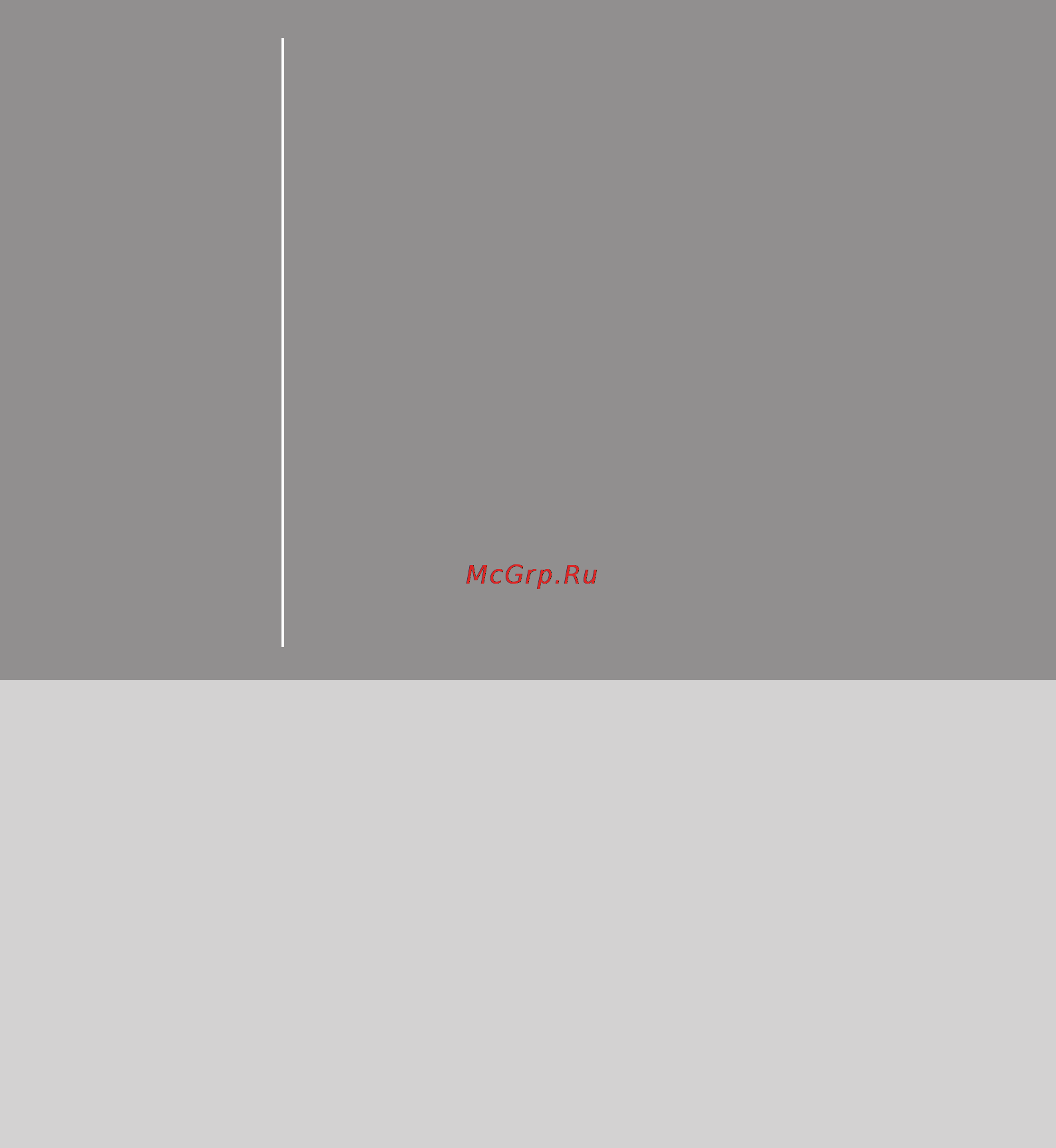MSI z97 gaming 7 Инструкция по эксплуатации онлайн
Содержание
- Preface 1
- Copyright notice 2
- Preface 2
- Revision history 2
- Trademarks 2
- Preface 3
- Smartphone application 3
- Technical support 3
- Preface 4
- Safety instructions 4
- Ce conformity 5
- Fcc b radio frequency interference statement 5
- Preface 5
- European community compliance statement 6
- Japan vcci class b statement 6
- Korea warning statements 6
- Preface 6
- Radiation exposure statement 6
- Taiwan wireless statements 6
- Battery information 7
- Chemical substances information 7
- Preface 7
- Deutsch 8
- English 8
- Français 8
- Preface 8
- Weee waste electrical and electronic equipment statement 8
- Русский 8
- Español 9
- Nederlands 9
- Polski 9
- Preface 9
- Srpski 9
- Italiano 10
- Magyar 10
- Preface 10
- Türkçe 10
- Česky 10
- Chapter 1 getting started 1 11
- Contents 11
- Preface 11
- Preface i 11
- Chapter 2 quick installation 1 12
- Preface 12
- Appendix a realtek audio a 1 13
- Appendix b intel raid b 1 13
- Chapter 3 bios setup 1 13
- Preface 13
- Chapter 1 15
- Getting started 15
- Chapter 1 16
- Optional accessories 16
- Packing contents 16
- Assembly precautions 17
- Chapter 1 17
- Important 17
- Chapter 1 18
- Motherboard specifications 18
- Chapter 1 19
- Chapter 1 20
- 7 getting started 21
- Chapter 1 21
- Connectors quick guide 21
- Chapter 1 22
- Connectors reference guide 22
- 9 getting started 23
- A combination of ps 23
- Back panel quick guide 23
- Chapter 1 23
- Clear cmos button 23
- Gaming device port 23
- Important 23
- In order to use usb 3 devices you must connect to a usb 3 port if a usb cable is used it must be usb 3 compliant 23
- Lan port 23
- Mouse keyboard 23
- Mouse keyboard din connector for a ps 23
- Optical s pdif out 23
- Ps 2 keyboard mouse combo port 23
- The standard rj 45 lan jack is for connecting to a local area network lan 23
- The usb 2 port is for attaching usb 2 devices such as keyboard mouse or other usb 2 compatible devices 23
- There is cmos ram present on board that is powered by an external battery to store system configuration data using cmos ram the system can automatically boot into the operating system os every time it is turned on if you wish to clear the system configuration press the button to clear the data 23
- This s pdif sony philips digital interconnect format connector is provided for digital audio transmission to external speakers through an optical fiber cable 23
- Usb 2 port 23
- Usb 3 port 23
- Usb 3 port is backward compatible with usb 2 devices it supports data transfer rate up to 5 gbit s superspeed 23
- Chapter 1 24
- Important 24
- Chapter 1 25
- Cpu central processing unit 25
- Important 25
- Introduction to the lga 1150 cpu 25
- Chapter 1 26
- Cpu heatsink installation 26
- Important 26
- Video demonstration 26
- Chapter 1 27
- Chapter 1 28
- Important 28
- Chapter 1 29
- Dual channel mode population rule 29
- Important 29
- Memory 29
- Video demonstration 29
- Chapter 1 30
- Important 30
- Mounting screw holes 30
- 17 getting started 31
- Chapter 1 31
- Important 31
- Jpwr1 2 atx power connectors 31
- Make sure that all the power cables are securely connected to a proper atx power supply to ensure stable operation of the motherboard 31
- Power supply 31
- These connectors allow you to connect an atx power supply to connect the atx power supply align the power supply cable with the connector and firmly press the cable into the connector if done correctly the clip on the power cable should be hooked on the motherboard s power connector 31
- Video demonstration 31
- Watch the video to learn how to install power supply connectors http youtu be gkdyyr_83i4 31
- Chapter 1 32
- Expansion slots 32
- Important 32
- Pci_e1 7 pcie expansion slots 32
- Chapter 1 33
- Single video card installation 33
- Video demonstration 33
- Video graphics cards 33
- Chapter 1 34
- Important 34
- Internal connectors 34
- Sata1 8 sata connectors 34
- Video demonstration 34
- Chapter 1 35
- Cpufan1 2 sysfan1 3 fan power connectors 35
- Important 35
- 22 getting started 36
- Chapter 1 36
- Front panel i o connectivity design guide when installing the front panel connectors please use the optional m connector to simplify installation plug all the wires from the computer case into the m connector and then plug the m connector into the motherboard 36
- Important 36
- Jfp1 jfp2 system panel connectors 36
- On the connectors coming from the case pins marked by small triangles are positive wires please use the diagrams above and the writing on the optional m connectors to determine correct connector orientation and placement 36
- The majority of the computer case s front panel connectors will primarily be plugged into jfp1 36
- These connectors connect to the front panel switches and leds the jfp1 connector is compliant with the inte 36
- Video demonstration 36
- Watch the video to learn how to install front panel connectors http youtu be dpelidvnzui 36
- Chapter 1 37
- Important 37
- Jusb1 2 usb 2 expansion connectors 37
- Video demonstration 37
- 24 getting started 38
- Chapter 1 38
- Cintru 38
- Ground 38
- Important 38
- Jci1 chassis intrusion connector 38
- Jusb3 usb 3 expansion connector 38
- Note that the vcc and gnd pins must be connected correctly to avoid possible damage 38
- The usb 3 port is backwards compatible with usb 2 devices it supports data transfer rates up to 5gbits s superspeed 38
- This connector connects to the chassis intrusion switch cable if the computer case is opened the chassis intrusion mechanism will be activated the system will record this intrusion and a warning message will flash on screen to clear the warning you must enter the bios utility and clear the record 38
- To use a usb 3 device you must connect the device to a usb 3 port through an optional usb 3 compliant cable 38
- Audpwr1 direct audio power connector 39
- Chapter 1 39
- Important 39
- Jaud1 front panel audio connector 39
- Chapter 1 40
- Important 40
- Jtpm1 tpm module connector 40
- M2_1 m port 40
- 27 getting started 41
- Chapter 1 41
- Jcom1 serial port connector 41
- This connector is a 16550a high speed communication port that sends receives 16 bytes fifos you can attach a serial device 41
- Chapter 1 42
- Fv1 v check connectors 42
- Voltage checkpoints 42
- Buttons 43
- Chapter 1 43
- Important 43
- Oc1 oc genie button 43
- Video demonstration 43
- Chapter 1 44
- Power1 power button 44
- Reset1 reset button 44
- Chapter 1 45
- Important 45
- Jbat1 clear cmos jumper 45
- Jumper 45
- Bios_sw1 multi bios switch 46
- Chapter 1 46
- Important 46
- Switch 46
- Aud_sw1 audio power switch 47
- Chapter 1 47
- Important 47
- Slow_1 slow mode booting switch 47
- Chapter 1 48
- Led status indicators 48
- Led status table 48
- Chapter 1 49
- Debug code led table 49
- Chapter 1 50
- Driver utilities installation 50
- Drivers and utilities 50
- Chapter 2 51
- Important 51
- Quick installation 51
- Chapter 2 52
- Cpu installation 52
- Chapter 2 53
- Chapter 2 54
- Memory installation 54
- Chapter 2 56
- 7 quick installation 57
- Chapter 2 57
- Http youtu be gkdyyr_83i4 57
- Power connectors installation 57
- 8 quick installation 58
- Chapter 2 58
- 9 quick installation 59
- Chapter 2 59
- Http youtu be rzsmpqxythc 59
- Sata hdd installation 59
- Chapter 2 60
- M module installation 60
- 11 quick installation 61
- Chapter 2 61
- Front panel audio connector installation 61
- Front panel connector installation 61
- Hd_led 61
- Http youtu be dpelidvnzui 61
- Jfp1 connector installation 61
- Rst_sw 61
- Rsvd_dnu 61
- 12 quick installation 62
- Chapter 2 62
- Peripheral connector installation 62
- Usb2 connector installation 62
- Usb3 connector installation 62
- Chapter 2 63
- Graphics card installation 63
- Chapter 2 64
- Bios setup 65
- Chapter 3 65
- Important 65
- Chapter 3 66
- Entering bios setup 66
- Entering setup 66
- Important 66
- To run boot menu 66
- Chapter 3 67
- Overview 67
- Chapter 3 68
- Important 68
- Chapter 3 69
- Chapter 3 70
- Operation 70
- Chapter 3 71
- Important 71
- Updating bios 71
- Updating the bios with m flash 71
- Chapter 3 72
- Important 72
- Settings 72
- System status 72
- Advanced 73
- Chapter 3 73
- Chapter 3 74
- Chapter 3 75
- Important 75
- Chapter 3 76
- Chapter 3 77
- Chapter 3 78
- Important 78
- Chapter 3 79
- Chapter 3 80
- Important 80
- Security 80
- Chapter 3 81
- Save exit 81
- Chapter 3 82
- Important 82
- Chapter 3 83
- Important 83
- Chapter 3 84
- Chapter 3 85
- Chapter 3 86
- Chapter 3 87
- Chapter 3 88
- Chapter 3 89
- Chapter 3 90
- Chapter 3 91
- Important 91
- M flash 91
- Chapter 3 92
- Oc profile 92
- Chapter 3 93
- Hardware monitor 93
- Important 93
- Appendix a 95
- Realtek audio 95
- Appendix a 96
- Software configuration 96
- Software panel overview 96
- Appendix a 97
- Auto popup dialog 97
- Appendix a 98
- Hardware default setting 98
- Appendix a 99
- Appendix b 101
- Intel raid 101
- Appendix b 102
- Important 102
- Introduction 102
- Appendix b 103
- Important 103
- Using intel rapid storage technology option rom 103
- Appendix b 104
- B 4 intel raid 104
- Key to go to the next field 104
- Keys simultaneously the following window will appear 104
- Use the arrow keys to select the raid level best suited to your usage model in raid level 104
- Appendix b 105
- Important 105
- Appendix b 106
- B 6 intel raid 106
- Press enter to create the specified volume 106
- Then the following screen appears to indicate that the creation is finished 7 106
- To continue 106
- Appendix b 107
- Important 107
- Appendix b 108
- B 8 intel raid 108
- Important 108
- Key to accept the selection 108
- Possible reasons to reset disks to non raid could include issues such as incompatible raid configurations or a failed volume or failed disk 108
- To delete the raid volume and remove any raid structures from the drives the following screen appears 108
- You will lose all data on the raid drives and any internal raid structures when you perform this operation 108
- Appendix b 109
- B 9 intel raid 109
- Recovery mode will change from continuous update to on request after you enable only recovery disk or only master disk 109
- To change recovery volume mode the following screen appears 109
- A disk initiates a rebuild rebuild completes in the operating system 110
- A raid 1 raid 5 or raid 10 volume is reported as degraded when one of its hard drive members fails or is temporarily disconnected and data mirroring is lost as a result the system can only utilize the remaining functional hard drive member to re establish data mirroring and restore data redundancy refer to the procedure below that corresponds to the current situation missing hard drive member 110
- Appendix b 110
- B 10 intel raid 110
- Degraded raid array 110
- Degraded volume and disk available for rebuilding detected selecting 110
- Failed hard drive member 110
- Keys simultaneously during the power on self test post 110
- Make sure the system is powered off 110
- Physical disks port device model serial size type status vol id 1 xxxxxxxxxxxxx xxxxxxxxxxxxx xxx xgb member disk 0 110
- Raid volumes id name level strip size status bootable 0 volume0 raid 1 mirror n a xxx xgb degraded yes 110
- Reboot the system to windows the rebuild will occur automatically 110
- Reconnect the hard drive 110
- Replace the failed hard drive with a new one that is of equal or greater capacity 110
- Select the port of the destination disk for rebuilding and then press enter 4 110
- Select the port of the destination disk for rebuilding esc to exit 110
- To enter configuration utility 110
- Xxxxxxxxxxxxx xxxxxxxxxxxxx xxx xgb member disk 0 110
- Appendix b 111
- Appendix b 112
- Important 112
- System acceleration optional 112
- Appendix b 113
- Important 113
- Appendix b 114
- Are you sure you want to synchronize data to 114
- B 14 intel raid 114
- Disk port 0 y n 114
- Do not interrupt the process 114
- Follow these steps to sync manually 114
- If you are using maximized mode as the acceleration mode the data on the hard disk is not always synchronized with the data in the ssd cache in some situations you may want to manually sync the disks for avoiding data loss 114
- Key the following screen appears 114
- Keys simultaneously to enter the intel rapid storage technology option rom 114
- Once synchronization is complete the status will change to in sync 5 114
- Rst synchronization optional 114
- Synchronizing the data may take several minutes 114
- To confirm 4 114
- To synchronize data 3 114
Похожие устройства
- MSI h97 gaming 3 Инструкция по эксплуатации
- MSI z97 gaming 3 Инструкция по эксплуатации
- MSI z97 gaming 5 Инструкция по эксплуатации
- MSI h97i ac Инструкция по эксплуатации
- MSI z97-g43 Инструкция по эксплуатации
- МАССА-К ВЭМ-150.2-А1 Инструкция по эксплуатации
- МАССА-К ВЭМ-150.2-А2 Инструкция по эксплуатации
- МАССА-К ВЭМ-150.2-А3 Инструкция по эксплуатации
- МАССА-К В1-15-«САША» Инструкция по эксплуатации
- МАССА-К RA Инструкция по эксплуатации
- МАССА-К RC Инструкция по эксплуатации
- МАССА-К RP Инструкция по эксплуатации
- МАССА-К R2P Инструкция по эксплуатации
- МАССА-К A01/ТВ Инструкция по эксплуатации
- МАССА-К P/ТВ Инструкция по эксплуатации
- МАССА-К P/ТВ Инструкция по эксплуатации
- МАССА-К A/4D Инструкция по эксплуатации
- МАССА-К AB/4D Инструкция по эксплуатации
- МАССА-К A.W/4D Инструкция по эксплуатации
- МАССА-К AB.W/4D Инструкция по эксплуатации
Скачать
Случайные обсуждения