Nikon coolpix s32 pink Инструкция по эксплуатации онлайн
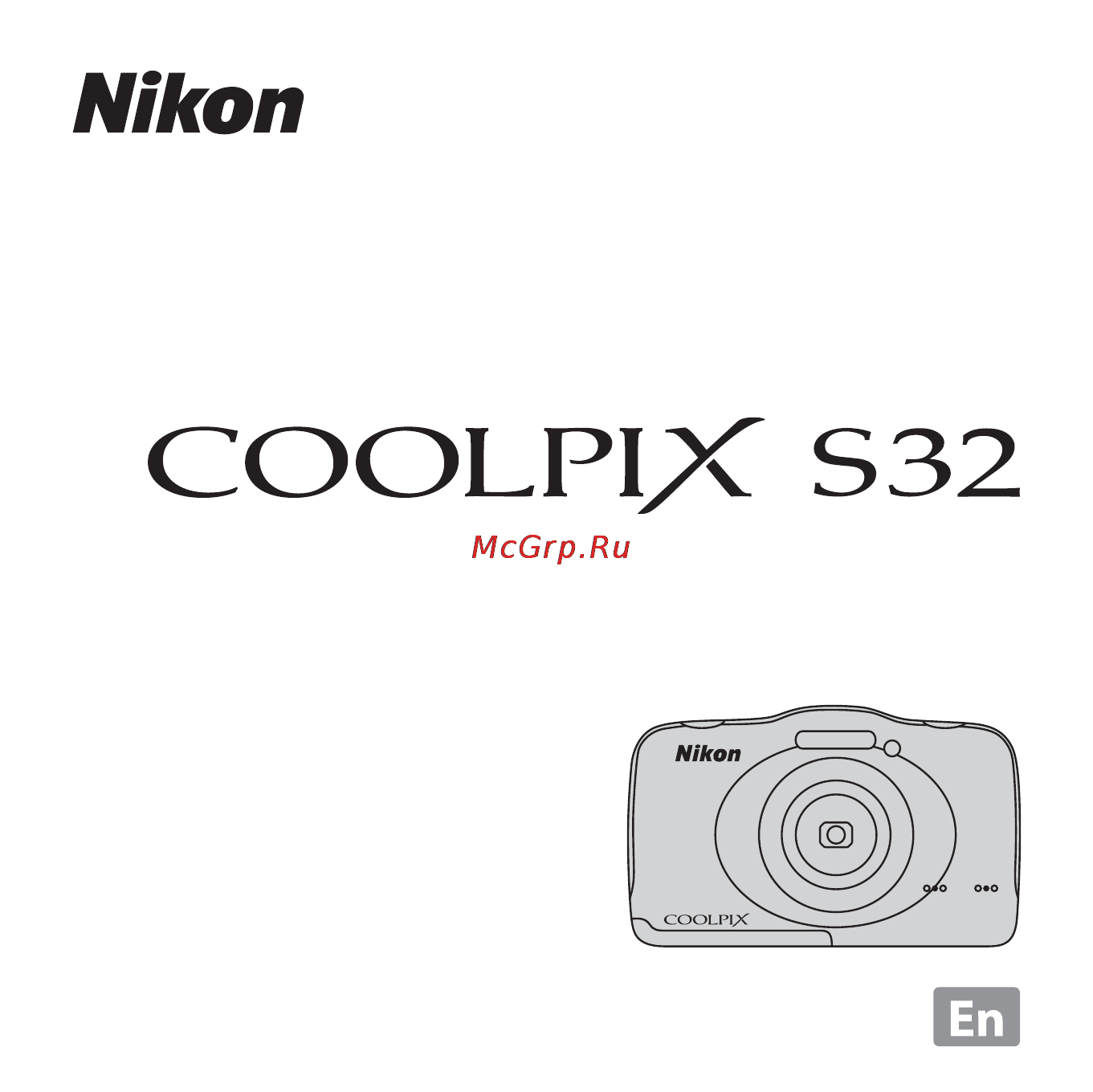
No reproduction in any form of this manual, in whole or in part (except
for brief quotation in critical articles or reviews), may be made without
written authorization from NIKON CORPORATION.
CT3L02(11)
6MN39011-02
DIGITAL CAMERA
Reference Manual
Содержание
- Reference manual 1
- Waterproofing 2
- Waterproofing related messages 2
- Introduction 4
- Read this first 4
- About this manual 5
- Other information symbols and conventions to make it easier to find the information you need the following symbols and conventions are used in this manual 6
- Sd sdhc and sdxc memory cards are referred to as memory cards in this manual the setting at the time of purchase is referred to as the default setting the names of menu items displayed in the camera monitor and the names of buttons or messages displayed on a computer monitor appear in bold in this manual images are sometimes omitted from monitor display samples so that monitor indicators can be more clearly shown illustrations and monitor content shown in this manual may differ from the actual product 6
- Before taking important pictures 7
- Information and precautions 7
- Life long learning 7
- Use only nikon brand electronic accessories 7
- About the manuals 8
- Notice concerning prohibition of copying or reproduction 8
- Disposing of data storage devices 9
- For your safety 10
- Warnings 10
- Federal communications commission fcc radio frequency interference statement 14
- Important safety instructions 14
- Notice for customers in the u s a 14
- Notices 14
- Save these instructions 14
- Cautions 15
- Important shockproof waterproof dustproof condensation 17
- Notes about shockproof performance 17
- Shockproof waterproof dustproof condensation 17
- Notes about waterproof and dustproof performances 18
- Before using the camera underwater 19
- Cleaning after using the camera underwater 20
- Notes about using the camera underwater 20
- Notes about operating temperature and humidity and condensation 23
- Introduction ii 24
- Parts of the camera 1 24
- Shooting features 28 24
- Table of contents 24
- The basics of shooting and playback 8 24
- Connecting the camera to a tv computer or printer 67 25
- General camera setup 65 25
- Have fun with pictures e 2 25
- Playback features 56 25
- Recording and playing back movies 60 25
- Reference section e 1 25
- View e 20 25
- Additional information e 55 26
- Connections e 45 26
- Settings e 27 26
- Technical notes and index f 1 26
- 6 5 4 3 2 1 27
- Parts of the camera 27
- The camera body 27
- 9 8 10 7 11 28
- Attaching the camera strap 29
- Pass the strap through either the left or right strap eyelet and attach the strap 29
- Shooting mode 30
- The information that is displayed in the monitor during shooting and playback changes depending on the camera s settings and state of use 30
- The monitor 30
- If information is not displayed during shooting mode and playback mode 31
- Playback mode 31
- If you press a flexible button while the shooting screen or playback screen is displayed the menu for the current mode is displayed once the menu is displayed you can change various settings in this document the flexible buttons are referred to as flexible button 1 through flexible button 4 in order from top to bottom 32
- Using the flexible buttons 32
- Notes about setting menu options 33
- Parts of the camera 33
- Selecting items 33
- Shooting mode playback mode 33
- Some menu options cannot be selected depending on how the camera is set up these options are displayed in gray 33
- The last setting selected including the default setting is displayed in white 33
- To select an item press the flexible button next to it when q is displayed press flexible button 1 to return to the previous screen 33
- Use hi to display other pages to select an item press the flexible button next to the item 33
- When the menu content continues on another page a guide indicating the page position is displayed press the multi selector hi to display other pages 33
- Preparation 1 insert the battery 34
- The basics of shooting and playback 34
- Close the battery chamber memory card slot cover 35
- Damage caution 35
- High temperature caution 35
- Opening and closing the battery chamber memory card slot cover 35
- Removing the battery 35
- Turn the camera off and make sure that the power on lamp and the monitor have turned off and then open the battery chamber memory card slot cover move the battery latch in the direction indicated by the arrow 1 to eject the battery 2 35
- Make sure the battery is installed in the camera and then connect the camera to the charging ac adapter in order of 1 to 3 36
- Preparation 2 charge the battery 36
- Prepare the included charging ac adapter 36
- Turn off the camera and open the battery chamber memory card slot cover 36
- Charging using a computer or battery charger 37
- Disconnect the charging ac adapter from the electrical outlet and then disconnect the usb cable 37
- Insert the memory card 38
- Preparation 3 insert a memory card 38
- Turn off the camera and open the battery chamber memory card slot cover 38
- Close the battery chamber memory card slot cover 39
- Internal memory and memory cards 39
- Removing memory cards 39
- Preparation 4 setting the display language date and time 40
- Press flexible button 3 r yes 41
- Set the date and time and press flexible button 4 o 41
- Use flexible button 2 3 or 4 to select the date format 41
- Changing the language setting the date and time setting and the menu background setting 43
- Imprinting the shooting date on printed images 43
- The clock battery 43
- Battery level indicator 44
- Check the battery level indicator and the number of exposures remaining 44
- Number of exposures remaining 44
- Press the power switch 44
- Step 1 turn the camera on 44
- The auto off function 45
- Frame the picture 46
- Hold the camera steady 46
- Step 2 frame a picture 46
- Using the zoom 47
- Press the shutter release button halfway 48
- Step 3 focus and shoot 48
- Without lifting your finger press the shutter release button the rest of the way down 48
- Notes about saving images and recording movies 49
- The shutter release button 49
- Press the c shooting playback mode button 50
- Step 4 play back images 50
- Use the multi selector to select an image to display 50
- Display the image you want to delete in the monitor and then press flexible button 3 n 51
- Press flexible button 3 r yes 51
- Step 5 delete images 51
- Use flexible button 2 3 or 4 to select the deletion method 51
- Add check marks to all images that you want to delete and press flexible button 4 o to confirm the selection 52
- Selecting which images you want to delete 52
- Use the multi selector jk to select an image to be deleted and then press flexible button 2 s 52
- Restrict image deletion image lock 53
- Functions available in shooting mode shooting menu 54
- Press a flexible button to display a menu you can change the following settings 54
- Shooting features 54
- A point and shoot 56
- Point and shoot 56
- Available flash modes 57
- Enter shooting mode m flexible button 2 z m flexible button 2 x flash 57
- Use flexible button 2 3 or 4 to select the flash mode 57
- Using the flash 57
- You can select the flash mode to match the shooting conditions 57
- The flash lamp 58
- The flash mode setting 58
- Enter shooting mode m flexible button 2 z m flexible button 3 i self timer 59
- Frame the picture and press the shutter release button halfway 59
- Press flexible button 2 j 10 s 59
- The camera is equipped with a self timer that releases the shutter about ten seconds after you press the shutter release button 59
- Using the self timer 59
- Press the shutter release button the rest of the way down 60
- End automatic shooting 61
- Enter shooting mode m flexible button 2 z m flexible button 3 i self timer 61
- Frame the picture 61
- Press flexible button 3 y smile timer 61
- Using the smile timer 61
- When the camera detects a smiling face you can take an image automatically without pressing the shutter release button the skin softening function makes the skin tones of human faces smoother 61
- Without pressing the shutter release button wait for the subject to smile 61
- Notes about smile timer 62
- When the self timer lamp flashes 62
- Choose a style shooting suited to scenes and effects 63
- Enter shooting mode m flexible button 3 g m flexible button 2 g choose a style 63
- Use the multi selector jk to select the desired style shooting scene and effect and press flexible button 4 o 63
- When a style shooting scenes and effects is selected camera settings are automatically optimized for the selected scene the expected effect may not be achieved depending on the subject 63
- D shoot night scenes 64
- H shoot close ups 64
- Tips and notes 64
- X photograph food 64
- J shoot under water 65
- O shoot at intervals 65
- E shoot backlit scenes 66
- I take a series of pictures 66
- K photograph fireworks 66
- F add a bubble effect 67
- G add a neon effect 67
- L mirror 67
- H add a cartoon effect 68
- M create a diorama effect 68
- Q take soft pictures 68
- Decorate 69
- Frame the subject and take a picture 69
- Use the multi selector jk to select the desired frame and press flexible button 4 o 69
- Change colors 70
- Enter shooting mode m flexible button 3 g m flexible button 4 d change colors 70
- Use flexible button 2 3 or 4 to select the setting 70
- Use the multi selector jk to select the brightness vividness or to select the color you want to highlight 70
- You can adjust brightness exposure compensation and vividness when taking images you can also select one color to keep in your images and turn the rest of the colors to shades of black and white see a 46 for details on each effect 70
- Frame the subject and take a picture 71
- Notes about change colors 71
- Press flexible button 4 o 71
- B brighter darker exposure compensation 72
- C more vivid less vivid saturation 72
- P highlight colors 72
- Allows you to configure the shutter and button sounds you can select one of eight different sounds or turn sounds off 73
- Change sounds 73
- Enter shooting mode m flexible button 4 l m flexible button 2 u change sounds 73
- Press flexible button 2 or flexible button 3 73
- Muting all sounds 74
- Press flexible button 4 o 74
- Use the multi selector jk to select the type of sound 74
- Choose a photo size 75
- Choose a size 75
- Choose a movie frame size 76
- Enter shooting mode m flexible button 4 l m flexible button 3 c choose a size m flexible button 3 n movie frame size 76
- Number of images that can be saved 76
- Select the desired movie option to record 76
- Functions that cannot be used simultaneously 77
- Some functions cannot be used with other menu options 77
- Focusing 79
- Using face detection 79
- Subjects not suitable for autofocus 80
- Using skin softening 80
- Focus lock 81
- H crop creating a cropped copy 82
- Playback features 82
- Playback zoom 82
- Thumbnail playback 83
- Functions available in playback mode playback menu 84
- When viewing images in full frame playback mode you can select one of the flexible buttons a 6 and display the corresponding menu 84
- Recording and playing back movies 86
- Recording movies 86
- Maximum movie length 87
- Notes about movie recording 87
- Notes about saving movies 87
- Camera temperature 88
- Notes about autofocus 88
- Playing back movies 89
- Adjusting volume press the multi selector hi during playback 90
- Deleting movies to delete a movie select the desired movie in full frame playback mode a 24 and press flexible button 3 n a 25 90
- Functions available during playback you can use the flexible buttons to perform the following operations 90
- Camera settings menu 91
- Enter shooting mode or playback mode m flexible button 4 l m flexible button 4 l camera settings 91
- General camera setup 91
- The settings of the menu options listed below can be configured 91
- Connecting the camera to a tv computer or printer 93
- Connection methods 93
- Installing viewnx 2 95
- Using viewnx 2 95
- Your imaging toolbox viewnx 2 95
- Choose how images will be copied to the computer 96
- Transferring images to the computer 96
- Connecting the usb cable 97
- Transfer images to the computer 97
- Start viewnx 2 98
- Terminate the connection 98
- Viewing images 98
- Additional information 99
- Connections 99
- Have fun with pictures 99
- Reference section 99
- Settings 99
- E exchange messages 100
- Exchange messages 100
- Have fun with pictures 100
- Leave a message 100
- Press flexible button 2 i leave a message 100
- Press flexible button 2 q record 100
- Press flexible button 2 q 101
- Press flexible button 4 o 101
- Leave a reply 102
- Erase recordings 103
- Play recordings 103
- Press flexible button 3 k play recordings 103
- Press flexible button 4 l erase recordings 103
- The camera plays the message if two messages have been recorded they are played back to back press flexible button 1 q to stop playback use the multi selector hi during playback to adjust playback volume if battery power runs out playback stops automatically 103
- Before editing images 105
- Picture play 105
- V picture play 105
- D make photo albums 106
- Make photo albums 106
- Press flexible button 2 s 106
- Use the multi selector jk to select an image 106
- Notes about make photo albums 107
- Press flexible button 4 o 107
- Use jk to select the desired photo album design and press flexible button 4 o 107
- Add a fisheye effect 108
- Confirm the effect and press flexible button 4 o 108
- Toy camera 108
- W add a fisheye effect 108
- Z toy camera 108
- Add starbursts 109
- Confirm the effect and press flexible button 4 o 109
- F add starbursts 109
- Q soften pictures 109
- Soften pictures 109
- Use the multi selector jk to select the area to be blurred and press flexible button 4 o 109
- Add a diorama effect 110
- Confirm the effect and press flexible button 4 o 110
- M add a diorama effect 110
- Change colors 111
- D change colors 111
- Use the multi selector jk to select the desired setting and press flexible button 4 o 111
- Highlight colors 112
- P highlight colors 112
- Use the multi selector jk to select a color and press flexible button 4 o 112
- A decorate 113
- Decorate 113
- Use the multi selector jk to select the desired frame and press flexible button 4 o 113
- A grading 114
- Grade pictures 114
- Grading 114
- Press flexible button 2 a grade pictures 114
- Use the multi selector jk to select an image and press flexible button 2 a or flexible button 3 b 114
- Change or remove the grade 115
- Changing or removing grades from individual images 115
- In step 2 e 16 of grade pictures select the image with the grade you want to change or remove 115
- Press flexible button 2 a excellent or flexible button 3 b good 116
- Press flexible button 3 b view graded pictures 116
- Use the multi selector jk to view images 116
- View graded pictures 116
- Remove all grades 117
- G view by date 118
- Use jk to view images 118
- Use the multi selector hijk to select the desired date and press flexible button 4 o 118
- View by date 118
- Choose pictures 119
- M slide show 119
- Press flexible button 3 o choose pictures 119
- Slide show 119
- Use flexible button 2 3 or 4 to select the images you want to play back 119
- End the slide show or restart it 120
- Press flexible button 2 a start 120
- Choose a theme 123
- Press flexible button 2 a start 123
- Press flexible button 4 n choose a theme 123
- Use flexible button 2 3 or 4 to select a playback theme 123
- G view movie 124
- View movie 124
- H copy 125
- Retouch 125
- Settings 125
- Y retouch 125
- Copying to a memory card that contains no images 127
- Notes about copy 127
- D rotate pictures 128
- Rotate pictures 128
- S small picture 129
- Small picture 129
- A print order 130
- Enter playback mode m flexible button 4 l m flexible button 3 a print order 130
- If you configure print order settings in advance you can use them with the printing methods listed below taking the memory card to a digital photo lab that supports dpof digital print order format printing inserting the memory card into a dpof compatible printer s card slot connecting the camera to a pictbridge compatible printer e 47 130
- Press flexible button 2 o select images 130
- Print order 130
- Select images up to 99 and the number of copies up to nine of each 130
- Canceling existing print order 131
- Notes about printing shooting date and shooting information 131
- Use flexible button 2 or flexible button 3 to select whether or not to print shooting date and shooting information 131
- Camera settings 132
- L camera settings 132
- Welcome screen 132
- Date and time 133
- Enter shooting mode or playback mode m flexible button 4 l m flexible button 4 l camera settings m flexible button 3 j date and time 133
- Set the camera clock 133
- Brightness 134
- Print date 135
- Electronic vr 136
- Enter shooting mode or playback mode m flexible button 4 l m flexible button 4 l camera settings m press i m flexible button 3 m electronic vr 136
- Notes about electronic vr 136
- Select whether to use electronic vr vibration reduction when shooting 136
- Af assist 137
- Format memory format card 138
- Formatting memory cards 138
- Formatting the internal memory 138
- Language 139
- Menu background 139
- Video mode 140
- Charge by computer 141
- Enter shooting mode or playback mode m flexible button 4 l m flexible button 4 l camera settings m press i three times m flexible button 3 g charge by computer 141
- Notes about charging with a computer 141
- When the charge lamp quickly flashes green 141
- Firmware version 142
- Reset all 142
- Connecting the camera to a tv 143
- Connections 143
- Turn off the camera and connect it to the tv 143
- Hdmi and hdmi cec 144
- Hold down the c shooting playback mode button to turn on the camera 144
- If images are not displayed on the tv 144
- Set the tv s input to external video input 144
- Using a tv remote control 144
- Connecting the camera to a printer 145
- Users of pictbridge compatible printers can connect the camera directly to the printer and print images without using a computer 145
- Connect the camera to the printer using the usb cable 146
- Connecting the camera to a printer 146
- Turn off the camera 146
- Turn on the printer 146
- If the pictbridge startup screen is not displayed 147
- The camera is automatically turned on 147
- Printing individual images 148
- Printing multiple images 150
- Press h and then press flexible button 2 3 or 4 to select the print method 151
- Additional information 153
- Error messages 153
- Refer to the table below if an error message is displayed 153
- Dscn0001 jpg 156
- File names 156
- Images movies or messages are assigned file names as follows 156
- Voice message file numbers are the same numbers as the images to which the messages are attached 156
- Accessories are not waterproof 157
- Availability may vary with country or region see our website or brochures for the latest information 157
- Optional accessories 157
- Caring for the product f 2 159
- Cleaning and storage f 8 159
- Index f 26 159
- Technical notes and index 159
- Troubleshooting f 10 specifications f 18 159
- Caring for the product 160
- The camera 160
- Avoid sudden changes in temperature 161
- Maximum depth 161
- Prevent water from seeping inside the camera 161
- Shock and vibration 161
- Do not point the lens at strong light sources for extended periods 162
- Keep away from strong magnetic fields 162
- Notes about the monitor 162
- Turn the product off before removing or disconnecting the power source 162
- The battery 163
- Charging ac adapter 164
- Memory cards 165
- Cleaning 166
- Cleaning and storage 166
- Storage 167
- If the camera fails to function as expected check the list of common problems below before consulting your retailer or nikon authorized service representative 168
- Power display settings issues 168
- Troubleshooting 168
- Shooting issues 171
- Playback issues 173
- Nikon coolpix s32 digital camera 176
- Specifications 176
- Unless otherwise stated all figures assume a fully charged battery and an ambient temperature of 23 3 c 73 5 f as specified by the camera and imaging products association cipa 179
- Charging ac adapter eh 70p 180
- Rechargeable li ion battery en el19 180
- Specifications 180
- Approved memory cards 181
- The following secure digital sd memory cards have been tested and approved for use in this camera memory cards with an sd speed class rating of 6 or faster are recommended for recording movies when using a memory card with a lower speed class rating movie recording may stop unexpectedly 181
- Symbols 184
- Reference manual 188
Похожие устройства
- Nikon 1 s2 kit 11-27.5mm white Инструкция по эксплуатации
- Nikon df body black Инструкция по эксплуатации
- Nikon coolpix s6600 red Инструкция по эксплуатации
- Nikon coolpix l830 black Инструкция по эксплуатации
- Nikon d3300 kit af-s dx 18-105mm vr black Инструкция по эксплуатации
- Nikon coolpix l31 purple lineart Инструкция по эксплуатации
- Nikon coolpix aw130 camouflage Инструкция по эксплуатации
- Nikon monarch 3 2.5-10x42 silver w/bdc Инструкция по эксплуатации
- Nikon monarch 3 2.5-10x50 w/bdc Инструкция по эксплуатации
- Nikon monarch 3 2-8x32 w/bdc Инструкция по эксплуатации
- Nikon monarch 3 4-16x50 sf w/bdc Инструкция по эксплуатации
- Nikon prostaff 5 4.5-18x40 sf il w/bdc Инструкция по эксплуатации
- Nikon coolpix l840 plum Инструкция по эксплуатации
- Nikon coolpix s33 holiday kit white Инструкция по эксплуатации
- Nikon coolpix p900 black Инструкция по эксплуатации
- Nissamaran tornado 360, зеленая Инструкция по эксплуатации
- Nissamaran tornado 320, зеленая Инструкция по эксплуатации
- Nissamaran tornado 290, зеленая Инструкция по эксплуатации
- OKI ml5790 Инструкция по эксплуатации
- OKI ml5591eco Инструкция по эксплуатации
