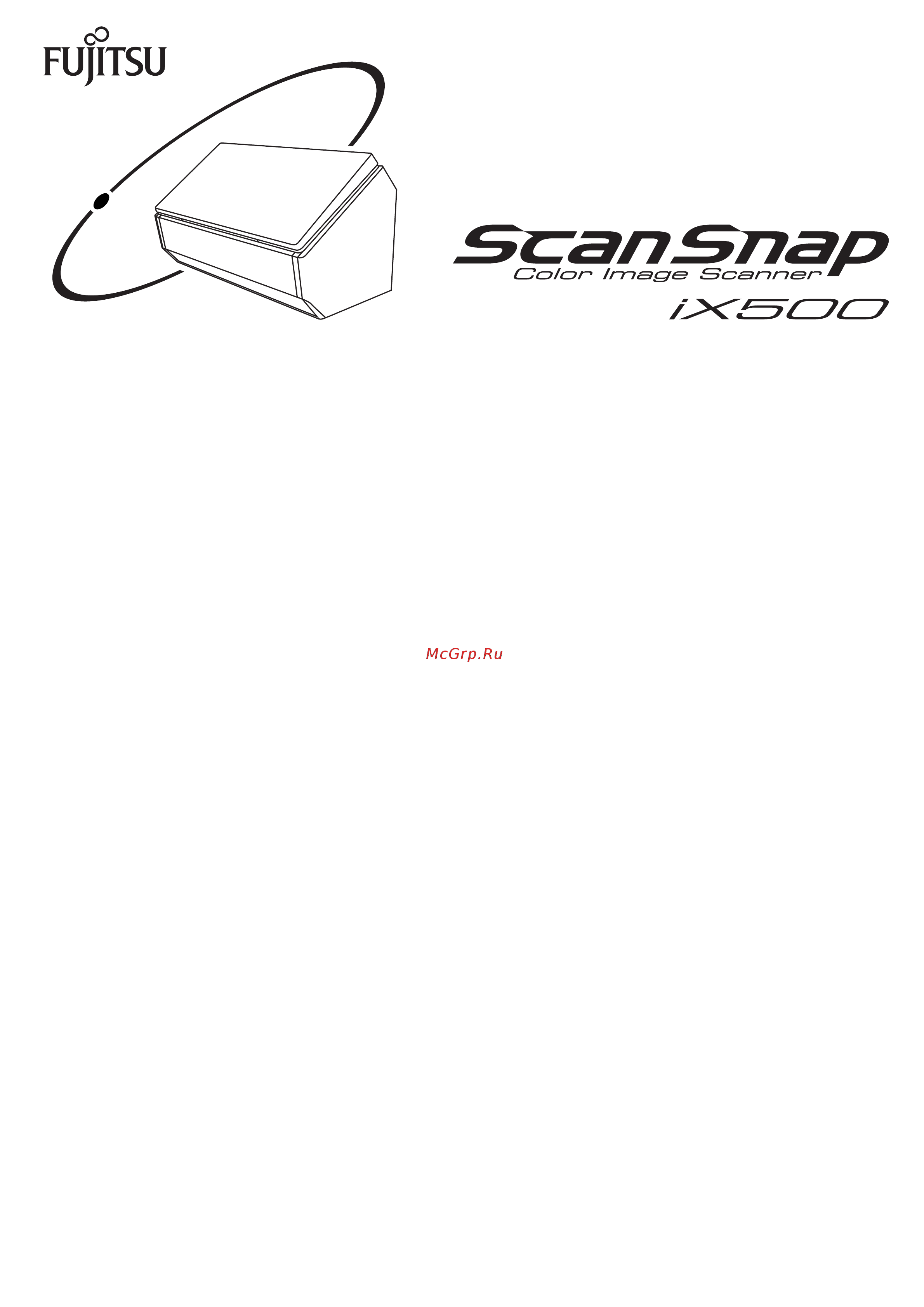Fujitsu scansnap ix500 Инструкция по эксплуатации онлайн
Содержание
- Introduction 2
- Safety information 2
- Trademarks 2
- Manufacturer 3
- Introduction 4
- Manual description location 4
- Manuals 4
- Read the following manuals as needed when using the scansnap 4
- Introduction 5
- Manual description location 5
- Introduction 6
- Manual description location 6
- Introduction 7
- Manual description location 7
- Introduction 8
- Manual description location 8
- About maintenance 9
- Appendix 9
- Consumables 9
- Daily care 9
- Installing the software 9
- Scansnap overview 9
- Structure of this manual 9
- Troubleshooting 9
- Using the scansnap for windows users using the scansnap for mac os users 9
- Arrow symbols in this manual 10
- Symbols used in this manual 10
- Actual displayed screen 11
- If the actual screen differs from the screen examples in this manual operate by following the 11
- Introduction 11
- Mac os screen 11
- Microsoft product screenshots are reprinted with permission from microsoft corporation 11
- Product development 11
- Screen examples in this manual 11
- The actual windows and operations may differ depending on the operating system 11
- The screen examples in this manual are subject to change without notice in the interest of 11
- The screenshots used in this manual are of mac os x v10 11
- The screenshots used in this manual are of windows 7 11
- Windows screen 11
- For windows 8 users 12
- Abbreviation used designation 13
- Abbreviations used in this manual 13
- Introduction 13
- The following abbreviations are used in this manual 13
- Abbreviation used designation 14
- Introduction 14
- Abbreviation used designation 15
- Introduction 15
- Introduction 16
- Scansnap overview 22 16
- Table of contents 16
- Bundled software overview 69 17
- Connecting the scansnap to a wireless lan 50 17
- Documents for scanning 58 17
- How to load documents 63 17
- How to perform a scan 42 17
- Installing the software 68 17
- Parts and functions 32 17
- Scansnap manager overview 35 17
- System requirements 71 17
- Turning the scansnap on off 45 17
- Basic scanning operation flow 114 18
- Installing in mac os 96 18
- Installing in windows 76 18
- Using scansnap with the quick menu 119 18
- Using the scansnap for windows users 113 18
- Basic scanning operation flow 286 19
- Configuring scansnap manager 268 19
- Creating scanned images depending on intended use 222 19
- Profile 203 19
- Scansnap folder operations 216 19
- Using the scansnap for mac os users 285 19
- Configuring scansnap manager 421 20
- Creating scanned images depending on intended use 381 20
- Profile 369 20
- Using scansnap with the quick menu 291 20
- About maintenance 80 21
- Appendix 57 21
- Consumables 446 21
- Daily care 438 21
- Index 481 21
- Troubleshooting 437 21
- Scansnap overview 22
- Features of the scansnap 23
- Simple 23
- Speedy 23
- Speedy scanning 23
- The quick menu makes the operation easy even for beginners 23
- Turn documents into digital data by just pressing the scan button 23
- Attention 24
- Compact 24
- Compatible with both windows and mac os 24
- Features of the scansnap 24
- Or mac os 24
- Small size saves desktop space 24
- Smaller than an a4 or letter size paper the scansnap does not require much desktop 24
- Use in a manner that best suits your intended use 24
- You can use the scansnap in a manner that best suits your intended use in either windows 24
- E mail or print a scanned image directly from scanning 25
- Linkage functions to increase range of useful applications 25
- Save data to a computer via wireless lan 25
- Save documents converted into digital data to a computer 25
- Share documents converted into digital data with others 25
- Access documents converted into digital data anytime anywhere 26
- Easy linkage with cloud services 26
- Save data easily to mobile devices 26
- Save documents converted into digital data to a mobile device 26
- Create searchable pdf files 27
- Creating data according to intended application 27
- Create pdf a files 28
- Two separate scanned images can be merged into a single image 28
- Automatically recognize color and black white documents auto color detection 29
- Automatically set the resolution by the paper size automatic resolution function 29
- Scan different size documents together automatic page size detection carrier sheet mixed batch scanning 29
- Scan easily using automatic functions 29
- Bundled software can be used with various applications 30
- Convert paper documents into word excel powerpoint files 30
- Easy filing of business cards 30
- Organize and manage scanned images 30
- Link with a wide variety of applications by using scansnap folder 31
- Other useful functions 31
- Parts and functions 32
- Adf paper chute cover 33
- Adf release tab 33
- Adf top section 33
- Extension 33
- Parts and functions 33
- Scan button 33
- Side guide 33
- Stacker 33
- Wi fi indicator 33
- Parts and functions 34
- Power connector 34
- Security cable slot 34
- Tape seal 34
- Usb connector 34
- Ventilation port 34
- Wi fi switch 34
- Wps button 34
- Scansnap manager icon 35
- Scansnap manager overview 35
- Item function 37
- Right click menu windows 37
- Scansnap manager overview 37
- This menu appears when you right click the scansnap manager icon 37
- Item function 38
- Scansnap manager overview 38
- Control key on the keyboard 39
- Item function 39
- Scansnap manager menu mac os 39
- Scansnap manager overview 39
- This menu appears when you click the scansnap manager icon while pressing the 39
- Item function 40
- Scansnap manager overview 40
- Manage scanned images 41
- Quick menu 41
- Quick menu will appear just select the application you want to link and you can create and 41
- Scansnap manager overview 41
- Simply press the scan button on the scanner to scan your document and the following 41
- How to perform a scan 42
- Scan from a computer 42
- Scanning using the quick menu 42
- Scanning using a profile 43
- Scanning using scansnap folder 43
- Scan from a wireless lan connected mobile device 44
- Turning the scansnap on 45
- Turning the scansnap on off 45
- Attention 46
- Document scanning is enabled 46
- Example when a usb cable is used for connection 46
- From to when a wireless lan is used for connection 46
- Open the adf paper chute cover of the scansnap to turn the power 46
- The scan button flashes in blue the button returns to being lit normally when 46
- The scansnap manager icon appears in the dock 46
- The scansnap manager icon changes as shown below 46
- Turning the scansnap on off 46
- Close the adf paper chute cover 47
- Turning the scansnap off 47
- Exiting scansnap manager 48
- Select exit from the right click menu 48
- Select quit from the scansnap manager menu 48
- Sleep mode 48
- Automatic power off 49
- Close the adf paper chute cover and open it again 49
- It will turn itself off automatically 49
- Press the scan button on the scansnap this will not start scanning 49
- To turn the scansnap back on perform one of the following operations 49
- Turning the scansnap on off 49
- When the scansnap is turned on and left unused for the specified time default is 4 hours 49
- Configure wireless lan connection settings page 52 50
- Connecting the scansnap to a wireless lan 50
- Make preparations page 51 50
- Connect to the scansnap 51
- Preparation 51
- Set a wireless lan using the scansnap wireless setup tool 52
- Connect a computer to the scansnap 54
- Connect by wi fi from the menu that appears 54
- Disconnect the usb cable connecting the scansnap to the computer 54
- In the list of the scansnap units to be connected select the scansnap 54
- Right click the scansnap manager icon or and then select 54
- That you want to connect and click the connect button 54
- Connect a mobile device to the scansnap 55
- Start scansnap connect application on your mobile device 55
- Reconnect to a wireless access point using the scansnap wps button 56
- Turn on the scansnap 56
- Turn on the wi fi switch on the back of the scansnap 56
- Press and hold 3 seconds or longer the wps button on the back of the 57
- Press the wps button of the wireless access point 57
- Scansnap within 2 minutes after pressing the wps button of the 57
- Wireless access point 57
- Conditions for documents to scan 58
- Documents for scanning 58
- Documents for scanning 59
- Be careful not to cut your finger on the edge of the carrier sheet 60
- Conditions for documents that can be scanned using the carrier sheet are as follows 60
- Conditions for using the carrier sheet 60
- Do not use a damaged carrier sheet because it may damage or cause the scanner to 60
- Documents for scanning 60
- Malfunction 60
- Paper size 60
- Paper type 60
- Paper weight 60
- Scansnap 60
- The bundled carrier sheet is a sheet designed to transport documents through the 60
- You can scan documents that are larger than a4 letter size photographs and clippings 60
- Documents for which the carrier sheet is recommended for scanning 61
- Attention 62
- Documents for scanning 62
- Back back 63
- How to load documents 63
- Open the adf paper chute cover of the scansnap 64
- Pull the stacker towards you 64
- Depending on documents to scan pull out the extension on the adf 65
- Paper chute cover and open the stacker 65
- Attention 66
- Documents so that they are not beyond the reference marks within the side guides 66
- How to load documents 66
- Load the documents face down and top first with their back facing you load the 66
- Load the documents in the adf paper chute cover 66
- Adjust the side guides to the width of the documents 67
- Installing the software 68
- Abbyy finereader for scansnap 69
- Bundled software overview 69
- Cardminder 69
- Evernote for windows evernote for mac 69
- Scansnap manager 69
- Scansnap online update 69
- Scansnap organizer 69
- Abbyy finereader express edition for mac 70
- Adobe acrobat xi standard 70
- Dropbox for windows dropbox for mac 70
- Magic desktop trial version 70
- Rack2 filer smart trial version 70
- Scan to microsoft sharepoint 70
- Sugarsync manager for windows sugarsync manager for 70
- Display resolution 4 71
- For the latest information on requirements please visit the scansnap support site at 71
- Hard disk space 71
- Http scansnap fujitsu com g support en 71
- Memory 71
- Operating system 71
- System requirements 71
- The system requirements for the scansnap are as follows 71
- Usb port 71
- Windows 71
- Attention 72
- System requirements 72
- Color mode automatic resolution normal better best 73
- Estimated image data size kb 73
- Excellent 73
- Sample document specification 73
- System requirements 73
- The following shows the estimated file size when scanning one side of a color document 73
- Attention 74
- Display resolution 74
- Hard disk space 74
- Mac os 74
- Memory 74
- Operating system 74
- System requirements 74
- Usb port 74
- Color mode automatic resolution normal better best 75
- Estimated image data size kb 75
- Excellent 75
- Sample document specification 75
- System requirements 75
- The following shows the estimated file size when scanning one side of a color document 75
- How to install the software 76
- Installing in windows 76
- Button function 77
- Installing in windows 77
- Insert the setup dvd rom into the dvd rom drive 78
- Privileges 78
- Scansnap software 78
- Turn on the computer and log on as a user with administrator 78
- Click the install products button 79
- Click the scansnap button 79
- Click the next button 80
- Confirm the settings and then click the next button 80
- Read the end user license agreement select i accept the 80
- Terms of the license agreement and then click the next butto 80
- Click the finish button 81
- Follow the instructions on the screen to check the connection between 81
- Read the explanation and then click the next button 81
- The scansnap and the computer 81
- Attention 82
- Connecting the scansnap to a wireless lan 82
- Installing in windows 82
- Instructions on the screen for details of each screen click the link next to 82
- Otherwise click the later button 82
- Remove the setup dvd rom from the dvd rom drive 82
- Select whether you want to configure the wireless settings for 82
- To configure the wireless settings click the setup now button and then follow the 82
- Click the install products button 83
- Dropbox for windows 83
- Insert the setup dvd rom into the dvd rom drive 83
- Privileges 83
- Turn on the computer and log on as a user with administrator 83
- Click the dropbox button 84
- The dvd rom drive 84
- When the installation is complete remove the setup dvd rom from 84
- Click the install products button 85
- Evernote for windows 85
- Insert the setup dvd rom into the dvd rom drive 85
- Privileges 85
- Turn on the computer and log on as a user with administrator 85
- Click the evernote button 86
- Click the install products button 88
- Insert the setup dvd rom into the dvd rom drive 88
- Privileges 88
- Sugarsync manager for windows 88
- Turn on the computer and log on as a user with administrator 88
- Click the sugarsync button 89
- The dvd rom drive 89
- When the installation is complete remove the setup dvd rom from 89
- Click the install products button 90
- Insert the setup dvd rom into the dvd rom drive 90
- Privileges 90
- Scan to microsoft sharepoint 90
- Turn on the computer and log on as a user with administrator 90
- Click the trial software button 92
- Insert the setup dvd rom into the dvd rom drive 92
- Privileges 92
- Trial software 92
- Turn on the computer and log on as a user with administrator 92
- Click the button of the trial software you want to install 93
- Download the trial software from the download web page and then install it 93
- Installing in windows 93
- The dvd rom drive 93
- The link banner of the download web page for the trial version appears at the right of 93
- The screen 93
- When the installation is complete remove the setup dvd rom from 93
- Adobe acrobat 94
- Click run setup exe 94
- Insert the adobe acrobat dvd rom into the dvd rom drive 94
- Select english united states and click the ok button 94
- Click the next button 95
- Follow the instructions on the screen to complete the installation 95
- Installing in windows 95
- Rom from the dvd rom drive 95
- When the installation is complete remove the adobe acrobat dvd 95
- How to install the software 96
- Icon function 96
- Installing in mac os 96
- Scansnap window appears 96
- The functions of each icon in the scansnap window are as follows 96
- This section explains how to install the software in mac os 96
- When you insert the setup dvd rom into the dvd rom drive on your computer the 96
- Icon function 97
- Installing in mac os 97
- Double click the scansnap icon 98
- Insert the setup dvd rom into the dvd rom drive 98
- Privileges 98
- Scansnap software 98
- Turn on the computer and log in as a user with administrator 98
- Button 99
- Click the continue button 99
- Read important information and then click the continue button 99
- Read the end user license agreement and click the continue 99
- To accept the license agreement click the agree button 99
- Click the install button 100
- Enter the user name and password for a user with administrator 100
- Privileges and click the install software button ok on mac os x 100
- Connecting the scansnap to a wireless lan 101
- Follow the instructions on the screen to check the connection between 101
- Select whether you want to configure the wireless settings for 101
- The scansnap and the computer 101
- Click the close button 102
- Read the explanation and then click the continue button 102
- Remove the setup dvd rom from the dvd rom drive 102
- Abbyy finereader express edition for mac 103
- Double click the abbyy finereader express icon 103
- Double click the other software icon 103
- Insert the setup dvd rom into the dvd rom drive 103
- Privileges 103
- Turn on the computer and log in as a user with administrator 103
- Click the continue button 104
- Click the install button 104
- Double click the abbyyfinereaderexpress icon 104
- Click the close button 105
- Enter the user name and password for a user with administrator 105
- Privileges and click the install software button ok on mac os x 105
- Remove the setup dvd rom from the dvd rom drive 105
- Double click the other software icon 106
- Dropbox for mac 106
- Insert the setup dvd rom into the dvd rom drive 106
- Privileges 106
- Turn on the computer and log in as a user with administrator 106
- Double click the dropbox icon 107
- The dvd rom drive 107
- When the installation is complete remove the setup dvd rom from 107
- Double click the evernote icon 108
- Double click the other software icon 108
- Evernote for mac 108
- Insert the setup dvd rom into the dvd rom drive 108
- Privileges 108
- Turn on the computer and log in as a user with administrator 108
- Double click the install product icon 109
- To accept the license agreement click the agree button 109
- Double click the other software icon 111
- Insert the setup dvd rom into the dvd rom drive 111
- Privileges 111
- Sugarsync manager for mac 111
- Turn on the computer and log in as a user with administrator 111
- Double click the sugarsync icon 112
- The dvd rom drive 112
- When the installation is complete remove the setup dvd rom from 112
- Using the scansnap for windows users 113
- Basic scanning operation flow 114
- Selecting a profile depending on the document 114
- Click one of the profile buttons 115
- Click the ok button to close the scansnap setup dialog box 115
- Select scan button settings from the right click menu 115
- Select the use quick menu check box 115
- Load a document in the scansnap 116
- Press the scan button on the scansnap to start a scan 116
- Scanning 116
- Attention 117
- Basic scanning operation flow for windows users 117
- For details about each application refer to using scansnap with the quick menu 117
- In the quick menu click the icon of the application to link with 117
- Page 119 117
- Scansnap manager 117
- The selected application starts up 117
- Click the quit button 118
- Click the stop button in the scansnap manager image scanning and 118
- File saving dialog box which appears during scanning 118
- Stopping the scan 118
- Scan to e mail 119
- Scan to folder 119
- Send document files to participants of a meeting via e mail 119
- Share the scanned document files with others 119
- Using scanned images 119
- Using scansnap with the quick menu 119
- Cardminder 120
- Convert catalogs and pamphlets into digital data and save them 120
- File and organize a large number of business cards 120
- Linking with applications 120
- Organize and manage the scanned document files 120
- Save scanned documents to a mobile device 120
- Scan to mobile 120
- Scan to picture folder 120
- Scan to print 120
- Scansnap organizer 120
- Use a printer rather than a copy machine to make copies of documents 120
- Abbyy scan to word abbyy scan to excel r abbyy scan 121
- Convert your paper documents into digital data to conveniently organize them magic desktop 121
- Convert your paper documents into digital data to conveniently organize them rack2 filer smart 121
- Quote text from your paper documents when you do not want to type it 121
- Scan to magic desktop 121
- Scan to rack2 filer smart 121
- Scan to sharepoint 121
- Share the scanned document files through linkage with sharepoint 121
- To powerpoint r 121
- Linking with cloud services 122
- Manage handwritten notes through linkage with evernote 122
- Manage scanned documents through linkage with dropbox 122
- Manage scanned documents through linkage with evernote 122
- Manage scanned documents through linkage with google docs 122
- Manage scanned documents through linkage with salesforce chatter 122
- Scan to dropbox 122
- Scan to evernote document 122
- Scan to evernote note 122
- Scan to google docs tm 122
- Scan to salesforce chatter 122
- Displayed when sugarsync manager for windows 1 8 or later is installed 123
- Manage scanned documents through linkage with sugarsync 123
- Save scanned image files to your sugarsync folder 123
- Scan to sugarsync 123
- The following are explanations on how to use the quick menu 123
- Using scansnap with the quick menu for windows users 123
- Folders and arrange files as you like 124
- Saving data in scansnap organizer 124
- This section explains how to save the scanned image file in scansnap organizer 124
- Using scansnap with the quick menu for windows users 124
- You can use scansnap organizer to display image data without opening them create 124
- Attention 125
- For details refer to how to load documents page 63 125
- Load a document in the scansnap 125
- Press the scan button on the scansnap to start a scan 125
- Procedures 125
- The quick menu appears when the scanning is completed 125
- Using scansnap with the quick menu for windows users 125
- Click the scansnap organizer icon 126
- Attention 127
- Cardminder 127
- Storing business cards in cardminder 127
- This section explains how to store business card images and the related information in 127
- Using scansnap with the quick menu for windows users 127
- Load a business card in the scansnap 128
- Procedures 128
- Click the cardminder icon 129
- Press the scan button on the scansnap to start a scan 129
- The cardminder dialog box appears 129
- The quick menu appears when the scanning is completed 129
- Using scansnap with the quick menu for windows users 129
- Check the scanned card image and the text recognition result 130
- Message automatically created with the path stated 131
- Others in addition you can inform others of the destination folder path by an e mail 131
- Saving data in a specified folder 131
- This section explains how to save the scanned image file in a specified folder 131
- Using scansnap with the quick menu for windows users 131
- You can save the scanned image file in a shared folder on the network and share it with 131
- Click the scan to folder icon 132
- Load a document in the scansnap 132
- Press the scan button on the scansnap to start a scan 132
- Procedures 132
- Attention 133
- Check the scanned image in the preview area 133
- For details about the scan to folder dialog box refer to the scansnap manager help 133
- In the scan to folder dialog box you can change files names destination folders and 133
- Others 133
- Specify whether to state a path to a destination folder in an e mail message to notify 133
- Using scansnap with the quick menu for windows users 133
- Click the save button 134
- E mail program settings 135
- Tested e mail programs 136
- Attaching files to e mail 137
- This section explains how to attach the scanned image file to an e mail message 137
- Using scansnap with the quick menu for windows users 137
- Load a document in the scansnap 138
- Press the scan button on the scansnap to start a scan 138
- Procedures 138
- Attention 139
- Check the scanned image in the preview area 139
- Click the scan to e mail icon 139
- Document open password and save the scanned image in the folder specified for 139
- For details about the scan to e mail dialog box refer to the scansnap manager help 139
- Image saving folder after sending it by e mail 139
- In the scan to e mail dialog box you can rename the file specify whether to set a 139
- The scan to e mail dialog box appears 139
- Using scansnap with the quick menu for windows users 139
- A new e mail message window appears with the file attached 140
- Click the attach button 140
- Using scansnap with the quick menu for windows users 140
- Change the settings 141
- Click the ok button to close the scan to e mail options dialog box 141
- Move the mouse cursor to the scan to e mail icon and then 141
- Preferences 141
- Attention 142
- Machine 142
- This section explains how to print the scanned image with a printer 142
- Using scansnap with the quick menu for windows users 142
- Using the scansnap as a copy machine 142
- When a printer links with scansnap manager the scansnap can be used as a copy 142
- Click the scan to print icon 143
- Load a document in the scansnap 143
- Press the scan button on the scansnap to start a scan 143
- Procedures 143
- Check the scanned image in the preview area 144
- Click the print button 144
- Change the setting 145
- Click the ok button to close the scan to print options dialog box 145
- Move the mouse cursor to the scan to print icon and then click 145
- Preferences 145
- Attention 146
- Saving data in rack2 filer smart 146
- Separately 146
- This section explains how to save image data converted into a pdf file in rack2 filer smart 146
- Trial version or rack2 filer smart provided with scansnap ix500 deluxe or sold 146
- Using scansnap with the quick menu for windows users 146
- Load a document in the scansnap 147
- Press the scan button on the scansnap to start a scan 147
- Procedures 147
- Attention 148
- Click the scan to rack2 filer smart icon 148
- Rack2 filer smart 148
- Rack2 filer smart starts up and the pdf file created by the scansnap is saved in 148
- Using scansnap with the quick menu for windows users 148
- And then click 149
- Change the settings 149
- Dialog box 149
- Filer smart icon 149
- Move the mouse cursor to the scan to rack 149
- Preferences 149
- Rack2 filer smart 149
- Saving data in magic desktop 150
- Attention 151
- Click the scan to magic desktop icon 151
- For details refer to how to load documents page 63 151
- In magic desktop 151
- Load a document in the scansnap 151
- Magic desktop starts up and the scanned image created by the scansnap is saved 151
- Press the scan button on the scansnap to start a scan 151
- Procedures 151
- The quick menu appears when the scanning is completed 151
- Using scansnap with the quick menu for windows users 151
- Attention 152
- Device 152
- Saving data to a mobile device 152
- This section explains how to save the scanned image as a pdf or a jpeg file to a mobile 152
- Using scansnap with the quick menu for windows users 152
- Before using scan to mobile 153
- First launch 153
- Scan to mobile icon 154
- Attention 155
- For details refer to how to load documents page 63 155
- Load a document in the scansnap 155
- Mobile icon and then click for details about how to change the settings 155
- Preferences page 160 155
- Press the scan button on the scansnap to start a scan 155
- Procedures 155
- The quick menu appears when the scanning is completed 155
- To change the settings for scan to mobile move the mouse cursor to the scan to 155
- Using scansnap with the quick menu for windows users 155
- Click the scan to mobile icon 156
- Click the close button to close the scan to mobile dialog box when 157
- Connect to the computer from your mobile device 157
- Sending of the scanned image is completed 157
- Apps on the app bar scan to mobile under scansnap manager 158
- Automatic linkage 158
- Connect to the computer from your mobile device 158
- Load a document in the scansnap 158
- Select start menu all programs scansnap manager scan 158
- To mobile for windows 8 right click the start screen and select all 158
- Attention 159
- Click the close button to close the scan to mobile dialog box when 159
- Press the scan button on the scansnap to start a scan 159
- Scanned images will be sent to the mobile device from the computer when the 159
- Scanning is completed 159
- Sending of the scanned image is completed 159
- Using scansnap with the quick menu for windows users 159
- Change the settings 160
- Click the ok button to close the scan to mobile options dialog box 160
- Move the mouse cursor to the scan to mobile icon and then click 160
- Preferences 160
- Saving data to your dropbox folder 161
- Click the scan to dropbox icon 162
- Load a document in the scansnap 162
- Press the scan button on the scansnap to start a scan 162
- Procedures 162
- Attention 163
- Check the scanned image in the preview area 163
- Click the save button 163
- Folder 163
- For details about the scan to dropbox dialog box refer to the scansnap manager 163
- In the scan to dropbox dialog box you can rename the file and specify your dropbox 163
- The scanned image is saved to your dropbox folder 163
- Using scansnap with the quick menu for windows users 163
- Preferences 164
- Attention 165
- Pdf file becomes searchable in evernote 165
- Saving documents to evernote 165
- This section explains how to save the scanned image as a pdf file to evernote 165
- Using scansnap with the quick menu for windows users 165
- When you save a scanned image to evernote after converting it into a searchable pdf the 165
- Load a document in the scansnap 166
- Press the scan button on the scansnap to start a scan 166
- Procedures 166
- Click the scan to evernote document icon 167
- Evernote for windows starts up and the pdf file is saved to evernote 167
- Recognition 167
- Text recognition is performed the following dialog box appears during text 167
- Using scansnap with the quick menu for windows users 167
- And then click 168
- Change the settings 168
- Click the ok button to close the scan to evernote options dialog 168
- Move the mouse cursor to the scan to evernote document icon 168
- Preferences 168
- Attention 169
- Handwritten characters and the file becomes searchable in evernote 169
- Saving handwritten notes to evernote 169
- This section explains how to save the scanned image as a jpeg file to evernote 169
- Using scansnap with the quick menu for windows users 169
- When you save a jpeg file to evernote text recognition is performed on all text including 169
- Attention 170
- For details refer to how to load documents page 63 170
- Load a document in the scansnap 170
- Press the scan button on the scansnap to start a scan 170
- Procedures 170
- The quick menu appears when the scanning is completed 170
- Using scansnap with the quick menu for windows users 170
- Click the scan to evernote note icon 171
- Evernote for windows starts up and the jpeg file is saved to evernote 171
- Using scansnap with the quick menu for windows users 171
- Attention 172
- Saving documents to google docs 172
- This section explains how to save the scanned image as a pdf file to google docs 172
- Using scansnap with the quick menu for windows users 172
- Load a document in the scansnap 173
- Press the scan button on the scansnap to start a scan 173
- Procedures 173
- Attention 174
- Button 174
- Click the scan to google docs tm icon 174
- Enter your e mail address and password and then click the ok 174
- Recognition 174
- Text recognition is performed the following dialog box appears during text 174
- The scan to google docs tm dialog box appears 174
- Using scansnap with the quick menu for windows users 174
- Click the close button to close the scan to google docs tm dialog box when the 175
- Saving is completed 175
- Saving to google docs starts 175
- Using scansnap with the quick menu for windows users 175
- And then click 176
- Change the settings 176
- Click the ok button to close the scan to google docs tm options 176
- Dialog box 176
- Move the mouse cursor to the scan to google docs tm icon 176
- Preferences 176
- Posting to salesforce chatter 177
- Click the scan to salesforce chatter icon 178
- Load a document in the scansnap 178
- Press the scan button on the scansnap to start a scan 178
- Procedures 178
- Attention 179
- Enter a security token if needed 179
- Enter your user name and password and then click the ok button 179
- The scan to salesforce chatter dialog box appears 179
- Using scansnap with the quick menu for windows users 179
- Check the scanned image in the preview area 180
- Click the close button to close the scan to salesforce chatter dialog box when the 181
- Click the post button 181
- Posting is completed 181
- Posting to salesforce chatter starts 181
- Using scansnap with the quick menu for windows users 181
- And then click 182
- Change the settings 182
- Click the ok button to close the scan to salesforce chatter 182
- Move the mouse cursor to the scan to salesforce chatter icon 182
- Options dialog box 182
- Preferences 182
- Saving data to your sugarsync folder 183
- Load a document in the scansnap 184
- Press the scan button on the scansnap to start a scan 184
- Procedures 184
- Check the scanned image in the preview area 185
- Click the scan to sugarsync icon 185
- Attention 186
- Click the save button 186
- The scanned image is saved to your sugarsync folder 186
- Using scansnap with the quick menu for windows users 186
- Preferences 187
- Attention 188
- Converting into word excel powerpoint documents 188
- This section explains how to convert the scanned image into word excel powerpoint files 188
- Using abbyy finereader for scansnap bundled with the scansnap 188
- Using scansnap with the quick menu for windows users 188
- Load a document in the scansnap 189
- Press the scan button on the scansnap to start a scan 189
- Procedures 189
- Click the abbyy scan to word icon abbyy scan to excel r 190
- Icon or abbyy scan to powerpoint r icon 190
- Preferences 191
- Abbyy finereader for scansnap is an application used exclusively with the scansnap 192
- According to the following guidelines 192
- Application suitable for conversion not suitable for conversion 192
- Applications 192
- Features of ocr function 192
- Ocr function of abbyy finereader for scansnap 192
- Overview of abbyy finereader for scansnap 192
- Recognition check whether the documents you want to convert are suitable for conversion 192
- Scansnap it cannot perform text recognition for files created using adobe acrobat or other 192
- The optical character recognition program has the following features before performing text 192
- This program can perform text recognition only for pdf files created by using the 192
- Using scansnap with the quick menu for windows users 192
- Document where characters cannot be recognized correctly 193
- Information that cannot be reproduced as in the original document 193
- Other considerations 194
- Attention 195
- Saving data in sharepoint 195
- This section explains how to save the scanned image in sharepoint 195
- Using scansnap with the quick menu for windows users 195
- Load a document in the scansnap 196
- Press the scan button on the scansnap to start a scan 196
- Procedures 196
- Click the scan to sharepoint icon 197
- Enter information such as the title and click the accept button 197
- From the site tree pane select the document library in which you want 197
- To save the scanned image 197
- Preferences 198
- Saving data to picture folder 199
- This section explains how to save the scanned image as a jpeg file to picture folder 199
- Using scansnap with the quick menu for windows users 199
- Click the scan to picture folder icon 200
- Load a document in the scansnap 200
- Press the scan button on the scansnap to start a scan 200
- Procedures 200
- Check the scanned image in the preview area 201
- Click the save button 201
- Preferences 202
- Easily change scan settings depending on your scanning purpose 203
- Once the frequently used scan settings are saved as profiles you can select a profile to 203
- Profile 203
- Profile for windows users 203
- To select a profile left click the scansnap manager icon 203
- To show the left click menu 203
- You can manage up to 20 profiles 203
- Adding profiles 204
- How to configure scan settings 204
- Profile management 204
- Select scan button settings from the right click menu 204
- Configure the scan settings in each tab 205
- Select add profile from profile 205
- Type in a new profile name and click the ok button 206
- Click the ok button to close the scansnap setup dialog box 207
- Profile for windows users 207
- Change the scan settings in each tab 208
- Changing profile settings 208
- Select a profile to change from profile 208
- Select scan button settings from the right click menu 208
- Ok button 209
- Profile for windows users 209
- Standard click the no button 209
- The overwrite confirmation dialog box appears 209
- To overwrite the profile click the yes button to save the settings as 209
- When you finish changing the settings for the selected profile click the 209
- Renaming profiles 210
- Select a profile and click the rename button 210
- Select profile management from the right click menu 210
- Click the close button to close the scansnap manager profile 211
- Management dialog box 211
- Type in a new name and click the ok button 211
- Click the yes button 212
- Deleting profiles 212
- Select a profile and click the delete button 212
- Select profile management from the right click menu 212
- Clear the use quick menu check box 213
- Click the close button to close the scansnap manager profile 213
- Click the ok button to close the scansnap setup dialog box 213
- How to perform a scan 213
- Management dialog box 213
- Select scan button settings from the right click menu 213
- Load a document in the scansnap 214
- Select standard from the right click menu 214
- Press the scan button on the scansnap to start a scan 215
- Cloud cloud cloud 216
- Scansnap folder operations 216
- Sns sns sns 216
- Web mail web mail web mail 216
- Click the attach file button 217
- How to configure scan settings 217
- How to perform a scan 217
- Click computer my computer for windows xp 218
- Load a document in the scansnap 219
- Press the scan button on the scansnap to start a scan 219
- Select scansnap folder 219
- Check the scanned image in the preview area 220
- Click the save button 221
- Select the file to be attached and click the open button 221
- Creating scanned images depending on intended use 222
- Scanning only one side of a document 222
- Press the scan button on the scansnap to start a scan 223
- Click the ok button to close the scansnap setup dialog box 224
- In color mode drop down list in the scanning tab select gray or 224
- Scanning color documents in gray or black white 224
- Select scan button settings from the right click menu 224
- Load a document in the scansnap 225
- Press the scan button on the scansnap to start a scan 225
- Click the ok button to close the scansnap setup dialog box 226
- High compression 226
- In the color mode drop down list in the scanning tab select color 226
- Scanning color documents in high compression 226
- Select scan button settings from the right click menu 226
- Load a document in the scansnap 227
- Press the scan button on the scansnap to start a scan 227
- Click the ok button to close the scansnap setup dialog box 228
- Deleting blank pages 228
- Select scan button settings from the right click menu 228
- Select the blank page removal check box in the scanning tab 228
- Load a document in the scansnap 229
- Press the scan button on the scansnap to start a scan 229
- Correcting skewed character strings 230
- Select scan button settings from the right click menu 230
- Click the ok button to close all open dialog boxes 231
- Click the option button in the scanning tab 231
- Load a document in the scansnap 231
- Press the scan button on the scansnap to start a scan 231
- Select the deskew by text on document check box 231
- Rotating the scanned image to its correct orientation 232
- Select scan button settings from the right click menu 232
- Click the ok button to close the scansnap setup dialog box 233
- Load a document in the scansnap 233
- Press the scan button on the scansnap to start a scan 233
- Select the automatic image rotation check box in the scanning tab 233
- Click the option button in the scanning tab 234
- Reducing bleed through 234
- Select scan button settings from the right click menu 234
- Click the ok button to close all open dialog boxes 235
- Load a document in the scansnap 235
- Press the scan button on the scansnap to start a scan 235
- Select the reduce bleed through check box 235
- In the paper tab select automatic detection in paper size 236
- Scanning documents of different widths or lengths in one batch 236
- Select scan button settings from the right click menu 236
- Attention 238
- Creating scanned images depending on intended use for windows users 238
- Place the documents at the center of the adf paper chute 238
- Press the scan button on the scansnap to start a scan 239
- Click the carrier sheet settings button 240
- In the paper tab select automatic detection in paper size and then 240
- Scanning documents larger than a4 letter size 240
- Select scan button settings from the right click menu 240
- Place the document inside the carrier sheet 242
- Place the end with the black and white pattern as the leading edge in 243
- Press the scan button on the scansnap to start a scan 243
- The direction of the arrow 243
- Attention 244
- Creating scanned images depending on intended use for windows users 244
- Click the carrier sheet settings button 245
- In the paper tab select automatic detection in paper size and then 245
- Scanning documents such as photographs and clippings 245
- Select scan button settings from the right click menu 245
- Click the ok button to close the scansnap setup dialog box 246
- Ok button 246
- Place the document inside the carrier sheet 246
- Select two separate images front and back in save as and click the 246
- Attention 247
- Creating scanned images depending on intended use for windows users 247
- Place the end with the black and white pattern as the leading edge in 247
- Secure the carrier sheet with the side guides to avoid skewing 247
- Set the back side of the document facing towards you 247
- The direction of the arrow 247
- Attention 248
- Creating scanned images depending on intended use for windows users 248
- Press the scan button on the scansnap to start a scan 248
- Scanned image is saved 248
- Load a document in the scansnap 249
- Long page scanning 249
- Attention 250
- Creating scanned images depending on intended use for windows users 250
- It flashes in blue 250
- Press the scan button on the scansnap for 3 seconds or longer until 250
- Scanning starts 250
- In the file format drop down list in the file option tab select pdf 251
- Pdf and then click the option button 251
- Saving scanned images in multiple pdf files 251
- Select scan button settings from the right click menu 251
- Click the ok button to close all open dialog boxes 252
- Load a document in the scansnap 252
- Pages to split 252
- Press the scan button on the scansnap to start a scan 252
- Select generate one pdf file per n page s and enter the number of 252
- Creating searchable pdf files 253
- In the file format drop down list in the file option tab select pdf 253
- Select scan button settings from the right click menu 253
- Click the ok button to close the message 254
- Select the convert to searchable pdf check box 254
- Specify the text recognition option 254
- Attention 255
- Click the ok button to close the scansnap setup dialog box 255
- Created 255
- Creating scanned images depending on intended use for windows users 255
- For details refer to how to load documents page 63 255
- Load a document in the scansnap 255
- Press the scan button on the scansnap to start a scan 255
- Text recognition is performed on the scanned image and a searchable pdf file is 255
- Setting keywords in pdf files 256
- Attention 257
- Bad example 1 does not cover the entire section 257
- Bad example 2 unevenly colored 257
- Creating scanned images depending on intended use for windows users 257
- Do not mark more than ten sections per page 257
- Good example 257
- Make sure to cover the entire character string when marking it 257
- Mark sections so that the entire section is evenly colored 257
- In the file format drop down list in the file option tab select pdf 258
- Select scan button settings from the right click menu 258
- Attention 259
- Creating scanned images depending on intended use for windows users 259
- Pdf file only for the character strings in the first marked section and all marked 259
- Sections for all marked sections 259
- Select first marked section to perform text recognition and set a keyword for the 259
- Select the set the marked text as a keyword for the pdf file check 259
- Target marked sections 259
- Attention 260
- Click the ok button to close the scansnap setup dialog box 260
- Creating scanned images depending on intended use for windows users 260
- For details refer to how to load documents page 63 260
- For the first page and all pages for all pages 260
- Language 260
- Load a document in the scansnap 260
- Press the scan button on the scansnap to start a scan 260
- Select first page to perform text recognition and set a keyword for the pdf file only 260
- Select the language japanese english french german italian spanish chinese 260
- Simplified chinese traditional korean russian and portuguese can be selected 260
- Target pages 260
- Text recognition is performed on marked character strings and a pdf file is created 260
- With the keywords added 260
- Creating scanned images depending on intended use for windows users 261
- In the file format drop down list in the file option tab select pdf 262
- Pdf and then click the option button 262
- Select scan button settings from the right click menu 262
- Setting passwords for pdf files 262
- Select the set a password for pdf file check box 263
- Click the ok button to close all open dialog boxes 265
- Load a document in the scansnap 265
- Press the scan button on the scansnap to start a scan 265
- Creating pdf a files 266
- In the file format drop down list in the file option tab select pdf 266
- Pdf and then click the option button 266
- Select scan button settings from the right click menu 266
- Click the ok button to close all open dialog boxes 267
- Load a document in the scansnap 267
- Press the scan button on the scansnap to start a scan 267
- Select the output in pdf a 1b check box 267
- Configuring scansnap manager 268
- How to configure scan settings 268
- Click the detail button to switch to the detail view mode 269
- Set the scan settings in each tab 269
- Click the ok or apply button 270
- Applications that are newly added to the quick menu are indicated by the mark 271
- Configuring scansnap manager for windows users 271
- Displayed 271
- Quick menu 271
- Quick menu settings 271
- The quick menu displays applications that can be linked 271
- This section explains the quick menu 271
- You can change the quick menu s display mode and the order in which the applications are 271
- Changing display mode 272
- Changing display order 272
- Click in the quick menu 272
- Click the close button to close the applications to show hide dialog 273
- Specify the order in which applications are displayed in the quick 273
- Add to favorites in the displayed menu 274
- Click show all applications in the quick menu 274
- Favorite applications 274
- Right click an application that you want to set as a favorite and click 274
- Recommended applications 275
- Automatic linkage with applications 276
- Always link when one of the above applications is running 277
- Link when one of the above applications is active recommended 277
- Attention 278
- Configuring scansnap manager for windows users 278
- Menu is followed by is interacting 278
- When the quick menu is disabled the name of the interacting application on the left click 278
- Changing automatic linkage mode 279
- Click the ok button to close the scansnap manager preferences 279
- Dialog box 279
- Select help preferences from the right click menu 279
- Select the automatic linkage mode in the automatic linkage tab 279
- Scansnap s communication status 280
- When the scansnap is off 280
- When the scansnap is on 280
- When connected to a mobile device via wireless lan 281
- When the scansnap will be automatically turned off soon 281
- Click the ok button to close the scansnap manager preferences 282
- Communication status check box 282
- Dialog box 282
- In the status display tab either select or clear the notify of the 282
- Receiving or hiding the scansnap s communication status notifications 282
- Select help preferences from the right click menu 282
- Showing the scanning progress 283
- Click the ok button to close the scansnap manager preferences 284
- Dialog box 284
- Hiding the scanning progress status 284
- In the status display tab clear the show the scan progress status 284
- Recommended check box 284
- Select help preferences from the right click menu 284
- Using the scansnap for mac os users 285
- Basic scanning operation flow 286
- Selecting a profile depending on the document 286
- Click one of the profile buttons 287
- Click the apply button in the scansnap setup window 287
- Click the button in the upper left corner to close the scansnap 287
- Select settings from the scansnap manager menu 287
- Select the use quick menu checkbox 287
- Setup window 287
- Load a document in the scansnap 288
- Press the scan button on the scansnap to start a scan 288
- Scanning 288
- Attention 289
- Basic scanning operation flow for mac os users 289
- For details about each application refer to 289
- In the quick menu click the icon of the application to link with 289
- Scansnap manager 289
- The selected application starts up 289
- Click the quit button 290
- Click the stop button in the scansnap manager image scanning and 290
- File saving window which appears during scanning 290
- Stopping the scan 290
- Scan to e mail 291
- Scan to folder 291
- Send document files to participants of a meeting via e mail 291
- Share the scanned document files with others 291
- Using scanned images 291
- Using scansnap with the quick menu 291
- Abbyy scan to word abbyy scan to excel r abbyy scan 292
- Cardminder 292
- Create a pdf file in which you can search for character strings 292
- File and organize a large number of business cards 292
- Linking with applications 292
- Quote text from your paper documents when you do not want to type it 292
- Save scanned documents to a mobile device 292
- Scan to mobile 292
- Scan to print 292
- Searchable pdf converter 292
- To powerpoint r 292
- Use a printer rather than a copy machine to make copies of documents 292
- Convert catalogs and pamphlets into digital data and save them 293
- Iphoto 293
- Linking with cloud services 293
- Manage handwritten notes through linkage with evernote 293
- Manage scanned documents through linkage with dropbox 293
- Manage scanned documents through linkage with evernote 293
- Manage scanned documents through linkage with google docs 293
- Scan to dropbox 293
- Scan to evernote document 293
- Scan to evernote note 293
- Scan to google docs tm 293
- Manage scanned documents through linkage with salesforce chatter 294
- Manage scanned documents through linkage with sugarsync 294
- Scan to salesforce chatter 294
- Scan to sugarsync 294
- Message automatically created with the path stated 295
- Others in addition you can inform others of the destination folder path by an e mail 295
- Saving data in a specified folder 295
- This section explains how to save the scanned image file in a specified folder 295
- Using scansnap with the quick menu for mac os users 295
- You can save the scanned image file in a shared folder on the network and share it with 295
- Click the scan to folder icon 296
- Load a document in the scansnap 296
- Press the scan button on the scansnap to start a scan 296
- Procedures 296
- Attention 297
- Check the scanned image in the preview area 297
- For details about the scan to folder window refer to the scansnap manager help 297
- In the scan to folder window you can change files names destination folders and 297
- Others 297
- Specify whether to state a path to a destination folder in an e mail message to notify 297
- Using scansnap with the quick menu for mac os users 297
- Click the save button 298
- Attaching files to e mail 299
- This section explains how to attach the scanned image file to an e mail message 299
- Using scansnap with the quick menu for mac os users 299
- Load a document in the scansnap 300
- Press the scan button on the scansnap to start a scan 300
- Procedures 300
- Attention 301
- Check the scanned image in the preview area 301
- Click the scan to e mail icon 301
- For details about the scan to e mail window refer to the scansnap manager help 301
- In the scan to e mail window you can rename the file and decide whether to save the 301
- Scanned image in the folder specified for image saving folder after sending it by e mail 301
- The scan to e mail window appears 301
- Using scansnap with the quick menu for mac os users 301
- Click the attach to e mail button 302
- Change the setting 303
- Click the ok button to close the scan to e mail options window 303
- Move the mouse cursor to the scan to e mail icon and then 303
- Preferences 303
- Attention 304
- Machine 304
- This section explains how to print the scanned image with a printer 304
- Using scansnap with the quick menu for mac os users 304
- Using the scansnap as a copy machine 304
- When a printer links with scansnap manager the scansnap can be used as a copy 304
- Click the scan to print icon 305
- Load a document in the scansnap 305
- Press the scan button on the scansnap to start a scan 305
- Procedures 305
- Click the print button 306
- Configure print setup options in the print window 306
- Change the settings 307
- Click the ok button to close the scan to print options window 307
- Move the mouse cursor to the scan to print icon and then click 307
- Preferences 307
- Attention 308
- Create multiple searchable pdf files 308
- Creating searchable pdf files 308
- The process can be performed when your computer is idle which allows you to efficiently 308
- This section describes how to create searchable pdf files 308
- Using scansnap with the quick menu for mac os users 308
- Before using searchable pdf converter 309
- Conversion timing and folder settings for when a searchable pdf file is created 309
- First launch 309
- The following message appears when you first launch searchable pdf converter click 309
- The ok button to open the searchable pdf converter initial settings window 309
- Using scansnap with the quick menu for mac os users 309
- You can use the searchable pdf converter initial settings window to specify the options 309
- Searchable pdf converter icon 310
- Load a document in the scansnap 311
- Press the scan button on the scansnap to start a scan 311
- Procedures 311
- Click the searchable pdf converter icon 312
- And click the open button 313
- Attention 313
- Click the open button in the displayed menu 313
- Click the searchable pdf converter icon in the status menu of the 313
- Converting existing pdf files created by the scansnap to searchable pdf files 313
- From the sidebar in finder select applications scansnap and 313
- List and conversion starts 313
- Menu bar 313
- Select the pdf file you want to convert into the searchable pdf file 313
- The open window appears 313
- The searchable pdf converter menu appears 313
- The searchable pdf converter pdf conversion list window appears 313
- The selected files are displayed in the searchable pdf converter pdf conversion 313
- Then double click searchable pdf converter 313
- Using scansnap with the quick menu for mac os users 313
- Using scansnap with the quick menu for mac os users 314
- Preferences 315
- Attention 316
- Cardminder 316
- Storing business cards in cardminder 316
- This section explains how to store business card images and the related information in 316
- Using scansnap with the quick menu for mac os users 316
- Load a business card in the scansnap 317
- Procedures 317
- Attention 318
- Press the scan button on the scansnap to start a scan 318
- The quick menu appears when the scanning is completed 318
- Using scansnap with the quick menu for mac os users 318
- Check the scanned card image and the text recognition result 319
- Click the cardminder icon 319
- Attention 320
- Device 320
- Saving data to a mobile device 320
- This section explains how to save the scanned image as a pdf or a jpeg file to a mobile 320
- Using scansnap with the quick menu for mac os users 320
- Before using scan to mobile 321
- First launch 321
- Scan to mobile icon 322
- Attention 323
- For details refer to how to load documents page 63 323
- Load a document in the scansnap 323
- Mobile icon and then click for details about how to change the settings 323
- Preferences page 332 323
- Press the scan button on the scansnap to start a scan 323
- Procedures 323
- The quick menu appears when the scanning is completed 323
- To change the settings for scan to mobile move the mouse cursor to the scan to 323
- Using scansnap with the quick menu for mac os users 323
- Click the scan to mobile icon 324
- Click the close button to close the scan to mobile window when 325
- Connect to the computer from your mobile device 325
- Sending of the scanned image is completed 325
- Automatic linkage 326
- Double click scan to mobile 326
- From the sidebar in finder select applications scansnap and 326
- The scan to mobile window appears 326
- Using scansnap with the quick menu for mac os users 326
- Connect to the computer from your mobile device 327
- Load a document in the scansnap 327
- Click the close button to close the scan to mobile window when 328
- Press the scan button on the scansnap to start a scan 328
- Sending of the scanned image is completed 328
- Double click scan to mobile 329
- From the sidebar in finder select applications scansnap and 329
- Saving an existing file to a mobile device 329
- Connect to the computer from your mobile device 330
- From the application menu in the menu bar select file open 330
- Click the close button to close the scan to mobile window when 331
- Open button 331
- Select a pdf or jpeg file to save to the mobile device and click the 331
- Sending of the scanned image is completed 331
- Change the settings 332
- Click the ok button to close the scan to mobile options window 332
- Move the mouse cursor to the scan to mobile icon and then click 332
- Preferences 332
- Saving data to your dropbox folder 333
- Click the scan to dropbox icon 334
- Load a document in the scansnap 334
- Press the scan button on the scansnap to start a scan 334
- Procedures 334
- Attention 335
- Check the scanned image in the preview area 335
- Click the save button 335
- Folder 335
- For details about the scan to dropbox window refer to the scansnap manager help 335
- In the scan to dropbox window you can rename the file and specify your dropbox 335
- The scanned image is saved to your dropbox folder 335
- Using scansnap with the quick menu for mac os users 335
- Change the settings 336
- Click the ok button to close the scan to dropbox options window 336
- Move the mouse cursor to the scan to dropbox icon and then 336
- Preferences 336
- Attention 337
- Pdf file becomes searchable in evernote 337
- Saving documents to evernote 337
- This section explains how to save the scanned image as a pdf file to evernote 337
- Using scansnap with the quick menu for mac os users 337
- When you save a scanned image to evernote after converting it into a searchable pdf the 337
- Load a document in the scansnap 338
- Press the scan button on the scansnap to start a scan 338
- Procedures 338
- Click the scan to evernote document icon 339
- Evernote for mac starts up and the pdf file is saved to evernote 339
- Text recognition is performed the following window appears during text recognition 339
- Using scansnap with the quick menu for mac os users 339
- And then click 340
- Change the settings 340
- Click the ok button to close the scan to evernote document 340
- Move the mouse cursor to the scan to evernote document icon 340
- Options window 340
- Preferences 340
- Attention 341
- Handwritten characters and the file becomes searchable in evernote 341
- Saving handwritten notes to evernote 341
- This section explains how to save the scanned image as a jpeg file to evernote 341
- Using scansnap with the quick menu for mac os users 341
- When you save a jpeg file to evernote text recognition is performed on all text including 341
- Attention 342
- For details refer to how to load documents page 63 342
- Load a document in the scansnap 342
- Press the scan button on the scansnap to start a scan 342
- Procedures 342
- The quick menu appears when the scanning is completed 342
- Using scansnap with the quick menu for mac os users 342
- Click the scan to evernote note icon 343
- Evernote for mac starts up and the jpeg file is saved to evernote 343
- Using scansnap with the quick menu for mac os users 343
- Attention 344
- Saving documents to google docs 344
- This section explains how to save the scanned image as a pdf file to google docs 344
- Using scansnap with the quick menu for mac os users 344
- Click the scan to google docs tm icon 345
- Load a document in the scansnap 345
- Press the scan button on the scansnap to start a scan 345
- Procedures 345
- Attention 346
- Button 346
- Enter your e mail address and password and then click the ok 346
- Text recognition is performed the following window appears during text recognition 346
- Using scansnap with the quick menu for mac os users 346
- Click the close button to close the scan to google docs tm window when the 347
- Saving is completed 347
- Saving to google docs starts 347
- Using scansnap with the quick menu for mac os users 347
- And then click 348
- Change the settings 348
- Click the ok button to close the scan to google docs tm options 348
- Move the mouse cursor to the scan to google docs tm icon 348
- Preferences 348
- Window 348
- Posting to salesforce chatter 349
- Click the scan to salesforce chatter icon 350
- Load a document in the scansnap 350
- Press the scan button on the scansnap to start a scan 350
- Procedures 350
- Attention 351
- Enter a security token if needed 351
- Enter your user name and password and then click the ok button 351
- The scan to salesforce chatter window appears 351
- Using scansnap with the quick menu for mac os users 351
- Check the scanned image in the preview area 352
- Click the close button to close the scan to salesforce chatter window when the 353
- Click the post button 353
- Posting is completed 353
- Posting to salesforce chatter starts 353
- Using scansnap with the quick menu for mac os users 353
- And then click 354
- Change the settings 354
- Click the ok button to close the scan to salesforce chatter 354
- Move the mouse cursor to the scan to salesforce chatter icon 354
- Options window 354
- Preferences 354
- Saving data to your sugarsync folder 355
- Click the scan to sugarsync icon 356
- Load a document in the scansnap 356
- Press the scan button on the scansnap to start a scan 356
- Procedures 356
- Attention 357
- Check the scanned image in the preview area 357
- Click the save button 357
- For details about the scan to sugarsync window refer to the scansnap manager 357
- In the scan to sugarsync window you can rename the file and specify your 357
- Sugarsync folder 357
- The scanned image is saved to your sugarsync folder 357
- Using scansnap with the quick menu for mac os users 357
- Preferences 358
- Attention 359
- Converting into word excel powerpoint documents 359
- This section explains how to convert the scanned image into word excel powerpoint files 359
- Using abbyy finereader for scansnap bundled with the scansnap 359
- Using scansnap with the quick menu for mac os users 359
- Load a document in the scansnap 360
- Press the scan button on the scansnap to start a scan 360
- Procedures 360
- Click the abbyy scan to word icon abbyy scan to excel r 361
- Icon or abbyy scan to powerpoint r icon 361
- Preferences 362
- Abbyy finereader for scansnap is an application used exclusively with the scansnap 363
- According to the following guidelines 363
- Application suitable for conversion not suitable for conversion 363
- Applications 363
- Features of ocr function 363
- Ocr function of abbyy finereader for scansnap 363
- Overview of abbyy finereader for scansnap 363
- Recognition check whether the documents you want to convert are suitable for conversion 363
- Scansnap it cannot perform text recognition for files created using adobe acrobat or other 363
- The optical character recognition program has the following features before performing text 363
- This program can perform text recognition only for pdf files created by using the 363
- Using scansnap with the quick menu for mac os users 363
- Document where characters cannot be recognized correctly 364
- Information that cannot be reproduced as in the original document 364
- Other considerations 365
- Saving scanned images in iphoto 366
- This section explains how to save the scanned image in iphoto 366
- Using scansnap with the quick menu for mac os users 366
- Attention 367
- Click the iphoto icon 367
- For details refer to how to load documents page 63 367
- Load a document in the scansnap 367
- Press the scan button on the scansnap to start a scan 367
- Procedures 367
- The iphoto window appears 367
- The quick menu appears when the scanning is completed 367
- Using scansnap with the quick menu for mac os users 367
- Check the scanned image stored in iphoto 368
- Using scansnap with the quick menu for mac os users 368
- Easily change scan settings depending on your scanning purpose 369
- Once the frequently used scan settings are saved as profiles you can select a profile to 369
- Profile 369
- Profile for mac os users 369
- To select a profile click the scansnap manager icon to show the profile menu 369
- You can manage up to 20 profiles 369
- Adding profiles 370
- How to configure scan settings 370
- Profile management 370
- Select settings from the scansnap manager menu 370
- Change the scan settings in each tab 371
- Select add profile from the profile 371
- Click the apply button 372
- Type in a new profile name and click the ok button 372
- Click the button in the upper left corner to close the scansnap 373
- Profile for mac os users 373
- Setup window 373
- Changing profile settings 374
- Select a profile to change from profile 374
- Select settings from the scansnap manager menu 374
- Renaming profiles 376
- Select a profile click the button in the lower left corner and 376
- Select profile management from the scansnap manager menu 376
- Select rename 376
- Click the apply button 377
- Click the button in the upper left to close the scansnap manager 377
- Profile management window 377
- Type in a new name 377
- Click the button in the upper left to close the scansnap manager 378
- Deleting profiles 378
- Profile management window 378
- Select a profile to delete and click the button 378
- Select profile management from the scansnap manager menu 378
- Clear the use quick menu checkbox 379
- Click the apply button 379
- Click the apply button in the scansnap setup window 379
- Click the button in the upper left corner to close the scansnap 379
- How to perform a scan 379
- Select settings from the scansnap manager menu 379
- Setup window 379
- Load a document in the scansnap 380
- Press the scan button on the scansnap to start a scan 380
- Select standard from the profile menu 380
- Creating scanned images depending on intended use 381
- Scanning only one side of a document 381
- Load a document in the scansnap 382
- Press the scan button on the scansnap to start a scan 382
- Click the apply button 383
- In color mode pop up menu in the scanning tab select gray or 383
- Scanning color documents in gray or black white 383
- Select settings from the scansnap manager menu 383
- Click the button in the upper left corner to close the scansnap 384
- Load a document in the scansnap 384
- Press the scan button on the scansnap to start a scan 384
- Setup window 384
- Deleting blank pages 385
- Select settings from the scansnap manager menu 385
- Correcting skewed character strings 387
- Select settings from the scansnap manager menu 387
- Rotating scanned image to its correct orientation 389
- Select settings from the scansnap manager menu 389
- Click the option button in the scanning tab 391
- Reducing bleed through 391
- Select settings from the scansnap manager menu 391
- In the paper tab select automatic detection in paper size 393
- Scanning documents of different widths or lengths in one batch 393
- Select settings from the scansnap manager menu 393
- Attention 395
- Creating scanned images depending on intended use for mac os users 395
- Place the documents at the center of the adf paper chute 395
- Press the scan button on the scansnap to start a scan 396
- Click the carrier sheet settings button 397
- In the paper tab select automatic detection in paper size and then 397
- Scanning documents larger than a4 letter size 397
- Select settings from the scansnap manager menu 397
- Click the apply button in the scansnap setup window 399
- Click the button in the upper left corner to close the scansnap 399
- Place the document inside the carrier sheet 399
- Setup window 399
- Place the end with the black and white pattern as the leading edge in 400
- Press the scan button on the scansnap to start a scan 400
- The direction of the arrow 400
- Attention 401
- Creating scanned images depending on intended use for mac os users 401
- Click the carrier sheet settings button 402
- In the paper tab select automatic detection in paper size and then 402
- Scanning documents such as photographs and clippings 402
- Select settings from the scansnap manager menu 402
- Attention 404
- Creating scanned images depending on intended use for mac os users 404
- Place the end with the black and white pattern as the leading edge in 404
- Press the scan button on the scansnap to start a scan 404
- Scanned image is saved 404
- Secure the carrier sheet with the side guides to avoid skewing 404
- Set the back side of the document facing towards you 404
- The direction of the arrow 404
- Creating scanned images depending on intended use for mac os users 405
- Load a document in the scansnap 406
- Long page scanning 406
- Attention 407
- Creating scanned images depending on intended use for mac os users 407
- It flashes in blue 407
- Press the scan button on the scansnap for 3 seconds or longer until 407
- Scanning starts 407
- In the file format pop up menu in the file option tab select pdf 408
- Pdf and then click the option button 408
- Saving scanned images in multiple pdf files 408
- Select settings from the scansnap manager menu 408
- Click the apply button in the scansnap setup window 409
- Click the button in the upper left corner to close the scansnap 409
- Click the ok button to close the pdf file format option window 409
- Load a document in the scansnap 409
- Pages to split 409
- Press the scan button on the scansnap to start a scan 409
- Select generate one pdf file per n page s and enter the number of 409
- Setup window 409
- Creating searchable pdf files 410
- In the file format pop up menu in the file option tab select pdf 410
- Select settings from the scansnap manager menu 410
- Click the ok button to close the message 411
- Select the convert to searchable pdf checkbox 411
- Click the apply button in the scansnap setup window 412
- Click the button in the upper left corner to close the scansnap 412
- Load a document in the scansnap 412
- Setup window 412
- Specify the text recognition option 412
- Attention 413
- Created 413
- Creating scanned images depending on intended use for mac os users 413
- Press the scan button on the scansnap to start a scan 413
- Text recognition is performed on the scanned image and a searchable pdf file is 413
- Setting keywords in pdf files 414
- Attention 415
- Bad example 1 does not cover the entire section 415
- Bad example 2 unevenly colored 415
- Creating scanned images depending on intended use for mac os users 415
- Do not mark more than ten sections per page 415
- Good example 415
- Make sure to cover the entire character string when marking it 415
- Mark sections so that the entire section is evenly colored 415
- In the file format pop up menu in the file option tab select pdf 416
- Select settings from the scansnap manager menu 416
- Attention 417
- Creating scanned images depending on intended use for mac os users 417
- Pdf file only for the character strings in the first marked section and all marked 417
- Sections for all marked sections 417
- Select first marked section to perform text recognition and set a keyword for the 417
- Select the set the marked text as a keyword for the pdf file checkbox 417
- Target marked sections 417
- Attention 418
- Click the apply button 418
- Click the button in the upper left corner to close the scansnap 418
- Creating scanned images depending on intended use for mac os users 418
- For details refer to how to load documents page 63 418
- For the first page and all pages for all pages 418
- Language 418
- Load a document in the scansnap 418
- Press the scan button on the scansnap to start a scan 418
- Select first page to perform text recognition and set a keyword for the pdf file only 418
- Select the language japanese english french german italian spanish chinese 418
- Setup window 418
- Simplified chinese traditional korean russian and portuguese can be selected 418
- Target pages 418
- Text recognition is performed on marked character strings and a pdf file is created 418
- With the keywords added 418
- Creating scanned images depending on intended use for mac os users 419
- Saving two files or pages into one double page spread image 420
- Configuring scansnap manager 421
- How to configure scan settings 421
- Click the detail button to switch to the detail view mode 422
- Set the scan settings in each tab 422
- Click the apply button in the scansnap setup window 423
- Applications that are newly added to the quick menu are indicated by the mark 424
- Configuring scansnap manager for mac os users 424
- Displayed 424
- Quick menu 424
- Quick menu settings 424
- The quick menu displays applications that can be linked 424
- This section explains the quick menu 424
- You can change the quick menu s display mode and the order in which the applications are 424
- Changing display mode 425
- Changing display order 425
- Click in the quick menu 425
- Specify the order in which applications are displayed in the quick 426
- Click the button in the upper left corner to close the applications 427
- To show hide window 427
- Click an application that you want to set as a favorite while pressing 428
- Click show all applications in the quick menu 428
- Displayed menu 428
- Favorite applications 428
- The control key on the keyboard and click add to favorites in the 428
- Recommended applications 429
- Automatic linkage with applications 430
- Attention 431
- Configuring scansnap manager for mac os users 431
- Scansnap s communication status 432
- When the scansnap is off 432
- When the scansnap is on 432
- When connected to a mobile device via wireless lan 433
- When the scansnap will be automatically turned off soon 433
- Click the button in the upper left corner to close the scansnap 434
- Communication status checkbox 434
- In the status display tab either select or clear the notify of the 434
- Manager preferences window 434
- Receiving or hiding the scansnap s communication status notifications 434
- Select help preferences from the scansnap manager menu 434
- Showing the scanning progress 435
- Click the button in the upper left corner to close the scansnap 436
- Hiding the scanning progress status 436
- In the status display tab clear the show the scan progress status 436
- Manager preferences window 436
- Recommended checkbox 436
- Select help preferences from the scansnap manager menu 436
- Troubleshooting 437
- Daily care 438
- Cleaning materials 439
- Cleaning materials and their part numbers are as below 439
- For more details refer to the following web page 439
- Http scansnap fujitsu com 439
- Product name part no unit note 439
- Service provider 439
- To obtain these products contact your fujitsu dealer or an authorized fujitsu scanner 439
- Clean the outside of the scansnap with a dry cloth or a cloth 440
- Cleaning the outside of the scansnap 440
- How to perform cleaning 440
- Moistened with cleaner f1 mild detergent 440
- Unplug the cables from the scansnap 440
- Cleaning the inside of the scansnap 441
- Clean the following locations 442
- How to perform cleaning 442
- Clean the feed roller and eject roller 444
- Attention 445
- Cleaning the inside of the scansnap 445
- Close the adf top section 445
- It clicks when it returns to its original position 445
- Consumables 446
- Part numbers and replacement cycle of consumables 47 446
- Replacing the roller set 50 446
- This chapter explains about the consumable part numbers replacement cycles and how to replace the consumables 446
- Part numbers and replacement cycle of consumables 447
- Check the status of each consumable 448
- Select check consumable status from the right click menu 448
- Select check consumable status from the scansnap manager menu 448
- Check the status of each consumable 449
- Pull the adf release tab to open the adf top section 450
- Remove the documents from the adf paper chute cover 450
- Replace the brake roller 450
- Replacing the roller set 450
- Unplug the power cable from the scansnap 450
- Attach a new brake roller on the shaft 451
- Insert the protrusion on the shaft into the slot 451
- Lift the right side of the roller first then pull out the shaft from the slot on the left 451
- Remove the brake roller from its shaft 451
- Remove the brake roller shaft 451
- Replacing the roller set 451
- Replace the pick roller 452
- Close the adf top section 455
- Connect the power cable and turn on the scansnap 455
- Reset the roller set counter 455
- Appendix 457
- Scansnap online update 458
- In the right click menu click help online update 459
- Select help online update from the scansnap manager menu 459
- Uninstalling in windows 460
- Uninstalling the software 460
- Click the uninstall button 461
- Click the yes button 461
- Select the software to uninstall 461
- Click the close button 462
- Click the continue button 462
- Enter the user name and password for a user with administrator 462
- From the sidebar in finder select applications scansnap 462
- Privileges 462
- Privileges and click the ok button 462
- Read read me and then click the uninstall button 462
- Scansnap manager 462
- Sub and then double click scansnap uninstaller 462
- Turn on the computer and log in as a user with administrator 462
- Uninstalling in mac os 462
- Uninstalling the software 463
- Cardminder 464
- Abbyy finereader for scansnap 465
- Click the continue button 466
- Enter the user name and password for a user with administrator 466
- From the sidebar in finder select applications scansnap online 466
- Privileges 466
- Privileges and click the ok button 466
- Read read me and then click the uninstall button 466
- Scansnap online update 466
- Turn on the computer and log in as a user with administrator 466
- Update sub and then double click aouuninstaller 466
- Abbyy finereader express edition for mac 467
- Evernote for mac 467
- Profile 468
- Profile button 468
- Setting items by scanning method 468
- Application 469
- Profile 469
- Scansnap folder 469
- Setting item quick menu 469
- Setting items by scanning method 469
- Profile 470
- Scansnap folder 470
- Setting item quick menu 470
- Setting item quick menu profile 470
- Setting items by scanning method 470
- Color mode 471
- Image quality 471
- Profile 471
- Scanning 471
- Scanning side 471
- Scansnap folder 471
- Setting item quick menu 471
- Setting items by scanning method 471
- Automatic image rotation 472
- Blank page removal 472
- Continue scanning after last page 472
- Option 472
- Profile 472
- Scansnap folder 472
- Setting item quick menu 472
- Setting items by scanning method 472
- Convert to searchable pdf 473
- File format 473
- File option 473
- Language 473
- Profile 473
- Scansnap folder 473
- Set the marked text as a keyword for the pdf file 473
- Setting item quick menu 473
- Setting items by scanning method 473
- Target pages 473
- Option 474
- Paper size 474
- Profile 474
- Scansnap folder 474
- Setting item quick menu 474
- Setting items by scanning method 474
- Carrier sheet settings 475
- Compression 475
- Compression rate 475
- Customize 475
- Multifeed 475
- Profile 475
- Scansnap folder 475
- Setting item quick menu 475
- Setting items by scanning method 475
- Purchasing cleaning the carrier sheet 476
- Purchasing the carrier sheet 476
- The carrier sheet can be used to scan documents that are larger than a4 letter size photographs and clippings this section explains about how to purchase clean the carrier sheet 476
- As you keep using the carrier sheet dirt and dust will accumulate on the surface and the 477
- Attention 477
- Clean the carrier sheet regularly because it may result in scanning errors 477
- Cleaning the carrier sheet 477
- Gently wipe the dirt and dust off the surface and the inside of the carrier sheet with a cloth 477
- How to perform cleaning 477
- Inside 477
- Moistened with cleaner f1 mild detergent 477
- Purchasing cleaning the carrier sheet 477
- Channels 478
- Communication distance predicted 478
- Communication mode 478
- Easy installation 478
- Frequency 478
- Model name 478
- Observed standards 478
- Security 478
- The following table summarizes the wireless lan specifications of the scansnap 478
- Transfer speed standard 478
- Wireless lan specifications 478
- Installation specifications 479
- Item specification 479
- Mm 11 0 in 484 mm 19 6 in 479
- Mm 11 4 in 479
- The following table summarizes the installation specifications of the scansnap 479
- About maintenance 480
- 190 361 481
- 240 245 481
- 397 402 481
- 69 108 481
- 70 106 481
- 78 129 481
- 98 319 481
- 114 203 216 482
- 119 271 482
- 286 369 482
- 291 424 482
- 156 158 483
- 268 269 483
- 312 313 410 483
- 324 326 329 483
- 421 422 483
- 69 78 126 483
- 70 111 483
- 42 44 50 484
Похожие устройства
- Fusion fbs-6930 Инструкция по эксплуатации
- Fusion fbs-530 Инструкция по эксплуатации
- Fusion fls-693 Инструкция по эксплуатации
- Fusion fls-62 Инструкция по эксплуатации
- Fusion fls-52 Инструкция по эксплуатации
- Fusion fls-42 Инструкция по эксплуатации
- Fusion fbs-m1300 Инструкция по эксплуатации
- Fusion cs-sw100 Инструкция по эксплуатации
- Fusion cp-aw1120 Инструкция по эксплуатации
- Gefu ханди, цифровой Инструкция по эксплуатации
- Gigabyte brix gb-bace-3160 Инструкция по эксплуатации
- Gigabyte ga-h170-designare Инструкция по эксплуатации
- Gigabyte ga-h110tn Инструкция по эксплуатации
- Gigabyte ga-x99-designare ex Инструкция по эксплуатации
- Gigabyte ga-z170x-ultra gaming Инструкция по эксплуатации
- Gigabyte ga-z170x-designare Инструкция по эксплуатации
- Gigabyte geforce® gtx750ti, gv-n75twf2oc-4gi, 4гб, gddr5, retail Инструкция по эксплуатации
- Gigabyte ga-x99-ultra gaming Инструкция по эксплуатации
- Gigabyte ga-h110n Инструкция по эксплуатации
- Gigabyte ga-990x-gaming sli Инструкция по эксплуатации