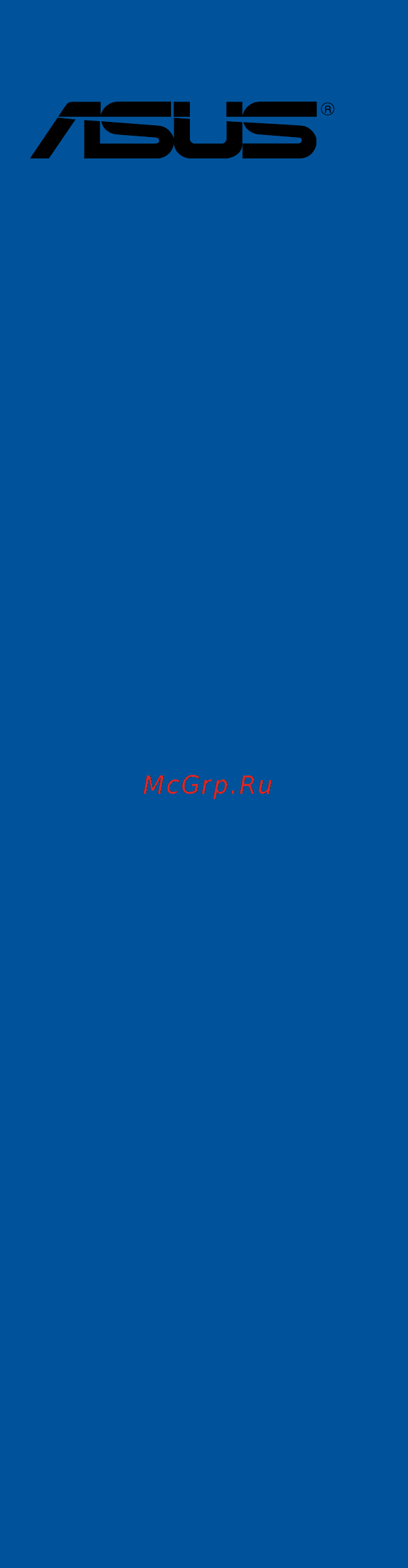Asus ROG STRIX Z270G GAMING Руководство пользователя онлайн
Содержание
- Motherboard 1
- E12187 revised edition v2 november 2016 2
- Chapter 1 product introduction 3
- Chapter 2 basic installation 3
- Contents 3
- Chapter 3 bios setup 4
- Appendix 5
- Chapter 4 raid support 5
- Electrical safety 6
- Operation safety 6
- Safety information 6
- About this guide 7
- How this guide is organized 7
- Where to find more information 7
- Conventions used in this guide 8
- Typography 8
- Strix z270g gaming specifications summary 9
- Strix z270g gaming specifications summary 10
- Strix z270g gaming specifications summary 11
- Strix z270g gaming specifications summary 12
- Strix z270g gaming specifications summary 13
- Package contents 14
- Installation tools and components 15
- The tools and components listed above are not included in the motherboard package 15
- Before you proceed 17
- Chapter 1 17
- Chapter 1 product introduction 17
- Motherboard overview 17
- Product introduction 17
- Chapter 1 18
- Motherboard layout 18
- Chapter 1 19
- Rog strix z270g gaming 19
- Chapter 1 20
- Layout contents 20
- Andcelero 21
- Central processing unit cpu 21
- Chapter 1 21
- Core i3 pentiu 21
- Core i5 inte 21
- Core i7 inte 21
- Processors 21
- Rog strix z270g gaming 21
- Themotherboardcomeswithasurfacemountlga1151socketdesignedforthe7th 6th generationinte 21
- Chapter 1 22
- Chapter 1 product introduction 22
- Recommended memory configurations 22
- System memory 22
- Themotherboardcomeswithfourddr4 doubledatarate4 quadinlinememorymodules dimm slots 22
- Chapter 1 23
- Memory configurations 23
- Rog strix z270g gaming 23
- Youmayinstall1gb 2gb 4gb 8gband16gbunbufferedandnon eccddr4dimms intothedimmsockets 23
- Chapter 1 24
- Expansion slots 24
- Chapter 1 25
- Irq assignments for this motherboard 25
- Chapter 1 26
- Jumpers 26
- Chapter 1 27
- Chapter 1 28
- Onboard leds 28
- Chapter 1 29
- Internal connectors 29
- Chapter 1 30
- Chapter 1 31
- Chapter 1 32
- Chapter 1 33
- Connectthefancablestothefanconnectorsonthemotherboard ensuringthatthe blackwireofeachcablematchesthegroundpinoftheconnector 33
- Cpu cpu optional water pump and chassis fan connectors 4 pin cpu_fan 4 pin cpu_opt 4 pin w_pump 4 pin cha_fan1 2 33
- Rog strix z270g gaming 33
- Atx power connectors 24 pin eatxpwr 8 pin eatx12v 34
- Chapter 1 34
- Chapter 1 product introduction 34
- Theseconnectorsareforatxpowersupplyplugs thepowersupplyplugsare designedtofittheseconnectorsinonlyoneorientation findtheproperorientationand pushdownfirmlyuntiltheconnectorscompletelyfit 34
- Chapter 1 35
- Chapter 1 36
- Chapter 1 product introduction 36
- M sockets m _1 m _2 36
- Thesesocketsallowyoutoinstallm ssdmodules 36
- Chapter 1 37
- Rgb headers 4 pin rgb_header1 2 37
- Rog strix z270g gaming 37
- Theseconnectorsareforrgbledstrips 37
- Chapter 1 38
- Chapter 1 product introduction 38
- Basic installation 39
- Building your pc system 39
- Chapter 2 39
- Chapter 2 basic installation 39
- Motherboard installation 39
- Chapter 2 40
- Chapter 2 41
- Cpu installation 41
- Rog strix z270g gaming 41
- Chapter 2 42
- Chapter 2 basic installation 42
- Chapter 2 43
- Cpu heatsink and fan assembly installation 43
- Rog strix z270g gaming 43
- To install the cpu heatsink and fan assembly 43
- Chapter 2 44
- Chapter 2 basic installation 44
- To uninstall the cpu heatsink and fan assembly 44
- Chapter 2 45
- Dimm installation 45
- Atx power connection 46
- Chapter 2 46
- Chapter 2 basic installation 46
- Chapter 2 47
- Sata device connection 47
- Chapter 2 48
- Front i o connector 48
- Chapter 2 49
- Expansion card installation 49
- Chapter 2 50
- Chapter 2 basic installation 50
- To install hyper m x4 card 50
- Chapter 2 51
- M installation 51
- Chapter 2 52
- Chapter 2 basic installation 52
- Connect the bundled asus 2t2r dual band wi fi antenna connector to the wi fi ports at the back of the chassis 52
- Installing the asus 2t2r dual band w fi antenna 52
- Wi fi antenna installation 52
- 3d printing part installation 53
- Chapter 2 53
- D printing part installation 53
- Installing the 3d printing part onto the 3d mount 53
- Chapter 2 54
- Motherboard rear and audio connections 54
- Rear i o connection 54
- Audio 2 4 6 or 8 channel configuration 55
- Chapter 2 55
- Lan ports led indications 55
- Audio i o connections 56
- Chapter 2 56
- Chapter 2 57
- Connect to 4 channel speakers 57
- Connect to 6 channel speakers 57
- Rog strix z270g gaming 57
- Chapter 2 58
- Connect to 8 channel speakers 58
- Starting up for the first time 58
- Chapter 2 59
- Turning off the computer 59
- Chapter 2 60
- Chapter 2 basic installation 60
- Bios setup 61
- Chapter 3 61
- Chapter 3 bios setup 61
- Knowing bios 61
- Bios menu screen 62
- Bios setup program 62
- Chapter 3 62
- Chapter 3 bios setup 62
- Entering bios at startup 62
- Entering bios setup after post 62
- Hotkey 62
- Key to enter bios 62
- Post continues with its routines 62
- Press the power button to turn the system off then back on do this option only if you failed to enter bios setup using the first two options 62
- Press the reset button on the system chassis 62
- Simultaneously 62
- To enter bios setup after post 62
- Use the bios setup to update the bios or configure its parameters the bios screen include navigation keys and brief onscreen help to guide you in using the bios setup program 62
- Chapter 3 63
- Ez mode 63
- Hotkey for the advanced bios settings 63
- Rog strix z270g gaming 63
- The boot device options vary depending on the devices you installed to the system 63
- The default screen for entering the bios setup program can be changed refer to the setup mode item in section boot menu for details 63
- Advanced mode 64
- Chapter 3 64
- Chapter 3 bios setup 64
- Hotkey 64
- The advanced mode provides advanced options for experienced end users to configure the bios settings the figure below shows an example of the advanced mode refer to the following sections for the detailed configurations 64
- Chapter 3 65
- Ez tuning wizard f11 65
- Language 65
- Menu bar 65
- Menu items 65
- My favorites f3 65
- Q fan control f6 65
- Submenu items 65
- Chapter 3 66
- Configuration fields 66
- General help 66
- Hot keys 66
- Last modified button 66
- Scroll bar 66
- Search on faq 66
- Chapter 3 67
- Qfan control 67
- Rog strix z270g gaming 67
- The qfan control allows you to set a fan profile or manually configure the operating speed of your cpu and chassis fans 67
- Chapter 3 68
- Configuring fans manually 68
- Chapter 3 69
- Ez tuning wizard 69
- Oc tuning 69
- Chapter 3 70
- Creating raid 70
- Chapter 3 71
- Chapter 3 72
- My favorites 72
- Adding items to my favorites 73
- Chapter 3 73
- Ai overclock tuner 74
- Ai tweaker menu 74
- Allows you to select the cpu overclocking options to achieve the desired cpu internal frequency configuration options 74
- Auto loads the optimal settings for the system 74
- Chapter 3 74
- Chapter 3 bios setup 74
- Main menu 74
- Manual allows you to individually set overclocking parameters 74
- Security 74
- The ai tweaker menu items allow you to configure overclocking related items 74
- The main menu screen appears when you enter the advanced mode of the bios setup program the main menu provides you an overview of the basic system information and allows you to set the system date time language and security settings 74
- The security menu items allow you to change the system security settings 74
- X m p if you install memory modules supporting the extreme memory profile x m p technology choose this item to set the profiles supported by your memory modules for optimizing the system performance 74
- Asus multicore enhancement 75
- Bclk frequency dram frequency ratio 75
- Chapter 3 75
- Cpu core ratio 75
- Dram frequency 75
- Advanced menu 76
- Chapter 3 76
- Cpu configuration 76
- Cpu power management control 76
- Hyper threading 76
- Internal cpu power management 76
- Chapter 3 77
- Pch configuration 77
- Pch storage configuration 77
- Pci express configuration 77
- Platform misc configuration 77
- Sata controller s 77
- Sata mode selection 77
- Smart self test 77
- System agent sa configuration 77
- Chapter 3 78
- Hd audio controller 78
- Intel lan controller 78
- M _1 configuration autosata modepcie mode 78
- Onboard devices configuration 78
- Pch fw configuration 78
- Rgb led lighting 78
- Sata6g_1 charcoal black sata6g_6 charcoal black 78
- Usb type c power switch 78
- Apm configuration 79
- Chapter 3 79
- Erp ready 79
- Hdd ssd smart information 79
- Network stack configuration 79
- Usb configuration 79
- Usb single port control 79
- Boot menu 80
- Chapter 3 80
- Csm compatibility support module 80
- Fast boot 80
- Monitor menu 80
- Qfan configuration 80
- Setup mode 80
- Boot option priorities 81
- Boot override 81
- Chapter 3 81
- Secure boot 81
- Asus ez flash 3 utility 82
- Chapter 3 82
- Chapter 3 bios setup 82
- Configuration options enabled disabled 82
- Secure erase 82
- Secure erase on the advanced mode menu 82
- Setup animator 82
- Ssd speeds may lower over time as with any storage medium due to data processing secure erase completely and safely cleans your ssd restoring it to factory performance levels 82
- This item allows you to enable or disable the setup animator 82
- To confirm your choice 82
- To display the submenu 82
- Tool menu 82
- Chapter 3 83
- Rog strix z270g gaming 83
- Asus overclocking profile 84
- Asus spd information 84
- Bus interface 84
- Chapter 3 84
- Gpu post 84
- Graphics card information 84
- Load profile 84
- Load save profile from to usb drive 84
- Profile name 84
- Save to profile 84
- Chapter 3 85
- Discard changes and exit 85
- Exit menu 85
- Ez update 85
- Launch efi shell from usb drives 85
- Load optimized defaults 85
- Save changes reset 85
- Updating bios 85
- Asus ez flash 3 86
- Chapter 3 86
- Chapter 3 87
- Follow the onscreen instructions to complete the update 87
- Reboot the system when the update process is done 87
- Rog strix z270g gaming 87
- Select by internet 87
- To update the bios by internet 87
- Asus crashfree bios 3 88
- Chapter 3 88
- Recovering the bios 88
- Chapter 4 89
- Chapter 4 raid support 89
- Raid configurations 89
- Raid definitions 89
- Raid support 89
- Chapter 4 90
- Installing serial ata hard disks 90
- Intel rapid storage technology in uefi bios 90
- Rapid storage technology in uefi bios 90
- Chapter 4 91
- Creating a raid set 91
- Chapter 4 92
- Chapter 4 93
- Deleting a raid set 93
- Chapter 4 94
- Chapter 4 raid support 94
- Intel rapid storage technology option rom utility 94
- Rapid storage technology option rom utility 94
- The navigation keys at the bottom of the screen allow you to move through the menus the navigation keys at the bottom of the screen allow you to move through the menus and select the menu options 94
- The raid bios setup screens shown in this section are for reference only and may not exactly match the items on your screen 94
- The utility supports maximum four hard disk drives for raid configuration 94
- To display the utility main menu 94
- To enter the inte 94
- Turn on the system 94
- Chapter 4 95
- Creating a raid set 95
- Rog strix z270g gaming 95
- Select disks 95
- The following screen appears 95
- To create a raid set 95
- To select the hard disk drives you want to include in the raid set the select disks screen appears 95
- Chapter 4 96
- Chapter 4 97
- Deleting a raid set 97
- Chapter 4 98
- Creating a raid driver disk 98
- Creating a raid driver disk in window 98
- Creating a raid driver disk in windows 98
- Exiting the inte 98
- Rapid storage technology option rom utility 98
- Appendix 99
- Federal communications commission statement 99
- Notices 99
- Appendix 100
- Canadian department of communications statement 100
- Class b ite 100
- Ic canadian compliance statement 100
- Kc korea warning statement 100
- Vcci japan compliance statement 100
- Appendix 101
- Asus recycling takeback services 101
- Ce european community compliance statement 101
- Exposure to radio frequency energy 101
- Regional notice for california 101
- Rf equipment notices 101
- Wireless radio use 101
- Appendix 102
- Bluetooth industry canada statement 102
- Fcc bluetooth wireless compliance 102
- Google license terms 102
- Japan rf equipment statement 102
- Ncc taiwan wireless statement 102
- Appendix 103
- At be bg ch cy cz de dk ee es fi fr gb gr hu ie it is li lt lu lv mt nl no pl pt ro se si sk tr 103
- Rog strix z270g gaming 103
- Appendix 104
- Asus computer gmbh germany and austria 104
- Asus computer international america 104
- Asus contact information 104
- Asustek computer inc 104
- Technical support 104
- Appendix 105
- Asus computer international 105
- Ca 94539 105
- Declaration of conformity 105
- Appendix 106
Похожие устройства
- Asus ROG STRIX Z270G GAMING Руководство по программному обеспечению
- Asus ROG STRIX H270F GAMING Руководство пользователя
- Asus ROG STRIX Z270I Gaming Руководство пользователя
- Jet oes-80cs 708447т Инструкция по эксплуатации
- Jet oes-80cs 708447m Инструкция по эксплуатации
- Jet jum-x1 itasu1 Инструкция по эксплуатации
- Jet 5gt 25225012 Инструкция по эксплуатации
- Jet 5gt 25225009 Инструкция по эксплуатации
- Jet 5gt 25225006 Инструкция по эксплуатации
- Jet 2gt 25222009 Инструкция по эксплуатации
- Jet 2gt 25222006 Инструкция по эксплуатации
- Asus TUF SABERTOOTH 990FX R3.0 Руководство пользователя
- Asus SABERTOOTH P67 Руководство пользователя
- Asus TUF X299 MARK 1 Руководство пользователя
- Jet 5 hdt 262050 Инструкция по эксплуатации
- Jet 3 hdt 262030 Инструкция по эксплуатации
- Jet 2 hdt 262020 Инструкция по эксплуатации
- Jet 1 hdt 262010 Инструкция по эксплуатации
- Jet hd 1t 202710 Инструкция по эксплуатации
- Jet jlpa 6t 9m 887622 Инструкция по эксплуатации
Скачать
Случайные обсуждения
Ответы 1
Какие разделы содержатся в данном руководстве по материнской плате STRIX Z270G GAMING?
2 года назад