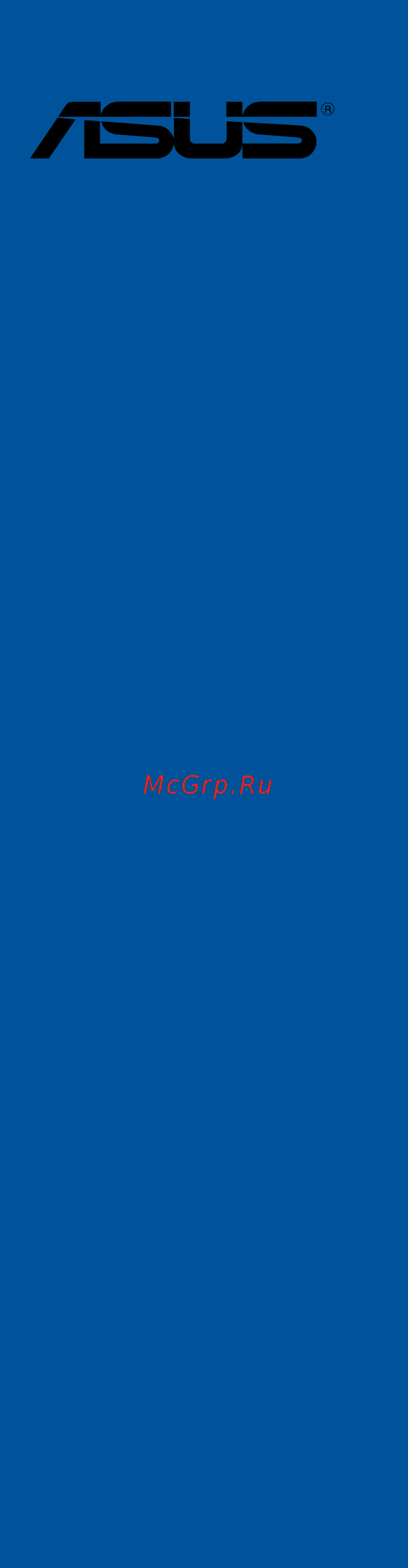Asus TUF SABERTOOTH 990FX R3.0 Руководство пользователя онлайн
Содержание
- Motherboard 1
- E11421 first edition june 2016 2
- Chapter 1 product introduction 3
- Chapter 2 basic installation 3
- Contents 3
- Chapter 3 bios setup 4
- Chapter 4 software support 4
- Appendix 5
- Chapter 5 raid support 5
- Chapter 6 multiple gpu support 5
- Electrical safety 6
- Operation safety 6
- Safety information 6
- About this guide 7
- How this guide is organized 7
- Where to find more information 7
- Conventions used in this guide 8
- Typography 8
- Sabertooth 990fx r3 specifications summary 9
- Sabertooth 990fx r3 specifications summary 10
- Sabertooth 990fx r3 specifications summary 11
- Check your motherboard package for the following items 12
- If any of the above items is damaged or missing contact your retailer 12
- Package contents 12
- The illustrated items above are for reference only actual product specifications may vary with different models 12
- Installation tools and components 13
- The tools and components in the table above are not included in the motherboard package 13
- Before you proceed 15
- Chapter 1 15
- Chapter 1 product introduction 15
- Motherboard overview 15
- Product introduction 15
- Chapter 1 16
- Chapter 1 product introduction 16
- Motherboard layout 16
- Chapter 1 17
- Layout contents 17
- Central processing unit cpu 18
- Chapter 1 18
- Chapter 1 19
- Recommended memory configurations 19
- System memory 19
- Chapter 1 20
- Chapter 1 product introduction 20
- Memory configurations 20
- Youmayinstall1gb 2gb 4gband8gbunbufferedandnon eccddr3dimmsintothe dimmsockets 20
- Chapter 1 21
- Expansion slots 21
- Chapter 1 22
- Chapter 1 23
- Onboard buttons 23
- Chapter 1 24
- Chapter 1 product introduction 24
- Installingdimmsthatarenotcompatiblewiththemotherboardmaycausesystem bootfailure andthedram_lednearthememok switchlightscontinuously press andholdthememok buttonuntilthedram_ledstartsblinkingtobeginautomatic memorycompatibilitytuningforsuccessfulboot 24
- Memok button 24
- Chapter 1 25
- Jumpers 25
- Chapter 1 26
- Onboard leds 26
- Asus sabertooth 990fx r3 27
- Chapter 1 27
- Ifyouinstalledserialataharddiskdrives youcancreatearaid0 1 5 and10 configurationthroughtheonboardam 27
- Internal connectors 27
- Sb950chipset 27
- Serial ata 6 gb s connectors 7 pin sata6g_1 5 27
- Theseconnectorsconnecttoserialata6 gb sharddiskdrivesviaserialata6 gb ssignalcables 27
- Chapter 1 28
- Chapter 1 29
- Chapter 1 30
- Asus sabertooth 990fx r3 31
- Chapter 1 31
- Connectthefancablestothefanconnectorsonthemotherboard ensuringthatthe blackwireofeachcablematchesthegroundpinoftheconnector 31
- Cpu and chassis fan connectors 4 pin cpu_fan 4 pin cpu_opt 4 pin cha_ fan1 3 4 pin w_pump 31
- Chapter 1 32
- Chapter 1 product introduction 32
- Front panel audio connector 10 1 pin aafp 32
- Thisconnectorisforachassis mountedfrontpanelaudioi omodulethatsupports eitherhdaudioorlegacyac 97audiostandard connectoneendofthefrontpanel audioi omodulecabletothisconnector 32
- Asus sabertooth 990fx r3 33
- Atx power connectors 24 pin eatxpwr 8 pin eatx12v 33
- Chapter 1 33
- Theseconnectorsareforatxpowersupplyplugs thepowersupplyplugsare designedtofittheseconnectorsinonlyoneorientation findtheproperorientationand pushdownfirmlyuntiltheconnectorscompletelyfit 33
- Chapter 1 34
- Chapter 1 35
- Chapter 1 36
- Chapter 1 product introduction 36
- Basic installation 37
- Building your pc system 37
- Chapter 2 37
- Chapter 2 basic installation 37
- Motherboard installation 37
- Chapter 2 38
- Asus sabertooth 990fx r3 39
- Chapter 2 39
- Cpu installation 39
- Chapter 2 40
- Chapter 2 basic installation 40
- Cpu heatsink and fan assembly installation 40
- To install the cpu heatsink and fan assembly 40
- Chapter 2 41
- Chapter 2 42
- Dimm installation 42
- Asus sabertooth 990fx r3 43
- Atx power connection 43
- Chapter 2 43
- Or and 43
- Chapter 2 44
- Sata device connection 44
- Chapter 2 45
- Front i o connector 45
- Chapter 2 46
- Expansion card installation 46
- Bios update utility 47
- Chapter 2 47
- Usb bios flashback 47
- Chapter 2 48
- Chapter 2 basic installation 48
- Wait until the light goes out indicating that the bios updating process is completed 48
- Chapter 2 49
- Motherboard rear and audio connections 49
- Rear i o connection 49
- Audio 2 4 6 or 8 channel configuration 50
- Chapter 2 50
- Lan ports led indications 50
- Audio i o connections 51
- Chapter 2 51
- Chapter 2 52
- Chapter 2 basic installation 52
- Connect to 4 channel speakers 52
- Connect to 5 channel speakers 52
- Chapter 2 53
- Connect to 7 channel speakers 53
- Starting up for the first time 53
- Chapter 2 54
- Turning off the computer 54
- Bios setup 55
- Chapter 3 55
- Chapter 3 bios setup 55
- Knowing bios 55
- Bios menu screen 56
- Bios setup program 56
- Chapter 3 56
- Chapter 3 bios setup 56
- Entering bios at startup 56
- Entering bios setup after post 56
- Key to enter bios 56
- Post continues with its routines 56
- Press the power button to turn the system off then back on do this option only if you failed to enter bios setup using the first two options 56
- Press the reset button on the system chassis 56
- Simultaneously 56
- The bios setup program can be used under two modes ez mode and advanced mode you can change modes from the exit menu or from the exit advanced mode screen 56
- To enter bios setup after post 56
- Use the bios setup to update the bios or configure its parameters the bios screen include navigation keys and brief onscreen help to guide you in using the bios setup program 56
- Asus sabertooth 990fx r3 57
- Chapter 3 57
- Ez mode 57
- Hot key for the advanced bios settings 57
- The boot device options vary depending on the devices you installed to the system 57
- The boot menu f8 button is available only when the boot device is installed to the system 57
- The default screen for entering the bios setup program can be changed refer to the setup mode item in section 3 boot menu for details 57
- Advanced mode 58
- Chapter 3 58
- Menu bar 58
- Back button 59
- Chapter 3 59
- Configuration fields 59
- General help 59
- Last modified button 59
- Menu items 59
- Navigation keys 59
- Pop up window 59
- Quick note button 59
- Scroll bar 59
- Submenu items 59
- Adding items to my favorites 60
- Chapter 3 60
- My favorites 60
- Allows you to choose the bios language version from the options 61
- Allows you to set the system date 61
- Allows you to set the system time 61
- Asus sabertooth 990fx r3 61
- Chapter 3 61
- Configuration options english español русский 61
- Main menu 61
- Security 61
- System date day xx xx xxxx 61
- System language english 61
- System time xx xx xx 61
- The main menu screen appears when you enter the advanced mode of the bios setup program the main menu provides you an overview of the basic system information and allows you to set the system date time language and security settings 61
- The security menu items allow you to change the system security settings 61
- Administrator password 62
- Chapter 3 62
- User password 62
- Ai tweaker menu 63
- Chapter 3 63
- Current cpu speed xxxxmhz 63
- Current ht link speed xxxxmhz 63
- Current memory frequency xxxxmhz 63
- Current nb frequency xxxxmhz 63
- Target cpu speed xxxxmhz 63
- Ai overclock tuner auto 64
- Chapter 3 64
- Cpu nb frequency auto 64
- Cpu ratio auto 64
- Cpu spread spectrum auto 64
- Ht link speed auto 64
- Memory frequency auto 64
- Pcie spread spectrum auto 64
- Chapter 3 65
- Digi power control 65
- Dram driving control 65
- Dram timing control 65
- Epu power saving mode disabled 65
- Oc tuner 65
- Chapter 3 66
- Chapter 3 67
- Cpu nb voltage offset mode 67
- Chapter 3 68
- Cpu vdda voltage auto 68
- Dram voltage auto 68
- Nb 1 v voltage auto 68
- Nb ht voltage auto 68
- Nb voltage auto 68
- Advanced menu 69
- Chapter 3 69
- Cool n quiet always disabled 69
- Cpu configuration 69
- C1e disabled 70
- Chapter 3 70
- Iommu disabled 70
- North bridge configuration 70
- Svm enabled 70
- Chapter 3 71
- Hpet enabled 71
- South bridge configuration 71
- Chapter 3 72
- Sata configuration 72
- Sb sata configuration 72
- Allows you to set the sata port5 m sata mode mode 73
- Asus sabertooth 990fx r3 73
- Board sata raid rom legacy rom this item allows you to select board sata raid rom 73
- Chapter 3 73
- Configuration options ahci ide 73
- Configuration options disabled legacy rom uefi driver 73
- Enabled enables the s m a r t feature 73
- S m a r t status check enabled disabled disables the s m a r t feature 73
- Sata port1 port 73
- Sata port5 m sata mode ahci 73
- Chapter 3 74
- Ehci hand off disabled 74
- Legacy usb support enabled 74
- Legacy usb3 support enabled 74
- Sb usb configuration 74
- Usb configuration 74
- Chapter 3 75
- Cpu core activation auto 75
- Cpu core on off function 75
- Onboard devices configuration 75
- Asmedia usb 3 3 battery charging support disabled 76
- Asmedia usb 3 controller 1 enabled 76
- Asmedia usb 3 controller 2 enabled 76
- Asmedia usb 3 controller enabled 76
- Chapter 3 76
- Intel lan controller enabled 76
- Rgb led onbaord enabled 76
- Usb type c power switch auto 76
- Chapter 3 77
- Sb hd azalia configuration 77
- Serial port configuration 77
- Chapter 3 78
- Erp ready disabled 78
- Power on by pme disabled 78
- Power on by ring disabled 78
- Power on by rtc disabled 78
- Restore ac power loss power off 78
- Chapter 3 79
- Ipv4 pxe support enabled 79
- Ipv6 pxe support enabled 79
- Network stack 79
- Network stack disabled 79
- Chapter 3 80
- Cpu fan speed cpu opt fan speed chassis fan 1 3 speed water pump speed xxxx rpm or ignore n a 80
- Cpu q fan control pwm mode 80
- Cpu temperature mb temperature xxx c xxx f 80
- Cpu_fan speed low limit 600 rpm 80
- Monitor menu 80
- Vcore voltage 3 v voltage 5v voltage 12v voltage vdda2 v voltage 80
- Chapter 3 81
- Chassis 1 3 q fan control disabled 81
- Chassis fan 1 3 speed low limit 600 rpm 81
- Cpu fan profile standard 81
- Chapter 3 82
- Chassis fan 1 3 profile standard 82
- Pump fan speed low limit 600 rpm 82
- Water pump control pwm mode 82
- Boot menu 83
- Chapter 3 83
- Fast boot enabled 83
- Boot logo display auto 84
- Chapter 3 84
- Directkey enabled go to bios setup 84
- Bootup numlock state on 85
- Chapter 3 85
- Csm compatibility support module 85
- Int19 trap response postponed 85
- Option rom messages force bios 85
- Setup mode ez mode 85
- Wait for f1 if error enabled 85
- Chapter 3 86
- Secure boot 86
- Chapter 3 87
- Asus ez flash 2 utility 88
- Asus o c profile 88
- Asus spd information 88
- Chapter 3 88
- Tool menu 88
- Asus ez mode 89
- Chapter 3 89
- Discard changes exit 89
- Exit menu 89
- Launch efi shell from filesystem device 89
- Load optimized defaults 89
- Save changes reset 89
- Chapter 3 90
- Ez update 90
- Updating bios 90
- Asus ez flash 2 utility 91
- Chapter 3 91
- Asus crashfree bios 3 utility 92
- Chapter 3 92
- Recovering the bios 92
- Chapter 4 93
- Chapter 4 software support 93
- Installing an operating system 93
- Running the support dvd 93
- Software support 93
- Support dvd information 93
- Acroba 94
- Chapter 4 94
- Chapter 4 software support 94
- Click the software manual that you wish to read 94
- In the support dvd main menu click the manual tab 94
- Obtaining the software manuals 94
- Reader from the utilities tab before opening the files 94
- Run the support dvd 94
- Support dvd main menu 94
- The screenshots in this section are for reference only the actual software manuals containing in the support dvd vary by models 94
- The software manual files are in portable document format pdf install the adob 94
- The software manuals are included in the support dvd follow the instructions below to get the necessary software manuals 94
- To read about your motherboard s software manual 94
- Ai suite 3 95
- Chapter 4 95
- Installing ai suite 3 95
- Software information 95
- Chapter 4 96
- Launching ai suite 3 96
- Ai suite 3 main menu 97
- Ai suite 3 main menu bar 97
- Asus sabertooth 990fx r3 97
- Chapter 4 97
- On the left of the menu to launch the menu bar 97
- The ai suite 3 main menu gives you easy access controls and insight to what s going on with your computer allowing you to optimize performance settings while at the same time ensuring system stability 97
- The ai suite main menu includes is a quick access menu bar that allows you to swiftly launch any of the integrated asus utilities click 97
- Allows you to configure the settings of the fans installed on your system you can also load or save a fan s profile to tune the thermal condition of your system 98
- Chapter 4 98
- Chapter 4 software support 98
- Fan control 98
- Thermal radar 2 98
- Thermal radar 2 lets you control fans monitor your graphics card temperature and other key components in real time or auto tune your thermal settings 98
- Thermal tuning 98
- This function optimizes your system s cooling solution based on your system s current thermal settings it allows you to configure your cpu chassis and add on fan to achieve the best balance between cooling performance and low noise 98
- Allows you to configure the thermal settings of an installed asus graphics card 99
- Asus sabertooth 990fx r3 99
- Chapter 4 99
- Manually adjust the acceleration and deceleration time of the graphic card s fans 99
- The system loads the optimal values for the graphic card s thermal settings 99
- The vga feature of thermal radar 2 supports asus nvidia 700 900 series and amd r7 r9 series graphics card only 99
- The vga tab on thermal radar 2 appears only when you install an optional asus graphics card into your system 99
- Vga auto mode 99
- Vga smart mode 99
- Allows you to manually adjust the fan s speed in rpm 100
- Chapter 4 100
- Chapter 4 software support 100
- Displays the current status of the thermal condition of your system 100
- Thermal status 100
- Vga rpm mode 100
- Asus digi power control features the revolutionary and innovative digital vrm and dram voltage controllers these controllers offers ultra precise memory and voltage tuning for optimal system efficiency stability and performance 101
- Asus sabertooth 990fx r3 101
- Chapter 4 101
- Digi power control 101
- Displays and monitors the status of the thermal setting and condition of your system 101
- Recorder 101
- Chapter 4 102
- Chapter 4 software support 102
- Digi powercontrol cpu 102
- Digi powercontrol dram 102
- Asus sabertooth 990fx r3 103
- Chapter 4 103
- Digi powercontrol gpu 103
- Chapter 4 104
- Chapter 4 software support 104
- Launching usb 3 boost 104
- On the left of the ai suite 3 main menu then select usb 3 boost 104
- To launch usb 3 boost cclick 104
- Usb 3 boost 104
- Usb 3 boost technology supports uasp usb attached scsi protocol that automatically speeds up the transfer rates of your usb storage devices 104
- Using the usb 3 boost 104
- Chapter 4 105
- Ez update 105
- Launching ez update 105
- Using ez update 105
- Chapter 4 106
- Chapter 4 107
- Launching the system information 107
- System information 107
- Viewing the cpu information 107
- Viewing the motherboard information 107
- Chapter 4 108
- Viewing the spd information 108
- Chapter 4 109
- Launching usb bios flashback 109
- Usb bios flashback 109
- Using usb bios flashback 109
- Chapter 4 110
- Chapter 4 111
- Launching push notice on your computer 111
- Pairing your computer and smart device 111
- Push notice 111
- Push notice screen 111
- Chapter 4 112
- Chapter 4 software support 112
- Setting up pc mode alerts of your computer 112
- Setting up pc status alerts 112
- This feature allows you to restart shut down or put your computer to sleep mode and sends an alert to your smart device 112
- This feature allows you to send alerts of the unusual activities of the voltage temperature and fan settings of your computer to your smart device 112
- Asus sabertooth 990fx r3 113
- Chapter 4 113
- On your smart device to launch push notice 113
- Sending messages to your smart device 113
- Then select 113
- This feature allows you to send messages to your smart device 113
- Viewing your computer status on your smart device 113
- You can also send messages via the push notice messaging shortcut on the lower right corner of your screen to do this click or tap then click or tap 113
- Chapter 4 114
- Version 114
- Chapter 4 115
- Turbo lan 115
- Using the advance mode 115
- Audio configurations 116
- Chapter 4 116
- Hd audio manager for window 116
- Realte 116
- Window 116
- Chapter 4 117
- Selecting an audio output 117
- Chapter 4 118
- Chapter 4 software support 118
- Chapter 5 119
- Chapter 5 raid support 119
- Raid configurations 119
- Raid definitions 119
- Raid support 119
- Chapter 5 120
- Installing serial ata hard disks 120
- Setting the raid item in bios 120
- Amd option rom utility 121
- Chapter 5 121
- Option rom utility 121
- And the following screen appears 122
- Chapter 5 122
- Chapter 5 raid support 122
- Creating a raid volume 122
- Eenter an ld name and then press any key to continue 122
- Move to the assignment item by using the down arrow key and set y to select the hard disk drives you want to include in the raid set 122
- To create a raid volume 122
- To enter the ld view ld define menu function 122
- To enter the screen to modify the array capacity or press any key to use the maximum capacity 122
- To erase the mbr or you may press any key to abort the settings 122
- To input the ld name 122
- To save the setting 122
- To select a raid mode to create 122
- Asus sabertooth 990fx r3 123
- Chapter 5 123
- Deleting a raid configuration 123
- Take caution when deleting a raid volume you will lose all data on the hard disk drives when you delete a raid volume 123
- The utility prompts the following messages 123
- To delete a raid volume 123
- To delete the raid volume 123
- To enter the delete ld function 123
- Chapter 5 124
- Chapter 5 raid support 124
- Displaying a raid set information 124
- To display a raid set information 124
- To display its information 124
- To enter the ld view ld define menu function 124
- Chapter 5 125
- Creating a raid driver disk 125
- Creating a raid driver disk in window 125
- Creating a raid driver disk in windows 125
- Asus amd series sata mode notice 126
- Chapter 5 126
- Converting an existing system drive from ide mode to ahci mode 126
- Installing ahci driver in window 126
- Installing ahci driver in windows xp 126
- Amd crossfirex technology 127
- Before you begin 127
- Chapter 6 127
- Chapter 6 multiple gpu support 127
- Crossfirex technology 127
- Multiple gpu support 127
- Requirements 127
- Chapter 6 128
- Installing two crossfirex graphics cards 128
- Chapter 6 129
- Chapter 6 130
- Crossfirex technology 130
- Enabling the am 130
- Enabling the amd crossfirex technology 130
- Installing the device drivers 130
- Launching the amd catalyst control center 130
- Chapter 6 131
- Enabling dual crossfirex technology 131
- Chapter 6 132
- Installing two sli ready graphics cards 132
- Nvidia sli technology 132
- Requirements 132
- Technology 132
- Chapter 6 133
- Installing the device drivers 133
- Chapter 6 134
- Enabling the nvidi 134
- Enabling the nvidia sli technology 134
- Launching the nvidia control panel 134
- Technology 134
- Chapter 6 135
- Enabling sli settings 135
- Chapter 6 136
- Chapter 6 multiple gpu support 136
- Appendix 137
- Federal communications commission statement 137
- Notices 137
- Appendix 138
- Canadian department of communications statement 138
- Class b ite 138
- Ic canadian compliance statement 138
- Kc korea warning statement 138
- Vcci japan compliance statement 138
- Appendix 139
- Asus recycling takeback services 139
- Google license terms 139
- Regional notice for california 139
- Appendix 140
- Appendix 141
- Asus computer gmbh germany and austria 141
- Asus computer international america 141
- Asus contact information 141
- Asustek computer inc 141
- Technical support 141
- Appendix 142
- Asus computer international 142
- Ca 94539 142
- Declaration of conformity 142
Похожие устройства
- Asus SABERTOOTH P67 Руководство пользователя
- Asus TUF X299 MARK 1 Руководство пользователя
- Jet 5 hdt 262050 Инструкция по эксплуатации
- Jet 3 hdt 262030 Инструкция по эксплуатации
- Jet 2 hdt 262020 Инструкция по эксплуатации
- Jet 1 hdt 262010 Инструкция по эксплуатации
- Jet hd 1t 202710 Инструкция по эксплуатации
- Jet jlpa 6t 9m 887622 Инструкция по эксплуатации
- Jet jlpa 6t 6m 887621 Инструкция по эксплуатации
- Jet jlpa 6t 3m 887619 Инструкция по эксплуатации
- Jet jlpa 6t 12m 887623 Инструкция по эксплуатации
- Jet jlpa 6t 1.5m 887618 Инструкция по эксплуатации
- Jet 1gt 25221012 Инструкция по эксплуатации
- Jet 1gt 25221009 Инструкция по эксплуатации
- Jet 1gt 25221006 Инструкция по эксплуатации
- Jet 10gt 25226012 Инструкция по эксплуатации
- Jet 10gt 25226009 Инструкция по эксплуатации
- Jet 10gt 25226006 Инструкция по эксплуатации
- Jet 0.5gt 25220512 Инструкция по эксплуатации
- Jet 0.5gt 25220509 Инструкция по эксплуатации
Скачать
Случайные обсуждения