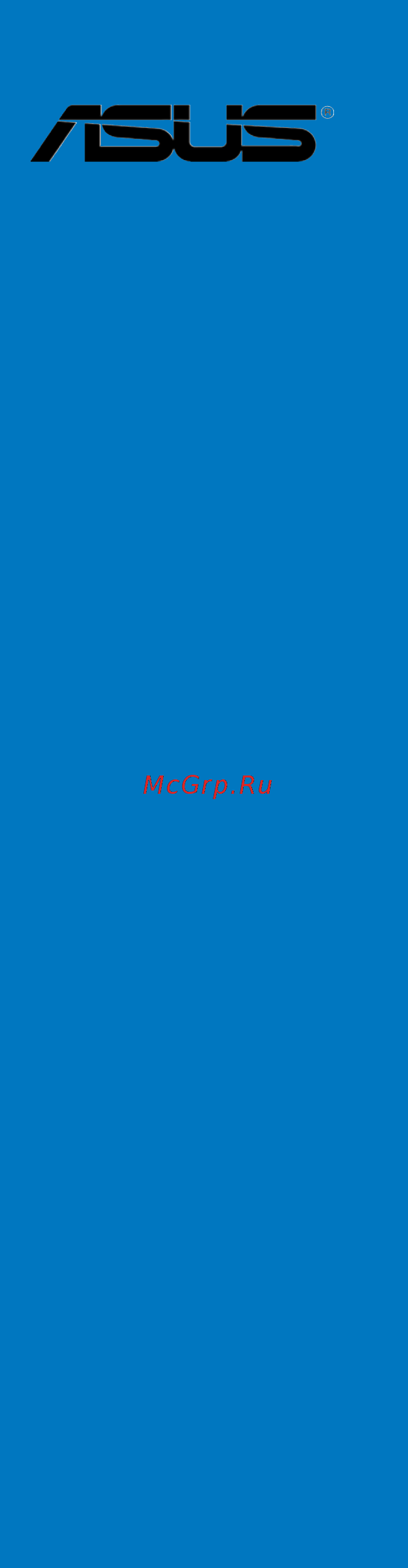Asus SABERTOOTH P67 Руководство пользователя онлайн
Содержание
- Additional tools and components to build a pc system 1
- Advanced menu 1
- Advanced mode 1
- Ai suite ii 1
- Ai tweaker menu 1
- Asus bios updater 1
- Asus crashfree bios 3 utility 1
- Asus ez diy 1
- Asus ez flash 2 utility 1
- Asus o c profile 1
- Asus update utility 1
- Ati crossfirex technology 1
- Atx power connection 1
- Audio configurations 1
- Audio i o connections 1
- Before you begin 1
- Before you proceed 1
- Bios setup program 1
- Boot menu 1
- Building your computer system 1
- Central processing unit cpu 1
- Chapter 1 product introduction 1
- Chapter 2 hardware information 1
- Chapter 3 bios setup 1
- Chapter 4 software support 1
- Chapter 5 multiple gpu technology support 1
- Cpu configuration 1
- Cpu heatsink and fan assembly installation 1
- Cpu installation 1
- Creating a raid driver disk 1
- Creating a raid driver disk in windows 1
- Creating a raid driver disk without entering the os 1
- Dimm installation 1
- Enabling the ati crossfirex technology 1
- Enabling the nvidia sli technology 1
- Exit menu 1
- Expansion slots 1
- Expension card installation 1
- Ez mode 1
- Front i o connector 1
- Installing an operating system 1
- Installing serial ata hard disks 1
- Installing the device drivers 1
- Installing the raid driver during windows os installation 1
- Installing two crossfirex graphics cards 1
- Installing two sli ready graphics cards 1
- Intel rapid storage technology option rom utility 1
- Internal connectors 1
- Jumper 1
- Knowing bios 1
- Main menu 1
- Monitor menu 1
- Motherboard 1
- Motherboard installation 1
- Motherboard layout 1
- Motherboard overview 1
- Nvidia sli technology 1
- Obtaining the software manuals 1
- Onboard devices configuration 1
- Onboard leds 1
- Onboard switch 1
- Other special features 1
- Package contents 1
- Pch configuration 1
- Product highlights 1
- Raid configurations 1
- Raid definitions 1
- Rear panel connection 1
- Requirements 1
- Running the support dvd 1
- Safe stable guardian angel 1
- Sata configuration 1
- Sata device connection 1
- Setting the raid item in bios 1
- Software information 1
- Special features 1
- Starting up for the first time 1
- Support dvd information 1
- System agent configuration 1
- System memory 1
- Tools menu 1
- Tuf engine power design 1
- Turning off the computer 1
- Ultimate cool thermal solutions 1
- Updating bios 1
- Usb configuration 1
- Using a usb floppy disk drive 1
- Welcome 1
- First edition v1 december 2010 2
- Chapter 1 product introduction 3
- Chapter 2 hardware information 3
- Contents 3
- Chapter 3 bios setup 4
- Chapter 4 software support 4
- Contents 4
- Chapter 5 multiple gpu technology support 5
- Contents 5
- Canadian department of communications statement 6
- Federal communications commission statement 6
- Notices 6
- Electrical safety 7
- Operation safety 7
- Safety information 7
- About this guide 8
- How this guide is organized 8
- Where to find more information 8
- Conventions used in this guide 9
- Typography 9
- Sabertooth p67 specifications summary 10
- Sabertooth p67 specifications summary 11
- Sabertooth p67 specifications summary 12
- Before you start installing the motherboard and hardware devices on it check the items in your package with the list below 13
- Chapter 1 13
- Check your motherboard package for the following items 13
- Package contents 13
- Sabertooth p67 motherboard 13
- Thank you for buying an asu 13
- The motherboard delivers a host of new features and latest technologies making it another standout in the long line of asus quality motherboards 13
- Welcome 13
- Chapter 1 14
- Complete usb 3 solution 14
- Dual channel ddr3 1866 1800 1600 1333 1066 support 14
- Extra sata 6 gb s support 14
- Front panel usb 3 support 14
- Lga1155 socket for inte 14
- P67 express chipset 14
- Product highlights 14
- Quad gpu sli and quad gpu crossfirex support 14
- Second generation core i7 core i5 core i3 processors 14
- Special features 14
- Chapter 1 15
- Digi vrm 15
- Tuf components alloy choke cap mosfet certified by military standard 15
- Tuf engine power design 15
- Tuf thermal armor 15
- Tuf thermal radar 15
- Ultimate cool thermal solutions 15
- Ai suite ii 16
- Asus efi bios ez mode 16
- Asus ez diy 16
- Asus q connector 16
- Asus q design 16
- Asus q shield 16
- Chapter 1 16
- Esd guards 16
- Safe stable guardian angel 16
- Asus ez flash 2 17
- Asus multi language bios 17
- Asus mylogo2 17
- Chapter 1 17
- Erp ready 17
- Other special features 17
- Power esata on the go 17
- Chapter 1 18
- Before you proceed 19
- Chapter 2 19
- Take note of the following precautions before you install motherboard components or change any motherboard settings 19
- Chapter 2 20
- Motherboard layout 20
- Motherboard overview 20
- Chapter 2 21
- Layout contents 21
- Central processing unit cpu 22
- Chapter 2 22
- Nd generation core i7 core i5 core i3 processors 22
- The motherboard comes with a surface mount lga1155 socket designed for the intel 22
- Chapter 2 23
- Recommended memory configurations 23
- System memory 23
- The motherboard comes with four double data rate 3 ddr3 dual inline memory modules dimm slots 23
- Chapter 2 24
- Memory configurations 24
- You may install 1gb 2gb and 4gb unbuffered and non ecc ddr3 dimms into the dimm sockets 24
- Asus sabertooth p67 2 7 25
- Chapter 2 25
- Memory module will run at ddr3 1600 mhz frequency 25
- Sabertooth p67 motherboard qualified vendors lists qvl ddr3 1600 mhz capability 25
- Sabertooth p67 motherboard qualified vendors lists qvl ddr3 1800 mhz capability 25
- Sabertooth p67 motherboard qualified vendors lists qvl ddr3 1866 mhz capability 25
- The above qvl is for the ddr3 1800 mhz memory module due to cpu behavior ddr3 1800 mhz 25
- 8 chapter 2 hardware information 26
- Chapter 2 26
- Sabertooth p67 motherboard qualified vendors lists qvl ddr3 1333 mhz capability 26
- 1 dimm supports one 1 module inserted into any slot as single channel memory 27
- 2 dimms supports two 2 modules inserted into either the beige slots or the brown 27
- 4 dimms supports four 4 modules inserted into both the beige and brown slots as 27
- Asus exclusively provides hyper dimm support function 27
- Asus sabertooth p67 2 9 27
- Chapter 2 27
- Configuration we suggest that you install the module into a2 slot 27
- Hyper dimm support is subject to the physical characteristics of individual cpus load the x m p or d o c p settings in the bios for the hyper dimm support 27
- Sabertooth p67 motherboard qualified vendors lists qvl ddr3 1066 mhz capability 27
- Side s ss single sided ds double sided dimm support 27
- Slots as one pair of dual channel memory configuration we suggest that you install the modules into slots a2 and b2 for better compatibility 27
- Two pairs of dual channel memory configuration 27
- Visit the asus website for the latest qvl 27
- Chapter 2 28
- Expansion slots 28
- Chapter 2 29
- Irq assignments for this motherboard 29
- Chapter 2 30
- Clear rtc ram 3 pin clrtc 30
- Jumper 30
- Key during the boot process and enter bios setup to re enter data 30
- Move the jumper cap from pins 1 2 default to pins 2 3 keep the cap on pins 2 3 for about 5 10 seconds then move the cap back to pins 1 2 30
- Plug the power cord and turn on the computer 30
- This jumper allows you to clear the real time clock rtc ram in cmos you can clear the cmos memory of date time and system setup parameters by erasing the cmos rtc ram data the onboard button cell battery powers the ram data in cmos which include system setup information such as system passwords 30
- To erase the rtc ram 30
- Turn off the computer and unplug the power cord 30
- Chapter 2 31
- Installing dimms that are incompatible with the motherboard may cause system boot failure and the dram_led near the memok switch lights continuously press and hold the memok switch until the dram_led starts blinking to begin automatic memory compatibility tuning for successful boot 31
- Memok switch 31
- Onboard switch 31
- The onboard switch allows you to fine tune performance when working on a bare or open case system this is ideal for overclockers and gamers who continually change settings to enhance system performance 31
- Chapter 2 32
- Onboard leds 32
- Chapter 2 33
- Chipset 33
- If you installed serial ata hard disk drives you can create a raid 0 1 5 and 10 configuration with the intel 33
- Internal connectors 33
- P67 serial ata 6 gb s connectors 7 pin sata6g_1 2 brown 33
- Rapid storage technology through the onboard intel 33
- These connectors connect to serial ata 6 gb s hard disk drives via serial ata 6 gb s signal cables 33
- Chapter 2 34
- Chipset 34
- If you installed serial ata hard disk drives you can create a raid 0 1 5 and 10 configuration with the intel 34
- P67 serial ata 3 gb s connectors 7 pin sata3g_3 6 black 34
- Rapid storage technology through the onboard intel 34
- These connectors connect to serial ata 3 gb s hard disk drives and optical disc drives via serial ata 3 gb s signal cables 34
- Chapter 2 35
- Marvel 35
- Serial ata 6 gb s connectors 7 pin sata6g_e1 e2 gray 35
- Serial port connector 10 1 pin com1 35
- These connectors connect to serial ata 6 gb s hard disk drives via serial ata 6 gb s signal cables 35
- This connector is for a serial com port connect the serial port module cable to this connector then install the module to a slot opening at the back of the system chassis 35
- Chapter 2 36
- Chapter 2 37
- Chapter 2 38
- Connect the fan cables to the fan connectors on the motherboard ensuring that the black wire of each cable matches the ground pin of the connector 38
- Cpu chassis power and assistant fan connectors 4 pin cpu_fan 4 pin cha_fan1 3 pin cha_fan2 3 pin pwr_fan 3 pin asst_fan 38
- Atx power connectors 24 pin eatxpwr 8 pin eatx12v 39
- Chapter 2 39
- Front panel audio connector 10 1 pin aafp 39
- These connectors are for atx power supply plugs the power supply plugs are designed to fit these connectors in only one orientation find the proper orientation and push down firmly until the connectors completely fit 39
- This connector is for a chassis mounted front panel audio i o module that supports either hd audio or legacy ac 97 audio standard connect one end of the front panel audio i o module cable to this connector 39
- 22 chapter 2 hardware information 40
- Chapter 2 40
- Do not forget to connect the 4 pin 8 pin eatx12 v power plug otherwise the system will not boot 40
- For a fully configured system we recommend that you use a power supply unit psu that complies with atx 12 v specification 2 or later version and provides a minimum power of 350 w 40
- If you are uncertain about the minimum power supply requirement for your system refer to the recommended power supply wattage calculator at http support asus com powersupplycalculator pscalculator aspx slanguage en us for details 40
- If you want to use two or more high end pci express x16 cards use a psu with 1000w power or above to ensure the system stability 40
- Psu suggested list psu suggested list 40
- Use of a psu with a higher power output is recommended when configuring a system with more power consuming devices the system may become unstable or may not boot up if the power is inadequate 40
- Chapter 2 41
- Additional tools and components to build a pc system 42
- Building your computer system 42
- Chapter 2 42
- Chapter 2 43
- Cpu installation 43
- Chapter 2 45
- Cpu heatsink and fan assembly installation 45
- To install the cpu heatsink and fan assembly 45
- Chapter 2 46
- To uninstall the cpu heatsink and fan assembly 46
- Chapter 2 47
- Dimm installation 47
- To remove a dimm 47
- Chapter 2 48
- Motherboard installation 48
- Chapter 2 49
- Chapter 2 52
- Front i o connector 52
- Ide_led 52
- Reset sw 52
- Chapter 2 53
- Expension card installation 53
- Chapter 2 54
- Lan rj 45 port 11 usb 3 ports 1 and 2 54
- Ps 2 keyboard mouse combo port 7 external sata port 54
- Rear panel connection 54
- Rear panel connectors 54
- Usb 2 ports 1 and 2 10 ieee 1394a port 54
- Usb 2 ports 3 and 4 9 power external sata port 54
- Usb 2 ports 5 and 6 8 optical s pdif out port 54
- Usb 2 ports 7 and 8 12 audio i o ports 54
- Audio 2 4 6 or 8 channel configuration 55
- Audio i o connections 55
- Audio i o ports 55
- Chapter 2 55
- Connect to headphone and mic 55
- Lan ports led indications 55
- Chapter 2 56
- Chapter 2 57
- Connect to 5 channel speakers 57
- Connect to 7 channel speakers 57
- Chapter 2 58
- Starting up for the first time 58
- Turning off the computer 58
- Bios setup program 59
- Chapter 3 59
- Knowing bios 59
- 2 chapter 3 bios setup 60
- By default the ez mode screen appears when you enter the bios setup program the ez mode provides you an overview of the basic system information and allows you to select the display language system performance mode and boot device priority to access the advanced mode click exit advanced mode then select advanced mode 60
- Chapter 3 60
- Ez mode 60
- The boot device options vary depending on the devices you installed to the system 60
- The boot menu f8 button is available only when the boot device is installed to the system 60
- The default screen for entering the bios setup program can be changed refer to the setup mode item in section section 3 boot memu for details 60
- Advanced mode 61
- Chapter 3 61
- Menu bar 61
- Back button 62
- Chapter 3 62
- Configuration fields 62
- General help 62
- Menu items 62
- Navigation keys 62
- Pop up window 62
- Scroll bar 62
- Submenu items 62
- Asus sabertooth p67 3 5 63
- Chapter 3 63
- If you have forgotten your bios password erase the cmos real time clock rtc ram to clear the bios password see section 2 jumper for information on how to erase the rtc ram 63
- Main menu 63
- Security 63
- The administrator or user password items on top of the screen show the default not installed after you set a password these items show installed 63
- The main menu screen appears when you enter the advanced mode of the bios setup program the main menu provides you an overview of the basic system information and allows you to set the system date time language and security settings 63
- The security menu items allow you to change the system security settings 63
- Administrator password 64
- Chapter 3 64
- User password 64
- Ai tweaker menu 65
- Asus sabertooth p67 3 7 65
- Be cautious when changing the settings of the ai tweaker menu items incorrect field values can cause the system to malfunction 65
- Chapter 3 65
- Efi bios utility advanced mode 65
- Scroll down to display the following items 65
- The ai tweaker menu items allow you to configure overclocking related items 65
- The configuration options for this section vary depending on the cpu and dimm model you installed on the motherboard 65
- Ai overclock tuner auto 66
- Bclk peg frequency xxx 66
- Chapter 3 66
- Epu power saving mode disabled 66
- Epu setting auto 66
- Extreme memory profile high performance 66
- Memory frequency auto 66
- Oc tuner 66
- Chapter 3 67
- Cpu power management 67
- Dram timing control 67
- Chapter 3 68
- Digi vrm 68
- Load line calibration auto 68
- Phase control standard 68
- Vrm fixed frequency mode xxx 68
- Vrm frequency auto 68
- Vrm spread spectrum disabled 68
- Chapter 3 69
- Cpu current capability 100 69
- Cpu voltage offset mode 69
- Duty control t probe 69
- Manual adjustment medium 69
- Offset mode sign 69
- Allows you to set the cpu and pch pll voltage the values range from 1 0v to 2 0v with a 0 0625v interval 70
- Allows you to set the dram voltage the values range from 1 0v to 2 0v with a 0 0625v interval 70
- Allows you to set the platform controller hub voltage the values range from 0 0v to 1 0v with a 0 1v interval 70
- Allows you to set the vccio voltage the values range from 0 0v to 1 0v with a 0 0625v interval 70
- Allows you to set the vccsa voltage the values range from 0 0v to 1 0v with a 0 0625v interval 70
- Auto automatic configuration 70
- Chapter 3 70
- Cpu pll voltage auto 70
- Cpu spread spectrum auto 70
- Disabled enhances the bclk overclocking ability 70
- Dram voltage auto 70
- Enabled sets to enabled for emi control 70
- Pch voltage auto 70
- Vccio voltage auto 70
- Vccsa voltage auto 70
- Advanced menu 71
- Asus sabertooth p67 3 13 71
- Be cautious when changing the settings of the advanced menu items incorrect field values can cause the system to malfunction 71
- Chapter 3 71
- Efi bios utility advanced mode 71
- The advanced menu items allow you to change the settings for the cpu and other system devices 71
- Chapter 3 72
- Cpu configuration 72
- Cpu ratio auto 72
- Disabled disables the cpu thermal monitor function 72
- Enabled enables the overheated cpu to throttle its clock speed to cool down 72
- Intel adaptive thermal monitor enabled 72
- Keys to adjust the ratio the valid value ranges vary according to your cpu model 72
- Scroll down to display the following items 72
- The items in this menu show the cpu related information that the bios automatically detects 72
- Active processor cores all 73
- Chapter 3 73
- Cpu c1e enabled 73
- Cpu c3 report enabled enabled 73
- Cpu c6 report enabled 73
- Enhanced intel speedstep technology enabled 73
- Execute disable bit enabled 73
- Hyper threading enabled 73
- Intel virtualization technology disabled 73
- Limit cpuid maximum disabled 73
- Turbo mode enabled 73
- Allows you to decide which graphics controller to use as the primary boot device configuration options pci peg peg pci 74
- Allows you to enable or disable the high precision event timer configuration options enabled disabled 74
- Chapter 3 74
- High precision timer enabled 74
- Initiate graphic adapter peg pci 74
- Pch configuration 74
- Sata configuration 74
- System agent configuration 74
- While entering setup the bios automatically detects the presence of sata devices the sata port items show not present if no sata device is installed to the corresponding sata port 74
- Chapter 3 75
- S m a r t status check enabled 75
- Sata mode ahci mode 75
- Serial ata controller 0 enhanced 75
- Serial ata controller 1 enhanced 75
- Auto allows the system to detect the presence of usb devices at startup if detected the usb controller legacy mode is enabled if no usb device is detected the legacy usb support is disabled 76
- Chapter 3 76
- Disabled disables the function 76
- Disabled the usb devices can be used only for the bios setup program 76
- Ehci hand off disabled 76
- Enabled enables the support for operating systems without an ehci hand off feature 76
- Enabled enables the support for usb 3 devices on legacy operating systems os 76
- Enabled enables the support for usb devices on legacy operating systems os 76
- Legacy usb support enabled 76
- Legacy usb3 support enabled 76
- The items in this menu allow you to change the usb related features 76
- Usb configuration 76
- Ac97 sets the front panel audio connector aafp mode to legacy ac 97 77
- Allows you to set the front panel audio connector aafp mode to legacy ac 97 or high definition audio depending on the audio standard that the front panel audio module supports 77
- Chapter 3 77
- Disabled disables the controller 77
- Enabled enables the high definition audio controller 77
- Front panel type hd 77
- Hd audio controller enabled 77
- Hd sets the front panel audio connector aafp mode to high definition audio 77
- Onboard devices configuration 77
- Scroll down to display the following items 77
- Chapter 3 78
- Jmb storage controller enabled 78
- Jmb storage oprom enabled 78
- Marvell storage controller ahci mode 78
- Marvell storage oprom enabled 78
- Pci express x16_2 slot configuration u3 mode 78
- Renesas usb 3 controller enabled 78
- Spdif out type spdif 78
- Via 1394 controller enabled 78
- Chapter 3 79
- Display optionrom in post enabled 79
- Intel lan controller enabled 79
- Intel pxe oprom disabled 79
- Serial port configuration 79
- Chapter 3 80
- Power on by pci disabled 80
- Power on by pcie disabled 80
- Power on by ps 2 keyboard disabled 80
- Power on by ps 2 mouse disabled 80
- Power on by ring disabled 80
- Power on by rtc disabled 80
- Restore ac power loss power off 80
- And assistant fan speed in rotations per minute rpm if the fan is not connected to the tant fan speed in rotations per minute rpm if the fan is not connected to the 81
- Asus sabertooth p67 3 23 81
- Chapter 3 81
- Cpu fan speed xxxx rpm or ignore n a chassis fan 1 2 speed xxxx rpm or ignore n a power fan speed xxxx rpm or ignore n a assistant fan speed xxxx rpm or ignore n a 81
- Cpu temperature mb temperature xxx c xxx f xxx c xxx f 81
- Monitor menu 81
- Motherboard the field shows n a select ignore if you do not wish to display the detected speed 81
- Scroll down to display the following items 81
- The monitor menu displays the system temperature power status and allows you to change the fan settings 81
- The onboard hardware monitor automatically detects and displays the cpu and motherboard temperatures select ignore if you do not wish to display the detected temperatures 81
- The onboard hardware monitor automatically detects and displays the cpu chassis power power 81
- Chapter 3 82
- Chassis fan speed low limit 600 rpm 82
- Chassis q fan control enabled 82
- Cpu fan speed low limit 600 rpm 82
- Cpu q fan control enabled 82
- Anti surge support enabled 83
- Chapter 3 83
- Cpu voltage 3 v voltage 5v voltage 12v voltage 83
- Advanced mode sets advanced mode as the default screen for entering the bios setup 84
- Boot menu 84
- Bootup numlock state on 84
- Chapter 3 84
- Disabled disables the full screen logo display feature 84
- Enabled enables the full screen logo display feature 84
- Ez mode sets ez mode as the default screen for entering the bios setup program 84
- Force bios the third party rom messages will be forced to display during the boot sequence 84
- Full screen logo enabled 84
- Keep current the third party rom messages will be displayed only if the third party manufacturer had set the add on device to do so 84
- Off sets the power on state of the numlock to off 84
- On sets the power on state of the numlock to on 84
- Option rom messages force bios 84
- Program 84
- Setup mode ez mode 84
- The boot menu items allow you to change the system boot options 84
- Asus ez flash 2 85
- Boot option priorities 85
- Boot override 85
- Chapter 3 85
- These items displays the available devices the number of device items that appears on the screen depends on the number of devices installed in the system click an item to start booting from the selected device 85
- These items specify the boot device priority sequence from the available devices the number of device items that appears on the screen depends on the number of devices installed in the system 85
- To confirm your choice 85
- To display the submenu 85
- Tools menu 85
- Allows you to load the previous bios settings saved in the bios flash key in the profile key in the profile 86
- And then select yes 86
- Asus o c profile 86
- Chapter 3 86
- Load from profile 86
- Save to profile 86
- This item allows you to store or load multiple bios settings 86
- Asus ez mode 87
- Chapter 3 87
- Discard changes exit 87
- Exit menu 87
- Launch efi shell from filesystem device 87
- Load optimized defaults 87
- Save changes reset 87
- Asus update utility 88
- Chapter 3 88
- Launching asus update 88
- Updating bios 88
- Chapter 3 89
- Updating the bios through the internet 89
- Chapter 3 90
- Updating the bios through a bios file 90
- Asus ez flash 2 utility 91
- Chapter 3 91
- Asus crashfree bios 3 utility 92
- Chapter 3 92
- Insert the motherboard support dvd to the optical drive or the usb flash drive containing the bios file to the usb port 92
- Recovering the bios 92
- The asus crashfree bios 3 utility is an auto recovery tool that allows you to restore the bios file when it fails or gets corrupted during the updating process you can restore a corrupted bios file using the motherboard support dvd or a usb flash drive that contains the bios file 92
- The utility automatically checks the devices for the bios file when found the utility reads the bios file and enters asus ez flash 2 utility automatically 92
- To load default bios values 92
- To recover the bios 92
- Turn on the system 92
- Asus bios updater 93
- Before updating bios 93
- Booting the system in dos environment 93
- Chapter 3 93
- 36 chapter 3 bios setup 94
- Backing up the current bios 94
- Chapter 3 94
- Ensure that the usb flash drive is not write protected and has enough free space to save the file 94
- The bios updater backup screen appears indicating the bios backup process when bios backup is done press any key to return to the dos prompt 94
- The filename is any user assigned filename with no more than eight alphanumeric the filename is any user assigned filename with no more than eight alphanumeric characters for the filename and three alphanumeric characters for the extension 94
- To backup the current bios file using the bios updater 94
- Asus sabertooth p67 3 37 95
- Bios updater checks the selected bios file and prompts you to confirm bios update 95
- Chapter 3 95
- Do not shut down or reset the system while updating the bios to prevent system boot failure 95
- Ensure to connect all sata hard disk drives after updating the bios file if you have disconnected them 95
- Ensure to load the bios default settings to ensure system compatibility and stability select the load optimized defaults item under the exit bios menu see chaper 3 of your motherboard user manual for details 95
- For bios updater version 1 4 or later the utility automatically exits to the dos prompt after updating bios 95
- The bios updater screen appears as below 95
- To exit bios updater restart your computer 95
- To update the bios file using bios updater 95
- Updating the bios file 95
- Chapter 3 96
- Chapter 4 97
- Installing an operating system 97
- Operating systems os always install the latest os version and corresponding updates to maximize the features of your hardware 97
- Place the support dvd into the optical drive the dvd automatically displays the drivers menu if autorun is enabled in your computer click each menu tab and select the items you want to install 97
- Running the support dvd 97
- Support dvd information 97
- The support dvd that comes with the motherboard package contains the drivers software applications and utilities that you can install to avail all motherboard features 97
- This motherboard supports window 97
- Xp 64 bit xp vista 64 bit vista 7 64 bit 7 64 bit vista 7 64 bit 7 97
- Chapter 4 98
- Obtaining the software manuals 98
- Ai suite ii 99
- Chapter 4 99
- Installing ai suite ii 99
- Software information 99
- Using ai suite ii 99
- A realtek hd audio manager for window 100
- Audio codec provides 8 channel audio capability to deliver the ultimate audio experience on your computer the software provides jack detection function s pdif out support and interrupt capability the codec also includes the realte 100
- Audio configurations 100
- Audio driver from the support dvd that came with the motherboard package 100
- B realtek hd audio manager for windows xp 100
- Chapter 4 100
- Follow the installation wizard to install the realte 100
- If the realtek audio software is correctly installed you will find the realtek hd audio manager icon on the taskbar double click on the icon to display the realtek hd audio manager 100
- Proprietary ua 100
- The realte 100
- Universal audio jack technology for all audio ports eliminating cable connection errors and giving users plug and play convenience 100
- Chapter 4 101
- Raid configurations 101
- Raid definitions 101
- 6 chapter 4 software support 102
- Chapter 4 102
- Connect a sata power cable to the power connector on each drive 102
- Connect the sata signal cables 102
- Due to chipset limitation when set any of sata ports to raid mode all sata ports run at raid mode together 102
- Enter the bios setup during post 102
- Install the sata hard disks into the drive bays 102
- Installing serial ata hard disks 102
- Rapid storage technology option rom utility 102
- Refer to chapter 3 for details on entering and navigating through the bios setup 102
- Save your changes and then exit the bios setup 102
- Set the sata mode item to raid mode 102
- Setting the raid item in bios 102
- The motherboard supports serial ata hard disk drives for optimal performance install identical drives of the same model and capacity when creating a disk array 102
- To display the utility main menu 102
- To enter the inte 102
- To install the sata hard disks for a raid configuration 102
- Turn on the system 102
- You must enable the raid function in the bios setup before creating raid set s using sata hdds to do this 102
- Asus sabertooth p67 4 7 103
- Chapter 4 103
- Creating a raid set 103
- The following screen appears 103
- The navigation keys at the bottom of the screen allow you to move through the menus and select the menu options 103
- The raid bios setup screens shown in this section are for reference only and may not exactly match the items on your screen 103
- The utility supports maximum four hard disk drives for raid configuration 103
- To create a raid set 103
- To select the hard disk drives you want to include in the raid set the select disks screen appears 103
- Chapter 4 104
- Asus sabertooth p67 4 9 105
- Chapter 4 105
- Deleting a raid set 105
- Exiting the inte 105
- Rapid storage technology option rom utility 105
- Take caution when deleting a raid set you will lose all data on the hard disk drives when you delete a raid set 105
- The following screen appears 105
- The following warning message appears 105
- To delete a raid set 105
- To exit the utility 105
- To return to the delete volume menu 105
- To return to the utility main menu 105
- Chapter 4 106
- Creating a raid driver disk 106
- Creating a raid driver disk in window 106
- Creating a raid driver disk without entering the os 106
- Chapter 4 107
- Installing the raid driver during window 107
- Os installation 107
- Chapter 4 108
- Using a usb floppy disk drive 108
- Chapter 4 109
- Chapter 4 110
- Before you begin 111
- Chapter 5 111
- Crossfirex technology 111
- Requirements 111
- Chapter 5 112
- Installing two crossfirex graphics cards 112
- Chapter 5 113
- Crossfirex technology 113
- Enabling dual crossfirex technology 113
- Enabling the at 113
- Installing the device drivers 113
- Launching the ati catalyst control center 113
- Chapter 5 114
- Installing two sli ready graphics cards 114
- Requirements 114
- Sli technology 114
- Chapter 5 115
- Enabling the nvidi 115
- Installing the device drivers 115
- Launching the nvidia control panel 115
- Sli technology 115
- Chapter 5 116
- Chapter 5 117
- Enabling sli settings 117
- Chapter 5 118
- Asus computer gmbh germany and austria 119
- Asus computer international america 119
- Asus contact information 119
- Asustek computer inc 119
- Technical support 119
- Address 800 corporate way fremon 120
- Asus computer international 120
- Ca 94539 120
- Conforms to the following specifications 120
- Date nov 30 2010 120
- Declaration of conformity 120
- Ec declaration of conformity 120
- Fcc part 15 subpart b unintentional radiators 120
- Fcc part 15 subpart c intentional radiators 120
- Fcc part 15 subpart e intentional radiators 120
- Hereby declares that the product 120
- Including interference that may cause undesired operation 120
- Interference and 2 this device must accept any interference received 120
- Model number sabertooth p67 120
- Per fcc part 2 section 2 1077 a 120
- Phone fax no 510 739 3777 510 608 4555 120
- Product name motherboard 120
- Representative person s name representative person s name steve chang president 120
- Responsible party name responsible party name 120
- Signature 120
- Supplementary information 120
- The following two conditions 1 this device may not cause harmful 120
- This device complies with part 15 of the fcc rules operation is subject to 120
Похожие устройства
- Asus TUF X299 MARK 1 Руководство пользователя
- Jet 5 hdt 262050 Инструкция по эксплуатации
- Jet 3 hdt 262030 Инструкция по эксплуатации
- Jet 2 hdt 262020 Инструкция по эксплуатации
- Jet 1 hdt 262010 Инструкция по эксплуатации
- Jet hd 1t 202710 Инструкция по эксплуатации
- Jet jlpa 6t 9m 887622 Инструкция по эксплуатации
- Jet jlpa 6t 6m 887621 Инструкция по эксплуатации
- Jet jlpa 6t 3m 887619 Инструкция по эксплуатации
- Jet jlpa 6t 12m 887623 Инструкция по эксплуатации
- Jet jlpa 6t 1.5m 887618 Инструкция по эксплуатации
- Jet 1gt 25221012 Инструкция по эксплуатации
- Jet 1gt 25221009 Инструкция по эксплуатации
- Jet 1gt 25221006 Инструкция по эксплуатации
- Jet 10gt 25226012 Инструкция по эксплуатации
- Jet 10gt 25226009 Инструкция по эксплуатации
- Jet 10gt 25226006 Инструкция по эксплуатации
- Jet 0.5gt 25220512 Инструкция по эксплуатации
- Jet 0.5gt 25220509 Инструкция по эксплуатации
- Jet 0.5gt 25220506 Инструкция по эксплуатации
Скачать
Случайные обсуждения