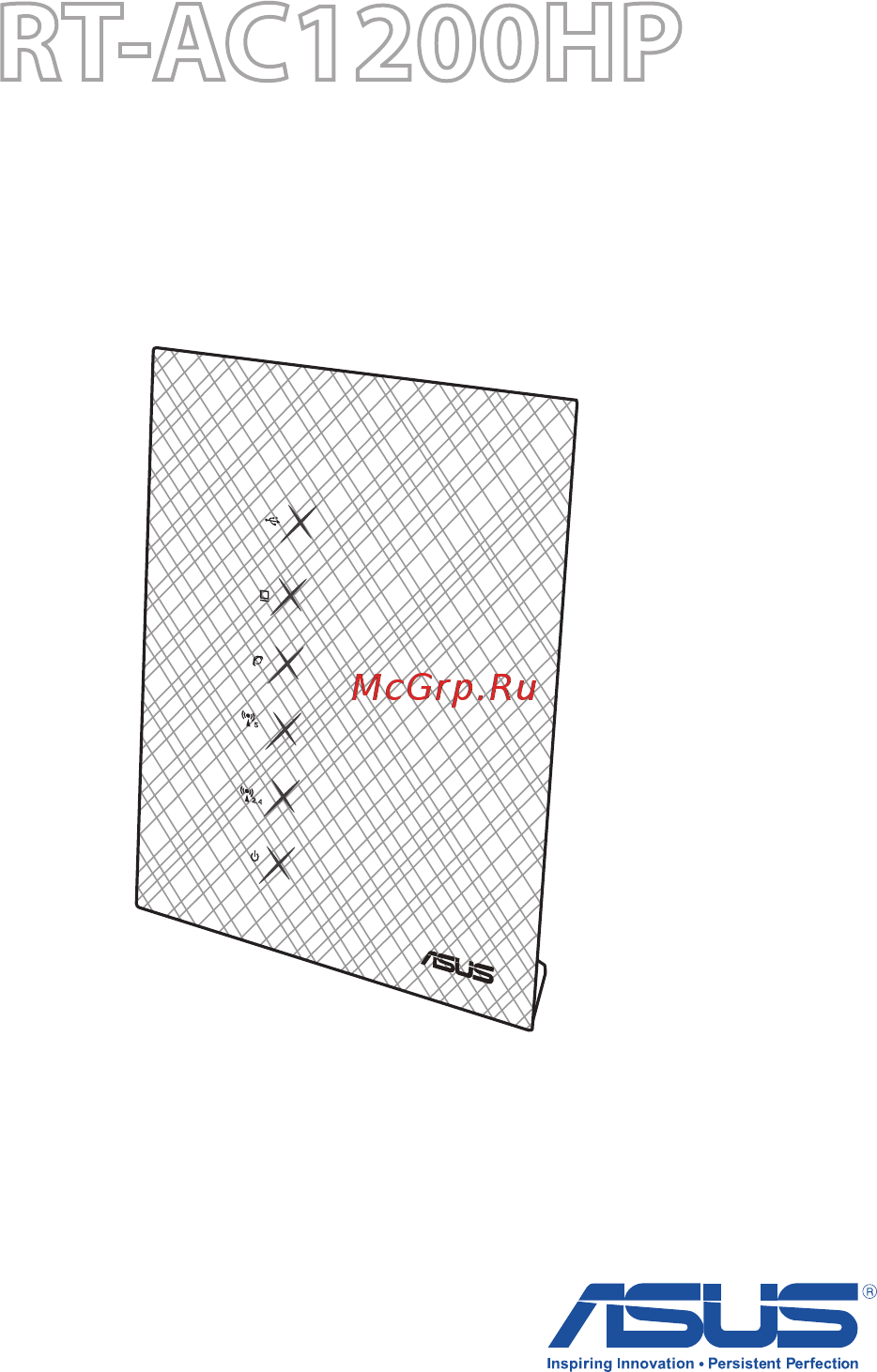Asus RT-AC1200HP Руководство пользователя онлайн
Содержание
- Configuring the general settings 3
- Getting started 3
- Getting to know your wireless router 3
- Table of contents 3
- Configuring the advanced settings 4
- Firewall 77 4
- Ipv6 75 4
- Lan 59 4
- Table of contents 4
- Using aicloud 43 4
- Vpn server 76 4
- Wan 64 4
- Wireless 48 4
- Appendices 5
- Table of contents 5
- Troubleshooting 5
- Utilities 5
- Getting to know your wireless router 6
- Package contents 6
- Welcome 6
- Your wireless router 7
- Specifications 8
- Useonlytheadapterthatcamewithyourpackage usingother adapters may damage the device 8
- Positioning your router 9
- Ethernetrj 45 lan port 10base t 100base tx ieee802 1a b g n acwirelesscapability aninstalledtcp ipservice webbrowsersuchasinternetexplorer firefox safari or 10
- Google chrome 10
- Setup requirements 10
- To set up your wireless network you need a computer that meets the following system requirements 10
- Insert your wireless router s ac adapter to the dc in port and 11
- Plug it to a power outlet 11
- Router setup 11
- To set up your wireless router via wired connection 11
- Wired connection 11
- Wireless connection 12
- Computer 13
- Insert your modem s ac adapter to the dc in port and plug it 13
- Install an ieee 802 1a b g n ac wlan adapter on your 13
- To a power outlet 13
- Getting started 14
- Logging into the web gui 14
- Detection 15
- Log into the web gui the qis page launches automatically 15
- Quick internet setup qis with auto 15
- Quick internet setup qis with auto detection 15
- The quick internet setup qis function guides you in quickly setting up your internet connection 15
- To use qis with auto detection 15
- Assign the wireless network name ssid and security key for 17
- For static ip 17
- Your 2 ghz and 5 ghz wireless connection click apply when done 17
- Connecting to your wireless network 19
- Configuring the general settings 20
- Using the network map 20
- Setting up the wireless security settings 21
- Managing your network clients 22
- Monitoring your usb device 23
- The asus rt ac1200hp provides one usb 2 port for connecting usb devices or usb printer to allow you to share files and printer with clients in your network 23
- Display your usb device s information 24
- Internet file sharing 24
- Network map 24
- On the aidisk wizard field click go to set up an ftp server for 24
- On the network map screen select the usb disk status icon to 24
- To monitor your usb device 24
- Creating a guest network 26
- Managing qos quality of service bandwidth 28
- Using the traffic manager 28
- On the user defined qos rules page there are four default 29
- Online service types web surf https and file transfers select your preferred service fill in the source ip or mac destination port protocol transferred and priority then click apply the information will be configured in the qos rules screen 29
- Monitoring traffic 31
- Setting up parental control 32
- Using aidisk 33
- Using the usb application 33
- Using servers center 35
- Assigns the name of the local rt ac1200hp network as seen in network neighborhood 41
- Charactersetonftpserver 41
- G 4g usb modems can be connected to rt ac1200hp to allow internet access 41
- Select the appropriate encoding used during data exchange on the ftp server 41
- Workgroup 41
- Using aicloud 43
- Cloud disk 44
- Connected to the network 45
- You can now start accessing cloud disk files on devices 45
- Smart access 46
- The smart access function allows you to easily access your home network via your router s domain name 46
- Smart sync 47
- Configuring the advanced settings 48
- General 48
- Wireless 48
- Bridge 53
- Wireless mac filter 55
- Radius setting 56
- Professional 57
- Lan ip 59
- Dhcp server 60
- Internet connection 64
- Port trigger 67
- Data from the internet 68
- Incoming port specify an incoming port to receive inbound 68
- Protocol select the protocol tcp or udp 68
- Trigger port specify a trigger port to open the incoming port 68
- Virtual server port forwarding 69
- Nat passthrough 74
- Vpn server 76
- Firewall 77
- General 77
- Url filter 77
- Keyword filter 78
- Click apply 79
- Enter a word or phrase and click the add button 79
- Network services filter 79
- The network services filter blocks lan to wan packet exchanges and restricts network clients from accessing specific web services such as telnet or ftp 79
- Administration 81
- Operation mode 81
- System 82
- Firmware upgrade 83
- Restore save upload setting 83
- System log 84
- Device discovery 85
- Device discovery is an asus wlan utility that detects an asus wireless router device and allows you to configure the wireless networking settings 85
- Fromyourcomputer sdesktop click 85
- To launch the device discovery utility 85
- Utilities 85
- Firmware restoration 86
- Asus ez printer sharing 87
- Setting up your printer server 87
- Using lpr to share printer 91
- Download master 96
- Configuring bit torrent download settings 97
- Nzb settings 98
- Basic troubleshooting 99
- Troubleshooting 99
- Frequently asked questions faqs 102
- I cannot access the router gui using a web browser 102
- Router 103
- The client cannot establish a wireless connection with the 103
- Internet is not accessible 105
- How to restore the system to its default settings 106
- You forgot the ssid network name or network password 106
- Firmware upgrade failed 107
- Cannot access web gui 108
- Appendices 112
- Asus recycling takeback services 112
- Federal communications commission statement 112
- Notices 112
- Ce mark warning 114
- Declaration of conformity for r tte directive 1999 5 ec 114
- Safety information 114
- Canada avis d industry canada ic 115
- Canada industry canada ic notices 115
- Radio frequency rf exposure information 115
- Gnu general public license 116
- For turkey only 125
- Asus computer gmbh germany and austria 126
- Asus computer international america 126
- Asus contact information 126
- Asustek computer inc asia pacific 126
- Networks global hotline information 127
- Networks global hotline information 128
- Address 4f no 150 li te rd peitou taipei 112 taiwan 129
- Asus computer gmbh address harkort str 21 23 40880 ratingen germany 129
- Authorised representative in europe 129
- Manufacturer asustek computer inc tel 886 2 2894 3447 129
- Networks global hotline information 129
- Note for more information visit the asus support site at http support asus com 129
Похожие устройства
- Asus RT-AC1200G+ Руководство пользователя
- Asus MX27UC Руководство пользователя
- Asus VA32AQ Руководство пользователя
- Asus MX27UQ Руководство пользователя
- Asus MG28UQ Руководство пользователя
- Asus PA329Q Руководство пользователя
- Asus ROG Pugio Руководство пользователя
- Asus ROG Pugio ПО ROG Armoury. Руководство пользователя
- Asus ROG Strix Evolve ПО ROG Armoury. Руководство пользователя
- Asus ROG Strix Impact ПО ROG Armoury. Руководство пользователя
- Asus ROG Spatha ПО ROG Armoury. Руководство пользователя
- Asus ROG Spatha Руководство пользователя
- Asus RP-AC87 Руководство пользователя
- Asus RP-AC53 Руководство пользователя
- Asus RP-AC68U Руководство пользователя
- Asus RP-AC66 Руководство пользователя
- Shivaki TMR-1442W Инструкция по эксплуатации
- Shivaki TMR-1441W Инструкция по эксплуатации
- Shivaki TMR-091W Инструкция по эксплуатации
- Shivaki BMR-1551W Инструкция по эксплуатации