Gigabyte X299 AORUS Ultra Gaming Руководство пользователя онлайн
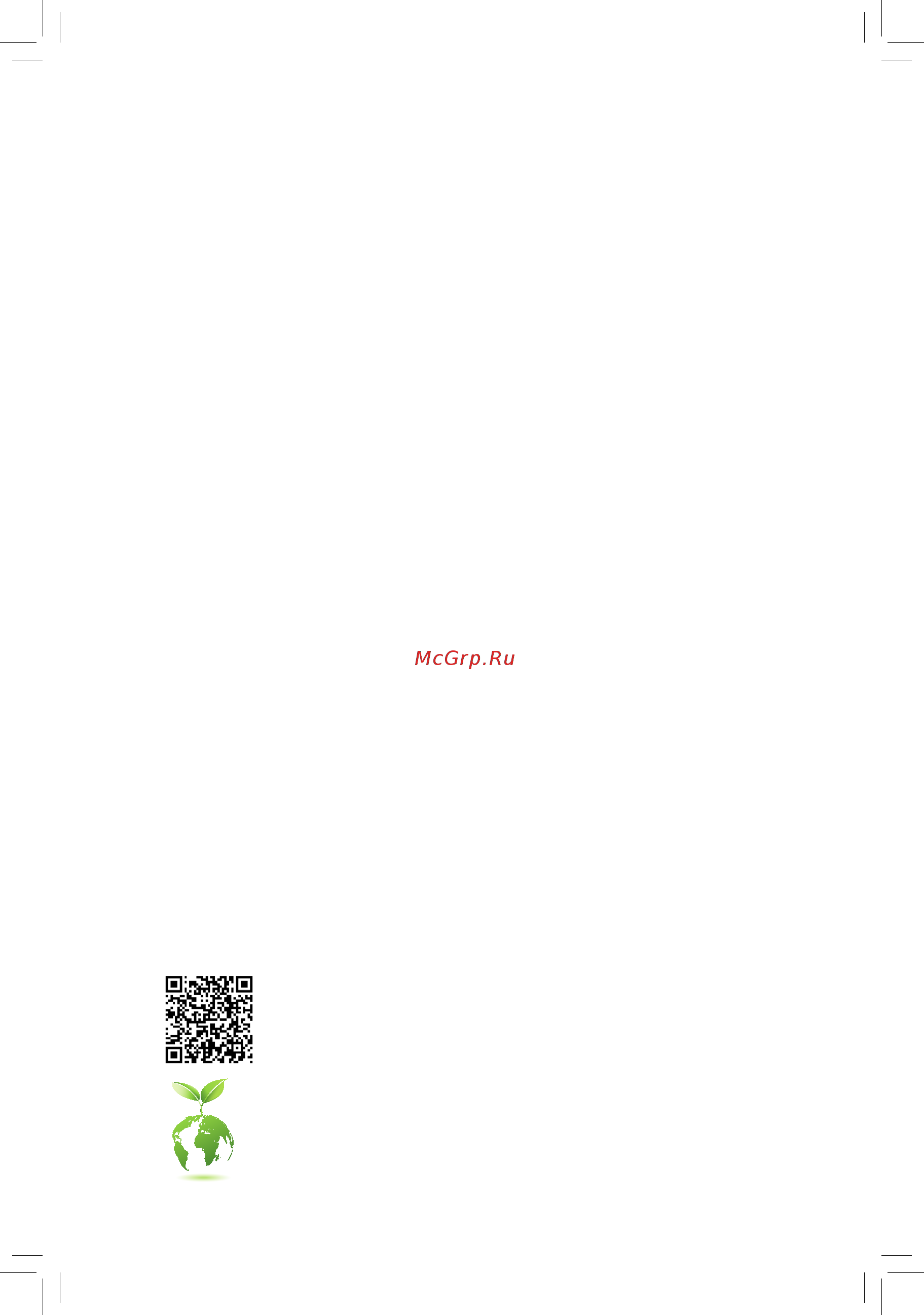
X299 AORUS Ultra
Gaming
User's Manual
Rev. 1001
12ME-X29ARUG-1001R
For more product details, please visit GIGABYTE's website.
To reduce the impacts on global warming, the packaging materials of this product are
recyclable and reusable. GIGABYTE works with you to protect the environment.
Содержание
- Rev 1001 12me x29arug 1001r 1
- User s manual 1
- X299 aorus ultra gaming 1
- Copyright 3
- Disclaimer 3
- Documentation classifications 3
- Identifying your motherboard revision 3
- Box contents optional items x299 aorus ultra gaming motherboard layout 4
- Chapter 1 hardware installation 4
- Chapter 2 bios setup 1 4
- Chapter 4 drivers installation 9 4
- Chapter3configuringaraidset 9 4
- Table of contents 4
- 1 bios update utilities 91 5
- 1 configuringaudioinputandoutput 121 5
- 2 app center 5 5
- 2 troubleshooting 129 5
- Chapter 5 unique features 1 5
- Chapter 6 appendix 21 5
- Regulatory statements 132 contact us 135 5
- Box contents 6
- Optional items 6
- X299 aorus ultra gaming 7
- X299 aorus ultra gaming motherboard layout 7
- 1 installation precautions 9
- Chapter 1 hardware installation 9
- 2 product specifications 10
- 2 productspecifications 10
- 3 1 installing the cpu 14
- 3 installing the cpu and cpu cooler 14
- 3 2 installing the cpu cooler 16
- 17 hardware installation 17
- 4 1 4 channel memory configuration 17
- 4 1 4channelmemoryconfiguration 17
- 4 installing the memory 17
- Always turn off the computer and unplug the power cord from the power outlet before installing the 17
- Capacity brand speed and chips be used go to gigabyte s website for the latest supported memory speeds and memory modules 17
- Channel a ddr4_2_1a ddr4_4_2a 17
- Channel b ddr4_1_1b ddr4_3_2b 17
- Channel c ddr4_2_1c ddr4_4_2c 17
- Channel d ddr4_1_1d ddr4_3_2d 17
- Ddr4_2_1a ddr4_1_1b ddr4_2_1c or ddr4_1_1d 17
- Dimm memory at the same time 17
- If you are unable to insert the memory switch the direction 17
- Memory modules have a foolproof design a memory module can be installed in only one direction 17
- Memory to prevent hardware damage 17
- Note 2 if you are using a registered dimm memory make sure it is a 1rx8 2rx8 1rx4 2rx4 one note 3 to ensure memory compatibility we do not recommend that you install registered dimm and un buffered 17
- Note1 wheninstallingthememory makesuretobeginwiththefirstsocketofeachchannel suchas 17
- Read the following guidelines before you begin to install the memory make sure that the motherboard supports the memory it is recommended that memory of the same 17
- Refer to the table below for memory installation according to the number of the memory modules you want to install 17
- This motherboard supports 4 channel technology after the memory is installed the bios will automatically detectthespecificationsandcapacityofthememory theeightddr4memorysocketsaredividedintofour channels and each channel has two memory sockets as following 17
- When using a 44 lane 28 lane cpu 17
- 18 hardware installation 18
- Channel a ddr4_2_1a ddr4_4_2a 18
- Channel b ddr4_1_1b ddr4_3_2b 18
- Dual channel mode cannot be enabled if only one memory module is installed 18
- Dualchannelmemoryconfigurationstable 18
- Due to cpu limitations read the following guidelines before installing the memory in dual channel mode 18
- This motherboard supports dual channel technology after the memory is installed the bios will automatically detectthespecificationsandcapacityofthememory thefourddr4memorysocketsaredividedintotwo channels and each channel has two memory sockets as following 18
- When enabling dual channel mode with two or four memory modules it is recommended that memory of the same capacity brand speed and chips be used 18
- When using a 16 lane cpu 18
- 4 2 installing a memory 19
- 5 installing an expansion card 20
- 21 hardware installation 21
- 6 setting up amd crossfir 21
- 6 setting up amd crossfire nvidia sli configuration 21
- A system requirements 21
- B connecting the graphics cards 21
- Configuration 21
- Crossfir 21
- Note 1 when using dual core graphics cards only 2 way is supported note 2 the bridge connector s may be needed or not depending on your graphics cards note 3 supports the crossfire technology only 21
- Procedure and driver screen for enabling crossfire sli technology may differ by graphics cards and driver version refer to the manual that came with your graphics cards for more information about enabling crossfire sli technology 21
- Refer to the table below when using a 16 lane cpu 21
- Refer to the table below when using a 28 lane cpu 21
- Refer to the table below when using a 44 lane cpu 21
- Sli bridge connectors apowersupplywithsufficientpowerisrecommended refertothemanualofyourgraphicscardsforthe power requirement 21
- Sli bridge connectors in the crossfire sli gold edge connectors on top of the cards step 3 plug the display cable into the graphics card on the pciex16_1 slot 21
- Step 1 observe the steps in 1 5 installing an expansion card and install crossfire sli graphics cards on the pci express x16 slots step 2 insert the crossfir 21
- Website 21
- Windows 10 64 bit operating system a crossfire sli supported motherboard with two or more pci express x16 slots and correct driver crossfire sli ready graphics cards of identical brand and chip and correct driver for the latest gpus that support the 3 way crossfire sli technology please refer to the amd nvidi 21
- C configuringthegraphicscarddriver 22
- 7 back panel connectors 23
- Center subwoofer speaker out orange 23
- Ps 2 keyboard mouse port 23
- Rear speaker out black 23
- Rj 45 lan port 23
- Side speaker out gray 23
- Usb 3 gen 1 port 23
- Usb 3 gen 2 type a port red 23
- Usb type 23
- Line in blue 24
- Line out green 24
- Mic in pink 24
- 25 hardware installation 25
- 8 onboard leds and buttons 25
- Power button pw_sw and oc button oc 25
- Status leds 25
- The power button allows users to quickly turn on off the computer in an open case environment when they want to change hardware components or conduct hardware testing the oc button helps enthusiasts and overclockers not only get the most performance from their hardware but also the absolute most enjoyable oc experience 25
- The status leds show whether the cpu graphics card memory and operating system are working properly after system power on if the cpu vga dram led is on that means the corresponding device is not working normally if the boot led is on that means you haven t entered the operating system yet 25
- 9 internal connectors 26
- 2 atx_12v_2x4_1 atx_12v_2x4_2 atx 2x4 12v power connector and 2x12 main power 27
- 27 hardware installation 27
- Connector 27
- The 12v power connector mainly supplies power to the cpu if the 12v power connector is not connected the 12v power connector mainly supplies power to the cpu if the 12v power connector is not connected the computer will not start 27
- To meet expansion requirements it is recommended that a power supply that can withstand high power consumption be used 500w or greater if a power supply is used that does not provide the required power the result can lead to an unstable or unbootable system 27
- With the use of the power connector the power supply can supply enough stable power to all the components onthemotherboard beforeconnectingthepowerconnector firstmakesurethepowersupplyisturned off and all devices are properly installed the power connector possesses a foolproof design connect the power supply cable to the power connector in the correct orientation 27
- 28 hardware installation 28
- 4 cpu_fan sys_fan1 2 3 4 fan headers 28
- All fan headers on this motherboard are 4 pin most fan headers possess a foolproof insertion design when connecting a fan cable be sure to connect it in the correct orientation the black connector wire is the ground wire the speed control function requires the use of a fan with fan speed control design for optimum heat dissipation it is recommended that a system fan be installed inside the chassis 28
- Be sure to connect fan cables to the fan headers to prevent your cpu and system from 28
- Cpu_opt water cooling cpu fan header 28
- Headers 28
- Overheating overheating may result in damage to the cpu or the system may hang 28
- The fan header is 4 pin and possesses a foolproof insertion design most fan headers possess a foolproof insertion design when connecting a fan cable be sure to connect it in the correct orientation the black connector wire is the ground wire the speed control function requires the use of a fan with fan speed control design 28
- Thesefanheadersarenotconfigurationjumperblocks donotplaceajumpercaponthe 28
- 29 hardware installation 29
- Because a 3 amp fan can run very fast do not touch it when it is operating to avoid injury 29
- Hpwr_fan_pump 3 amp fan water cooling pump header 29
- Sys_fan5_pump system fan water cooling pump header 29
- The fan pump header is 4 pin and possesses a foolproof insertion design most fan headers possess a foolproof insertion design when connecting a fan cable be sure to connect it in the correct orientation the black connector wire is the ground wire the speed control function requires the use of a fan with fan speed control design for optimum heat dissipation it is recommended that a system fan be installed inside the chassis the header also provides speed control for a water cooling pump refer to chapter 2 bios setup m i t for more information 29
- The fan pump header is 4 pin and possesses a foolproof insertion design most fan headers possess a foolproof insertion design when connecting a fan cable be sure to connect it in the correct orientation the black connector wire is the ground wire the speed control function requires the use of a fan with fan speed control design the header also provides speed control for a water cooling pump refer to chapter 2 bios setup m i t for more information 29
- 30 hardware installation 30
- Chipset supports raid 0 raid1 raid5 andraid10 refertochapter3 configuringaraidset forinstructionsonconfiguring a raid array 30
- Connect the thermistor cables to the headers for temperature detection 30
- Ec_temp1 ec_temp2 temperature sensor headers 30
- Sata3 0 1 2 3 4 5 6 7 sata 6gb s connectors 30
- The sata connectors conform to sata 6gb s standard and are compatible with sata 3gb s and sata 1 gb s standard each sata connector supports a single sata device the inte 30
- To enable hot plugging for the sata ports refer to chapter 2 bios setup peripherals sata andrstconfiguration formoreinformation 30
- 31 hardware installation 31
- Follow the steps below to correctly install an m ssd in the m connector 31
- M2p_32g m2m_32 31
- M2q_32g m socket 3 connectors 31
- Note the m2m_32g connector must work with an inte 31
- Select the proper hole for the m ssd to be installed and refasten the screw and nut 31
- Step 1 get a screw and a standoff from the included m screw kit locate the m connector where you will install the m ssd use a screwdriver to unfasten the screw on the heatsink and then remove the heatsink only the m2q_32g connector has the heatsink 31
- Step 2 locate the proper mounting hole for the m ssd to be installed and then tighten the standoff first insertthem ssdintothem connector at an angle 31
- Step 3 press the m ssd down and then secure it with the screw replace the heatsink and secure it to the original hole 31
- Step 4 the installation is completed as shown in the picture above 31
- Them connectorssupportm satassdsorm pciessdsandsupportraidconfiguration please note that an m pcie ssd cannot be used to create a raid set either with an m sata ssd or a sata harddrive tocreatearaidarraywithanm pciessd youmustsetuptheconfigurationinuefibios mode refertochapter3 configuringaraidset forinstructionsonconfiguringaraidarray 31
- Vrocupgradekeytosupportraidconfiguration 31
- 32 hardware installation 32
- Due to the limited number of lanes provided by the chipset the availability of the sata connectors may be affected by the type of device installed in the m2p_32g and m2q_32g connectors the m2p_32g connector shares bandwidth with the sata3 0 connector the m2q_32g connector shares bandwidth with the sata3 4 5 6 7 connectors refer to the following tables for details 32
- Installation notices for the m and sata connectors 32
- M2m_32g 32
- M2p_32g 32
- M2q_32g 32
- D_led digital led strip header 33
- Dled_v_sw digital led strip power select jumper 33
- 34 hardware installation 34
- Before installing the devices be sure to turn off the devices and your computer unplug the power cord from the power outlet to prevent damage to the devices 34
- Connect one end of the rgb rgbw led strip extension cable to the header and the other end to your rgb rgbw led strip the black wire marked with a triangle on the plug of the extension cable must be connected to pin 1 12v of this header the 12v pin marked with an arrow on the other end of the extension cable must be lined up with the 12v of the led strip be careful with the connection orientation of the led strip incorrect connection may lead to the damage of the led strip if you are connecting a rgbw led strip 5 pin combinethetwoplugsoftheextensioncabletogetherfirst if you are connecting a rgb led strip 4 pin use only the 4 pin plug of the extension cable 34
- For how to turn on off the lights of the led strip refer to the instructions on in chapter 2 bios setup peripherals or chapter 5 unique features app center rgb fusion 34
- Led_c1 led_c2 rgb rgbw led strip extension cable headers 34
- Pin no definition 34
- The headers can be used to connect a standard 5050 rgb rgbw led strip 12v g r b w with maximum power rating of 2a 12v and maximum length of 2m 34
- F_panel front panel header 35
- 36 hardware installation 36
- F_audio front panel audio header 36
- Instead of a single plug for information about connecting the front panel audio module that has different wire assignments please contact the chassis manufacturer 36
- Line2_l 36
- Line2_r 36
- Mic2_l 36
- Mic2_r 36
- No pin 36
- Pin no definition 36
- Spdif_o s pdif out header 36
- Spdifo 36
- The front panel audio header supports hd audio by default audio signals will be present on both of the front and back panel audio connections simultaneously some chassis provide a front panel audio module that has separated connectors on each wire 36
- Thefrontpanelaudioheadersupportsintelhighdefinitionaudio hd youmayconnectyourchassis front panel audio module to this header make sure the wire assignments of the module connector match the pin assignments of the motherboard header incorrect connection between the module connector and the motherboard header will make the device unable to work or even damage it 36
- This header supports digital s pdif out and connects a s pdif digital audio cable provided by expansion cards for digital audio output from your motherboard to certain expansion cards like graphics cards and sound cards for example some graphics cards may require you to use a s pdif digital audio cable for digital audio output from your motherboard to your graphics card if you wish to connect an hdmi display to the graphics card and have digital audio output from the hdmi display at the same time for information about connecting the s pdif digital audio cable carefully read the manual for your expansion card 36
- 37 hardware installation 37
- Cc1 18 d 37
- D1 18 ssrx2 37
- D1 19 vbus 37
- F_usb30_1 f_usb30_2 usb 3 gen 1 headers 37
- F_usb31c usb 3 gen 2 header 37
- Gnd 14 gnd 37
- Gnd 14 sstx2 37
- Gnd 17 ssrx2 37
- Nc 20 no pin 37
- Pin no definition pin no definition 37
- Prior to installing the usb bracket be sure to turn off your computer and unplug the power cord from the power outlet to prevent damage to the usb bracket 37
- Rx1 15 rx2 37
- Rx1 16 rx2 37
- Sbu1 19 d 37
- Sbu2 20 cc2 37
- Ssrx1 12 d2 37
- Ssrx1 13 gnd 37
- Sstx1 15 sstx2 37
- Sstx1 16 gnd 37
- Theheaderconformstousb3 gen2specificationandcanprovideoneusbport 37
- Theheadersconformtousb3 gen1andusb2 specificationandeachheadercanprovidetwousb ports for purchasing the optional 3 front panel that provides two usb 3 gen 1 ports please contact the local dealer 37
- Tx1 12 tx2 37
- Tx1 13 tx2 37
- Vbus 11 d2 37
- Vbus 11 vbus 37
- Vbus 17 gnd 37
- 38 hardware installation 38
- Do not plug the ieee 1394 bracket 2x5 pin cable into the usb 2 1 header prior to installing the usb bracket be sure to turn off your computer and unplug the power cord 38
- F_usb1 f_usb2 usb 2 1 headers 38
- From the power outlet to prevent damage to the usb bracket 38
- Lframe 38
- Lreset 38
- No pin 38
- Pin no definition 38
- Power 5v 38
- Serirq 38
- Theheadersconformtousb2 1 specification eachusbheadercanprovidetwousbportsviaan optional usb bracket for purchasing the optional usb bracket please contact the local dealer 38
- Tpm trusted platform module header 38
- Usb dx 38
- Usb dy 38
- You may connect a tpm trusted platform module to this header 38
- 39 hardware installation 39
- Add in card 39
- Add in card connector 39
- Always turn off your computer and unplug the power cord before replacing the battery replace the battery with an equivalent one damage to your devices may occur if the battery is 39
- B s_ b 39
- B_ f_usb3 39
- Bat battery 39
- Contact the place of purchase or local dealer if you are not able to replace the battery by yourself 39
- F_usb3 f 39
- F_usb30 f_ u 39
- Of the battery the positive side should face up 39
- Or uncertain about the battery model 39
- Or use a metal object like a screwdriver to touch the positive and negative terminals of the battery holder making them short for 5 seconds 39
- Replace the battery 4 plug in the power cord and restart your computer 39
- Replaced with an incorrect model 39
- S 3 b s s s 39
- S b_ b 39
- Supports a thunderbol 39
- Thb_c thunderbol 39
- Thebatteryprovidespowertokeepthevalues suchasbiosconfigurations date andtimeinformation in the cmos when the computer is turned off replace the battery when the battery voltage drops to a low level or the cmos values may not be accurate or may be lost 39
- This connector is for a gigabyte thunderbol 39
- Usb 0_ b 39
- Used batteries must be handled in accordance with local environmental regulations 39
- When installing the battery note the orientation of the positive side and the negative side 39
- You may clear the cmos values by removing the battery 1 turn off your computer and unplug the power cord 2 gently remove the battery from the battery holder and wait for one minute 39
- _ s s_ _ b 39
- _ u _ b 39
- 40 hardware installation 40
- After system restart go to bios setup to load factory defaults select load optimized defaults or 40
- Always turn off your computer and unplug the power cord from the power outlet before clearing 40
- Clr_cmos clear cmos jumper 40
- Manuallyconfigurethebiossettings refertochapter2 biossetup forbiosconfigurations 40
- Open normal 40
- Short clear cmos values 40
- The cmos values 40
- This header can be used to connected an inte 40
- Usethisjumpertoclearthebiosconfigurationandresetthecmosvaluestofactorydefaults toclear the cmos values use a metal object like a screwdriver to touch the two pins for a few seconds 40
- Vroc inte 40
- Vroc upgrade key 40
- Vroc upgrade key header 40
- Chapter 2 bios setup 41
- 1 startup screen 42
- 2 the main menu 43
- Classic setup 43
- Classic setup function keys 43
- Sample bios version f1a 43
- B easy mode 44
- 3 m i t 45
- Advanced frequency settings 45
- Cpu bclk frequency 45
- Advanced cpu core settings 46
- Bclk coarse rati 46
- Cpu clock ratio 46
- Cpu clock ratio cpu frequency 46
- Cpu frequency 46
- Cpu upgrad 46
- Fclk frequency for early power o 46
- Pcie dmi peg frequency 46
- Spread spectrum contro 46
- Target cpu bclk frequency 46
- Active cores contro 47
- Avx 51 47
- Avx offset 47
- Core current limit amps 47
- Cpu flex ratio overrid 47
- Cpu flex ratio setting 47
- Cpu pll tri 47
- Intel r turbo boost max technology 3 47
- Intel r turbo boost technology 47
- Mc pll tri 47
- Pll trim threshol 47
- Power limit tdp watts power limit time 47
- Tj max offset 47
- Turbo per core limit contro 47
- Turbo rati 47
- Turbo residency tweak lut0 lut3 47
- Uncore frequency 47
- Uncore ratio 47
- C3 state support 48
- C6 c7 state support 48
- C8 state support 48
- Cpu enhanced halt c1e 48
- Cpu thermal monitor 48
- Epp enabl 48
- Hardware p state 48
- Hardwarepm interrup 48
- Hyper threading technology 48
- Intel r speed shift technology inte 48
- No of cpu cores enable 48
- Package c state limit 48
- Speed shift technology 48
- Adjacent cache line prefetch 49
- Cpu eist function 49
- Energydefficientturb 49
- Extremememoryprofile x m p 49
- Hardware prefetcher 49
- Memory frequency mhz 49
- Memory odd ratio 100 133 or 200 266 49
- Memory ref clock 49
- Race to halt rth 49
- System memory multiplier 49
- Voltage optimizatio 49
- Advanced memory settings 50
- Extremememoryprofile x m p 50
- Memory boot mod 50
- Memory enhancement settings 50
- Memory frequency mhz 50
- Memory odd ratio 100 133 or 200 266 50
- Memory timing mode 50
- Profileddrvoltage 50
- System memory multiplier memory ref clock 50
- Channel a b 51
- Channel interleaving 51
- Memory multiplier tweaker 51
- Memory sub timings 51
- Rank interleaving 51
- Advanced power settings 52
- Advanced voltage settings 52
- Cpu vcore loadline calibration 52
- Cpu vcore protection 52
- Cpu vcore current protection 53
- Cpu vcore pwm switch rate 53
- Ddr ch a b current protection 53
- Ddr ch a b pwm switch rate 53
- Ddr ch a b voltage protection 53
- Ddr ch c d current protection 53
- Ddr ch c d pwm switch rate 53
- Ddr ch c d voltage protection 53
- Ddr vpp ch a b current protection 53
- Ddr vpp ch c d current protection 53
- Chipset voltage control 54
- Cpu core voltage control 54
- Ddr ch c d pwm switch rat 54
- Ddr vpp ch a b pwm switch rate 54
- Dram voltage control 54
- Internal vr contro 54
- Pwm phase control 54
- S3 save mode 54
- 3 v 5v pch core 12v 55
- Case open 55
- Cpu mesh voltag 55
- Cpu vccsa cpu vccio dram channel a b voltage 55
- Cpu vcor 55
- Cpu vri 55
- Ddrvpp a b ddrvpp c 55
- Dram channel c d voltag 55
- Internal cpu vcor 55
- Pc health status 55
- Reset case open status 55
- Fan control use temperature input 57
- Fan pump control mode 57
- Fan pump fail warning 57
- Fan pump stop 57
- Fan speed 57
- Fan speed control 57
- Flow rate 57
- Monitor 57
- Temperature 57
- Temperature interval 57
- Temperature warning control 57
- 4 system 58
- Access level 58
- System date 58
- System language 58
- System time 58
- 5 bios 59
- Boot option priorities 59
- Bootup numlock state 59
- Fast boot 59
- Full screen logo show 59
- Hard drive cd dvd rom drive floppy drive network device bbs priorities 59
- Security option 59
- Csm support 60
- Lan pxe boot option rom 60
- Mouse speed 60
- Network stack driver support 60
- Next boot after ac power loss 60
- Ps2 devices support 60
- Sata support 60
- Usb support 60
- Vga support 60
- Administrator password 61
- Other pci devices 61
- Storage boot option control 61
- User password 61
- 6 peripherals 62
- Ez raid 62
- Initial display output 62
- Intel platform trust technology ptt 62
- Leds in sleep hibernation and soft off states 62
- Rgb fusion 62
- Ip6configurationpolicy 63
- Ipv4 http support 63
- Ipv4 pxe support 63
- Ipv6 http support 63
- Ipv6 pxe support 63
- Legacy usb support 63
- Mass storage devices 63
- Media detect count 63
- Network stack 63
- Networkstackconfiguration 63
- Port 60 64 emulation 63
- Pxe boot wait time 63
- Trusted computing 63
- Usb mass storage driver support 63
- Usbconfiguration 63
- Xhci hand off 63
- Aggressive lpm support 64
- Configuredasesata 64
- Hot plug 64
- Intel r ethernet connection 64
- Mechanical presence switch 64
- Port 0 1 2 3 4 5 6 7 64
- Sata controller s 64
- Sata mode selection 64
- Sataandrstconfiguration 64
- 7 chipset 65
- Audio controller 65
- Pch lan controller 65
- Wake on lan enable 65
- 8 power 66
- Ac back 66
- Dmi aspm 66
- Pch aspm 66
- Peg aspm 66
- Platform power management 66
- Power on by keyboard 66
- Power loading 67
- Power on by mouse 67
- Power on password 67
- Resume by alarm 67
- S3 save mode 67
- Soft off by pwr bttn 67
- 9 save exit 68
- Boot override 68
- Exit without saving 68
- Load optimized defaults 68
- Loadprofiles 68
- Save exit setup 68
- Saveprofiles 68
- 1 configuring sata controllers 69
- 1 configuringsatacontrollers 69
- A installing hard drives 69
- Before you begin please prepare the following items 69
- Chapter 3 configuring a raid set 69
- Chapter3 configuringaraidset 69
- Raid levels 69
- To create a raid set follow the steps below 69
- B configuringsatacontrollermodeinbiossetup 70
- C 1 using ez raid 71
- C 2 uefiraidconfiguration 73
- 77 configuring a raid set 77
- C 3 configuringlegacyraidrom 77
- Enter the inte 77
- Figure 13 77
- Figure 14 77
- Legacyraidbiossetuputilitytoconfigurearaidarray skipthisstepandproceedwiththe installationofwindowsoperatingsystemforanon raidconfiguration 77
- The main menu screen will appear figure 14 77
- Toentertheraidconfigurationutility 77
- Configuring a raid set 78 78
- Figure 15 78
- Figure 16 78
- To proceed 78
- 79 configuring a raid set 79
- Figure 17 79
- Figure 18 79
- Now you can proceed to install the sata raid ahci driver and operating system 79
- Or select 6 exit in main menu 79
- To cancel figure 17 79
- When completed you can see detailed information about the raid array in the disk volume information section including the raid level stripe block size array name and array capacity etc figure 18 79
- Before you begin 80
- Configuring a raid set 80 80
- Figure 19 80
- Figure 20 80
- Rapid recover technology provides data protection by allowing users to easily restore data and system operation using a designated recovery drive with the rapid recovery technology which employs raid 1 functionality users can copy the data from the master drive to the recovery drive if needed the data on the recovery drive can be restored back to the master drive 80
- Recovery volume options inte 80
- The recovery drive must have equal or greater capacity than the master drive a recovery volume can be created with two hard drives only a recovery volume and a raid array cannot co exist in the system at the same time that is if you have already created a recovery volume you are unable to create a raid array by default only the master drive can be viewed in the operating system the recovery drive is hidden 80
- 81 configuring a raid set 81
- Figure 21 81
- Figure 22 81
- On the create volume item to begin creating the recovery volume and follow the on screen instructions to complete 81
- Rapid storage technology utility in the operating system on request also allows users to restore the master drive to a previous state 81
- Step 4 under sync select continuous or on request figure 22 when set to continuous changes made to the data on the master drive will be automatically and continuously copied to the recovery drive when both hard drives are installed in the system on request allows users to update data from the master drive to the recovery drive manually using the inte 81
- Toconfirm figure21 81
- Acceleration options this option allows you to view the status of your accelerated drive volume figure 24 created using the inte 82
- Configuring a raid set 82 82
- Figure 23 82
- Figure 24 82
- Irst utility in case you are unable to run the inte 82
- Toabort 82
- Toconfirm 82
- 2 installing the raid ahci driver and operating system 83
- A installing windows 83
- B rebuilding an array 84
- 85 configuring a raid set 85
- Raidconfigurationutility onthe recovery volumes options menu select enable only recovery disk to show the recovery drive in theoperatingsystem followtheon screeninstructionstocompleteandexittheraidconfigurationutility 85
- Rapid storage technology utility and click recover data in manage volume 85
- Restoring the master drive to a previous state for recovery volume only when two hard drives are set to recovery volume in update on request mode you can restore the master drive data to the last backup state when needed for example in case the master drive detects a virus you can restore the recovery drive data to the master drive 85
- Step 1 select 4 recovery volume options in the main menu of the inte 85
- Step 2 go to the manage menu of the inte 85
- Step 3 click yes to begin the data recovery 85
- The status item on the left of the screen displays the recovering status after the recovery volume is completed the status will display as normal 85
- 3 installing an inte 86
- 3 installing an intel optane memory 86
- 64 bit or later version installed on it must be formatted for gpt partition 86
- A system requirements 86
- B installation guidelines b 1 installation in ahci mode 86
- Cannot be included in a raid array 86
- Configuring a raid set 86 86
- Ifthesatacontrollerhasbeenconfiguredinahcimode pleaseinstalltheoptan 86
- Memory 86
- Memory 2 the optan 86
- Memory cannot be used to accelerate an existing raid array the accelerated hard drive ssd 86
- Memory in the m2p_32g or m2q_32g connector and follow the steps below 86
- Memory must have at least 16 gb capacity and it must have equal or smaller capacity than 86
- Note if the system already has inte 86
- Rapidstoragetechnologyutilityinstalled youhavetoremoveitfirst before installing the intel r optane memory application 86
- The hard drive ssd to be accelerated 86
- The hard drive ssd to be accelerated must be a sata hard drive or m sata ssd and must have windows 86
- The motherboard driver disk 86
- The optan 86
- 87 configuring a raid set 87
- After enabling the optan 87
- An optan 87
- B 2 installation in intel rst premium with intel optane system acceleration mode 87
- Correctly 87
- If you want to change remove the optan 87
- Ifthesatacontrollerhasbeenconfiguredinintelrstpremiumwithinteloptanesystemaccelerationmode please install the optan 87
- Memory cannot be used to accelerate an m pcie ssd do not abruptly remove the optan 87
- Memory doing so will cause the operating system to stop functioning 87
- Memory the related bios settings will remain even after a bios update 87
- Memory you must disable it using the inte 87
- Memoryapplicationfirst 87
- Memoryinthem2p_32gorm2q_32gconnectorfirstandfollowthestepsbelow 87
- Rapid storage 87
- Technology or intel r optan 87
- 1 drivers software 89
- Chapter 4 drivers installation 89
- 2 application software 90
- 3 information 90
- 1 1 updating the bios with the q flash utility 91
- 1 bios update utilities 91
- A before you begin 91
- Chapter 5 unique features 91
- B updating the bios 92
- 1 2 updating the bios with the bios utility 94
- A before you begin 94
- B using bios 94
- C after updating the bios 94
- 2 app center 95
- Running the app center 95
- 2 1 3d osd 96
- The 3d osd interface 96
- Using 3d osd 96
- 2 2 autogreen 97
- The autogreen interface 97
- 2 3 bios setup 98
- The bios setup interface 98
- Using bios setup 98
- 2 4 color temperature 99
- The color temperature interface 99
- Using color temperature 99
- 2 5 cloud station 100
- Before you begin 100
- Homecloud 100
- The homecloud interface 100
- Using homecloud 101
- Gigabyte remote 102
- The gigabyte remote interface 102
- Using gigabyte remote 102
- Remote oc 103
- The remote oc interface 103
- Using remote oc 103
- Hotspot 104
- The hotspot interface 104
- Using hotspot 104
- 2 6 easytune 105
- Tabs information 105
- The easytune interface 105
- 2 7 easy raid 106
- Disk mode switch 106
- A system requirements 107
- B using xhd 107
- 2 8 fast boot 108
- The fast boot interface 108
- Using fast boot 108
- 2 9 game boost 109
- The game boost interface 109
- Using game boost 109
- 2 10 platform power management 110
- The platform power management interface 110
- Using platform power management 110
- 2 11 rgb fusion 111
- The rgb fusion interface 111
- Using rgb fusion 111
- 2 12 smart timelock 113
- The smart timelock interface 113
- Using smart timelock 113
- 2 13 smart keyboard 114
- The smart keyboard interface 114
- Using smart keyboard 114
- 2 14 smart backup 115
- Creating a backup 115
- Recoveringafile 115
- Saving the backup to a network location 115
- Recovering your system with smart backup 116
- 2 15 smart hud 117
- The smart hud interface 117
- Using smart hud 117
- 2 16 system information viewer 118
- Tabs information 118
- The system information viewer interface 118
- 2 17 usb blocker 119
- The usb blocker interface 119
- Using usb blocker 119
- 2 18 v tuner 120
- The v tuner interface 120
- Using v tuner 120
- 1 1 configuring 2 4 5 7 channel audio 121
- 1 1 configuring2 4 5 7 channel 121
- 1 configuring audio input and output 121
- 1 configuringaudioinputandoutput 121
- A configuringspeakers 121
- Chapter 6 appendix 121
- B configuringsoundeffect 122
- C enabling smart headphone amp 122
- 1 2 configuring s pdif out 123
- 1 2 configurings pdifout 123
- Configuringtheheadphone 123
- 1 3 configuring microphone recording 124
- 1 3 configuringmicrophonerecording 124
- Enabling stereo mix 125
- 1 4 using the voice recorder 126
- A recording sound 126
- B playing the recorded sound 126
- 1 5 sound blasterx 720 127
- 2 1 frequently asked questions 129
- 2 troubleshooting 129
- Appendix 129 129
- To read more faqs for your motherboard please go to the support faq page on gigabyte s website 129
- 2 2 troubleshooting procedure 130
- Appendix 130 130
- If you encounter any troubles during system startup follow the troubleshooting procedure below to solve the problem 130
- Appendix 131 131
- If the procedure above is unable to solve your problem contact the place of purchase or local dealer for help or go to the support technical support page to submit your question our customer service staff will reply you as soon as possible 131
- Our commitment to preserving the environment 132
- Regulatory notices 132
- Regulatory statements 132
- Restriction of hazardous substances rohs directive statement 132
- Waste electrical electronic equipment weee directive statement 132
- Weee symbol statement 132
- Canada industry canada ic notices canada avis d industry canada ic 133
- Fcc notice u s a only 133
- Appendix 135 135
- Contact us 135
- Appendix 136 136
- Gigabyte esupport 136
- To submit a technical or non technical sales marketing question please link to http esupport gigabyte com 136
Похожие устройства
- Gigabyte X399 AORUS Gaming 7 Руководство пользователя
- Dialog AP-1000 Руководство пользователя
- Dialog AP-1100 Руководство пользователя
- Dialog AP-150 Руководство пользователя
- Dialog AP-170 Руководство пользователя
- Dialog AP-200 Руководство пользователя
- Dialog AP-203 Руководство пользователя
- Dialog AP-210B Руководство пользователя
- Dialog AP-220 Руководство пользователя
- Dialog AP-222B Руководство пользователя
- Dialog AP-230 Руководство пользователя
- Dialog AP-240B Руководство пользователя
- Dialog AP-540 Руководство пользователя
- Dialog AP-555 Руководство пользователя
- Dialog AD-04 Black Руководство пользователя
- Dialog AD-04 Cherry Руководство пользователя
- Dialog AD-05 Black Руководство пользователя
- Dialog AD-05 Cherry Руководство пользователя
- Dialog AD-06 Black Руководство пользователя
- Dialog AD-06 Cherry Руководство пользователя
