Fujifilm FinePix XP70 Orange Инструкция по эксплуатации онлайн
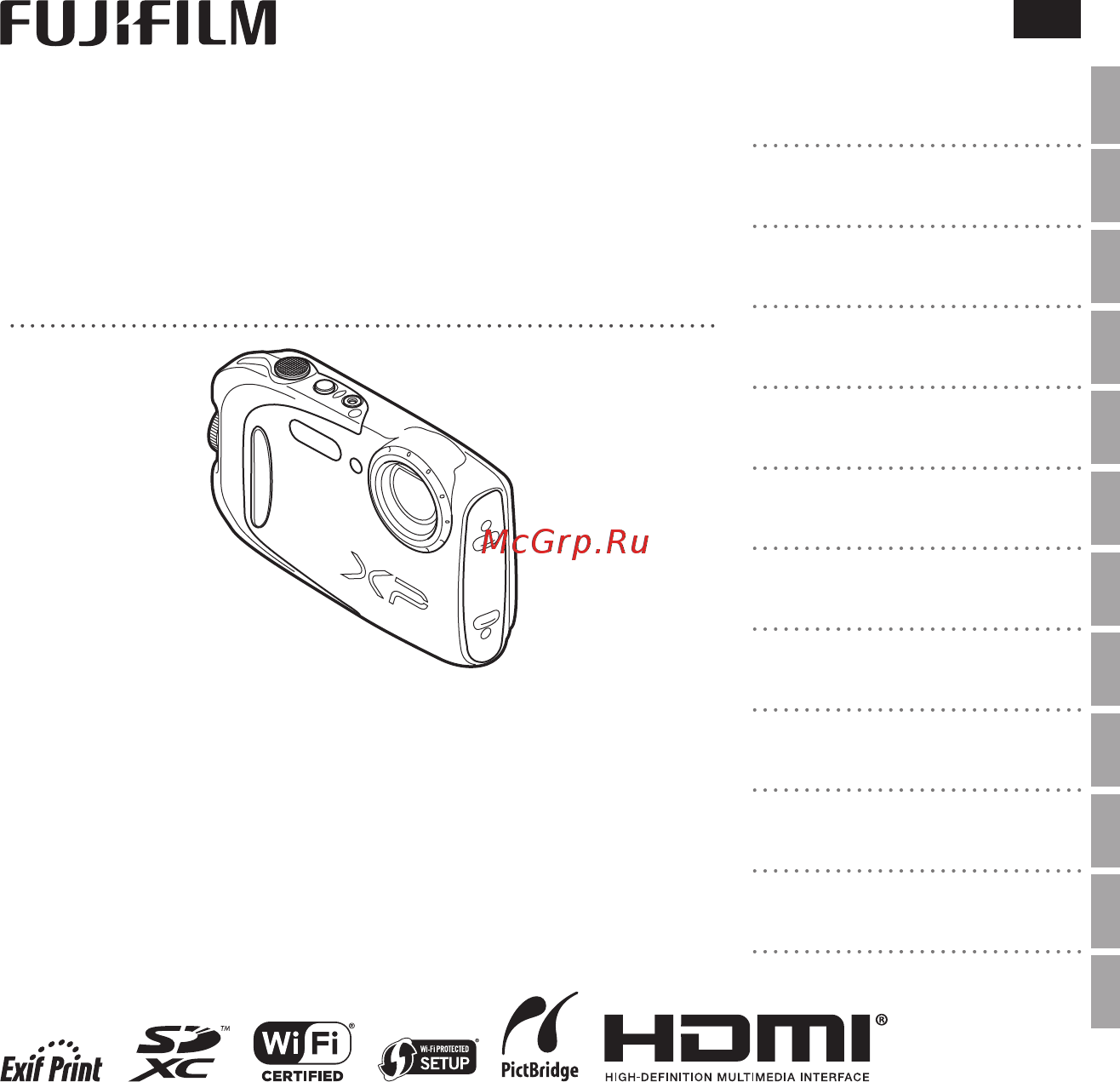
FINEPIX XP70 Series
DIGITAL CAMERA
Owner’s Manual
For information on related products, visit our website at
http://www.fujifilm.com/products/digital_cameras/index.html
EN
Before You Begin
First Steps
Basic Photography and Playback
More on Photography
More on Playback
Movies
Connections
Menus
Technical Notes
Troubleshooting
Appendix
BL04201-101
Wireless Networks
Содержание
- Digital camera 1
- Finepix xp70 series 1
- Owner s manual 1
- About the icons the icons shown below are used in this document to indicate the severity of the injury or damage that can result if the information indicated by the icon is ignored and the product is used incorrectly as a result 2
- Be sure to read these notes before use 2
- For your safety for your safety 2
- Make sure that you use your camera correctly read these safety notes and your owner s manual carefully before use after reading these safety notes store them in a safe place 2
- Notes for waterproof products when not in use this camera should be stored in a dry location if liquid other than fresh water or sea water is spilled onto the camera please wipe off with a lint free close after rinsing it with fresh water please check with your local service centre if unsure waterproof dustproof products are excluded from prohibition against water dust exposure keep this in mind when reading following notes and cautions 2
- Safety notes 2
- The icons shown below are used to indicate the nature of the instructions which are to be observed 2
- Warning warning 2
- For your safety 3
- Warning warning 3
- Caution caution 4
- For your safety 4
- For your safety 5
- For your safety 6
- For your safety 7
- Ds of4 8
- For your safety 8
- About this manual about this manual 9
- Frequently used buttons frequently used buttons 10
- Product features and precautions for use product features and precautions for use 11
- Basic photography and playback basic photography and playback 15
- Before you begin before you begin 15
- First steps first steps 15
- More on photography more on photography 15
- Table of contents table of contents 15
- Connections connections 16
- Menus menus 16
- More on playback more on playback 16
- Movies movies 16
- Wireless networks wireless networks 16
- Appendix appendix 18
- Technical notes technical notes 18
- Troubleshooting troubleshooting 18
- Before you begin before you begin 19
- Supplied accessories supplied accessories 19
- Symbols and conventions symbols and conventions 19
- For more information refer to the page listed to the right of each item 20
- Parts of the camera parts of the camera 20
- Camera displays camera displays the following types of indicator may be displayed during shooting and playback indicators vary with camera settings 22
- Shooting 22
- Battery level battery level battery level is shown as follows 23
- Playback 23
- First steps first steps 25
- Insert the battery and memory card as described below 25
- Inserting the battery and a memory card inserting the battery and a memory card 25
- Open the battery chamber cover keeping the safety lock pressed q rotate the latch w and open the battery chamber cover e 25
- Insert the battery align the orange stripe on the battery with the orange battery latch and slide the battery into the camera keeping the battery latch pressed to one side confirm that the battery is securely latched 26
- Insert the memory card holding the memory card in the orientation shown at right slide it in until it clicks into place at the back of the slot 27
- Close and latch the battery chamber cover holding the battery chamber cover closed against the camera body q rotate the latch until it clicks into place w indicating that the cover is secure 28
- Compatible memory cards fujifilm and sandisk sd sdhc and sdxc memory cards have been approved for use in the camera a complete list of approved memory cards is available at http www fujifilm com support digital_cameras compatibility operation is not guaranteed with other cards the camera can not be used with xd picture cards or m ulti m edia c ard mmc devices 30
- Charging the battery charging the battery 32
- Charge the battery connect the camera to the supplied ac power adapter using the supplied usb cable then plug the ac power adapter into an indoor power outlet 33
- Q be sure the connectors are in the correct orientation and then insert them fully 33
- Q the battery will not charge while the camera is on 33
- R r the camera operates in external power mode if the camera is turned on while plugged into ac power 33
- The self timer lamp the self timer lamp the self timer lamp the self timer lamp shows battery charge status as follows 33
- Turning the camera on and off turning the camera on and off 35
- Basic setup basic setup 37
- Basic photography and playback basic photography and playback 38
- Taking pictures in taking pictures in q scene recognition mode scene recognition mode 38
- This section describes how to take pictures in q scene recognition scene recognition mode the camera automatically analyzes the composition and adjusts settings appropriately 38
- Turn the camera on press the on off button to turn the camera on q shooting indicators will be displayed 38
- Frame the picture use the zoom buttons to frame the picture in the display 39
- Focus press the shutter button halfway to focus 40
- If the camera is able to focus it will beep twice 40
- If the camera is unable to focus the focus frame will turn red s will be displayed change the composition or use focus lock p 34 40
- Shoot smoothly press the shutter button the rest of the way down to take the picture 41
- Viewing pictures viewing pictures 42
- More on photography more on photography 43
- Shooting mode shooting mode 43
- Shooting mode options shooting mode options 44
- G action camera record impressive photos and videos of your adventures in wide angle choose this mode for shooting with the camera attached to the photographer s body etc press the t button to start or stop recording a video 45
- Q do not use this mode under the condition where the camera may get hard vibration such as putting the camera directly on the bicycle 45
- R r while recording a video the lcd monitor turns off and the self timer lamp blinks the self timer lamp blinks may affect the video depending on the scene r when a video is recorded the frame size is set to i 1920 1080 30fps h 1280 720 60fps or f 640 480 30 fps 45
- J pro low light each time the shutter button is pressed the camera makes four exposures and combines them into a single photograph use to reduce noise and blur when photographing poorly lit subjects or static subjects at high zoom ratios 46
- K hdr each time the shutter button is pressed the camera takes a series of shots each with different exposure these are combined into a single image preserving detail in highlights and shadows choose for high contrast scenes 47
- R depending on the subject and camera settings images may in some cases be grainy or vary in brightness and hue 48
- Select a filter effect and press menu ok 48
- Select y advanced filter for shooting mode p 25 48
- Y advanced filter take photos with filter effects 48
- B b intelligent face detection intelligent face detection 51
- Focus lock focus lock 52
- D d exposure compensation exposure compensation 54
- To adjust exposure compensation when photographing very bright very dark or high contrast subjects press the selector up d press the selector up or down to choose an exposure compensation value and then press menu ok 54
- F f macro mode close ups macro mode close ups 55
- N n using the flash intelligent flash using the flash intelligent flash 56
- Press the selector right n and choose from the following flash modes 56
- When the flash is used the camera s intelligent flash system instantly analyzes the scene based on such factors as the brightness of the subject its position in the frame and its distance from the camera flash output and sensitivity are adjusted to ensure that the main subject is correctly exposed while preserving the effects of ambient background lighting even in dimly lit indoor scenes use the flash when lighting is poor for example when shooting at night or indoors under low light 56
- H h using the self timer using the self timer 58
- To use the self timer press the selector down h and choose from the following options 58
- The burst mode button the burst mode button 59
- More on playback more on playback 60
- Playback options playback options 60
- A a deleting pictures deleting pictures 63
- R protected pictures can not be deleted remove protection from any pictures you wish to delete p 76 r pictures can also be deleted by a erase from playback menu r if a message appears stating that the selected images are part of a dpof print order press menu ok to delete the pictures 63
- To delete individual pictures multiple selected pictures or all pictures press the selector up b and choose from the options below note that deleted pictures can not be recovered copy important pictures to a computer or other storage device before proceeding 63
- B b image search image search 64
- K k photobook assist photobook assist 65
- Viewing panoramas viewing panoramas 67
- Using wireless networks using wireless networks 68
- Wireless networks wireless networks 68
- Movies movies 69
- Press t to shoot a movie during recording the following indicators will be displayed and sound will be recorded via the built in microphone be careful not to cover the microphone during recording 69
- Recording movies recording movies 69
- To end recording press the t button again recording ends automatically when the movie reaches maximum length or memory is full 69
- During playback movies are displayed in the lcd monitor as shown at right the following operations can be performed while a movie is displayed 71
- Playback speed playback speed press the selector left or right to adjust playback speed speed is shown by the number of arrows m or n 71
- Q do not cover the speaker during playback 71
- Viewing movies viewing movies 71
- Connections connections 72
- Viewing pictures on high definition tvs viewing pictures on high definition tvs 72
- Printing pictures via usb printing pictures via usb 73
- After confirming that printing has cleared from the camera display turn the camera off and disconnect the usb csable 74
- Press menu ok to start printing printing can be interrupted by pressing disp back but note that some printers may not respond immediately if the printer stops before printing is complete turn the camera off and then on again 74
- Viewing pictures on a computer viewing pictures on a computer 77
- Confirm that the computer meets the following system requirements 78
- Windows installing myfinepix studio windows installing myfinepix studio if cd rom is included in the supplied accessories install myfinepix studio from the supplied cd rom 78
- Exit any applications that may be running and insert the installer cd in a cd rom drive 79
- Start the computer log in to an account with administrator privileges before proceeding 79
- The installer will start automatically click install myfinepix studio and follow the on screen instructions to install myfinepix studio 79
- Menus menus 83
- Shooting menu options shooting menu options 83
- Using the menus shooting mode using the menus shooting mode 83
- Using the shooting menu using the shooting menu to display the shooting menu press menu ok in shooting mode highlight items and press the selector right to view options then highlight an option and press menu ok press disp back to exit when settings are complete the options available vary with the shooting mode selected 83
- 9 suited for display on high definition hd devices 1 1 pictures are square 84
- O 4 3 4 3 84
- Pictures have the same proportions as a frame of 35 mm film 84
- Pictures have the same proportions as the camera display 84
- Playback menu options playback menu options 90
- Using the menus playback mode using the menus playback mode 90
- Using the playback menu using the playback menu to display the playback menu press menu ok in playback mode highlight items and press the selector right to view options then highlight an option and press menu ok press disp back to exit when settings are complete 90
- The setup menu the setup menu 98
- Setup menu options setup menu options 99
- Audio visual audio visual 107
- Computer related computer related 107
- Optional accessories optional accessories 107
- Printing printing 107
- Technical notes technical notes 107
- The camera supports a wide range of accessories from fujifilm and other manufacturers 107
- Accessories from fujifilm accessories from fujifilm the following optional accessories are available from fujifilm for the latest information on the accessories available in your region check with your local fujifilm representative or visit http www fujifilm com products digital_ cameras index html 108
- Caring for the camera caring for the camera 109
- Power and battery 111
- Problems and solutions problems and solutions 111
- Troubleshooting troubleshooting 111
- Water in the camera 111
- Menus and displays 112
- Shooting 112
- Playback 115
- Connections miscellaneous 116
- Wireless networks for information on troubleshooting wireless networks visit http faq fujifilm com digitalcamera faq_product html pid x 117
- The following warnings are displayed in the lcd monitor 118
- Warning messages and displays warning messages and displays 118
- Appendix appendix 122
- Memory card capacity memory card capacity 122
- Movies movies 122
- Photographs photographs 122
- The following table shows the recording time or number of pictures available at different image sizes all figures are approximate file size varies with the scene recorded producing wide variations in the number of files that can be stored the number of exposures or length remaining may not diminish at an even rate a limited number of test pictures can be taken when no memory card is inserted 122
- Specifications specifications 123
- Weight and dimensions vary with the country or region of sale 127
- Http www fujifilm com products digital_cameras index html 132
- Restrictions on camera settings restrictions on camera settings 133
- The options available in each shooting mode are listed below 133
- Automatically optimized for selected shooting mode 2 off only 134
- Restrictions on camera settings 134
Похожие устройства
- Fujifilm INSTAX MINI 7S Blue Инструкция по эксплуатации
- Fujifilm FinePix XP70 Blue Инструкция по эксплуатации
- Fujifilm FinePix XP70 Yellow Инструкция по эксплуатации
- Fujifilm FinePix AX650 Blue Инструкция по эксплуатации
- Fujifilm FinePix AX650 Silver Инструкция по эксплуатации
- Fujifilm FinePix XP30 Black + горный чехол Инструкция по эксплуатации
- Fujipla 3226 Инструкция по эксплуатации
- Fusion FBS-630 Инструкция по эксплуатации
- Fusion fpa-88 black Инструкция по эксплуатации
- Fusion fpa-44 black Инструкция по эксплуатации
- Fusion fpa-42 black Инструкция по эксплуатации
- Fusion fpa-44 white Инструкция по эксплуатации
- Fusion fpa-42 white Инструкция по эксплуатации
- Fusion fpa-42 silver Инструкция по эксплуатации
- Fusion fpa-41 silver Инструкция по эксплуатации
- GB qbit plus sea port blue Инструкция по эксплуатации
- GB qbit plus posh pink Инструкция по эксплуатации
- GB qbit plus dragonfire red Инструкция по эксплуатации
- GB vault c959 red grey (2 в 1) Инструкция по эксплуатации
- GB vault c959 printed grey (2 в 1) Инструкция по эксплуатации
