Sony SLV-SE210G Инструкция по эксплуатации онлайн
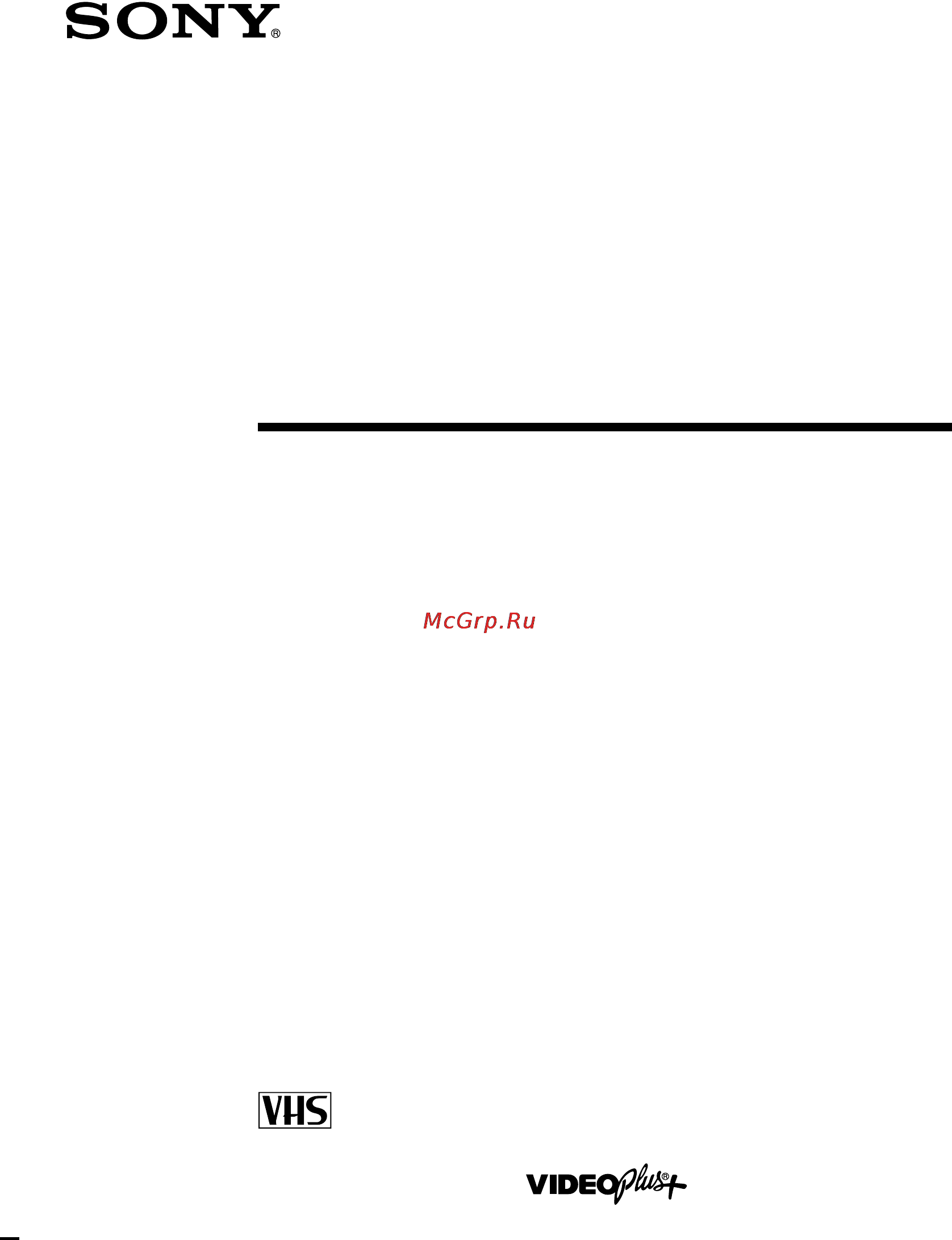
3-066-346-11 (1) GB
Video Cassette
Recorder
Operating Instructions
SLV-SE210G
© 2001 Sony Corporation
PA L
Содержание
- Operating instructions 1
- Slv se210g 1
- Video cassette recorder 1
- Caution 2
- Compatible colour system 2
- Installing 2
- Notice for customers in the united kingdom and republic of ireland 2
- Precautions 2
- Safety 2
- Warning 2
- Additional information 3
- Additional operations 3
- Basic operations 3
- Getting started 3
- Table of contents 3
- Front panel 4
- Index to parts and controls 4
- Display window 5
- Rear panel 6
- Remote commander 7
- Step 1 unpacking 9
- Inserting the batteries 10
- Step 2 setting up the remote commander 10
- Using the remote commander 10
- Getting started 11
- Tv control buttons 11
- If your tv does not have a scart euro av connector 12
- Step 3 connecting the vcr 12
- If your tv has a scart euro av connector 13
- Step 4 setting up the vcr with the auto set up function 14
- Getting started 15
- Before you start 16
- If you prefer an on screen language other than english use the on screen display to select another language 16
- Press m m to highlight the abbreviation of the desired language from the table below then press ok 16
- Press menu then press m m to highlight language set and press ok 16
- Selecting a language 16
- The abbreviations of the languages are as follows 16
- Before you start 17
- Getting started 17
- If some channels could not be preset using the auto set up function you can preset them manually 17
- Presetting channels 17
- Press m m to highlight manual set up then press 17
- Press m m to highlight the row which you want to preset then press 17
- Press menu then press m m to highlight installation and press ok 17
- To display other pages for programme positions 6 to 80 press m m repeatedly 17
- Each time you press m the character changes as shown below a t b t t z t 0 t 1 t t 9 t a 18
- Enter the station name 18
- Presetting channels 18
- Press m m to highlight name then press 18
- Press m m to select a character 18
- Press menu to exit the menu 18
- Press ok to confirm the station name 18
- Press repeatedly until the channel you want is displayed 18
- Press to set the next character 18
- The next space is flashed to correct a character press until the character you want to correct is flashed then reset it 18
- You can set up to 4 characters for the station name 18
- After setting the channels you can change the programme positions as you like if any programme positions are unused or contain unwanted channels you can disable them 20
- Before you start 20
- Changing disabling programme positions 20
- Changing programme positions 20
- Press m m to highlight manual set up then press 20
- Press m m to highlight the row which you want to change the programme position 20
- Press menu then press m m to highlight installation and press ok 20
- To display other pages for programme positions 6 to 80 press m m repeatedly 20
- You can also change the station names if the station names are not displayed you can enter them manually 20
- After presetting channels you can disable unused programme positions the disabled positions will be skipped later when you press the prog buttons 21
- Before you start 21
- Disabling unwanted programme positions 21
- Getting started 21
- Press menu then press m m to highlight installation and press ok 21
- Press menu to exit the menu 21
- Press ok then press m m to move to the desired programme position 21
- Press ok to confirm the setting 21
- To change the programme position of another station repeat steps 3 through 5 21
- Changing disabling programme positions 22
- Note be sure to select the programme position you want to disable correctly if you disable a programme position by mistake you need to reset that channel manually 22
- Press clear 22
- Press m m to highlight manual set up then press 22
- Press m m to highlight the row which you want to disable 22
- Press menu to exit the menu 22
- Repeat steps 3 and 4 for any other programme positions you want to disable 22
- The selected row will be cleared as shown on the right 22
- To display other pages for programme positions 6 to 80 press m m repeatedly 22
- Before you start 23
- Changing the station names 23
- Getting started 23
- Press m m to highlight manual set up then press 23
- Press m m to highlight name then press 23
- Press m m to highlight the row which you want to change or enter the station name then press 23
- Press menu then press m m to highlight installation and press ok 23
- To display other pages for programme positions 6 to 80 press m m repeatedly 23
- You can change or enter the station names up to 4 characters the vcr must receive channel information for station names to appear automatically 23
- Enter the station name 24
- Press m m to select a character 24
- Press menu to exit the menu 24
- Press ok to confirm the new name 24
- Press to set the next character 24
- Before you star 25
- Press m m to set the hour 25
- Press menu then press m m to highlight clock set and press ok 25
- Press to select the minutes and set the minutes by pressing m m 25
- Setting the clock 25
- The auto clock set function works only if a station in your area is broadcasting a time signal 25
- You must set the time and date on the vcr to use the timer features properly 25
- If you do not need the auto clock set function select off 26
- Press m m to select on for the setting the auto clock set function 26
- Press menu to exit the menu 26
- Set the day month and year in sequence by pressing to select the item to be set and press m m to select the digits then press 26
- Setting the clock 26
- The day of the week is set automatically 26
- The vcr automatically set the clock by the channel between pr01 to pr05 broadcasting the time signal 26
- Tips if you set auto clock to on the auto clock set function is activated whenever the vcr is turned off the time is adjusted automatically by making reference to the time signal from the station to change the digits while setting press to return to the item to be changed and select the digits by pressing m m 26
- Additional tasks 27
- Basic operations 27
- Before you start 27
- Insert a tape 27
- Playing a tape 27
- Press h play 27
- The vcr turns on and starts playing automatically if you insert a tape with its safety tab removed 27
- To display the counter on the tv screen press display 27
- To use the time counter press clear at the point on the tape that you want to find later the counter in the display window resets to 00 00 search for the point afterwards by referring to the counter 27
- Turn on your tv and set it to the video channel 27
- When the tape reaches the end it will rewind automatically 27
- Recording tv programmes 29
- Basic operations 31
- Before you star 32
- If you make a mistake press clear and re enter the correct number 32
- Press the programme number buttons to enter the pluscode number 32
- Press timer 32
- Recording tv programmes using the video plus system 32
- The video plus system is the feature that simplifies programming the vcr to make timer recordings just enter the pluscode number listed in the tv programme guide the date times and programme position of that programme are set automatically you can preset a total of six programmes including settings made with other timer methods 32
- When you set timer method to variable the timer method menu appears on the tv screen press m m to select videoplus then press ok 32
- When you set timer method to videoplus the videoplus menu appears on the tv screen 32
- Basic operations 33
- Continued 33
- If appears in the pr programme column this may happen for local broadcasts you have to set the appropriate programme position manually press m m to select the desired programme position to record from another source connected to the input connector press input select to display the connected line in the pr position you will only have to do this operation once for the referred channel the vcr will then store your setting if the information is incorrect press clear to cancel the setting 33
- If you want to change the date tape speed and the vps pdc setting 33
- Press 1 to turn off the vcr 33
- Press menu to exit the menu 33
- Press ok 33
- Press to select the item you want to change 2 press m m to reset it to record the same programme every day or the same day every week see daily weekly recording on page 34 to use the vps pdc function set v p to on for details about the vps pdc function see timer recording with vps pdc signals on page 34 to use the auto tape speed function press m to display auto in the blank positions next to the v p row for details see to use the auto tape speed function on page 34 33
- Recording tv programmes using the video plus system 33
- The indicator appears in the display window and the vcr stands by for recording 33
- The programme position date start and stop times tape speed and vps pdc setting appear on the tv screen 33
- To record from another source leave the connected equipment switched on 33
- Basic operations 35
- Before you star 36
- If video plus is not available in your area follow the instructions below to set the timer to record programmes 36
- Press timer 36
- Setting the timer manually 36
- When you set timer method to standard the timer programming menu appears on the tv screen 36
- When you set timer method to variable the timer method menu appears on the tv screen press m m to select standard then press ok 36
- Basic operations 37
- Daily weekly recording in step 2 above press m to select the recording pattern each time you press m the indication changes as shown below press m to change the indication in reverse order 37
- Press 1 to turn off the vcr 37
- Press menu to exit the menu 37
- Press to select each item in turn 2 press m m to set each item to correct a setting press to return to that setting and reset 37
- Set the programme position date start and stop times tape speed and vps pdc function 37
- The indicator appears in the display window and the vcr stands by for recording 37
- To record from another leave the connected equipment switched on 37
- To record the same programme every day or the same day every week see daily weekly recording on page 37 to use the vps pdc function set v p to on for details about the vps pdc function see timer recording with vps pdc signals on page 34 to record from another source connected to the input connector press input select to display the connected line in the pr position to use the auto tape speed function press m to display auto in the blank positions next to the v p row for details see to use the auto tape speed function on page 34 37
- To stop recording to stop the vcr while recording press x stop 37
- Today t dly monday to sunday t w sat every saturday t w sun every sunday t 1 month later t dates count down t today 37
- Additional operations 39
- Before you start 39
- Playing searching at various speeds 39
- To resume normal playback press h play 39
- Setting the recording duration time 40
- Before you star 41
- Checking changing cancelling timer settings 41
- If any settings remain turn off the vcr to return to recording standby 41
- If you want to change or cancel a setting go on to the next step if you do not need to change or cancel the settings press menu then turn off the vcr to return to recording standby 41
- Press 1 to turn on the vcr 41
- Press m m to select the setting you want to change or cancel then press 41
- Press menu then press m m to highlight timer programming and press ok 41
- Press menu to exit the menu 41
- The pr number on the selected row flashes 41
- To change the setting press to select the item you want to change then press m m to reset it to cancel the setting press clear 41
- When the timer settings overlap the programme that starts first has priority and the second programme starts recording only after the first programme has finished if the programmes start at the same time the programme listed first in the menu has priority 42
- Adjusting the picture 43
- Adjusting the picture sharpness 43
- Adjusting the tracking 43
- Although the vcr automatically adjusts the tracking when playing a tape distortion may occur if the recording is in poor condition in this case manually adjust the tracking 43
- During playback press menu then press m m to highlight user set and press ok 43
- During playback press program on the vcr to display the tracking meter the distortion should disappear as you press one of the two buttons to resume automatic tracking adjustments eject the tape and re insert it 43
- Press m m to highlight picture then press 43
- Press menu to exit the menu 43
- Press to adjust the sharpness 43
- To sharpen the picture press 43
- To soften the picture press 43
- You can manually adjust the sharpness of the picture 43
- Changing menu options 44
- Colour system auto to select the colour system automatically pal to use the tape recorded in the pal colour system b w to use the tape recorded in black and white 44
- Menu choices initial settings are indicated in bold print 44
- Menu option set this option to 44
- Osd on to display the menu on the tv screen off to disappear the menu from the tv screen 44
- Picture adjusting the sharpness of the picture by pressing buttons press to adjust the picture getting softness press to adjust the picture getting sharpness 44
- Press m m to select the option 44
- Press menu then select user set or easy operation and press ok 44
- Press menu to return to the original screen 44
- Press to change the setting then press ok 44
- Tape select e180 to use an e 180 or shorter type tape e240 to use an e 240 type tape e260 to use an e 260 type tape e300 to use an e 300 type tape 44
- User set 44
- Additional operations 45
- Easy operation 45
- Connect the line outputs of the other vcr to the input connector of this vcr as shown below 46
- Editing with another vcr 46
- How to connect to record on this vcr 46
- Note if the other vcr does not have a scart euro av connector use the vmc 2106hg cable instead and connect the cable to the line out jacks of the other vcr 46
- Operation when recording on this vcr 47
- If you have any questions or problems not covered below please consult your nearest sony service facility 48
- Playback 48
- Troubleshooting 48
- Additional information 49
- Recording 49
- Timer recording 49
- Others 50
- Additional information 51
- Design and specifications are subject to change without notice 51
- General 51
- Inputs and outputs 51
- Specifications 51
- Supplied accessories 51
- System 51
- Connecting the vcr 56
- Now you can operate your vcr 56
- Quick start guide 56
- Using the auto set up function 56
- When all of the receivable channels are preset the menu disappears from the tv screen you can rearrange the programme position in any order see changing disabling programme positions after the search or download is complete the current time appears automatically if the time does not appear set the clock manually see setting the clock 56
Похожие устройства
- Leica M9 Инструкция по эксплуатации
- Samsung WF6602S4 Инструкция по эксплуатации
- Nikon 50 F1.8D AF Nikkor Инструкция по эксплуатации
- Bosch WLG 20261 OE Инструкция по эксплуатации
- Энергомаш СА-97И22 Инструкция по эксплуатации
- Sony SLV-SE210D Инструкция по эксплуатации
- Leica M8.2 Инструкция по эксплуатации
- Rolsen D29SR157TDI2K Инструкция по эксплуатации
- Nikon 55-200 F4-5.6G ED Black Инструкция по эксплуатации
- Bosch WLG 2426 SOE Инструкция по эксплуатации
- Proma E-1720F/220 387103 Инструкция по эксплуатации
- Sony SLV-SE210B Инструкция по эксплуатации
- Olympus C-4000 Zoom Инструкция по эксплуатации
- Leica M8 Инструкция по эксплуатации
- Nikon 35 F1.8G AF-S DX Инструкция по эксплуатации
- Bosch WLG 2416 SOE Инструкция по эксплуатации
- Sony SLV-SE20UX Инструкция по эксплуатации
- Vitek VT-1722 Инструкция по эксплуатации
- Leica X-1 Инструкция по эксплуатации
- Nikon 70-300mm F4.5-5.6G AF-S VR IF-ED Инструкция по эксплуатации
