Sony SLV-SE20UX Инструкция по эксплуатации онлайн
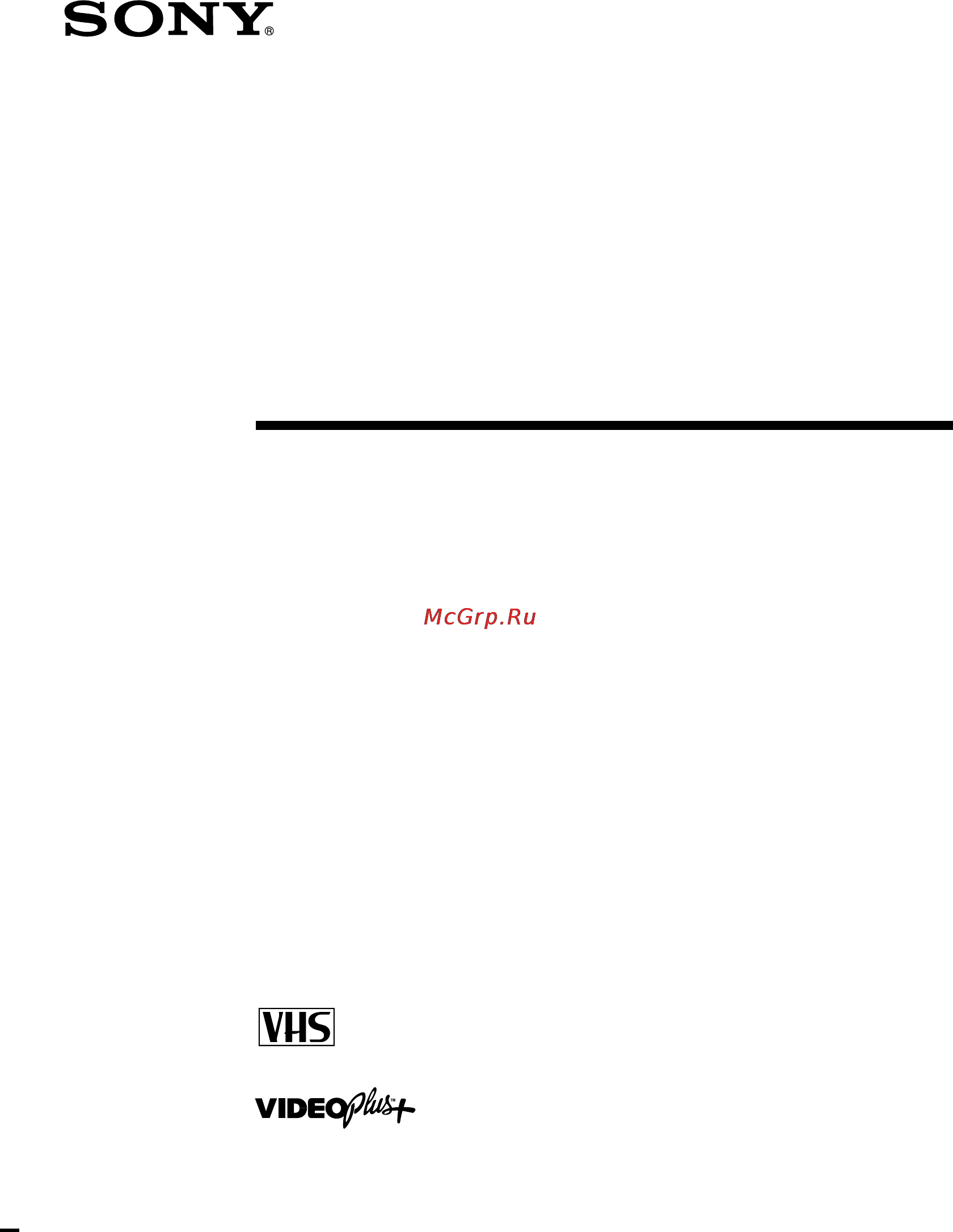
Video Cassette
Recorder
©1999 by Sony Corporation
SLV-SE20EX/UX
Operating Instructions
3-865-365-12 (1)
PAL NTSC 4.43
Содержание
- Operating instructions 1
- Slv se20ex ux 1
- Video cassette recorder 1
- Caution 2
- Compatible colour systems 2
- Installing 2
- Introduction 2
- Notice for customers in the united kingdom and republic of ireland 2
- Precautions 2
- Safety 2
- Warning 2
- Additional information 3
- Additional operations 3
- Basic operations 3
- Getting started 3
- Table of contents 3
- Checking your model name 4
- Step 1 4
- Unpacking 4
- Inserting the batteries 5
- Setting up the remote commander 5
- Step 2 5
- Using the remote commander 5
- Step 2 setting up the remote commander continued 6
- Tv control buttons 6
- Getting started 7
- Connecting the vcr 8
- If your tv does not have a euro av scart connector 8
- Step 3 8
- If your tv has a euro av scart connector 9
- About the smartlink features 10
- Step 3 connecting the vcr continued 10
- Automatic power off you can have the vcr turn off automatically if the vcr is not used after you turn off the tv 11
- Getting started 11
- Setting up the vcr with the auto set up function 12
- Step 4 12
- Step 5 13
- Tuning your tv to the vcr 13
- Step 5 tuning your tv to the vcr continued 14
- Before you start turn on the vcr and the tv set the tv to the video channel 15
- Getting started 15
- If you prefer an on screen language other than english use the on screen display to select another language 15
- Press menu to exit the menu 15
- Selecting a language 15
- To highlight language then press ok 15
- To highlight settings and press ok 15
- To highlight the desired language then press ok 15
- Before you start turn on the vcr and the tv set the tv to the video channel 16
- If some channels could not be preset using the auto set up function you can preset them manually 16
- Presetting channels 16
- To highlight normal catv then press ok 16
- To highlight settings and press ok 16
- To highlight tuner then press ok 16
- Continued 17
- Getting started 17
- If you know the number of the channel you want press the programme number buttons for example for channel 5 first press 0 and then press 5 17
- Press prog to select the programme position 17
- Repeatedly until the channel you want is displayed 17
- Selected programme position 17
- The channels appear in the following order 17
- To allocate another channel to another programme position repeat steps 5 and 7 17
- To highlight channel set then press ok 17
- To highlight normal then press ok 17
- To preset catv cable television channels select catv 17
- Vhf ia ij sa10 sa13 slv se20ex only uhf b21 b69 catv s1 s20 slv se20ex only hyper s21 s41 slv se20ex only catv s01 s05 slv se20ex only 17
- Disabling unwanted programme positions 18
- If the picture is not clear 18
- Presetting channels continued 18
- Changing disabling programme positions 19
- Changing programme positions 19
- Channel list timer list 19
- Menu exit 19
- Return 19
- Set select 19
- Changing disabling programme positions continued 20
- Getting started 20
- Note the menu disappears automatically if you don t proceed for more than a few minutes 20
- Press menu to exit the menu 20
- Press ok to confirm the setting 20
- Repeatedly 20
- The selected channel is inserted at the new programme position and the intermediate channels are displaced to fill the gap 20
- Tip if you want to return to the previous menu highlight return and press ok 20
- To change the programme position of another station repeat steps 3 to 5 20
- To highlight the row on which you want to change the programme position then press 20
- Until the selected channel row moves to the desired programme position 20
- 2 3 4 5 21
- Aab cde 21
- Before you start turn on the vcr and the tv set the tv to the video channel 21
- Changing the station names 21
- Channel list 21
- Confirm set station name select 21
- Getting started 21
- Menu exit 21
- Repeatedly 21
- To highlight channel list then press ok 21
- To highlight lists and press ok 21
- To highlight the row on which you want to change the station name then press 21
- You can change or enter the station names up to 5 characters 21
- A n b n n z n a n b n n z n 0 n 1 n n 9 n symbols n blank space n a 22
- Changing disabling programme positions continued 22
- Enter the station name 22
- Getting started 22
- Note the menu disappears automatically if you don t proceed for more than a few minutes 22
- Press menu to exit the menu 22
- Press ok to confirm the new name 22
- Press to set the next character the next space is highlighted to correct a character press until the character you want to correct is highlighted then reset it 22
- The character changes as shown below 22
- Tip if you want to return to the previous menu highlight return and press ok 22
- You can set up to 5 characters for the station name 22
- Disabling unwanted programme positions 23
- Changing disabling programme positions continued 24
- Getting started 24
- Notes the menu disappears automatically if you don t proceed for more than a few minutes be sure to select the programme position you want to disable correctly if you disable a programme position by mistake you need to reset that channel manually 24
- Press clear 24
- Press menu to exit the menu 24
- Repeat steps 3 and 4 for any other programme positions you want to disable 24
- The selected row will be cleared as shown on the right 24
- Tip if you want to return to the previous menu highlight return and press ok 24
- To highlight channel list then press ok 24
- To highlight the row on which you want to disable 24
- Confirm set 25
- Menu exit 25
- Off auto adjust clock prog manual adjust 1 1 1 9 9 9 fri 0 0 0 25
- Select 25
- Setting the clock 25
- Setting the clock manually 25
- Getting started 26
- If you want to return to the previous menu highlight return and press ok 26
- Note the menu disappears automatically if you don t proceed for more than a few minutes 26
- Press menu to exit the menu 26
- Press ok to start the clock 26
- Setting the clock continued 26
- The day of the week is set automatically 26
- To select the digits 26
- To set the date 26
- Auto adjust is highlighted 27
- Before you start turn on the vcr and the tv set the tv to the video channel 27
- Changing the station for the auto clock set function 27
- Getting started 27
- Press ok 27
- To highlight clock then press ok 27
- To highlight settings and press ok 27
- Getting started 28
- If the vcr does not receive the time signal from any station auto adjust returns to off automatically 28
- Note the menu disappears automatically if you don t proceed for more than a few minutes 28
- Press menu to exit the menu 28
- Press to highlight clock prog then press ok 28
- Repeatedly until the programme position of the station that carries the time signal appears 28
- Setting the clock continued 28
- Tips if you set auto adjust to on the auto clock set function is activated whenever the vcr is turned off the time is adjusted automatically by making reference to the time signal from the station whose programme position is displayed in the clock prog row if you do not need the auto clock set select off if you want to return to the previous menu highlight return and press ok 28
- To highlight on then press ok 28
- Setting your personal code 29
- Setting your personal code continued 30
- Basic operations 31
- Insert a tape 31
- Playing a tape 31
- The vcr turns on and starts playing automatically if you insert a tape with its safety tab removed 31
- Turn on your tv and set it to the video channel 31
- Additional tasks 32
- Playing a tape continued 32
- Press play 32
- To display the counter on the tv screen press display 32
- To play an ntsc recorded tape set ntsc pb at the rear of the vcr according to the colour system of your tv 32
- To use the time counter at the point on the tape that you want to find later press clear the counter in the display window resets to 0 00 00 search for the point afterwards by referring to the counter 32
- When the tape reaches the end it will rewind automatically 32
- Basic operations 33
- If you insert a tape with its safety tab removed the tv turns on and switches to the video channel playback starts automatically 33
- If you use the smartlink connection you can turn on the vcr and the tv set the tv to the video channel and start playback automatically with one button 33
- Insert a tape 33
- Press play 33
- Starting playback automatically with one button one touch play 33
- The tv turns on and switches to the video channel automatically playback starts 33
- The vcr automatically turns on 33
- Insert a tape with its safety tab in place 34
- Recording tv programmes 34
- Turn on your tv and set it to the video channel 34
- Recording tv programmes continued 36
- Basic operations 37
- If you use the smartlink connection you can easily record what you are watching on the tv other than tapes being played on the vcr 38
- Insert a tape with its safety tab in place 38
- Press r rec while you are watching a tv programme or external source 38
- Recording tv programmes continued 38
- Recording what you are watching on the tv tv direct rec 38
- The vcr automatically turns on then the tv indicator lights up and the vcr starts recording what you are watching on the tv 38
- Recording tv programmes using the video plus system 39
- Basic operations 40
- If appears in the prog programme column this may happen for local broadcasts you have to set the appropriate programme position manually 40
- If the information is incorrect press clear to cancel the setting 40
- If you make a mistake press clear and re enter the correct number 40
- Press ok 40
- Press the programme number buttons to enter the pluscode number 40
- Recording tv programmes using the video plus system continued 40
- The date start and stop times programme position tape speed and vps pdc setting appear on the tv screen 40
- To record from a source connected to the line 1 tv connector press input select to display l1 40
- To select the desired programme position 40
- You will only have to do this operation once for the referred channel the vcr will then store your setting 40
- Recording tv programmes using the video plus system continued 42
- Basic operations 43
- Setting the timer manually 44
- Setting the timer manually continued 46
- Playing searching at various speeds 47
- Playing searching at various speeds continued 48
- To resume normal playback press play 48
- Setting the recording duration time 49
- Before you start turn on your tv and set it to the video channel 50
- Checking changing cancelling timer settings 50
- If you do not need to change or cancel the settings press menu then turn off the vcr to return to recording standby 50
- If you want to change or cancel a setting go on to the next step 50
- Press i u to turn on the vcr 50
- To highlight lists and press ok 50
- To highlight timer list then press ok 50
- Searching using the smart search function 52
- If you reinsert the tape and record additional programmes be sure to select latest data otherwise all of the data for the tape is deleted 53
- If you want to reset the latest data screen highlight no data and press ok then record a programme 53
- Press ok 53
- Press smart search 53
- Reinsert the last tape that you used to record a programme 53
- The latest data stored in the vcr s memory is displayed 53
- To exit the smart search screen press smart search 53
- To highlight latest data 53
- To recall the latest data screen after you remove the tape 53
- To record in a blank space blank space on the tape will appear as a blank row in the smart search screen select the blank row in step 3 then press ok the vcr rewinds fast forwards the tape to the beginning of the blank space then stops start recording 53
- To stop searching press p stop 53
- You can display the data of the last tape used to record a programme even after you have removed the tape 53
- Searching using the smart search function continued 54
- About the optimum picture control opc function 55
- Adjusting the picture 55
- Adjusting the tracking 55
- Adjusting the picture continued 56
- Changing menu options 57
- Changing menu options continued 58
- Menu choices initial settings are indicated in bold print 58
- Editing with another vcr 59
- How to connect to record on this vcr 59
- Before you start editing turn on your tv and set it to the video channel press input select to display l1 in the display window press sp lp to select the tape speed sp or lp 60
- Editing with another vcr continued 60
- Insert a source tape with its safety tab removed into the other playback vcr search for the point to start playback and set it to playback pause 60
- Insert a tape with its safety tab in place into this recording vcr search for the point to start recording and press p pause 60
- Operation when recording on this vcr 60
- Press r rec on this vcr to set it to recording pause 60
- To start editing press the p pause buttons on both vcrs at the same time 60
- To stop editing press the p stop buttons on both vcrs 60
- If you have any questions or problems not covered below please consult your nearest sony service facility 61
- Symptoms caused by contaminated video heads 61
- Troubleshooting 61
- Troubleshooting continued 62
- Additional information 64
- General 64
- Inputs and outputs 64
- Specifications 64
- Supplied accessories 64
- System 64
- Front panel 65
- Index to parts and controls 65
- Display window 66
- Index to parts and controls continued 66
- Rear panel 67
- Index to parts and controls continued 68
- Remote commander 68
- E f g h i j k 72
- Sony corporation 72
- V w x y z 72
Похожие устройства
- Vitek VT-1722 Инструкция по эксплуатации
- Leica X-1 Инструкция по эксплуатации
- Nikon 70-300mm F4.5-5.6G AF-S VR IF-ED Инструкция по эксплуатации
- Telwin NORDICA 4.161 230V ACD Инструкция по эксплуатации
- Bosch WOT 26483 OE Инструкция по эксплуатации
- Sony SLV-SE10EG Инструкция по эксплуатации
- Xoro HSD 700 Инструкция по эксплуатации
- Nikon 18-200mm F3.5-5.6G AF-S DX ED VR II Инструкция по эксплуатации
- Leica D-Lux 5 Инструкция по эксплуатации
- Telwin Technology 188 CE/GE 230V Инструкция по эксплуатации
- Bosch WLG 24260 OE Инструкция по эксплуатации
- Sony SLV-SE10EE Инструкция по эксплуатации
- Samsung WF6602N7 Инструкция по эксплуатации
- Leica V-Lux 2 Инструкция по эксплуатации
- Nikon SB-600 Инструкция по эксплуатации
- Bosch WLM 24441 OE Инструкция по эксплуатации
- Калибр СВА-250-5В Инструкция по эксплуатации
- Rolsen D29SR157TDI2 Инструкция по эксплуатации
- Sony SLV-SE100K Инструкция по эксплуатации
- Leica V-Lux 20 Инструкция по эксплуатации
