MSI Z370 PC PRO Инструкция по эксплуатации онлайн
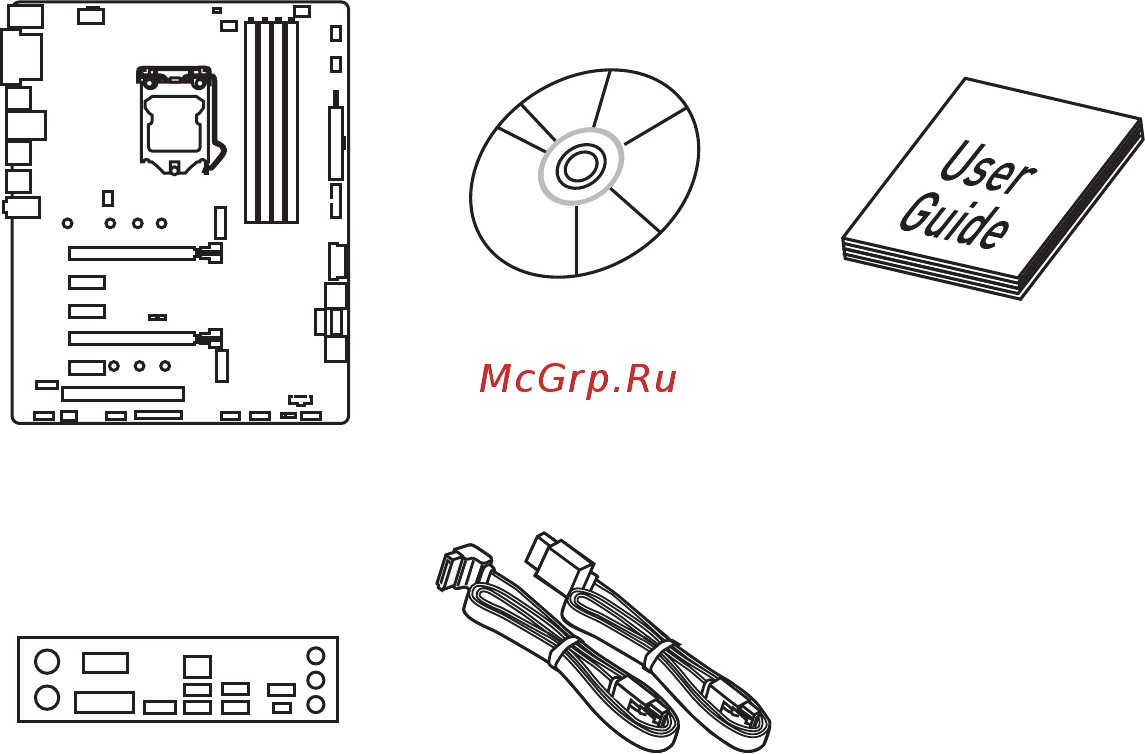
1
Unpacking
Unpacking
Thank you for buying the MSI
®
Z370 PC PRO motherboard. Check to make sure your
motherboard box contains the following items. If something is missing, contact your
dealer as soon as possible.
Drivers & Utilities
Disc
Motherboard User
Guide
I/O Shield
Motherboard
SATA Cable x2
Содержание
- Unpacking 1
- Safety information 2
- Preparing tools and components 3
- Quick start 3
- Installing a processor 4
- Installing ddr4 memory 5
- Connecting the front panel header 6
- Hdd led 6
- Hdd led hdd led hdd led 6
- Http youtu be dpelidvnzui 6
- Power led power led power led 6
- Installing the motherboard 7
- Installing sata drives 8
- Installing a graphics card 9
- Connecting peripheral devices 10
- Connecting the power connectors 11
- Power on 12
- Block diagram 20 13
- Contents 13
- Overview of components 23 13
- Quick start 3 13
- Rear i o panel 21 13
- Safety information 2 13
- Specifications 15 13
- Unpacking 1 13
- Bios setup 38 14
- Optane memory configuration 91 14
- Raid configuration 83 14
- Software description 64 14
- Troubleshooting 95 14
- Specifications 15
- Block diagram 20
- Lan port led status table 21
- Realtek hd audio manager 21
- Rear i o panel 21
- Auto popup dialog 22
- Overview of components 23
- Component contents 24
- Cpu socket 25
- Important 25
- Introduction to the lga 1151 cpu 25
- Dimm slots 26
- Important 26
- Memory module installation recommendation 26
- Important 27
- Multiple graphics cards installation recommendation 27
- Pci_e1 5 pci1 pcie pci expansion slots 27
- Important 28
- Installing m module 28
- M2_1 2 m slots key m 28
- Video demonstration 28
- Important 29
- M sata pcie combination table 29
- Sata1 6 sata 6gb s connectors 29
- Jfp1 jfp2 front panel connectors 30
- M slots with examples of various combination possibilities 30
- These connectors connect to the switches and leds on the front panel 30
- Xm pcie ssd 6xsata hdds 30
- Xm pcie ssds 6xsata hdds 30
- Xm sata ssd 1xm pcie ssd 5xsata hdds 30
- Xm sata ssds 4xsata hdds 30
- Cpu_pwr1 atx_pwr1 power connectors 31
- Important 31
- Jcom1 serial port connector 31
- Make sure that all the power cables are securely connected to a proper atx power supply to ensure stable operation of the motherboard 31
- These connectors allow you to connect an atx power supply 31
- This connector allows you to connect the optional serial port with bracket 31
- Important 32
- Jusb1 jusb2 usb 3 gen1 connectors 32
- Jusb3 jusb4 usb 2 connectors 32
- Note that the power and ground pins must be connected correctly to avoid possible damage 32
- Super charger utility 32
- These connectors allow you to connect usb 2 ports on the front panel 32
- These connectors allow you to connect usb 3 gen1 ports on the front panel 32
- Y note that the vcc and ground pins must be connected correctly to avoid possible damage 32
- Y y in order to recharge your ipad iphone and ipod through usb ports please install ms 32
- Cpu_fan1 pump_fan1 sys_fan1 4 fan connectors 33
- Default dc mode fan connectors 33
- Default pwm mode fan connectors 33
- Fan connectors can be classified as pwm pulse width modulation mode or dc mode pwm mode fan connectors provide constant 12v output and adjust fan speed with speed control signal dc mode fan connectors control fan speed by changing voltage when you plug a 3 pin non pwm fan to a fan connector in pwm mode the fan speed will always maintain at 100 which might create a lot of noise you can follow the instruction below to adjust the fan connector to pwm or dc mode 33
- Hardware monitor 33
- Important 33
- Make sure fans are working properly after switching the pwm dc mode 33
- Pin definition of fan connectors 33
- Select pwm mode or dc mode 33
- Switching fan mode and adjusting fan speed 33
- There are gradient points of the fan speed that allow you to adjust fan speed in relation to cpu temperature 33
- Jaud1 front audio connector 34
- Jci1 chassis intrusion connector 34
- Resetting the chassis intrusion warning 34
- Using chassis intrusion detector 34
- Clear cmos reset bios 35
- Default 35
- Jbat1 clear cmos reset bios jumper 35
- Jtpm1 tpm module connector 35
- Keep data 35
- Plug the power cord and power on the computer 35
- Power off the computer and unplug the power cord 35
- Remove the jumper cap from jbat1 35
- Resetting bios to default values 35
- There is cmos memory onboard that is external powered from a battery located on the motherboard to save system configuration data if you want to clear the system configuration set the jumper to clear the cmos memory 35
- This connector is for tpm trusted platform module please refer to the tpm security platform manual for more details and usages 35
- Use a jumper cap to short jbat1 for about 5 10 seconds 35
- Jlpt1 parallel port connector 36
- Jtbt1 thunderbolt add on card connector 36
- Overview of components 36
- This connector allows you to connect the add on thunderbolt i o card 36
- This connector allows you to connect the optional parallel port with bracket 36
- Ez debug led 37
- Important 37
- Jrgb1 rgb led connector 37
- Video demonstration 37
- Bios setup 38
- Entering bios setup 38
- Function key 38
- Important 38
- Important 39
- Resetting bios 39
- Updating bios 39
- Updating bios with m flash 39
- Updating the bios with live update 6 39
- Ez mode 40
- Important 40
- Advanced mode 42
- Advanced 43
- Important 43
- Settings 43
- System status 43
- Important 48
- Important 51
- Security 51
- Save exit 52
- Important 53
- M flash 61
- Oc profile 62
- Hardware monitor 63
- Important 63
- Installing drivers 64
- Installing utilities 64
- Installing window 64
- Installing windows 10 64
- Software description 64
- App manager 65
- Important 65
- Live update 6 66
- Updating the system 66
- Total installer 67
- Command center 68
- Cpu frequency 68
- Important 68
- Profile buttons 68
- Cpu fan 69
- Cpu voltage 69
- Dram frequency dram voltage 69
- Igp frequency gt voltage 69
- Oc genie 4 70
- Option buttons advanced 70
- Option buttons setting 70
- Gadget mode 71
- Option buttons information 71
- Important 72
- X boost 72
- Advance 73
- Important 73
- Main screen 74
- Mysticlight 74
- Motherboard screen 75
- Important 76
- Main menu 76
- Msi smart tool 76
- Step1 choose source folder 76
- Step2 choose storage device 76
- Win7 smart tool 76
- Important 77
- Software raid 77
- Creating a ram disk 78
- Ramdisk 78
- Configuring bandwidth 79
- Important 79
- Network manager 79
- Speed testing 80
- Extreme tuning utility 81
- Intel extreme tuning utility 81
- Important 83
- Raid configuration 83
- Raid level comparison 83
- Rapid storage technology option rom 83
- Using inte 83
- Using intel rapid storage technology option rom 83
- Creating s raid volume 84
- Important 84
- Here you can delete the raid volume but please be noted that all data on raid drives will be lost 85
- If your system currently boots to raid and you delete the raid volume in the irst option rom your system will become unbootable 85
- Important 85
- Press y key to accept the volume deletion 85
- Raid configuration 85
- Removing a raid volume 85
- Resetting disks to non raid 85
- Select option delete raid volume from the main menu screen and press enter key to select a raid volume for deletion then press delete key to delete the selected raid volume the following screen appears 85
- Select option reset disks to non raid from the main menu screen and press enter to delete the raid volume and remove any raid structures from the drives use the space key to select the disks and press enter key a confirmation sentence will appear below and then press y key to accept the selection 85
- Degraded raid array 86
- Important 86
- Missing hard drive member 86
- Recovery volume options 86
- Failed hard drive member 87
- Creating a m pcie ssd raid with m optane genie 88
- Creating a m pcie ssd raid with uefi bios 88
- Important 88
- M pcie ssd raid 88
- Enter in a volume name 89
- Go to the create volume field and press enter 89
- If creating raid 0 select the strip size it is recommended that it be left at the default value 89
- Raid configuration 89
- Select create raid volume and press enter key 89
- Select the raid level 89
- Use space key to select the both pcie ssds 89
- Removing a m pcie ssd raid volume with m optane genie 90
- Removing a m pcie ssd raid volume with uefi bios 90
- Installing the inte 91
- Installing the intel optane memory 91
- Intel optane memory configuration 91
- Optane memory 91
- Optane memory configuration 91
- System requirements 91
- Warning 92
- Optane memory 93
- Removing the inte 93
- Removing the intel optane memory 93
- Troubleshooting 94
- Lost bios password 95
- The computer does not boot after updating the bios 95
- The power is not on 95
- The power is on but no signal to monitor 95
- The usb device is not working 95
- There is no audio 95
- There is no network 95
- Troubleshooting 95
- B 급 기기 가정용 방송통신기자재 96
- Battery information 96
- C tick compliance 96
- Ce conformity 96
- Chemical substances information 96
- Environmental policy 96
- Fcc compliance statement 96
- Regulatory notices 96
- Weee waste electrical and electronic equipment statement 96
- クラス b 情報技術装置 96
- India rohs 98
- Türkiye eee yönetmeliği 98
- Vi ệ t nam rohs 98
- Україна обмеження на наявність небезпечних речовин 98
- 日本 jis c 0950 材質宣言 98
- Copyright 99
- Revision history 99
- Technical support 99
- Trademark recognition 99
- 产品中有害物质的名称及含量 99
- 限用物質含有情況標示聲明書 99
Похожие устройства
- MSI Z370 SLI PLUS Инструкция по эксплуатации
- MSI Z370 TOMAHAWK Инструкция по эксплуатации
- MSI Z370-A PRO Инструкция по эксплуатации
- MSI Z370I GAMING PRO CARBON AC Инструкция по эксплуатации
- MSI Z370M GAMING PRO AC Инструкция по эксплуатации
- MSI X399 GAMING PRO CARBON AC Инструкция по эксплуатации
- MSI X399 SLI PLUS Инструкция по эксплуатации
- MSI B350 TOMAHAWK ARCTIC Инструкция по эксплуатации
- MSI B350 TOMAHAWK PLUS Инструкция по эксплуатации
- MSI B350 GAMING PLUS Инструкция по эксплуатации
- MSI B350 PC MATE Инструкция по эксплуатации
- MSI A320M PRO-VH PLUS Инструкция по эксплуатации
- MSI A320M PRO-VD PLUS Инструкция по эксплуатации
- MSI A320M PRO-VHL Инструкция по эксплуатации
- Sony FD TRINITRON KV-14LT1K Service Manual
- Sony FD TRINITRON KV-14LM1K Service Manual
- Samsung Galaxy Ace 3 GT-S7272 Инструкция по эксплуатации
- Samsung Rex 70 GT-S3802 Инструкция по эксплуатации
- Samsung Galaxy S5 Prime SM-G906S Инструкция по эксплуатации
- Samsung GALAXY Golden GT-I9235 Инструкция по эксплуатации
Скачать
Случайные обсуждения
