Gigabyte Z370 AORUS Gaming 5 Инструкция по эксплуатации онлайн
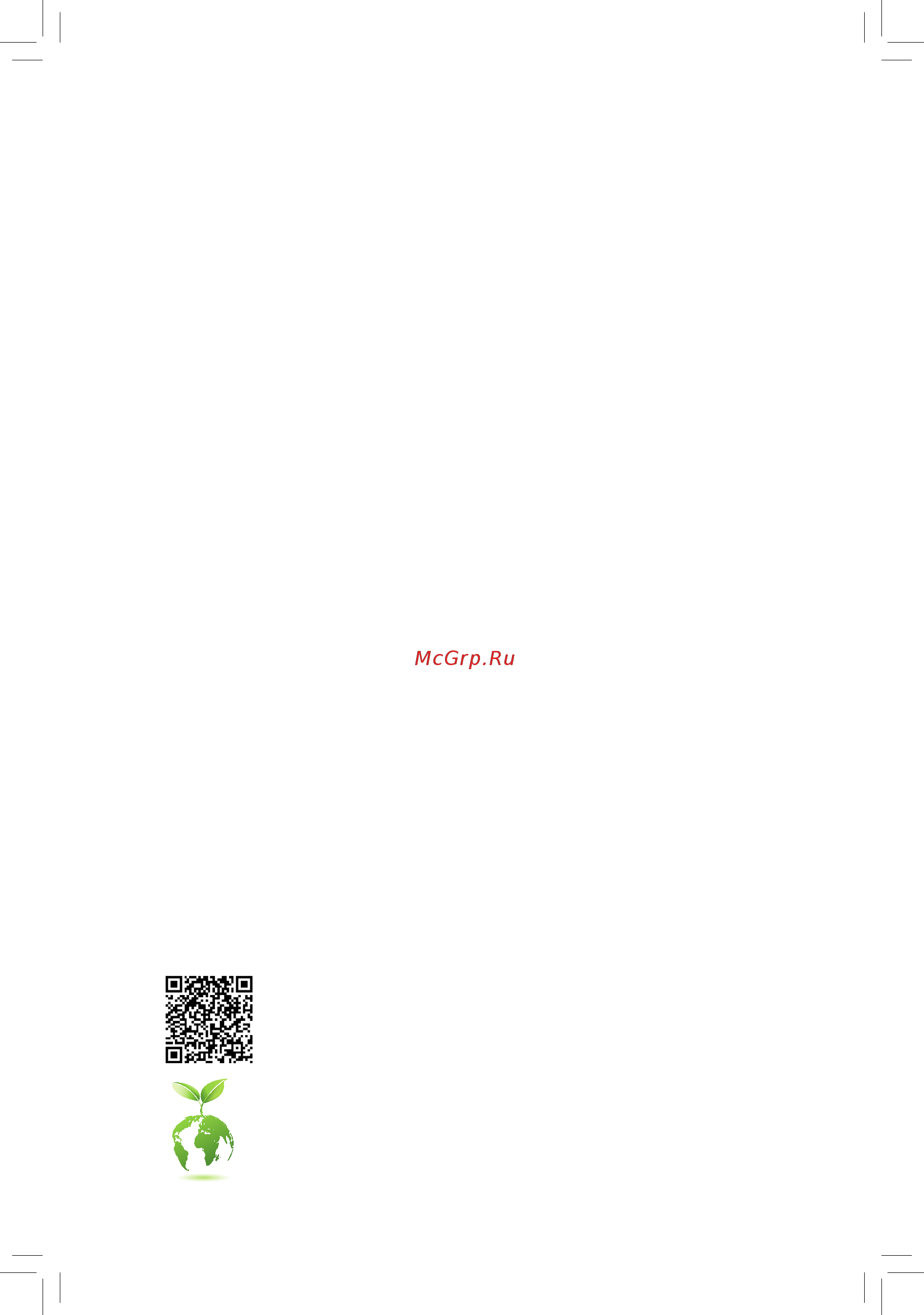
To reduce the impacts on global warming, the packaging materials of this product
are recyclable and reusable. GIGABYTE works with you to protect the environment.
For more product details, please visit GIGABYTE's website.
Z370 AORUS Gaming 5
User's Manual
Rev. 1001
12ME-Z37ARG5-1001R
Содержание
- Rev 1001 12me z37arg5 1001r 1
- User s manual 1
- Z370 aorus gaming 5 1
- See the latest safety and regulatory documents at gigabyte s website 2
- Wireless module country approvals 2
- Copyright 3
- Disclaimer 3
- Identifying your motherboard revision 3
- Chapter 1 hardware installation 4
- Chapter 2 bios setup 6 4
- Chapter 3 appendix 5 4
- Table of contents 4
- Z370 aorus gaming 5 motherboard layout 4
- Box contents 5
- Four sata cables 5 one wi fi antenna 5
- I o shield 5
- Motherboard driver disk 5 one g connector 5
- Note for debug code information please refer to chapter 3 5
- Quick installation guide 5 two thermistor cables 5
- User s manual 5 one rgb rgbw led strip extension cable 5
- Z370 aorus gaming 5 5
- Z370 aorus gaming 5 motherboard 5 one gc sli2pl bridge connector 5
- Z370 aorus gaming 5 motherboard layout 5
- 1 installation precautions 6
- Chapter 1 hardware installation 6
- 2 product specifications 7
- 2 productspecifications 7
- 3 installing the cpu 11
- 4 installing the memory 11
- Dualchannelmemoryconfiguration 11
- Installing the cpu 11
- 5 installing an expansion card 12
- 6 setting up amd crossfir 12
- 6 setting up amd crossfire nvidia sli configuration 12
- A system requirements 12
- B connecting the graphics cards 12
- C configuringthegraphicscarddriver 12
- Configuration 12
- 7 back panel connectors 13
- Displayport 13
- Hdmi port 13
- Ps 2 keyboard mouse port 13
- Sma antenna connectors 2t2r 13
- Usb 3 gen 1 port 13
- Usb 3 gen 2 type a port red 13
- Usb type 13
- Center subwoofer speaker out orange 14
- Line in blue 14
- Line out green 14
- Mic in pink 14
- Optical s pdif out connector 14
- Rear speaker out black 14
- Rj 45 lan port 14
- Usb 2 1 port 14
- 8 internal connectors 15
- 2 atx_12v_2x4 atx 2x412vpowerconnectorand2x12mainpowerconnector 16
- The 12v power connector mainly supplies power to the cpu if the 12v power connector is not connected the 12v power connector mainly supplies power to the cpu if the 12v power connector is not connected the computer will not start 16
- To meet expansion requirements it is recommended that a power supply that can withstand high power consumption be used 500w or greater if a power supply is used that does not provide the required power the result can lead to an unstable or unbootable system 16
- With the use of the power connector the power supply can supply enough stable power to all the components on the motherboard before connecting the power connector first make sure the power supply is turned off and all devices are properly installed the power connector possesses a foolproof design connect the power supply cable to the power connector in the correct orientation 16
- 4 cpu_fan sys_fan1 2 3 4 fanheaders 17
- All fan headers on this motherboard are 4 pin most fan headers possess a foolproof insertion design when connecting a fan cable be sure to connect it in the correct orientation the black connector wire is the ground wire the speed control function requires the use of a fan with fan speed control design for optimum heat dissipation it is recommended that a system fan be installed inside the chassis 17
- Be sure to connect fan cables to the fan headers to prevent your cpu and system from 17
- Because a 3 amp fan can run very fast do not touch it when it is operating to avoid injury 17
- Hpwr_fan_pump 3ampfan watercoolingpumpheader 17
- Overheating overheating may result in damage to the cpu or the system may hang 17
- Sys_fan5_pump systemfan watercoolingpumpheader 17
- The fan pump header is 4 pin and possesses a foolproof insertion design most fan headers possess a foolproof insertion design when connecting a fan cable be sure to connect it in the correct orientation the black connector wire is the ground wire the speed control function requires the use of a fan with fan speed control design the header also provides speed control for a water cooling pump refer to chapter 2 bios setup m i t for more information 17
- The pump header is 4 pin and possesses a foolproof insertion design most fan headers possess a foolproof insertion design when connecting a fan cable be sure to connect it in the correct orientation the black connector wire is the ground wire the speed control function requires the use of a fan with fan speed control design for optimum heat dissipation it is recommended that a system fan be installed inside the chassis the header also provides speed control for a water cooling pump refer to chapter 2 bios setup m i t for more information 17
- These fan headers are not configuration jumper blocks do not place a jumper cap on the headers 17
- Before installing the devices be sure to turn off the devices and your computer unplug the power cord from the power outlet to prevent damage to the devices 18
- Connect one end of the rgb rgbw led strip extension cable to the header and the other end to your rgb rgbw led strip the black wire marked with a triangle on the plug of the extension cable must be connected to pin 1 12v of this header the 12v pin marked with an arrow on the other end of the extension cable must be lined up with the 12v of the led strip be careful with the connection orientation of the led strip incorrect connection may lead to the damage of the led strip if you are connecting a rgbw led strip 5 pin combine the two plugs of the extension cable together first if you are connecting a rgb led strip 4 pin use only the 4 pin plug of the extension cable 18
- Connect the thermistor cables to the headers for temperature detection 18
- Cpu_opt watercoolingcpufanheader 18
- Ec_temp1 ec_temp2 temperaturesensorheaders 18
- For how to turn on off the lights of the led strip refer to the instructions on in chapter 2 bios setup peripherals 18
- Led_c1 led_c2 rgb rgbw ledstripheaders 18
- Pin no definition 18
- Pwm speed control 18
- Sensor in 18
- The fan header is 4 pin and possesses a foolproof insertion design most fan headers possess a foolproof insertion design when connecting a fan cable be sure to connect it in the correct orientation the black connector wire is the ground wire the speed control function requires the use of a fan with fan speed control design 18
- The headers can be used to connect a standard 5050 rgb rgbw led strip 12v g r b w with maximum power rating of 2a 12v and maximum length of 2m 18
- Voltage speed control 18
- Bat battery 19
- D_led1 d_led2 digitalledstripheaders 19
- Dled_v_sw1 dled_v_sw2 digitalledstrippowerselectjumpers 19
- Chipset supports raid 0 raid 1 raid 5 and raid 10 refer to chapter 3 configuring a raid set for instructions on configuring a raid array 20
- Follow the steps below to correctly install an m ssd in the m connector step 1 use a screw driver to unfasten the screw and nut from the motherboard locate the proper mounting hole for the m ssd to be installed and then screw the nut first step 2 slide the m ssd into the connector at an angle step 3 press the m ssd down and then secure it with the screw 20
- M2m_32g m2a_32g m2p_32g m socket3connectors 20
- Pin no definition 20
- Sata3 0 1 2 3 4 5 sata 6gb s connectors 20
- Select the proper hole for the m ssd to be installed and refasten the screw and nut 20
- The m connectors support m sata ssds or m pcie ssds and support raid configuration please note that an m pcie ssd cannot be used to create a raid set either with an m sata ssd or a sata hard drive to create a raid array with an m pcie ssd you must set up the configuration in uefi bios mode refer to chapter 3 configuring a raid set for instructions on configuring a raid array 20
- The sata connectors conform to sata 6gb s standard and are compatible with sata 3gb s and sata 1 gb s standard each sata connector supports a single sata device the inte 20
- To enable hot plugging for the sata ports refer to chapter 2 bios setup peripherals sata and rst configuration for more information 20
- Due to the limited number of lanes provided by the chipset the availability of the sata connectors may be affected by the type of device installed in the m connectors the m2m_32g connector shares bandwidth with the sata3 4 5 connectors the m2a_32g connector shares bandwidth with the sata3 0 the m2p_32g connector shares bandwidth with the pciex4 connector refer to the following tables for details 21
- Installationnoticesforthepciex4 m andsataconnectors 21
- M2a_32g 21
- M2m_32g 21
- M2p_32g 21
- Note the pciex4 slot shares bandwidth with the m2p_32g connector the pciex4 slot operates at up to x2 mode when a pcie ssd is installed in the m2p_32g connector 21
- Ci chassis intrusion header gray connects to the chassis intrusion switch sensor on the chassis that can detect if the chassis cover has been removed this function requires a chassis with a chassis intrusion switch sensor 22
- Connect the power switch reset switch speaker chassis intrusion switch sensor and system status indicator on the chassis to this header according to the pin assignments below note the positive and negative pins before connecting the cables 22
- Connects to the power status indicator on the chassis front panel the led is on when the system is operating the led is off when the system is in s3 s4 sleep state or powered off s5 22
- F_audio frontpanelaudioheader 22
- F_panel frontpanelheader 22
- Gnd 7 faudio_jd 22
- Hd hard drive activity led blue connects to the hard drive activity led on the chassis front panel the led is on when the hard drive is reading or writing data 22
- Line2_r 10 sense 22
- Mic2_l 6 sense 22
- Mic2_r 8 no pin 22
- Nc 9 line2_l 22
- Nc orange no connection 22
- Pin no definition pin no definition 22
- Pled pwr_led power led yellow purple 22
- Pw power switch red connects to the power switch on the chassis front panel you may configure the way to turn off your system using the power switch refer to chapter 2 bios setup power for more information 22
- Res reset switch green connects to the reset switch on the chassis front panel press the reset switch to restart the computer if the computer freezes and fails to perform a normal restart 22
- S3 s4 s5 off 22
- Some chassis provide a front panel audio module that has separated connectors on each wire instead of a single plug for information about connecting the front panel audio module that has different wire assignments please contact the chassis manufacturer 22
- Speak speaker orange connects to the speaker on the chassis front panel the system reports system startup status by issuing a beep code one single short beep will be heard if no problem is detected at system startup 22
- System status led 22
- The front panel audio header supports high definition audio hd you may connect your chassis front panel audio module to this header make sure the wire assignments of the module connector match the pin assignments of the motherboard header incorrect connection between the module connector and the motherboard header will make the device unable to work or even damage it 22
- The front panel design may differ by chassis a front panel module mainly consists of power switch reset switch power led hard drive activity led speaker and etc when connecting your chassis front panel module to this header make sure the wire assignments and the pin assignments are matched correctly 22
- 5vdual 23
- Cc1 18 d 23
- D1 18 ssrx2 23
- D1 19 vbus 23
- F_usb30 usb3 gen1header 23
- F_usb30c usbtype 23
- Gnd 14 gnd 23
- Gnd 14 sstx2 23
- Gnd 17 ssrx2 23
- Header with usb 3 gen 1 support 23
- Nc 20 no pin 23
- No pin 23
- Pin no definition 23
- Pin no definition pin no definition 23
- Rx1 15 rx2 23
- Rx1 16 rx2 23
- Sbu1 19 d 23
- Sbu2 20 cc2 23
- Spdif_o s pdifoutheader 23
- Spdifo 23
- Ssrx1 12 d2 23
- Ssrx1 13 gnd 23
- Sstx1 15 sstx2 23
- Sstx1 16 gnd 23
- The header conforms to usb 3 gen 1 and usb 2 specification and can provide two usb ports for purchasing the optional 3 front panel that provides two usb 3 gen 1 ports please contact the local dealer 23
- The header conforms to usb 3 gen 1 specification and can provide one usb port 23
- This header supports digital s pdif out and connects a s pdif digital audio cable provided by expansion cards for digital audio output from your motherboard to certain expansion cards like graphics cards and sound cards for example some graphics cards may require you to use a s pdif digital audio cable for digital audio output from your motherboard to your graphics card if you wish to connect an hdmi display to the graphics card and have digital audio output from the hdmi display at the same time for information about connecting the s pdif digital audio cable carefully read the manual for your expansion card 23
- Tx1 12 tx2 23
- Tx1 13 tx2 23
- Vbus 11 d2 23
- Vbus 11 vbus 23
- Vbus 17 gnd 23
- Add in card 24
- Add in card connector 24
- After system restart go to bios setup to load factory defaults select load optimized defaults or 24
- Always turn off your computer and unplug the power cord from the power outlet before clearing 24
- Clr_cmos clearcmosjumper 24
- Do not plug the ieee 1394 bracket 2x5 pin cable into the usb 2 1 header prior to installing the usb bracket be sure to turn off your computer and unplug the power cord 24
- F_usb1 f_usb2 usb2 1 headers 24
- From the power outlet to prevent damage to the usb bracket 24
- Manually configure the bios settings refer to chapter 2 bios setup for bios configurations 24
- Open normal 24
- Pin no definition pin no definition 24
- Power 5v 6 usb dy 24
- Power 5v 7 gnd 24
- Short clear cmos values 24
- Supports a thunderbol 24
- Thb_c thunderbol 24
- The cmos values 24
- The headers conform to usb 2 1 specification each usb header can provide two usb ports via an optional usb bracket for purchasing the optional usb bracket please contact the local dealer 24
- This connector is for a gigabyte thunderbol 24
- Usb dx 10 nc 24
- Usb dx 8 gnd 24
- Usb dy 9 no pin 24
- Use this jumper to clear the bios configuration and reset the cmos values to factory defaults to clear the cmos values use a metal object like a screwdriver to touch the two pins for a few seconds 24
- Cpu cpu status led vga graphics card status led dram memory status led boot operating system status led 25
- Cpu vga dram boot status leds 25
- Lad0 7 lad3 25
- Lad1 9 lframe 25
- Lad2 11 serirq 25
- Lclk 12 lreset 25
- No pin 10 nc 25
- Pin no definition pin no definition 25
- The status leds show whether the cpu graphics card memory and operating system are working properly after system power on if the cpu vga dram led is on that means the corresponding device is not working normally if the boot led is on that means you haven t entered the operating system yet 25
- Tpm trusted platform module header 25
- Vcc3 8 gnd 25
- You may connect a tpm trusted platform module to this header 25
- 1 startup screen 26
- Chapter 2 bios setup 26
- 2 m i t 27
- Advanced frequency settings 27
- Cpu base clock 27
- Cpu clock ratio 27
- Cpu frequency 27
- Cpu upgrad 27
- Fclk frequency for early power on 27
- Graphics slice rati 27
- Graphics unslice rati 27
- Host clock value 27
- Advanced cpu core settings 28
- Avxoffset 28
- Core current limit amps 28
- Cpu flex ratio override 28
- Cpu flex ratio settings 28
- Cpuclockratio cpufrequency fclkfrequencyforearlypoweron 28
- Enhanced multi core performance 28
- Hyper threading technology 28
- Intel r speed shift technology inte 28
- Intel r turbo boost technology 28
- No of cpu cores enabled 28
- Power limit tdp watts power limit time 28
- Speed shift technology 28
- Turbo per core limit contro 28
- Turbo rati 28
- Uncore frequency 28
- Uncore ratio 28
- C10 state support 29
- C3 state support 29
- C6 c7 state support 29
- C8 state support 29
- Cpu eist function 29
- Cpu enhanced halt c1e 29
- Cpu thermal monitor 29
- Energyefficientturb 29
- Package c state limit 29
- Race to halt rth 29
- Ring to core offset down bin 29
- Voltage optimization 29
- Adjacent cache line prefetch 30
- Advanced memory settings 30
- Extremememoryprofile x m p 30
- Hardware prefetcher 30
- Memory boot mod 30
- Memory enhancement settings 30
- Memory frequency mhz 30
- Memory odd ratio 100 133 or 200 266 30
- Memory ref clock 30
- Memoryoddratio 100 133or200 266 memoryfrequency mhz 30
- Realtime memory timing 30
- System memory multiplier 30
- Systemmemorymultiplier memoryrefclock 30
- Advanced power settings 31
- Advanced voltage settings 31
- Channel a b memory sub timings 31
- Channel interleaving 31
- Chipset voltage control 31
- Cpu core voltage control 31
- Cpu vcore loadline calibration 31
- Dram voltage control 31
- Internal vr control 31
- Memory multiplier tweaker 31
- Memory timing mode 31
- Profileddrvoltage 31
- Rank interleaving 31
- Vaxgloadlinecalibration 31
- 3dmark01 enhancement 32
- A b 3 v 5v pchcore 12v cpuvaxg 32
- Case open 32
- Cpu vcore cpu vccsa cpu vccio ddrvtt a b dram channel a b voltage ddrvpp 32
- Fan control use temperature input 32
- Fan pump control mode 32
- Fan speed control 32
- Max link speed 32
- Miscellaneous settings 32
- Monitor 32
- Pc health status 32
- Reset case open status 32
- Smart fan 5 settings 32
- Temperature interval 32
- Fan pump fail warning 33
- Fan pump stop 33
- Fan speed 33
- Flow rate 33
- Temperature 33
- Temperature warning control 33
- 3 system 34
- Access level 34
- System date 34
- System language 34
- System time 34
- 4 bios 35
- Boot option priorities 35
- Bootup numlock state 35
- Fast boot 35
- Full screen logo show 35
- Hard drive cd dvd rom drive floppy drive network device bbs priorities 35
- Security option 35
- Csm support 36
- Lanpxebootoptionrom 36
- Mouse speed 36
- Network stack driver support 36
- Next boot after ac power loss 36
- Ps2 devices support 36
- Sata support 36
- Storage boot option control 36
- Usb support 36
- Vga support 36
- Administrator password 37
- Other pci devices 37
- User password 37
- 5 peripherals 38
- Above 4g decoding 38
- Ez raid 38
- Initial display output 38
- Ledsinsleep hibernation andsoftoffstates 38
- Rgb fusion 38
- Intel platform trust technology ptt 39
- Intel r bios guard technology 39
- Intel r ethernet connection 39
- Ip6configurationpolicy 39
- Ipv4 http support 39
- Ipv4pxesupport 39
- Ipv6 http support 39
- Ipv6pxesupport 39
- Network stack 39
- Networkstackconfiguration 39
- Offboardsatacontrollerconfiguration 39
- Swguardextensions sgx 39
- Trusted computing 39
- Usb 3 dac up 2 output voltage of usb 3 gen 1 ports on the back panel 39
- Aggressive lpm support 40
- Configuredasesata 40
- Hot plug 40
- Legacy usb support 40
- Mass storage devices 40
- Mechanical presence switch 40
- Media detect count 40
- Nvmeconfiguration 40
- Port 0 1 2 3 4 5 40
- Port 60 64 emulation 40
- Pxebootwaittime 40
- Sata controller s 40
- Sata mode selection 40
- Sataandrstconfiguration 40
- Usb mass storage driver support 40
- Usbconfiguration 40
- Xhcihand off 40
- 6 chipset 41
- Audio controller 41
- Dvmt pre allocated 41
- Dvmt total gfx mem 41
- High precision timer 41
- Internal graphics 41
- Ioapic 24 119 entries 41
- Pch lan controller 41
- Wake on lan enable 41
- 7 power 42
- Ac back 42
- Dmi aspm 42
- Pch aspm 42
- Peg aspm 42
- Platform power management 42
- Power on by keyboard 42
- Power on by mouse 43
- Power on password 43
- Rc6 render standby 43
- Resume by alarm 43
- Soft off by pwr bttn 43
- 8 save exit 44
- Boot override 44
- Exit without saving 44
- Load optimized defaults 44
- Loadprofiles 44
- Save exit setup 44
- Saveprofiles 44
- 1 configuring a raid set 45
- 1 configuringaraidset 45
- A installing sata hard drive s in your computer 45
- B configuringsatacontrollermodeinbiossetup 45
- Beforeyoubegin pleasepreparethefollowingitems 45
- C 1 using ez raid 45
- Chapter 3 appendix 45
- Configuringtheonboardsatacontroller 45
- Raid levels 45
- C 2 uefiraidconfiguration 46
- C 3 configuringlegacyraidrom 46
- 2 installing an inte 47
- 2 installing an intel optane memory 47
- Installation guidelines a 1 installationinahcimode 47
- Installing the operating system 47
- Installing the sata raid ahci driver and operating system 47
- Memory 47
- System requirements 47
- A 2 installationinintelrstpremiumwithinteloptanesystemaccelerationmode 48
- 3 drivers installation 49
- 4 debug led codes 50
- Regular boot 50
- Recovery 52
- S3 resume 52
- Caution 54
- Fcc notice u s a only 54
- Canada industrycanada ic 55
- Europeancommunitydirectivereddirectivecompliancestatement 56
- Japanwirelessstatement 56
- Koreakccnccwirelessstatement 56
- Taiwan ncc wireless statements 無線設備警告聲明 56
- Our commitment to preserving the environment 57
- Regulatory notices 57
- Regulatory statements 57
- Restriction of hazardous substances rohs directive statement 57
- Waste electrical electronic equipment weee directive statement 57
- Weee symbol statement 57
- Contact us 60
- Gigabyte esupport 60
- To submit a technical or non technical sales marketing question please link to http esupport gigabyte com 60
Похожие устройства
- Gigabyte Z370 AORUS GAMING WIFI Инструкция по эксплуатации
- Gigabyte Z370 AORUS ULTRA GAMING 2.0 Инструкция по эксплуатации
- Gigabyte Z370 AORUS ULTRA GAMING WIFI Инструкция по эксплуатации
- Gigabyte Z370 HD3 Инструкция по эксплуатации
- Gigabyte Z370 HD3P Инструкция по эксплуатации
- Gigabyte Z370 UD3H Инструкция по эксплуатации
- Gigabyte Z370M D3H Инструкция по эксплуатации
- Gigabyte Z370M DS3H Инструкция по эксплуатации
- Gigabyte Z370N WIFI Инструкция по эксплуатации
- Gigabyte Z370P D3 Инструкция по эксплуатации
- Gigabyte Z370XP SLI Инструкция по эксплуатации
- Horstek TC 215 v5 Инструкция по эксплуатации
- Horstek TC 415 Инструкция по эксплуатации
- Horstek TC 715 Инструкция по эксплуатации
- Horstek TC 515 Инструкция по эксплуатации
- Horstek TC 015 Инструкция по эксплуатации
- Horstek TC 325 Инструкция по эксплуатации
- Horstek TC 315 Инструкция по эксплуатации
- Etari ET-111S Инструкция по эксплуатации
- Etari MD-666 Инструкция по эксплуатации
Скачать
Случайные обсуждения
