Tp-Link CPE610 V1 Руководство пользователя Pharos онлайн
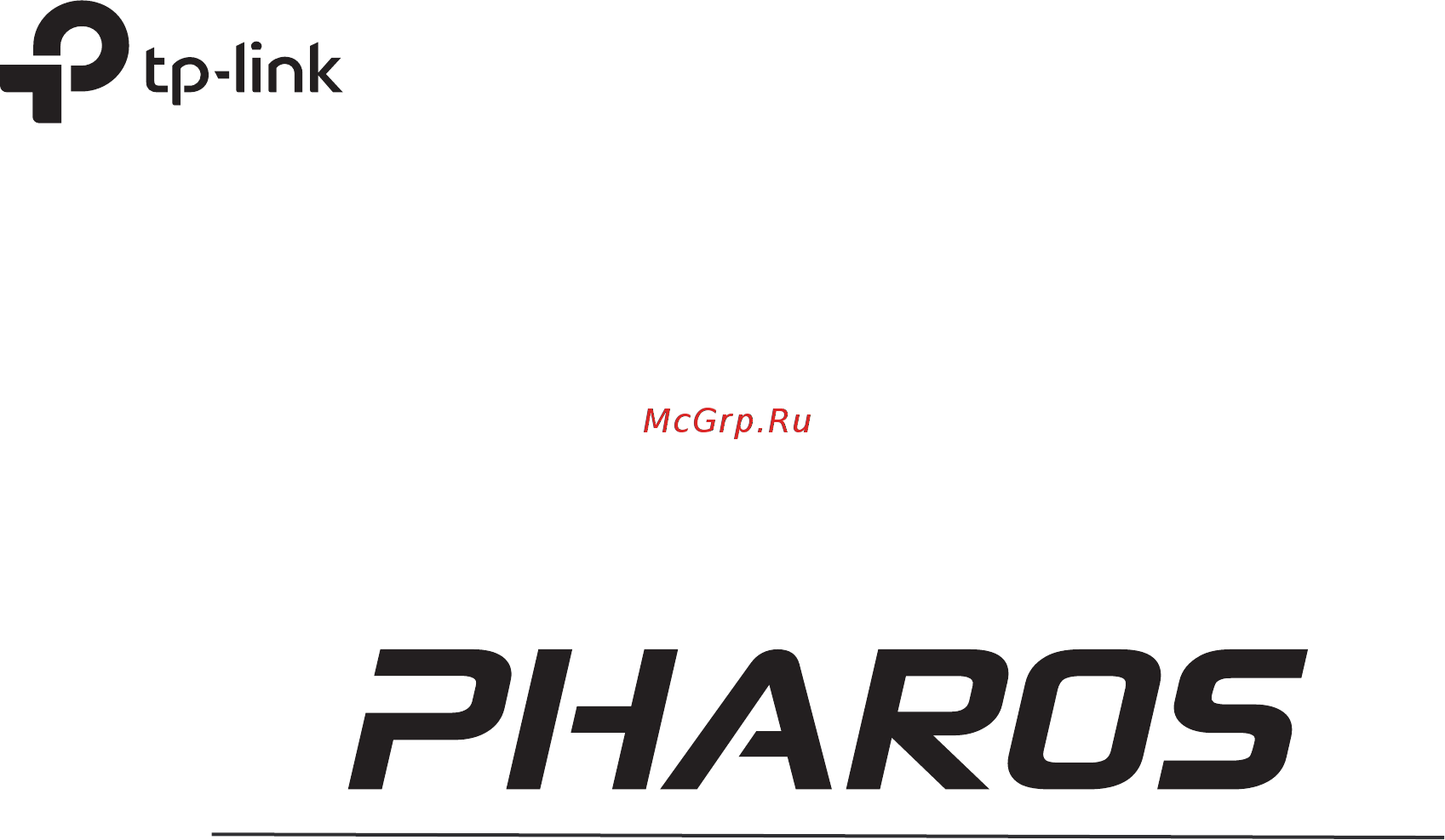
User Guide
For TP-Link Pharos Series Products
CPE210 / CPE220 / CPE510 / CPE520 / CPE605 / CPE610
WBS210 / WBS510
1910012554 REV 3.1.0
March 2019
Содержание
- For tp link pharos series products 1
- User guide 1
- 1 operation modes 3 2
- 2 quick start 9 2
- 3 monitor the network 8 2
- About this user guide 1 2
- Contents 2
- Overview 2 2
- 4 configure the network 9 3
- 5 configure the wireless parameters 5 3
- 6 manage the device 4 3
- 7 configure the system 104 4
- 8 use the system tools 110 4
- About this user guide 5
- Convention 5
- More info 5
- Overview 6
- 1 operation modes 7
- Operation modes 7
- Access point 8
- Client 9
- Repeater range extender 10
- Ap router 11
- Bridge 11
- Ap client router wisp client 12
- 2 quick start 13
- Quick start 13
- Check the system requirements 14
- Log in to the device 14
- Set up the wireless network 15
- Access point 16
- In the wireless ap settings section specify the basic wireless parameters to create a 18
- Wireless network click next 18
- Client 20
- In the wireless client settings section specify the wireless parameters to connect to 22
- The specified wireless network click next 22
- Repeater range extender 23
- In the finish section review the configurations and click finish to complete the quick 26
- Bridge 27
- In the wireless client settings section specify the wireless parameters to connect to 29
- The specified wireless network click next 29
- Ap router 31
- In the finish section review the configurations and click finish to complete the quick 35
- Ap client router wisp client 36
- In the wireless client settings section specify the wireless parameters to connect to 40
- Select the desired wireless network and click connect 40
- The specified wireless network click next 40
- 3 monitor the network 42
- Monitor the etwork 42
- View the device information 43
- View the wireless settings 43
- Go to the status page in the wireless signal quality section you can view the current 44
- Range extender bridge and ap client router wisp client modes 44
- Signal quality of the upstream wireless network it is only applicable for the client repeater 44
- View wireless signal quality 44
- Device 45
- Go to the status page in the radio status section you can view the radio status of the 45
- View radio status 45
- Device to configure the lan settings refer to 4 configure the network 47
- Go to the status page in the lan section you can view the lan information of the 47
- Go to the status page in the wan section you can view the wan information of the 47
- View the lan settings 47
- View the wan settings 47
- Go to the status page in the monitor section select stations and you can monitor the 48
- Go to the status page in the monitor section select throughput and you can monitor 48
- Information of all the stations that are connected to the device 48
- Monitor stations 48
- Monitor throughput 48
- The current data traffic of specified interfaces including lan wan and bridge 48
- Go to the status page in the monitor section select interfaces and you can monitor the 49
- Monitor interfaces 49
- Relevant information of the interfaces 49
- Arp address resolution protocol information recorded by the device 50
- Arp is used to associate each ip address to the unique hardware mac address of each 50
- Device on the network 50
- Go to the status page in the monitor section select arp table and you can monitor the 50
- Go to the status page in the monitor section select routes and you can monitor the 50
- Monitor arp table 50
- Monitor routes 50
- Routing entries recorded by the device 50
- Routing table is used for the device to decide the interface to forward the packets 50
- Go to the status page in the monitor section select dhcp clients and you can monitor 51
- Monitor dhcp clients 51
- Monitor dynamic wan 51
- The information of all the dhcp clients 51
- Go to the status page in the monitor section select dynamic wan and you can monitor 52
- The wan connection status of the device 52
- 4 configure the network 53
- Configure the network 53
- Configure wan parameters 54
- Dynamic 55
- For connecting to the internet you don t need to configure any parameters 55
- For this connection your isp uses a dhcp server to assign your router an ip address 55
- If your isp delivers internet through phone line and provides you with username and 56
- Name and password that the isp supplied note that these fields are case sensitive 56
- Password you should choose this type under this condition you should fill in both user 56
- Access point client repeater bridge mode 61
- Click apply then click save 61
- Configure lan parameters 61
- Follow the steps below to configure the lan parameters 61
- Go to the network page in the lan section configure the following parameters 61
- Lan submenu is used to configure the lan parameters for the device and the clients 61
- Select the connection type according to your need the device supports two types 61
- Static and dynamic 61
- Static 62
- Dynamic 63
- Ap router ap client router mode 64
- Click apply then click save 64
- For lan connection type the device only supports static 64
- Go to the network page in the lan section configure the following parameters 64
- A switch and set up correct vlan settings to ensure the communication between the host 66
- And the device in the management vlan 66
- Area network is private ip address the hosts using private ip addresses cannot access 66
- Click apply then click save 66
- Configure management vlan 66
- Configure the forwarding feature 66
- Go to the network page in the management vlan interfaces section enable the 66
- Management vlan function specify vlan id and click apply then click save 66
- Management vlan provides a safer way for you to manage the device with management 66
- Most hosts cannot process vlan tags connect the management host to the network via 66
- The internet directly and vice versa 66
- The ip address used on the internet is public ip address while ip address used on local 66
- Vlan enabled only the hosts in the management vlan can manage the device since 66
- And click apply then click save 67
- Function should be used including dmz virtual server port triggering and upnp 67
- Go to the network page in the forwarding section configure the following parameters 67
- If the hosts on the internet want to visit the hosts on local area network the forwarding 67
- Realize the communication from internal hosts to external hosts 67
- The hosts using private ip addresses visit internet through nat network address 67
- Translation technology nat can transfer private ip addresses into public ip addresses to 67
- Configure the security feature 70
- Connections such as tcp streams udp communication traveling across it the firewall 70
- Firewall and others will be rejected spi firewall is enabled by factory default 70
- Is programmed to distinguish legitimate packets for different types of connections only 70
- Packets matching a known active connection will be allowed to pass through by the 70
- Stateful packet inspection spi is a firewall that keeps track of the state of network 70
- Basic section configure the following 71
- Parameters and click apply 71
- Advanced settings section configure the following parameters and 72
- Click apply 72
- Click save 73
- Configure access control 73
- Controlled by the filtering policy 73
- Go to the network page in the access control section enable access control and 73
- Network for example the online time limit and the specified web stations to visit can be 73
- Select the filtering policy 73
- The function can be used to control the internet activities of hosts in the local area 73
- A static route is a pre determined path that network information must travel to reach a 74
- Click add and create the filtering entries 74
- Click save and click apply then click save 74
- Configure static routing 74
- Experienced administrator 74
- Network overhead and improve the speed of forwarding packets 74
- Specific host or network if static route is used properly in the network it can decrease the 74
- Static routing is generally suitable for simple network environment in which users clearly 74
- Topology structure this function should be used with caution or under the guidance of the 74
- Understand the topology of the network so as to set the routing information correctly 74
- When the network topology is complicated and users are not so familiar with the 74
- And lower limit in the bandwidth of the computer network and guarantee a smooth sharing 75
- Bandwidth control function is used to control the internet bandwidth in the local area 75
- Click save and click apply then click save 75
- Configure bandwidth control 75
- Device allocate reasonable bandwidth to the clients and achieve the purpose of efficient 75
- Following parameters 75
- Go to the network page in the static routing section click add and specify the 75
- Network 75
- Network in the case of insufficient bandwidth resources enable the function to make the 75
- Use of the existing bandwidth via ip bandwidth control function you can set the upper 75
- Click add and specify the following parameters 76
- Control function 76
- Go to the network page in the bandwidth control section enable the bandwidth 76
- Configure ip mac binding 77
- Enable the desired entry and click save click apply then click save 78
- 5 configure the wireless parameters 79
- Configure the wireless parameters 79
- Configure basic wireless parameters 80
- Go to the wireless page in the basic wireless settings section configure the basic 80
- This section allows you to configure wireless basic parameters such as 802 1 mode 80
- Transmit power and data rates 80
- Wireless settings and click apply then click save 80
- Are the same as the upstream wireless network s 82
- Configure wireless client parameters 82
- Following parameters 82
- Go to the wireless page in the wireless client settings section configure the 82
- In this section you can configure wireless client parameters used for the connection with 82
- Specify the security mode make sure the security mode and the related parameters 82
- The root ap 82
- No need to enter a password to access the wireless network 83
- Select this option if the root ap has no encryption when connecting to the root ap it s 83
- That wep has security flaws and can easily be cracked so wep is rarely used in normal 83
- Wep wired equivalent privacy is a traditional encryption method it has been proved 83
- Wireless network select this option if the security mode of the root ap is wep 83
- And wap psk it requires a radius server to authenticate the clients via 802 x and 84
- Eap extensible authentication protocol wpa can generate different passwords 84
- For different clients which ensures higher network security but it also costs more to 84
- Maintain the network so it is more suitable for business networks 84
- Wpa wi fi protected access is a safer encryption method compared with wep 84
- Characterized by high safety and simple settings so it is mostly used by common 85
- Households and small businesses 85
- Wpa psk 85
- Wpa psk wi fi protected access psk is based on a pre shared key it is 85
- Configure wireless ap parameters 86
- Network data is not encrypted but you can still authenticate clients by enabling the 87
- Radius mac authentication function 87
- Select none when you want an open network without wireless security in this mode 87
- Also support them 88
- Protection for wireless networks since wpa psk and wpa enterprise are much safer 88
- Than wep we recommend that you choose wpa psk or wpa enterprise if your clients 88
- That wep has security flaws and can easily be cracked so wep cannot provide effective 88
- Wep wired equivalent privacy is a traditional encryption method it has been proved 88
- And wap psk it requires a radius server to authenticate the clients via 802 x and 89
- Eap extensible authentication protocol wpa can generate different passwords 89
- For different clients which ensures higher network security but it also costs more to 89
- Maintain the network so it is more suitable for business networks 89
- Wpa wi fi protected access is a safer encryption method compared with wep 89
- Characterized by high safety and simple settings so it is mostly used by common 91
- Households and small businesses 91
- Wpa psk 91
- Wpa psk wi fi protected access psk is based on a pre shared key it is 91
- Click apply then click save 92
- Configure multi ssid 92
- Create a new wireless network 92
- Device adds different vlan tag to the clients which connect to the corresponding wireless 92
- Go to the wireless page in the multi ssid section enable multi ssid click add and 92
- Multi ssid function is enabled the vlan function is enabled at the same time it can work 92
- Network the clients in different vlans cannot directly communicate with each other 92
- The device can build up to four virtual wireless networks for users to access when the 92
- The wired client can communicate with all the wireless clients despite the vlan settings 92
- Together with switches supporting 802 q vlan and supports maximum four vlans the 92
- Click apply then click save 93
- Select the desired ssid and specify the security 93
- Access the wireless network or not thereby it can effectively control the user access in the 94
- Click add and specify the following parameters 94
- Click save and click apply then click save 94
- Configure wireless mac filtering 94
- Go to the wireless page in the wireless mac filtering section enable this feature and 94
- Specify the filtering rule 94
- Wireless mac filtering function uses mac addresses to determine whether one host can 94
- Wireless network this function is available in all modes except the client mode 94
- Configure advanced wireless parameters 95
- Go to the wireless page in the advanced wireless settings section specify the following 95
- Parameters and click apply then click save 95
- Rts threshold and dim interval 95
- This section is used to specify the advanced wireless parameters such as beacon interval 95
- 6 manage the device 98
- Manage the device 98
- Go to the management page in the system log section you can perform the following 99
- Manage system logs 99
- Operations 99
- System logs record the events and activities while the device is running if a failure happens on 99
- The router system logs can help to diagnose the issue 99
- Click the setting button to specify the auto mail settings 100
- Features and click apply 100
- Go to the management page in the miscellaneous section configure the following 100
- Specify the miscellaneous parameters 100
- This section is used to specify miscellaneous parameters 100
- Click save 101
- Configure ping watch dog 101
- Configure the following features click apply 101
- Failure then the device will automatically reboot 101
- Go to the management page in the ping watch dog section enable this feature and 101
- Internet gateway for example to check the network connectivity if there is a connection 101
- Listens for icmp echo response if the defined number of replies is not received the tool 101
- Ping watch dog is dedicated to continuously monitoring the connectivity to a specific host 101
- Ping watch dog sets the device to continuously ping a user defined ip address it can be the 101
- Reboots the device 101
- Using the ping tool the ping tool sends icmp echo request packets to the target host and 101
- Click save 102
- Configure dynamic dns 102
- Click apply then click save 103
- Configure web server 103
- Go to the management page in the dynamic dns section configure the following 103
- Parameters and click login 103
- This function is used to configure the related parameters of web server users can log in to the 103
- Web management page to manage this device remotely over the internet through web server 103
- Click apply then click save 104
- Configure snmp agent 104
- Go to the management page in the web server section configure the following 104
- Parameters and click apply 104
- You can get the traffic information and transmit condition by using the snmp agent function 104
- Configure the device as snmp agent and it can receive and process the management 105
- Go to the management page in the snmp agent section configure the following 105
- Include monitoring network performance detecting and analyzing network error configuring 105
- Message from the network management system 105
- Network devices and so on when the network working normally snmp can monitor the 105
- Parameters and click apply 105
- Simple network management protocol snmp is an application layer protocol that facilitates 105
- Statistics configuration when networks have troubles snmp can detect and restore these 105
- The exchange of management information between network devices main functions of snmp 105
- Troubles 105
- All the transmission data and prevent the information in remote management from being 106
- Can be easily intercepted ssh can provide information security and powerful authentication 106
- Click apply then click save 106
- Click save 106
- Configure rssi led thresholds 106
- Configure ssh server 106
- Connection on the ssh client software 106
- Encrypted connection is similar to a telnet connection but essentially the old telnet remote 106
- Go to the management page in the ssh server section configure the following 106
- Leaked 106
- Management method is not safe because the password and data transmitted with plain text 106
- Parameters and click apply 106
- Ssh secure shell is a security protocol established on application and transport layers ssh 106
- The ssh server function is used for the users to log in and manage the device through ssh 106
- Values defined in the following fields this function can help a technician to easily deploy a 106
- When you log in this device remotely through an insecure network environment it can encrypt 106
- You can configure the leds on the device to light up when received signal levels reach the 106
- Click apply then click save 107
- Following parameters and click apply 107
- Go to the management page in the rssi led thresholds section configure the 107
- Operation 107
- Pharos series product without logging into the device for example for antenna alignment 107
- 7 configure the system 108
- Configure the system 108
- Configure device information 109
- Configure location information 109
- Configure user account 109
- Click save 110
- Configure time settings 110
- Go to the system page in the time settings section configure the system time 110
- Go to the system page in the user account section configure the following 110
- In this section you can configure the system time and the daylight saving time 110
- Parameters and click apply 110
- Automatically 111
- Click synchronize with pc s clock to synchronize the system time with the pc s time 111
- Click the setting button to specify the daylight saving time 111
- Configure the system time manually 111
- Manually 111
- Predefined mode 111
- Select predefined mode and select the predefined daylight saving time schedule for 111
- Specify the ntp server then click the get gmt button to get the system time from 111
- The device 111
- The ntp server 111
- Click apply then click save 112
- Configuration will be used every year 112
- Configuration will be used only one time 112
- File then click upload 112
- Go to the system page in the firmware update section click browser to select a firmware 112
- Recurring mode 112
- Select date mode and configure the related parameters for the device this 112
- Select recurring mode and configure the related parameters for the device this 112
- This section is used to view the current firmware and update the firmware of the device 112
- Update firmware 112
- Configure other settings 113
- Device 113
- Go to the system page in the configuration section you can perform the following operations 113
- This section is used to back up or upload the configuration file reset the device and reboot the 113
- 8 use the system tools 114
- Use the system tools 114
- Click ping from the drop down list on the upper right corner and specify the following 115
- Click start 115
- Configure ping 115
- Configure traceroute 115
- Parameters 115
- Ping test function is used to test the connectivity and reachability between the device and 115
- The target host so as to locate the network malfunctions 115
- To a given target host when malfunctions occur in the network you can troubleshooting 115
- Tracertroute function is used to tracks the route packets taken from source on their way 115
- With traceroute utility 115
- As a client the client launches the test request to the server and the server respond to it 116
- Click start 116
- Click traceroute from the drop down list on the upper right corner and specify the 116
- Following parameters 116
- Same network the test requires one of the two devices to be set as a server and the other 116
- Speed test tool is used for testing the throughput between two pharos products in the 116
- Test speed 116
- The test result will display on the page of the client 116
- Click speed test from the drop down list on the upper right corner and specify the 117
- Click start 117
- Following parameters 117
- Survey 117
- The survey tool is used to survey the wireless network around the device 117
- Appear 118
- Click survey from the drop down list on the upper right corner and the following page will 118
- Analyze spectrum 119
- Copyright trademarks 120
Похожие устройства
- Tp-Link CPE610 V1 Даташит
- Tp-Link CPE610 V1 Руководство по установке Outdoor CPE
- Tp-Link CPE610 V1 Руководство по установке
- CARLIEUKLIMA EUVENT HCBIG 10/640 Инструкция по эксплуатации
- Michael Kors MK6684 Инструкция по эксплуатации
- CARLIEUKLIMA EUVENT HCBIG 10/810 Инструкция по эксплуатации
- Michael Kors MK6689 Инструкция по эксплуатации
- Michael Kors MK8077 Инструкция по эксплуатации
- Michael Kors MK8107 Инструкция по эксплуатации
- Michael Kors MK8184 Инструкция по эксплуатации
- Michael Kors MK8280 Инструкция по эксплуатации
- Michael Kors MK8281 Инструкция по эксплуатации
- Michael Kors MK8286 Инструкция по эксплуатации
- Michael Kors MK8344 Инструкция по эксплуатации
- Michael Kors MK8362 Инструкция по эксплуатации
- Michael Kors MK8405 Инструкция по эксплуатации
- Pioneer DEX-P9R Руководство пользователя
- Pioneer FH-460UI Руководство пользователя
- Pioneer FH-P4000R Руководство по установке
- Pioneer FH-P4100R Руководство по установке
Скачать
Случайные обсуждения
