Ricoh Aficio 2020d Инструкция по эксплуатации онлайн
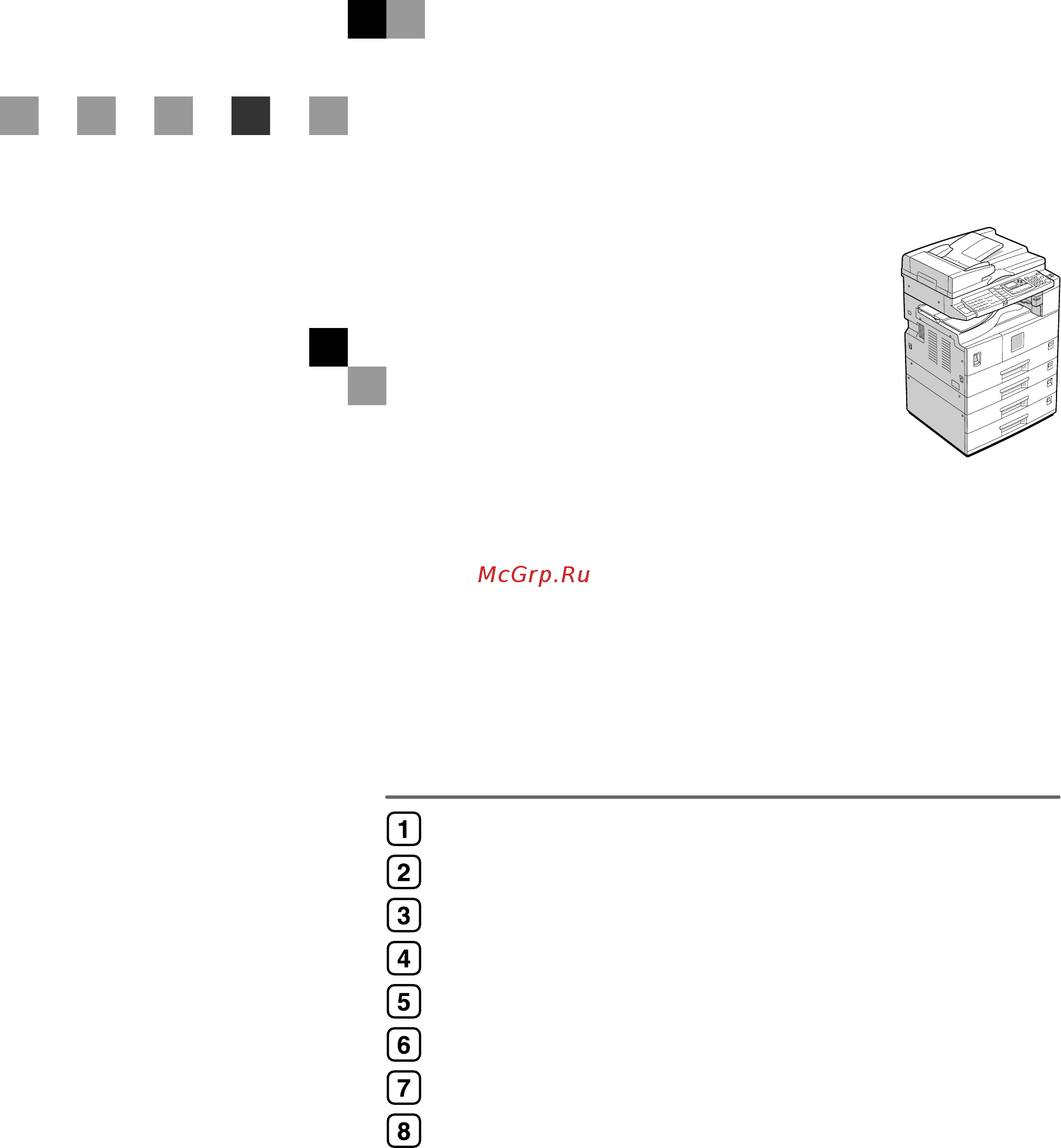
Operating Instructions
General Settings Guide
Read this manual carefully before you use this machine and keep it handy for future reference. For safe and correct use, be sure to read the Safety
Information in the "Copy Reference" before using the machine.
Getting Started
Combined Function Operations
User Tools (System Settings)
Troubleshooting
Other Functions
Entering Text
Security
Specifications
Содержание
- General settings guide 1
- Operating instructions 1
- Operating instructions general settings guide 1
- Caution 2
- Important 2
- Introduction 2
- Laser safety 2
- Power source 2
- Manuals for this machine 3
- Manuals for desktopbinder lite 4
- Manuals for scanrouter v2 lite 4
- Other manuals 4
- Can be used with this type cannot be used with this type 5
- Copies minute feeding from optional paper tray unit 5
- Machine types 5
- This machine comes in three models which vary by copy speed and available op tions 5
- Copier facsimile printer and scanner functions 6
- Paperless fax transmission 6
- Transmission 6
- What you can do with this machine 6
- Administrating the machine security functions 7
- Fax transmission and reception through the internet 7
- Security functions 7
- Using the scanner in a network environment 7
- Monitoring the machine using a computer 8
- Changing modes 9 multi access 1 9
- Combined function operations 9
- Control panel 5 9
- Copyrights and trademarks 9
- Energy star program 9
- Getting started 9
- Guide to components 1 options 3 9
- How to read this manual 9
- Manuals for this machine i machine types iii what you can do with this machine iv 9
- Settings you can change with user tools 8 9
- Table of contents 9
- User code for machine with copier function only 9 9
- User tools menu system settings 3 accessing user tools system settings 6 9
- User tools system settings 9
- Address book 3 10
- E mail destination 4 10
- Entering text 10
- Entering text 5 10
- Fax destination 5 10
- If your machine does not operate as you want 3 x x x x clearing misfeeds 5 changing the paper size 8 10
- Other functions 10
- Other functions 3 10
- Registering destinations to a group 3 10
- Troubleshooting 10
- User code mfp 5 10
- Copy paper 09 11
- Index 113 11
- Main unit 01 options 05 11
- Operating environment and notes 9 11
- Security 11
- Security 7 11
- Specifications 11
- Copyrights and trademarks 13
- The proper names of the windows operating systems are as follows 13
- Trademarks 13
- Information about installed software 14
- Netbsd 14
- Sablotron 16
- Jpeg library 17
- How to read this manual 19
- Names of major options 19
- Symbols 19
- Energy star program 20
- Duplex priority type 3 only to conserve paper the duplex function 1 sided 2 sided can be selected preferentially when you turn on the operation switch or the main power switch press the clear modes key or the machine resets itself automatically to change duplex priority mode see copy reference 21
- In accordance with the energy star program we recommend use of recycled paper which is environmentally friendly please contact your sales representa tive for recommended paper 21
- Recycled paper 21
- Specifications 21
- Getting started 23
- Guide to components 23
- Bypass tray 24
- Control panel 24
- Front cover 24
- Lower right cover 24
- Lower right cover type 2 or 3 on ly 24
- Main power indicator 24
- Main power switch 24
- On indicator 24
- Operation switch 24
- Paper tray 24
- Paper tray unit optional 24
- Right cover 24
- External options 25
- Options 25
- Internal options 26
- Control panel 27
- Display 29
- Reading the display and using keys 29
- Common key operations 30
- Getting started 30
- Key list 30
- The following keys are common to all screens 30
- Changing modes 31
- Combined function operations 31
- You cannot switch modes in any of the following situations when scanning a fax message for transmission during immediate transmission when accessing user tools during on hook dialing for fax transmission while scanning an original the copying screen is displayed as default when the power is turned on you can change this default setting see p 8 function priority 31
- Multi access 33
- B means that these functions can be used together means that you can interrupt the current job with function keys to proceed to a subsequent job 1 means that another job will automatically start after the current job is fin ished means that you must manually start another job after the current job is fin ished i e these functions cannot be used together 34
- During parallel reception any subsequent job is suspended until reception is com 34
- Function compatibility 34
- Pleted 34
- The chart shows function compatibility when print priority is set to interleave see p 8 print priority 34
- You can scan a document once the preceding job documents are all scanned 34
- For details about interface settings and file transfer see network guide for details about parallel interface see printer reference 2 35
- General features see p 8 general features 35
- Tray paper settings see p 0 tray paper settings 35
- User tools menu system settings 35
- User tools system settings 35
- File transfer 36
- For details about network settings see network guide for details about parallel interface see printer reference 2 36
- Interface settings 36
- See network guide 36
- Timer settings see p 2 timer settings 36
- User tools system settings 36
- Key operator tools see p 4 key operator tools 37
- User tools menu system settings 37
- Accessing user tools system settings 38
- Changing default settings 38
- Quitting user tools 39
- Copy count display 40
- Function priority 40
- General features 40
- Panel tone 40
- Print priority 40
- Settings you can change with user tools 40
- Display contrast 41
- Key repeat 41
- Measurement unit 41
- Output copier copier 41
- Output facsimile facsimile 41
- Output printer printer 41
- Output tray settings 41
- Tray paper settings 42
- Tray paper size tray 1 4 42
- Paper tray priority copier copier 43
- Paper tray priority facsimile facsimile 43
- Paper tray priority printer printer 43
- Paper type bypass tray 43
- Paper type tray 1 4 43
- Auto off timer 44
- Energy saver timer 44
- System auto reset timer 44
- Timer settings 44
- Copier auto reset timer 45
- Facsimile auto reset timer facsimile 45
- Scanner auto reset timer scanner 45
- Set date 45
- Set time 45
- Key counter management 46
- Key operator code 46
- Key operator tools 46
- User code management 46
- Display print counter 47
- Extended security 47
- Counter per user code 48
- Address book management 49
- Address book program change delete group 49
- Program change user code for machine with copier function only 49
- Address book print list 50
- Aof always on 50
- Registering a new user code 51
- User code for machine with copier function only 51
- Changing a user code 52
- Deleting a user code 52
- Displaying the counter for each user code 53
- Clearing the counter 54
- Printing the counter for each user code 54
- Address book 55
- Items to register 55
- To manage registered items 55
- Registering destination information 56
- Registering sender information 56
- Registering the destination name 56
- When using the fax function 56
- When using the scanner function 56
- Registering a new user code 57
- User code mfp 57
- Changing a user code 58
- Searching to select a registered user code by name 59
- Searching to select a registered user code by registration number 59
- Searching to select a registered user code from destination list 59
- Searching to select a registered user code by e mail address 60
- Searching to select a registered user code by fax number 60
- Searching to select a registered user code by user code 60
- Deleting a user code 61
- Searching to select a registered user code by name 62
- Searching to select a registered user code by registration number 62
- Searching to select a registered user code by user code 62
- Searching to select a registered user code from destination list 62
- Searching to select a registered user code by e mail address 63
- Searching to select a registered user code by fax number 63
- Displaying the counter for each user code 64
- Printing the counter for each user code 65
- To print the counter for all user codes 65
- To print the counter for each user code 65
- Clearing the counter 66
- To clear the counter for all use codes 66
- To clear the counter for each user code 66
- Fax destination 67
- Fax number 67
- International tx mode 67
- Label insertion 67
- Registering a fax destination 67
- To set the international tx mode 68
- Changing a registered fax destination 69
- Searching to select a registered fax destination by name 69
- To set label insertion 69
- To use the tone function 69
- Searching to select a registered fax destination by registration number 70
- Searching to select a registered fax destination from destination list 70
- Searching to select a registered fax destination by e mail address 71
- Searching to select a registered fax destination by fax number 71
- Searching to select a registered fax destination by user code 71
- Deleting a registered fax destination 72
- Searching to select a registered fax destination by name 72
- Searching to select a registered fax destination by registration number 73
- Searching to select a registered fax destination by user code 73
- Searching to select a registered fax destination from destination list 73
- Searching to select a registered fax destination by e mail address 74
- Searching to select a registered fax destination by fax number 74
- E mail destination 76
- Registering an e mail destination 76
- Registering a sender s password 77
- Using the e mail address as the sender 77
- Changing a registered e mail destination 78
- Searching to select a registered e mail destination by name 78
- Searching to select a registered e mail destination by registration number 79
- Searching to select a registered e mail destination by user code 79
- Searching to select a registered e mail destination from destination list 79
- Searching to select a registered e mail destination by e mail address 80
- Searching to select a registered e mail destination by fax number 80
- Deleting a registered e mail destination 81
- Searching to select a registered e mail destination by registration number 82
- Searching to select a registered e mail destination from destination list 82
- Searching to select a registered e mail destination by e mail address 83
- Searching to select a registered e mail destination by fax number 83
- Searching to select a registered e mail destination by user code 83
- Registering a new group 85
- Registering destinations to a group 85
- Registering a destination to a group 86
- Deleting a destination from a group 87
- Searching to select a destination registered in a group by name 87
- Searching to select a destination registered in a group by fax number 88
- Searching to select a destination registered in a group by registration number 88
- Searching to select a destination registered in a group by user code 88
- Searching to select a destination registered in a group from destination list 88
- Searching to select a destination registered in a group by e mail address 89
- Displaying the destinations registered in groups 90
- Searching to select a registered group by name 90
- Searching to select a registered group from destination list 90
- Changing a group name 91
- Searching to select a registered group by name 91
- Searching to select a registered group by registration number 91
- Searching to select a registered group by registration number 92
- Searching to select a registered group from destination list 92
- Deleting a group 93
- Searching to select a registered group by name 93
- Searching to select a registered group from destination list 93
- Searching to select a registered group by registration number 94
- For further troubleshooting refer to the other manuals for this machine see p i manuals for this machine 95
- If your machine does not operate as you want 95
- The following chart gives explanations of common problems and messages if other messages appear follow the instructions displayed 95
- Troubleshooting 95
- Troubleshooting 96
- Clearing misfeeds 97
- X x x x clearing misfeeds 97
- Changing the paper size 100
- Changing the paper size of the paper tray 100
- When using 11 17 size paper 100
- Changing the paper size in the optional paper tray unit 102
- Changing the language 105
- Displaying the total counter 105
- Other functions 105
- Available characters 107
- Clear stop key 107
- Entering text 107
- How to enter text 107
- Number keys 107
- Quick dial 01 17 to quick dial 09 25 a to z 107
- Shift key quick dial 13 29 107
- Space key quick dial 14 30 107
- Wwww or vvvv 107
- Deleting characters 108
- Entering letters 108
- Entering numbers 108
- Entering symbols 108
- Authenticating administrator 109
- Extended security 109
- Extended security function 109
- Primary security functions 109
- Protecting against unauthorized access via phone line 109
- Protecting image data remaining in memory 109
- Security 109
- Setting 109
- Setting extended security 109
- For administrator 111
- For user 111
- Operating environment 111
- Operating environment and notes 111
- Configuration 113
- Copy paper size 113
- Copy process 113
- Development 113
- Exposure glass 113
- Fusing 113
- Main unit 113
- Maximum original size 113
- Original reference position 113
- Original scanning 113
- Originals 113
- Photosensitivity type 113
- Resolution 113
- Specifications 113
- Warm up time 113
- Continuous copying count 114
- Copy paper weight 114
- Copying speed type 1 114
- Copying speed type 2 or 3 114
- First copy time 114
- Non reproduction area 114
- Reproduction ratio 114
- Copy paper capacity 115
- Dimensions w d h up to exposure glass 115
- Noise emission 115
- Power consumption 115
- Weight 115
- Duplex unit type 3 only 116
- Auto document feeder adf 117
- Dimensions w d h 117
- Exposure glass cover 117
- Maximum power consumption 117
- Number of originals to be set 117
- Options 117
- Original size 117
- Original weight 117
- Weight 117
- Auto document feeder capable of scanning both sides of a sheet ardf 118
- Dimensions w d h 118
- Internal tray 2 1 bin tray 118
- Maximum power consumption 118
- Number of bins 118
- Number of originals to be set 118
- Original size 118
- Original weight 118
- Paper capacity 118
- Paper size 118
- Paper weight 118
- Weight 118
- Dimension w d h 119
- Dimensions w d h 119
- Maximum power consumption 119
- Paper capacity 119
- Paper size 119
- Paper tray unit 1 tray type 119
- Paper weight 119
- Weight 119
- Dimensions w d h 120
- Maximum power consumption 120
- Paper capacity 120
- Paper size 120
- Paper tray unit 2 tray type 120
- Paper weight 120
- Weight 120
- Copy paper 121
- Recommended paper sizes and types 121
- The following limitations apply to each tray 121
- If you use damp or curled paper a misfeed might occur in such a case try turning over the paper stack in the paper tray if there is no improvement change to copy paper with less curl 122
- Important 122
- When using the bypass tray we recommend you set the copy paper direction to l if you load paper of the same size and in the same direction in two or more trays the machine automatically shifts to another tray when the tray in use runs out of paper this function is called auto tray switching this saves in terrupting a copy run to replenish paper even when making a large number of copies you can cancel this setting 122
- Unusable paper 123
- Paper storage 124
- Operating instructions general settings guide 130
Похожие устройства
- Mongoose AME 700M Инструкция по эксплуатации
- Bosch WFD 1660 BY Инструкция по эксплуатации
- Bissell 10Z3-J Инструкция по эксплуатации
- Ricoh Aficio 3025 Инструкция по эксплуатации
- Bosch WFC X2460 OE Инструкция по эксплуатации
- Bork V703 Инструкция по эксплуатации
- Ricoh Aficio 3030 Инструкция по эксплуатации
- Bosch WFC 2067 OE Инструкция по эксплуатации
- Bissell 33N7-J Pet Hair Eraser Инструкция по эксплуатации
- Ricoh Aficio 3035 Инструкция по эксплуатации
- Bosch WLX 24460 OE Инструкция по эксплуатации
- Bosch MSM7151 Инструкция по эксплуатации
- Ricoh Aficio 3045 Инструкция по эксплуатации
- Hyundai H-SS5 Инструкция по эксплуатации
- Bosch WLX 20480 OE Инструкция по эксплуатации
- Moulinex OW110130 Инструкция по эксплуатации
- Edimax AR-7084gB Инструкция по эксплуатации
- Bosch WLX 20460 OE Инструкция по эксплуатации
- Philips HD 7751/00 Инструкция по эксплуатации
- Edimax AR-7084gA Инструкция по эксплуатации
Скачать
Случайные обсуждения
