Gigabyte Z370XP SLI (rev. 1.0) Инструкция онлайн
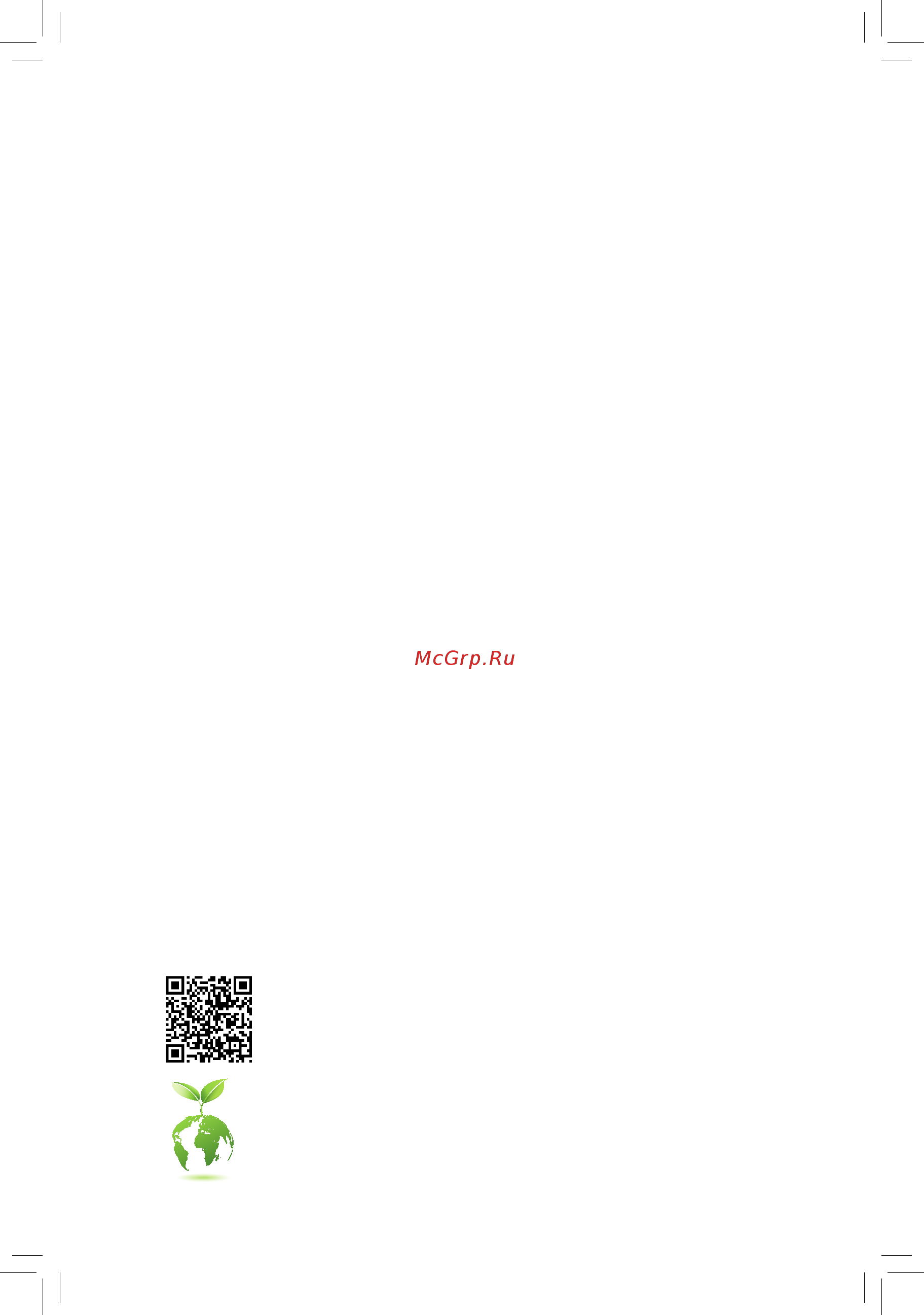
To reduce the impacts on global warming, the packaging materials of this product
are recyclable and reusable. GIGABYTE works with you to protect the environment.
For more product details, please visit GIGABYTE's website.
Z370XP SLI
User's Manual
Rev. 1001
12ME-Z37XPSL-1001R
Содержание
- Rev 1001 12me z37xpsl 1001r 1
- User s manual 1
- Z370xp sli 1
- Copyright 2
- Disclaimer 2
- Identifying your motherboard revision 2
- Chapter 1 hardware installation 3
- Chapter 2 bios setup 2 3
- Chapter 3 appendix 0 3
- Table of contents 3
- Z370xp sli motherboard layout 3
- Box contents 4
- Motherboard driver disk 5 i o shield 4
- Quick installation guide 4
- User s manual 5 one g connector 4
- Z370xp sli 4
- Z370xp sli motherboard 5 four sata cables 4
- Z370xp sli motherboard layout 4
- 1 installation precautions 5
- Chapter 1 hardware installation 5
- 2 product specifications 6
- 2 productspecifications 6
- 3 installing the cpu 9
- 4 installing the memory 9
- Dualchannelmemoryconfiguration 9
- Installing the cpu 9
- 5 installing an expansion card 10
- 6 setting up amd crossfir 10
- 6 setting up amd crossfire nvidia sli configuration 10
- A system requirements 10
- B connecting the graphics cards 10
- C configuringthegraphicscarddriver 10
- Configuration 10
- 7 back panel connectors 11
- Center subwoofer speaker out orange 11
- Hdmi port 11
- Ps 2 keyboard and ps 2 mouse port 11
- Rear speaker out black 11
- Rj 45 lan port 11
- Side speaker out gray 11
- Usb 3 gen 1 port 11
- Usb 3 gen 2 type a port red 11
- Usb type 11
- Line in blue 12
- Line out green 12
- Mic in pink 12
- 8 internal connectors 13
- 2 atx_12v_2x4 atx 2x4 12v power connector and 2x12 main power connector 14
- The 12v power connector mainly supplies power to the cpu if the 12v power connector is not connected the 12v power connector mainly supplies power to the cpu if the 12v power connector is not connected the computer will not start 14
- To meet expansion requirements it is recommended that a power supply that can withstand high power consumption be used 500w or greater if a power supply is used that does not provide the required power the result can lead to an unstable or unbootable system 14
- With the use of the power connector the power supply can supply enough stable power to all the components onthemotherboard beforeconnectingthepowerconnector firstmakesurethepowersupplyisturned off and all devices are properly installed the power connector possesses a foolproof design connect the power supply cable to the power connector in the correct orientation 14
- 4 cpu_fan sys_fan1 2 fan headers 15
- All fan headers on this motherboard are 4 pin most fan headers possess a foolproof insertion design when connecting a fan cable be sure to connect it in the correct orientation the black connector wire is the ground wire the speed control function requires the use of a fan with fan speed control design for optimum heat dissipation it is recommended that a system fan be installed inside the chassis 15
- Be sure to connect fan cables to the fan headers to prevent your cpu and system from 15
- Cpu_opt water cooling cpu fan header 15
- Overheating overheating may result in damage to the cpu or the system may hang 15
- Sys_fan3_pump system fan water cooling pump header 15
- The fan header is 4 pin and possesses a foolproof insertion design most fan headers possess a foolproof insertion design when connecting a fan cable be sure to connect it in the correct orientation the black connector wire is the ground wire the speed control function requires the use of a fan with fan speed control design 15
- The pump header is 4 pin and possesses a foolproof insertion design most fan headers possess a foolproof insertion design when connecting a fan cable be sure to connect it in the correct orientation the black connector wire is the ground wire the speed control function requires the use of a fan with fan speed control design for optimum heat dissipation it is recommended that a system fan be installed inside the chassis theheaderalsoprovidesspeedcontrolforawatercoolingpump refertochapter2 biossetup m i t for more information 15
- Thesefanheadersarenotconfigurationjumperblocks donotplaceajumpercapontheheaders 15
- Before installing the devices be sure to turn off the devices and your computer unplug the power cord from the power outlet to prevent damage to the devices 16
- Chipsetsupportsraid0 raid1 raid5 andraid10 refertochapter3 configuringaraidset forinstructionsonconfiguring araidarray 16
- Connectyourrgbledstriptotheheader thepowerpin markedwitha triangle on the plug of the led strip must be connected to pin 1 12v of the digital led strip header incorrect connection may lead to the damage of the led strip 16
- Forhowtoturnon offthelightsoftheledstrip refertotheinstructionsoninchapter2 bios setup peripherals 16
- Led_c rgb led strip header 16
- Sata3 0 1 2 3 4 5 sata 6gb s connectors 16
- The sata connectors conform to sata 6gb s standard and are compatible with sata 3gb s and sata 1 gb s standard each sata connector supports a single sata device the inte 16
- Theheadercanbeusedtoconnectastandard5050rgbledstrip 12v g r b withmaximumpower rating of 2a 12v and maximum length of 2m 16
- Toenablehot pluggingforthesataports refertochapter2 biossetup peripherals sata andrstconfiguration formoreinformation 16
- Due to the limited number of lanes provided by the chipset the availability of the sata connectors may be affected by the type of device installed in the m2p_32g connector the m2p_32g connector shares bandwidthwiththesata30connector refertothefollowingtablesfordetails 17
- Follow the steps below to correctly install an m ssd in the m connector step 1 use a screw driver to unfasten the screw and nut from the motherboard locate the proper mounting hole forthem ssdtobeinstalledandthenscrewthenutfirst step 2 slide the m ssd into the connector at an angle step 3 press the m ssd down and then secure it with the screw 17
- Installation notices for the m and sata connectors 17
- M2p_32g 17
- M2p_32g m2q_32g m socket 3 connectors 17
- M2q_32g 17
- Select the proper hole for the m ssd to be installed and refasten the screw and nut 17
- Them connectorssupportm satassdsorm pciessdsandsupportraidconfiguration please notethatanm pciessdcannotbeusedtocreatearaidseteitherwithanm satassdorasata harddrive tocreatearaidarraywithanm pciessd youmustsetuptheconfigurationinuefibios mode refertochapter3 configuringaraidset forinstructionsonconfiguringaraidarray 17
- Ci chassis intrusion header gray connects to the chassis intrusion switch sensor on the chassis that can detect if the chassis cover has been removed this function requires a chassis with a chassis intrusion switch sensor 18
- Connect the power switch reset switch speaker chassis intrusion switch sensor and system status indicator on the chassis to this header according to the pin assignments below note the positive and negative pins before connecting the cables 18
- Connects to the power status indicator on the chassis front panel the led is on when the system is operating the led is off when the system is in s3 s4 sleep state or powered off s5 18
- F_audio front panel audio header 18
- F_panel front panel header 18
- Gnd 7 faudio_jd 18
- Hd hard drive activity led blue connects to the hard drive activity led on the chassis front panel the led is on when the hard drive is reading or writing data 18
- Line2_r 10 sense 18
- Mic2_l 6 sense 18
- Mic2_r 8 no pin 18
- Nc 9 line2_l 18
- Nc orange no connection 18
- Pin no definition pin no definition 18
- Pled pwr_led power led yellow purple 18
- Pw powerswitch red connects to the power switch on the chassis front panel you may configurethewaytoturnoffyoursystemusingthepowerswitch refer tochapter2 biossetup power formoreinformation 18
- Res resetswitch green connects to the reset switch on the chassis front panel press the reset switch to restart the computer ifthecomputerfreezesandfailstoperformanormalrestart 18
- S3 s4 s5 off 18
- Some chassis provide a front panel audio module that has separated connectors on each wire instead of a single plug for information about connecting the front panel audio module that has different wire assignments please contact the chassis manufacturer 18
- Speak speaker orange connects to the speaker on the chassis front panel the system reports system startup status by issuing a beep code one single short beep will be heard if no problem is detected at system startup 18
- System status led 18
- The front panel design may differ by chassis a front panel module mainly consists of power switch reset switch power led hard drive activity led speaker and etc when connecting your chassis front panel module to this header make sure the wire assignments and the pin assignments are matched correctly 18
- Thefrontpanelaudioheadersupportsintelhighdefinitionaudio hd youmayconnectyourchassis front panel audio module to this header make sure the wire assignments of the module connector match the pin assignments of the motherboard header incorrect connection between the module connector and the motherboard header will make the device unable to work or even damage it 18
- Do not plug the ieee 1394 bracket 2x5 pin cable into the usb 2 1 header prior to installing the usb bracket be sure to turn off your computer and unplug the power cord 19
- F_usb1 f_usb2 usb 2 1 headers 19
- F_usb30_1 f_usb30_2 usb 3 gen 1 headers 19
- From the power outlet to prevent damage to the usb bracket 19
- Spdif_o s pdif out header 19
- Theheadersconformtousb2 1 specification eachusbheadercanprovidetwousbportsviaan optional usb bracket for purchasing the optional usb bracket please contact the local dealer 19
- Theheadersconformtousb3 gen1andusb2 specificationandeachheadercanprovidetwousb ports forpurchasingtheoptional3 frontpanelthatprovidestwousb3 gen1ports pleasecontact the local dealer 19
- This header supports digital s pdif out and connects a s pdif digital audio cable provided by expansion cards for digital audio output from your motherboard to certain expansion cards like graphics cards and sound cards for example some graphics cards may require you to use a s pdif digital audio cable for digital audio output from your motherboard to your graphics card if you wish to connect an hdmi display to the graphics card and have digital audio output from the hdmi display at the same time for information about connecting the s pdif digital audio cable carefully read the manual for your expansion card 19
- Add in card 20
- Add in card connector 20
- Lpt parallel port header 20
- Supports a thunderbol 20
- Thb_c thunderbol 20
- The lpt header can provide one parallel port via an optional lpt port cable for purchasing the optional lpt port cable please contact the local dealer 20
- This connector is for a gigabyte thunderbol 20
- Tpm trusted platform module header 20
- You may connect a tpm trusted platform module to this header 20
- Aftersystemrestart gotobiossetuptoloadfactorydefaults selectloadoptimizeddefaults or 21
- Always turn off your computer and unplug the power cord before replacing the battery replacethebatterywithanequivalentone damagetoyourdevicesmayoccurifthebatteryis 21
- Always turn off your computer and unplug the power cord from the power outlet before clearing 21
- Bat battery 21
- Clr_cmos clear cmos jumper 21
- Coma serial port header 21
- Contact the place of purchase or local dealer if you are not able to replace the battery by yourself 21
- Cpu cpu status led vga graphics card status led dram memory status led boot operating system status led 21
- Cpu vga dram boot status leds 21
- Gnd 10 no pin 21
- Manuallyconfigurethebiossettings refertochapter2 biossetup forbiosconfigurations 21
- Metal object like a screwdriver to touch the positive and negative terminals of the battery holder making them short for 5 seconds 21
- Ndcd 6 ndsr 21
- Ndtr 9 nri 21
- Nsin 7 nrts 21
- Nsout 8 ncts 21
- Of the battery the positive side should face up 21
- Open normal 21
- Or uncertain about the battery model 21
- Pin no definition pin no definition 21
- Replaced with an incorrect model 21
- Replacethebattery 4 plug in the power cord and restart your computer 21
- Short clear cmos values 21
- The cmos values 21
- The com header can provide one serial port via an optional com port cable for purchasing the optional com port cable please contact the local dealer 21
- The status leds show whether the cpu graphics card memory and operating system are working properlyaftersystempower on ifthecpu vga dramledison thatmeansthecorrespondingdevice is not working normally if the boot led is on that means you haven t entered the operating system yet 21
- Thebatteryprovidespowertokeepthevalues suchasbiosconfigurations date andtimeinformation inthecmoswhenthecomputeristurnedoff replacethebatterywhenthebatteryvoltagedropstoalow level or the cmos values may not be accurate or may be lost 21
- Used batteries must be handled in accordance with local environmental regulations 21
- Usethisjumpertoclearthebiosconfigurationandresetthecmosvaluestofactorydefaults toclear the cmos values use a metal object like a screwdriver to touch the two pins for a few seconds 21
- When installing the battery note the orientation of the positive side and the negative side 21
- You may clear the cmos values by removing the battery 1 turn off your computer and unplug the power cord 2 gently remove the battery from the battery holder and wait for one minute or use a 21
- 1 startup screen 22
- Chapter 2 bios setup 22
- 2 m i t 23
- Advanced frequency settings 23
- Cpu base clock 23
- Cpu clock ratio 23
- Cpu frequency 23
- Cpu upgrad 23
- Fclk frequency for early power on 23
- Graphics slice rati 23
- Graphics unslice rati 23
- Host clock value 23
- Advanced cpu core settings 24
- Avx offset 24
- Core current limit amps 24
- Cpu enhanced halt c1e 24
- Cpu flex ratio override 24
- Cpu flex ratio settings 24
- Cpuclockratio cpufrequency fclkfrequencyforearlypoweron 24
- Hyper threading technology 24
- Intel r speed shift technology inte 24
- Intel r turbo boost technology 24
- No of cpu cores enabled 24
- Power limit tdp watts power limit time 24
- Speed shift technology 24
- Turbo per core limit contro 24
- Turbo rati 24
- Uncore frequency 24
- Uncore ratio 24
- Adjacent cache line prefetch 25
- C10 state support 25
- C3 state support 25
- C6 c7 state support 25
- C8 state support 25
- Cpu eist function 25
- Cpu thermal monitor 25
- Energyefficientturb 25
- Hardware prefetcher 25
- Package c state limit 25
- Race to halt rth 25
- Ring to core offset down bin 25
- Voltage optimization 25
- Advanced memory settings 26
- Extremememoryprofile x m p 26
- Memory boot mod 26
- Memory enhancement settings 26
- Memory frequency mhz 26
- Memory odd ratio 100 133 or 200 266 26
- Memory ref clock 26
- Memory timing mode 26
- Memoryoddratio 100 133or200 266 memoryfrequency mhz 26
- Profileddrvoltage 26
- Realtime memory timing 26
- System memory multiplier 26
- Systemmemorymultiplier memoryrefclock 26
- Advanced power settings 27
- Advanced voltage settings 27
- Case open 27
- Channel a b memory sub timings 27
- Channel interleaving 27
- Chipset voltage control 27
- Cpu core voltage control 27
- Cpu vcore loadline calibration 27
- Dram voltage control 27
- Internal vr control 27
- Memory multiplier tweaker 27
- Pc health status 27
- Rank interleaving 27
- Reset case open status 27
- Vaxg loadline calibration 27
- 3dmark01 enhancement 28
- Cpu vcore cpu vccsa dram channel a b voltage 3 v 5v 12v cpu vaxg 28
- Fan control use temperature input 28
- Fan pump control mode 28
- Fan pump fail warning 28
- Fan pump stop 28
- Fan speed 28
- Fan speed control 28
- Flow rate 28
- Max link speed 28
- Miscellaneous settings 28
- Monitor 28
- Smart fan 5 settings 28
- Temperature 28
- Temperature interval 28
- Temperature warning control 28
- 3 system 29
- Access level 29
- System date 29
- System language 29
- System time 29
- 4 bios 30
- Boot option priorities 30
- Bootup numlock state 30
- Fast boot 30
- Full screen logo show 30
- Hard drive cd dvd rom drive floppy drive network device bbs priorities 30
- Security option 30
- Csm support 31
- Lan pxe boot option rom 31
- Mouse speed 31
- Network stack driver support 31
- Next boot after ac power loss 31
- Ps2 devices support 31
- Sata support 31
- Storage boot option control 31
- Usb support 31
- Vga support 31
- Administrator password 32
- Other pci devices 32
- User password 32
- 5 peripherals 33
- Above 4g decoding 33
- Ez raid 33
- Initial display output 33
- Intel platform trust technology ptt 33
- Rgb fusion led strip 33
- Rgb fusion onboard led 33
- Sw guard extensions sgx 33
- Aggressive lpm support 35
- Configuredasesata 35
- Hot plug 35
- Legacy usb support 35
- Mass storage devices 35
- Mechanical presence switch 35
- Port 0 1 2 3 4 5 35
- Port 60 64 emulation 35
- Sata controller s 35
- Sata mode selection 35
- Sataandrstconfiguration 35
- Usb mass storage driver support 35
- Usbconfiguration 35
- Xhci hand off 35
- 6 chipset 36
- Audio controller 36
- Dvmt pre allocated 36
- Dvmt total gfx mem 36
- High precision timer 36
- Internal graphics 36
- Ioapic 24 119 entries 36
- Pch lan controller 36
- Wake on lan enable 36
- 7 power 37
- Ac back 37
- Dmi aspm 37
- Pch aspm 37
- Peg aspm 37
- Platform power management 37
- Power on by keyboard 37
- Power on by mouse 38
- Power on password 38
- Rc6 render standby 38
- Resume by alarm 38
- Soft off by pwr bttn 38
- 8 save exit 39
- Boot override 39
- Exit without saving 39
- Load optimized defaults 39
- Loadprofiles 39
- Save exit setup 39
- Saveprofiles 39
- 1 configuring a raid set 40
- 1 configuringaraidset 40
- A installing sata hard drive s in your computer 40
- B configuringsatacontrollermodeinbiossetup 40
- Beforeyoubegin pleasepreparethefollowingitems 40
- C 1 using ez raid 40
- Chapter 3 appendix 40
- Configuringtheonboardsatacontroller 40
- Raid levels 40
- C 2 uefiraidconfiguration 41
- C 3 configuringlegacyraidrom 41
- 2 installing an inte 42
- 2 installing an intel optane memory 42
- Installation guidelines a 1 installation in ahci mode 42
- Installing the operating system 42
- Installing the sata raid ahci driver and operating system 42
- Memory 42
- System requirements 42
- A 2 installation in intel rst premium with intel optane system acceleration mode 43
- 3 drivers installation 44
- Our commitment to preserving the environment 45
- Regulatory notices 45
- Regulatory statements 45
- Restriction of hazardous substances rohs directive statement 45
- Waste electrical electronic equipment weee directive statement 45
- Weee symbol statement 45
- Canada industry canada ic notices canada avis d industry canada ic 46
- Fcc notice u s a only 46
- Contact us 48
- Gigabyte esupport 48
- To submit a technical or non technical sales marketing question please link to http esupport gigabyte com 48
Похожие устройства
- Gigabyte Z370P D3 (rev. 1.0) Инструкция
- Gigabyte Z370N WIFI (rev. 1.0) Инструкция
- Gigabyte Z370M DS3H (rev. 1.0) Инструкция
- Gigabyte Z370M D3H (rev. 1.0) Инструкция
- Gigabyte Z370 UD3H (rev. 1.0) Инструкция
- Gigabyte Z370 HD3P (rev. 1.0) Инструкция
- Alligator s-875rs ver.3 ИНСТРУКЦИЯ ПО УСТАНОВКЕ
- Daikin EWAQ170F-XR Инструкция по эксплуатации
- Daikin EWAQ170F-XR Технические данные
- Daikin EWAQ170F-XR Инструкция по монтажу
- Daikin EWAQ190F-XR Инструкция по эксплуатации
- Daikin EWAQ190F-XR Инструкция по монтажу
- Daikin EWAQ190F-XR Технические данные
- Daikin EWAQ210F-XR Инструкция по монтажу
- Daikin EWAQ210F-XR Инструкция по эксплуатации
- Daikin EWAQ210F-XR Технические данные
- Daikin EWAQ240F-XR Инструкция по монтажу
- Daikin EWAQ240F-XR Инструкция по эксплуатации
- Daikin EWAQ240F-XR Технические данные
- Daikin EWAQ300F-XR Инструкция по монтажу
