Gigabyte GA-X99-Ultra Gaming-EK (rev. 1.0) Инструкция онлайн
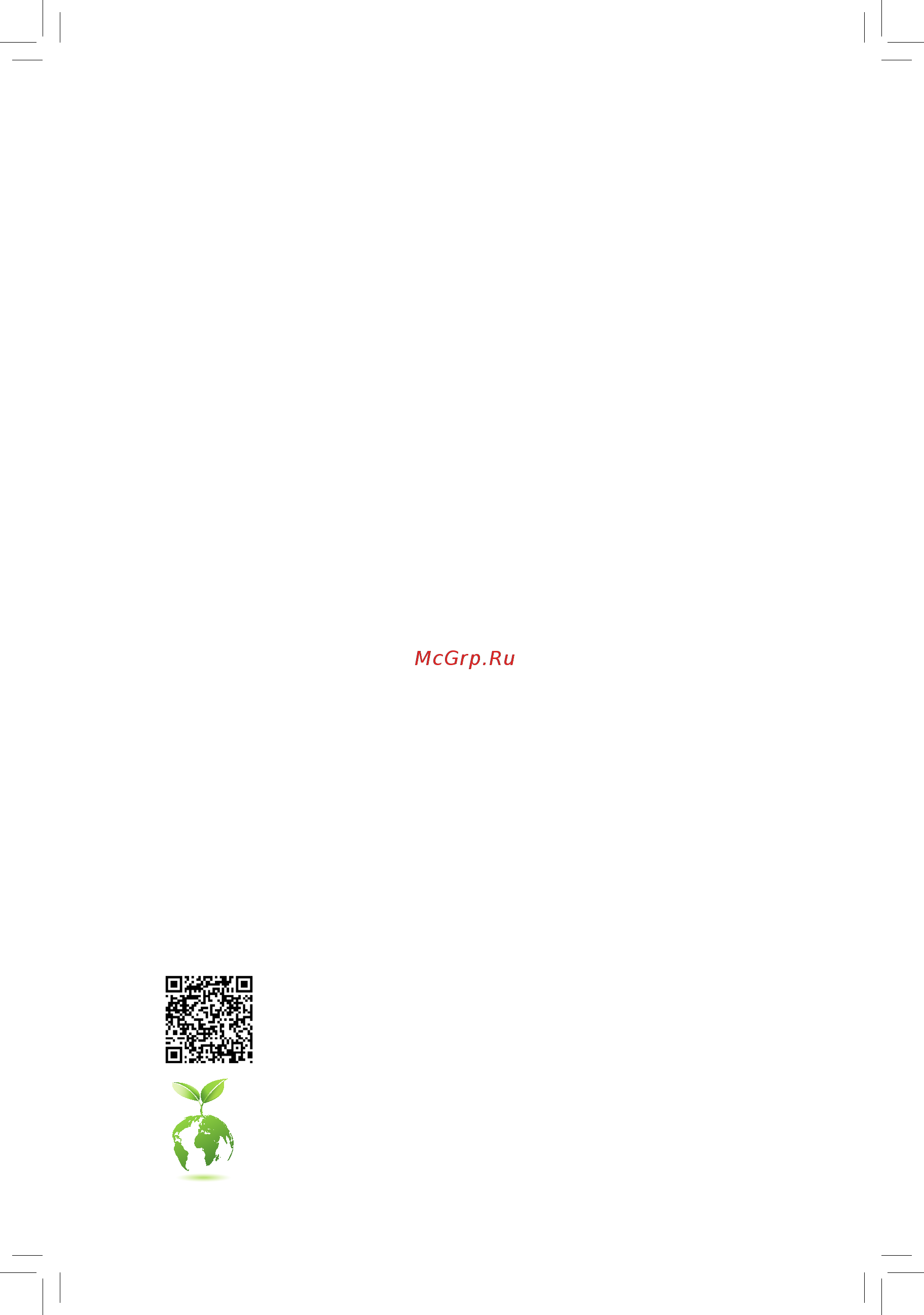
GA-X99-Ultra Gaming
User's Manual
Rev. 1002
12ME-X99ULTG-1002R
For more product details, please visit GIGABYTE's website.
To reduce the impacts on global warming, the packaging materials of this product are
recyclable and reusable. GIGABYTE works with you to protect the environment.
Содержание
- Ga x99 ultra gaming 1
- Rev 1002 12me x99ultg 1002r 1
- User s manual 1
- Copyright 3
- Disclaimer 3
- Documentation classifications 3
- Identifying your motherboard revision 3
- Box contents optional items 4
- Chapter 1 hardware installation 4
- Chapter 2 bios setup 7 4
- Chapter 4 drivers installation 3 4
- Chapter3configuringaraidset 5 4
- Ga x99 ultra gaming motherboard layout 4
- Table of contents 4
- 1 bios update utilities 5 5
- 1 configuringaudioinputandoutput 15 5
- 2 app center 0 5
- 2 troubleshooting 121 5
- 3 smart switch 14 5
- Chapter 5 unique features 5 5
- Chapter 6 appendix 115 5
- Regulatorystatements 124 contact us 127 5
- Box contents 6
- Optional items 6
- Ga x99 ultra gaming 7
- Ga x99 ultra gaming motherboard layout 7
- 1 installation precautions 9
- Chapter 1 hardware installation 9
- 2 product specifications 10
- 2 productspecifications 10
- 3 1 installing the cpu 13
- 3 installing the cpu and cpu cooler 13
- 3 2 installing the cpu cooler 15
- 16 hardware installation 16
- 4 1 4 channel memory configuration 16
- 4 1 4channelmemoryconfiguration 16
- 4 installing the memory 16
- Always turn off the computer and unplug the power cord from the power outlet before installing the 16
- Capacity brand speed and chips be used go to gigabyte s website for the latest supported memory speeds and memory modules 16
- Channela ddr4_1_1a ddr4_2_2a 16
- Channelb ddr4_3_1b ddr4_4_2b 16
- Channelc ddr4_5_1c ddr4_6_2c 16
- Channeld ddr4_7_1d ddr4_8_2d 16
- Ddr4_1_1a ddr4_3_1b ddr4_5_1c andddr4_7_1d 16
- Dimm memory at the same time 16
- If you are unable to insert the memory switch the direction 16
- Memory modules have a foolproof design a memory module can be installed in only one direction 16
- Memory to prevent hardware damage 16
- Note1 wheninstallingthememory makesuretobeginwiththefirstsocketofeachchannel suchas 16
- Note2 ifyouareusingaregistereddimmmemory makesureitisa1rx8 2rx8 1rx4 2rx4one note3 toensurememorycompatibility wedonotrecommendthatyouinstallregistereddimmandun buffered 16
- Readthefollowingguidelinesbeforeyoubegintoinstallthememory make sure that the motherboard supports the memory it is recommended that memory of the same 16
- Refertothetablebelowformemoryinstallationaccordingtothenumberofthememorymodulesyouwanttoinstall 16
- Thismotherboardprovideseightddr4memorysocketsandsupports4channeltechnology afterthememory isinstalled thebioswillautomaticallydetectthespecificationsandcapacityofthememory theeightddr4 memory sockets are divided into four channels and each channel has two memory sockets as following 16
- 4 2 installing a memory 17
- 5 installing an expansion card 18
- 6 setting up amd crossfir 19
- 6 setting up amd crossfire nvidia sli configuration 19
- A system requirements 19
- B connecting the graphics cards 19
- Configuration 19
- C configuringthegraphicscarddriver 20
- 21 hardware installation 21
- 7 back panel connectors 21
- Intothisportfirst 21
- Note theusbflashdriveusedmustbeausb2 flashdrive 21
- Ps 2 keyboard mouse port 21
- Rj 45 lan port lan1 21
- Rj 45 lan port lan2 21
- Secure the antenna connectors washers and nuts onto the holes 21
- The gigabit ethernet lan port provides internet connection at up to 1 gbps data rate the following describes the states of the lan port leds 21
- Thereversibleusbportsupportstheusb3 specificationandiscompatibletotheusb3 2 specifica tion use this port for usb devices 21
- Theusb3 portsupportstheusb3 specificationandiscompatibletotheusb2 1 specification use this port for usb devices 21
- Theusb3 portsupportstheusb3 specificationandiscompatibletotheusb2 1 specification usethisportforusbdevices beforeusingq flashplus makesuretoinserttheusbflashdriv 21
- Theusb3 portsupportstheusb3 specificationandiscompatibletotheusb3 2 1 specifica tion use this port for usb devices 21
- Usb 3 2 port 21
- Usb 3 2 port white 21
- Usb 3 type a port red 21
- Usb type 21
- Use this port to connect a ps 2 mouse or keyboard 21
- Wi fi antenna connector holes 21
- Center subwoofer speaker out 22
- Line in 22
- Line out 22
- Mic in 22
- Optical s pdif out connector 22
- Rear speaker out 22
- 8 internal connectors 23
- 2 atx_12v_2x4 atx 2x4 12v power connector and 2x12 main power connector 24
- 24 hardware installation 24
- The 12v power connector mainly supplies power to the cpu if the 12v power connector is not connected the 12v power connector mainly supplies power to the cpu if the 12v power connector is not connected the computer will not start 24
- To meet expansion requirements it is recommended that a power supply that can withstand high power consumption be used 500w or greater if a power supply is used that does not provide the required power the result can lead to an unstable or unbootable system 24
- When you overclock the cpu make sure to connect one end of the included 1 to 3 power cable to the atx_12v_2x4 power connector and the other three to the power supply to ensure the system is provided with enough power 24
- With the use of the power connector the power supply can supply enough stable power to all the components onthemotherboard beforeconnectingthepowerconnector firstmakesurethepowersupplyisturned off and all devices are properly installed the power connector possesses a foolproof design connect the power supply cable to the power connector in the correct orientation 24
- 25 hardware installation 25
- 5 cpu_fan sys_fan1 sys_fan2 fan headers 25
- All fan headers on this motherboard are 4 pin most fan headers possess a foolproof insertion design when connecting a fan cable be sure to connect it in the correct orientation the black connector wire is the ground wire the speed control function requires the use of a fan with fan speed control design for optimum heat dissipation it is recommended that a system fan be installed inside the chassis 25
- Atx4p pcie power connector 25
- Be sure to connect fan cables to the fan headers to prevent your cpu and system from overheat 25
- Ing overheating may result in damage to the cpu or the system may hang 25
- The power connector provide auxiliary power to the onboard pci express x16 slots when two or more graphics cards are installed we recommend that you connect the power cable from the power supply to the atx4p connector to ensure system stability 25
- Thesefanheadersarenotconfigurationjumperblocks donotplaceajumpercapontheheaders 25
- Cpu_opt_pump sys_fan3_pump fan pump headers 26
- Led_c rgb led strip extension cable header 26
- 27 hardware installation 27
- Chipsetsupportsraid0 raid1 raid5 andraid10 refertochapter3 configuringaraidset forinstructionsonconfiguring araidarray 27
- Pin no definition 27
- Sata3 0 1 2 3 4 5 sata 6gb s connectors 27
- Sata_express sata express connector 27
- The sata connectors conform to sata 6gb s standard and are compatible with sata 3gb s and sata 1 gb s standard each sata connector supports a single sata device the inte 27
- The sata express connector supports a single sata express device 27
- To enable hot plugging for the sata ports refer to chapter 2 bios setup chipset pch sata configuration formoreinformation 27
- 28 hardware installation 28
- Pin no definition 28
- Ssata3 0 1 2 3 sata 6gb s connectors 28
- The sata connectors conform to sata 6gb s standard and are compatible with sata 3gb s and sata 1 gb s standards only ahci and ide modes are supported each sata connector supports a single sata device 28
- The u connector supports a single u device when an i7 5820k or i7 6800k cpu is installed the u connector becomes unavailable 28
- To enable hot plugging for the sata ports refer to chapter 2 bios setup chipset pch ssata configuration formoreinformation 28
- U2_32g u connector 28
- 29 hardware installation 29
- Follow the steps below to correctly install an m ssd in the m connector 29
- M2_32g m socket 3 connector 29
- Select the proper hole for the m ssd to be installed and refasten the screw and nut 29
- Step 1 use a screw driver to unfasten the screw and nut from the motherboard locate the proper mount ing hole for the m ssd to be installed and then screwthenutfirst 29
- Step 2 slide the m ssd into the connector at an angle 29
- Step 3 press the m ssd down and then secure it with the screw 29
- Step 4 the installation is completed as shown in the picture above 29
- You can insert an m ssd into this connector 29
- 30 hardware installation 30
- Follow the steps below to correctly install an m wi fi module in the m wi fi connector 30
- M2_wifi m socket 1 connector 30
- Step 1 use a screw driver to unfasten the screw from the motherboard 30
- Step 2 slide the m wi fi module into the connector at an oblique angle 30
- Step 3 press the m wi fi module down and then secure it with the screw 30
- Step 4 the installation is completed as shown in the picture above 30
- You can insert an m wi fi module into this connector 30
- F_panel front panel header 31
- 32 hardware installation 32
- Acz_det 32
- F_audio front panel audio header 32
- Faudio_jd 32
- For hd front panel audio for ac 97 front panel audio 32
- For information about connecting the s pdif digital audio cable carefully read the manual for your expan for information about connecting the s pdif digital audio cable carefully read the manual for your expan sion card 32
- Instead of a single plug for information about connecting the front panel audio module that has different wire assignments please contact the chassis manufacturer 32
- Line out l 32
- Line2_l 32
- Line2_r 32
- Lineout r 32
- Mic power 32
- Mic2_l 32
- Mic2_r 32
- No pin 32
- Pin no definition 32
- Spdif_o s pdif out header 32
- Spdifo 32
- The front panel audio header supports hd audio by default audio signals will be present on both of the front and back panel audio connections simultaneously some chassis provide a front panel audio module that has separated connectors on each wire 32
- Thefrontpanelaudioheadersupportsintelhighdefinitionaudio hd andac 97audio youmayconnect your chassis front panel audio module to this header make sure the wire assignments of the module con nector match the pin assignments of the motherboard header incorrect connection between the module connector and the motherboard header will make the device unable to work or even damage it 32
- This header supports digital s pdif out and connects a s pdif digital audio cable provided by expansion cards for digital audio output from your motherboard to certain expansion cards like graphics cards and sound cards for example some graphics cards may require you to use a s pdif digital audio cable for digital audio output from your motherboard to your graphics card if you wish to connect an hdmi display to the graphics card and have digital audio output from the hdmi display at the same time 32
- 33 hardware installation 33
- D1 18 ssrx2 33
- D1 19 vbus 33
- Do not plug the ieee 1394 bracket 2x5 pin cable into the usb 2 1 header prior to installing the usb bracket be sure to turn off your computer and unplug the power cord 33
- F_usb1 f_usb2 usb 2 1 headers 33
- F_usb30_1 f_usb30_2 usb 3 2 headers 33
- From the power outlet to prevent damage to the usb bracket 33
- Gnd 14 sstx2 33
- Gnd 17 ssrx2 33
- Nc 20 no pin 33
- No pin 33
- Pin no definition 33
- Pin no definition pin no definition 33
- Power 5v 33
- Ssrx1 12 d2 33
- Ssrx1 13 gnd 33
- Sstx1 15 sstx2 33
- Sstx1 16 gnd 33
- Theheadersconformtousb2 1 specification eachusbheadercanprovidetwousbportsviaan optional usb bracket for purchasing the optional usb bracket please contact the local dealer 33
- Theheadersconformtousb3 2 specificationandeachheadercanprovidetwousbports forpur chasing the optional 3 front panel that provides two usb 3 2 ports please contact the local dealer 33
- Usb dx 33
- Usb dy 33
- Vbus 11 d2 33
- 34 hardware installation 34
- Add in card 34
- Add in card connector 34
- B s_ b 34
- F_usb3 f 34
- F_usb30 f_ u 34
- Gnd 12 gnd 34
- Lad1 20 susclk 34
- Lad2 18 nc 34
- Lad3 17 gnd 34
- Lclk 11 lad0 34
- Lframe 13 nc 34
- Lreset 15 sb3v 34
- Nc 16 serirq 34
- No pin 14 nc 34
- Pin no definition pin no definition 34
- S 3 b s s s u 34
- S b_ b 34
- Supports a thunderbol 34
- Thb_c thunderbol 34
- This connector is for a gigabyte thunderbol 34
- Tpm trusted platform module header 34
- Vcc3 19 nc 34
- You may connect a tpm trusted platform module to this header 34
- _ s s_ _ b 34
- _ u _ b 34
- Bat battery 35
- Clr_cmos clear cmos jumper 35
- Chapter 2 bios setup 37
- 1 startup screen 38
- 2 the main menu 39
- A classic setup 39
- Classic setup function keys 39
- Sample bios version f3b 39
- B easy mode 40
- 3 m i t 41
- Advanced frequency settings 41
- Cpu base clock 41
- Advanced cpu core settings 42
- Cpu clock ratio 42
- Cpu clock ratio cpu frequency 42
- Cpu frequency 42
- Cpu upgrad 42
- Host clock value 42
- Host pcie clock frequency 42
- Processor base clock gear ratio 42
- Spread spectrum control 42
- Active cores control 43
- Avx offset 43
- Bdx pll trim 43
- Core current limit amps 43
- Cpu pll selection 43
- Filter pll level 43
- Hyper threading technology 43
- Intel r turbo boost max technology 3 43
- Intel r turbo boost technology 43
- Turbo per core limit control 43
- Turbo power limit watts 43
- Turbo rati 43
- Uncore frequency 43
- Uncore ratio 43
- C3 state support 44
- C6 c7 state support 44
- Cpu eist function 44
- Cpu enhanced halt c1e 44
- Cpu thermal monitor 44
- Extremememoryprofile x m p 44
- Memory frequency mhz 44
- System memory multiplier 44
- Advanced memory settings 45
- Channel interleaving 45
- Extremememoryprofile x m p 45
- Memory boot mod 45
- Memory enhancement settings 45
- Memory timing mode 45
- Profileddrvoltage 45
- System memory multiplier memory frequency mhz 45
- Advanced power settings 46
- Advanced voltage settings 46
- Channel a b c d memory sub timings 46
- Rank interleaving 46
- Cpu vrin current protection 47
- Cpu vrin loadline calibration 47
- Cpu vrin protection 47
- Cpu vrin pwm switch rate 47
- Cpu vrin pwm thermal protection 47
- Ddr ch a b current protection 47
- Ddr ch a b pwm switch rate 47
- Ddr ch a b voltage protection 47
- Ddr ch c d current protection 47
- Ddr ch c d pwm switch rate 47
- Ddr ch c d voltage protection 47
- Case open 48
- Chipset voltage control 48
- Cpu core voltage control 48
- Dram voltage control 48
- Pc health status 48
- Pwm phase control 48
- Reset case open status 48
- S3 save mode 48
- 1st system temperature 2nd system temperature 50
- 3rd system temperature 50
- Connectors 50
- Cpu cpu opt pump system fan pump fail warning 50
- Cpu fan speed control cpu_fan connector 50
- Cpu system pch temperature warning 50
- Cpu temperature 50
- Fan speed cpu_fan cpu_opt_pump sys_fan1 sys_fan2 and sys_fan3_pump 50
- Monitor 50
- Smart fan settings 50
- 1st system fan speed control sys_fan1 connector 51
- 2nd system fan speed control sys_fan2 connector 51
- 3rd system fan pump control mode sys_fan3_pump connector 51
- 3rd system fan pump speed control sys_fan3_pump connectors 51
- Cpu opt pump fan control mode 51
- Cpu opt pump fan speed control cpu_opt_pump connector 51
- 4 system 52
- Access level 52
- System date 52
- System language 52
- System time 52
- 5 bios 53
- Boot option priorities 53
- Bootup numlock state 53
- Fast boot 53
- Full screen logo show 53
- Hard drive cd dvd rom drive floppy drive network device bbs priorities 53
- Security option 53
- Csm support 54
- Lan pxe boot option rom 54
- Network stack driver support 54
- Next boot after ac power loss 54
- Ps2 devices support 54
- Sata support 54
- Usb support 54
- Vga support 54
- Windows 8 10 features 54
- Administrator password 55
- Ipv4 pxe support 55
- Ipv6 pxe support 55
- Network stack 55
- Other pci device rom priority 55
- Storage boot option control 55
- User password 55
- 6 peripherals 56
- Ambient led 56
- E2400 lan chip lan2 56
- Ez raid 56
- Initial display output 56
- Led color 56
- Onboard lan controller rivet networks kille 56
- Pcie x16 slot led 56
- Ambient led 57
- Color setting 57
- Ehci hand off 57
- Gbe lan chip lan1 57
- Intel r ethernet connection inte 57
- Led_c connect 57
- Legacy usb support 57
- Port 60 64 emulation 57
- Ssd security erase 57
- Two layer kvm switch 57
- Usb mass storage driver support 57
- Usb storage devices 57
- Xhci hand off 57
- 7 chipset 58
- Configuressataas 58
- Pchssataconfiguration ssata30 3connectors 58
- Ssata controller 58
- Configureasesata 59
- Configuresataas 59
- Hot plug 59
- Pchsataconfiguration sata30 5connectors 59
- Sata controller 59
- Sata mode options 59
- Sata port 0 1 2 3 4 5 59
- Ssata port0 1 2 3 59
- Audio controller 60
- Execute disable bi 60
- Gbe lan chip lan1 60
- Intel virtualization technology vt x 60
- Intel vt for directed i o vt d 60
- Pch internal lan inte 60
- Wake on lan 60
- Xhci mode 60
- 8 power 61
- Ac back 61
- Dmi aspm 61
- Pch aspm 61
- Peg aspm 61
- Platform power management 61
- Power on by keyboard 61
- Power loading 62
- Power on by mouse 62
- Power on password 62
- Resume by alarm 62
- Soft off by pwr bttn 62
- 9 save exit 63
- Boot override 63
- Exit without saving 63
- Load optimized defaults 63
- Loadprofiles 63
- Save exit setup 63
- Saveprofiles 63
- 1 configuring sata controllers 65
- 1 configuringsatacontrollers 65
- A installing sata hard drive s in your computer 65
- Before you begin please prepare the following items 65
- Chapter 3 configuring a raid set 65
- Chapter3 configuringaraidset 65
- Raid levels 65
- Toconfiguresataharddrive s followthestepsbelow 65
- B configuringsatacontrollermodeinbiossetup 66
- C 1 using ez raid 67
- C 2 uefiraidconfiguration 69
- 73 configuring a raid set 73
- C 3 configuringlegacyraidrom 73
- Enter the inte 73
- Figure 13 73
- Figure 14 73
- Legacyraidbiossetuputilitytoconfigurearaidarray skipthisstepandproceedwiththe installationofwindowsoperatingsystemforanon raidconfiguration 73
- The main menu screen will appear figure 14 73
- Toentertheraidconfigurationutility 73
- Configuring a raid set 74 74
- Figure 15 74
- Figure 16 74
- To proceed 74
- 75 configuring a raid set 75
- Figure 17 75
- Figure 18 75
- Now youcanproceedtoinstallthesataraid ahcidriverandoperatingsystem 75
- Orselect 6 exit in main menu 75
- To cancel figure 17 75
- Whencompleted youcanseedetailedinformationabouttheraidarrayinthe disk volume information section includingtheraidlevel stripeblocksize arrayname andarraycapacity etc figure18 75
- Before you begin 76
- Configuring a raid set 76 76
- Figure 19 76
- Figure 20 76
- Rapidrecovertechnologyprovidesdataprotectionbyallowinguserstoeasilyrestoredataandsystem operationusingadesignatedrecoverydrive withtherapidrecoverytechnology whichemploysraid1 functionality users can copy the data from the master drive to the recovery drive if needed the data on the recovery drive can be restored back to the master drive 76
- Recovery volume options inte 76
- The recovery drive must have equal or greater capacity than the master drive arecoveryvolumecanbecreatedwithtwoharddrivesonly arecoveryvolumeandaraidarraycannot co exist in the system at the same time that is if you have already created a recovery volume you are unabletocreatearaidarray by default only the master drive can be viewed in the operating system the recovery drive is hidden 76
- 77 configuring a raid set 77
- Figure 21 77
- Figure 22 77
- On the create volume itemtobegincreatingtherecoveryvolumeandfollowtheon screen instructions to complete 77
- Rapidstoragetechnologyutilityintheoperatingsystem on request also allows users to restore the master drive to a previous state 77
- Step 4 under sync select continuous or on request figure 22 when set to continuous changes made to the data on the master drive will be automatically and continuously copied to the recovery drive when both hard drives are installed in the system on request allows users to update data from the master drive to the recovery drive manually using the inte 77
- Toconfirm figure21 77
- Acceleration options this option allows you to view the status of your accelerated drive volume figure 24 created using the inte 78
- Configuring a raid set 78 78
- Figure 23 78
- Figure 24 78
- Irstutility incaseyouareunabletoruntheinte 78
- Toabort 78
- Toconfirm 78
- 2 installing the sata raid ahci driver and operating system 79
- A installing windows 79
- B rebuilding an array 80
- Configuring a raid set 80 80
- Rebuildingistheprocessofrestoringdatatoaharddrivefromotherdrivesinthearray rebuildingappliesonly tofault tolerantarrayssuchasraid1 raid5orraid10arrays theproceduresbelowassumeanewdrive isaddedtoreplaceafaileddrivetorebuildaraid1array note thenewdrivemusthaveequalorgreater capacity than the old one 80
- The following screen appears indicating that an automatic rebuild will be performed after you enter the operating system if you do not enable automatic rebuild on this stage you have to manually rebuild the array in the operating system see the next page for more details 80
- Toentertheraid configurationutility thefollowingscreenappearsafteryouentertheraidconfigurationutility 80
- Turnoffyourcomputerandreplacethefailedharddrivewithanewone restartyourcomputer 80
- Configuring a raid set 82 82
- Raidconfigurationutility onthe recovery volumes options menu select enable only recovery disk to show the recovery drive in theoperatingsystem followtheon screeninstructionstocompleteandexittheraidconfigurationutility 82
- Rapid storage technology utility and click recover data in manage volume 82
- Restoring the master drive to a previous state for recovery volume only whentwoharddrivesaresettorecoveryvolumeinupdateonrequestmode youcanrestorethemaster drive data to the last backup state when needed for example in case the master drive detects a virus you can restore the recovery drive data to the master drive 82
- Step 1 select 4 recovery volume options in the main menu of the inte 82
- Step 2 go to the manage menu of the inte 82
- Step 3 click yes to begin the data recovery 82
- Step 4 after the recovery volume is completed the status will display as normal 82
- The status item on the left of the screen displays the rebuild progress 82
- 1 drivers software 83
- Chapter 4 drivers installation 83
- 2 application software 84
- 3 information 84
- 1 1 updating the bios with the q flash utility 85
- 1 bios update utilities 85
- A before you begin 85
- Chapter 5 unique features 85
- B updating the bios 86
- 1 2 updating the bios with the bios utility 88
- A before you begin 88
- B using bios 88
- C after updating the bios 88
- 1 3 using q flash plus 89
- A before you begin 89
- B using q flash plus 89
- 2 app center 90
- Running the app center 90
- 2 1 3d osd 91
- The 3d osd interface 91
- Using 3d osd 91
- 2 2 ambient led 92
- The ambient led interface 92
- Using ambient led 92
- 2 3 autogreen 93
- The autogreen interface 93
- 2 4 bios setup 94
- The bios setup interface 94
- Using bios setup 94
- 2 5 color temperature 95
- The color temperature interface 95
- Using color temperature 95
- 2 6 cloud station 96
- Before you begin 96
- Homecloud 96
- The homecloud interface 96
- Using homecloud 97
- Gigabyte remote 98
- The gigabyte remote interface 98
- Using gigabyte remote 98
- Remote oc 99
- The remote oc interface 99
- Using remote oc 99
- Hotspot 100
- The hotspot interface 100
- Using hotspot 100
- 2 7 easytune 101
- Tabs information 101
- The easytune interface 101
- 2 8 easy raid 102
- Disk mode switch 102
- A system requirements 103
- B using ez smart response 103
- Ez smart response 103
- A system requirements 104
- B using xhd 104
- 2 9 fast boot 105
- The fast boot interface 105
- Using fast boot 105
- 2 10 platform power management 106
- The platform power management interface 106
- Using platform power management 106
- 2 11 smart timelock 107
- The smart timelock interface 107
- Using smart timelock 107
- 2 12 smart keyboard 108
- The smart keyboard interface 108
- Using smart keyboard 108
- 2 13 smart backup 109
- Creating a backup 109
- Recoveringafile 109
- Saving the backup to a network location 109
- Recovering your system with smart backup 110
- 2 14 system information viewer 111
- Tabs information 111
- The system information viewer interface 111
- 2 15 usb blocker 112
- The usb blocker interface 112
- Using usb blocker 112
- 2 16 v tuner 113
- The v tuner interface 113
- Using v tuner 113
- 3 smart switch 114
- The smart switch interface 114
- Using smart switch 114
- 1 1 configuring 2 4 5 7 channel audio 115
- 1 1 configuring2 4 5 7 channelaudio 115
- 1 configuring audio input and output 115
- 1 configuringaudioinputandoutput 115
- A configuringspeakers 115
- Chapter 6 appendix 115
- B configuringsoundeffect 116
- C activating an ac 97 front panel audio module 116
- D muting the back panel audio for hd audio only 116
- 1 2 configuring s pdif out 117
- 1 2 configurings pdifout 117
- 1 3 configuring microphone recording 118
- 1 3 configuringmicrophonerecording 118
- Enabling stereo mix 119
- 1 4 using the sound recorder 120
- A recording sound 120
- B playing the recorded sound 120
- 121 appendix 121
- 2 1 frequently asked questions 121
- 2 troubleshooting 121
- To read more faqs for your motherboard please go to the support downloads faq page on gigabyte s website 121
- 2 2 troubleshooting procedure 122
- Appendix 122 122
- If you encounter any troubles during system startup follow the troubleshooting procedure below to solve the problem 122
- 123 appendix 123
- If the procedure above is unable to solve your problem contact the place of purchase or local dealer for help or go to the support technical support page to submit your question our customer service staff will reply you as soon as possible 123
- Our commitment to preserving the environment 124
- Regulatory notices 124
- Regulatory statements 124
- Restriction of hazardous substances rohs directive statement 124
- Waste electrical electronic equipment weee directive statement 124
- Weee symbol statement 124
- Canada industry canada ic notices canada avis d industry canada ic 125
- Fcc notice u s a only 125
- 127 appendix 127
- Contact us 127
- Appendix 128 128
- Gigabyte esupport 128
- To submit a technical or non technical sales marketing question please link to http esupport gigabyte com 128
Похожие устройства
- Gigabyte GA-X99-Ultra Gaming (rev. 1.1) Инструкция
- Gigabyte GA-X99-Ultra Gaming (rev. 1.0) Инструкция
- Gigabyte GA-Z97X-Gaming 3 (rev. 1.1) Инструкция
- Gigabyte GA-Z97X-Gaming 3 (rev. 1.0) Инструкция
- Indesit PWC 7105W Руководство пользователя
- Indesit PWC 7108S Руководство пользователя
- Gigabyte GA-Z97N-Gaming 5 (rev. 1.0) Инструкция
- Indesit PWC 71272 W Руководство пользователя
- Indesit PWC 7128S Руководство пользователя
- Gigabyte GA-Z97MX-Gaming 5 (rev. 1.0) Инструкция
- Indesit PWDE 71257 S Руководство пользователя
- Indesit PWE 61041 S Руководство пользователя
- Indesit PWE 6105 S Руководство пользователя
- Indesit PWE 71072 S Руководство пользователя
- Indesit PWE 71087 S Руководство пользователя
- Indesit PWE 7108S Руководство пользователя
- Indesit PWE 71271 S Руководство пользователя
- Indesit PWE 71271 W Руководство пользователя
- Indesit PWE 7128 S Руководство пользователя
- Indesit PWE 7128 W Руководство пользователя
