ASRock N68-GS4/USB3 FX Инструкция онлайн
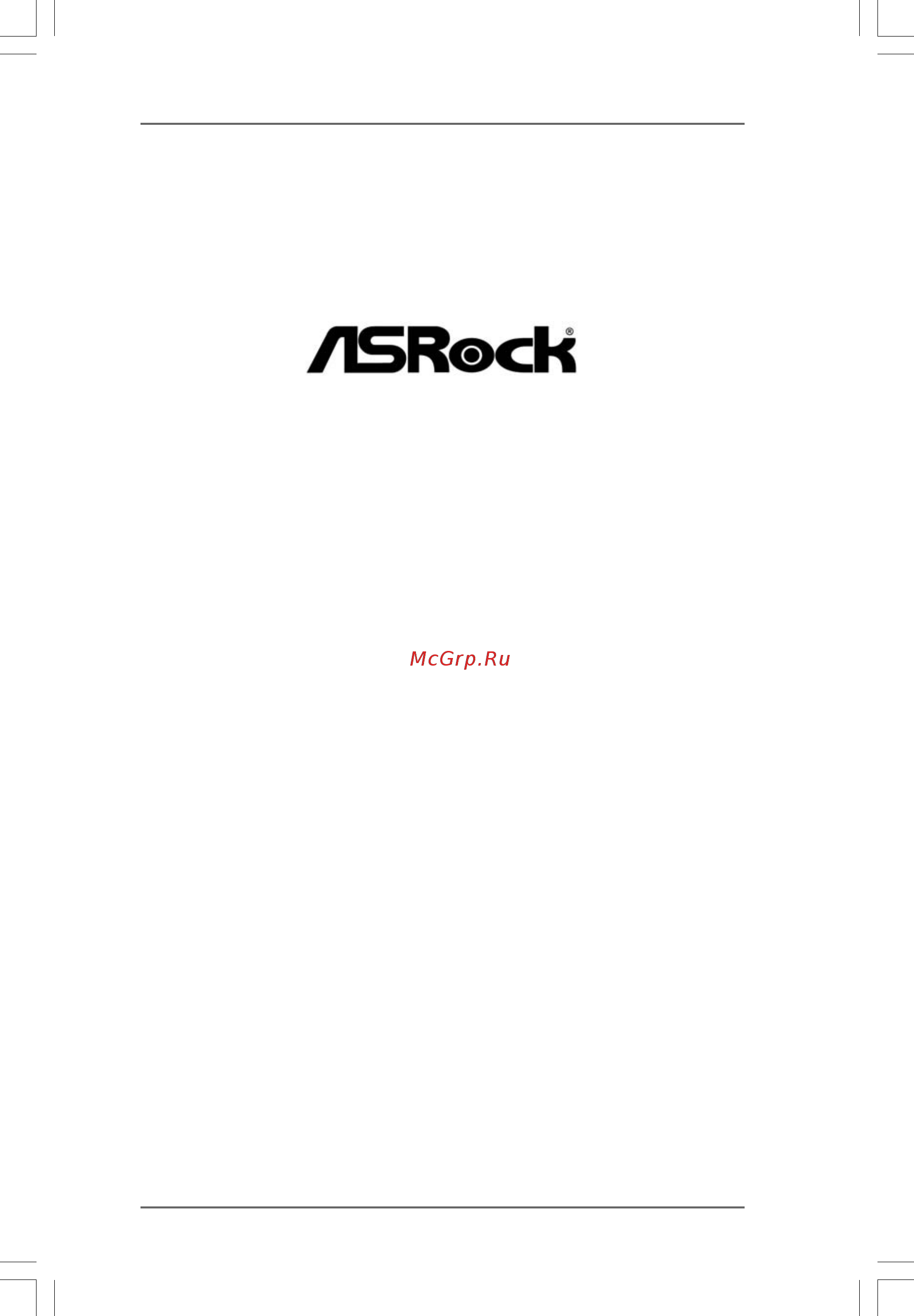
11
11
1
N68-GS4/USB3 FX
User Manual
Version 1.0
Published December 2013
Copyright©2013 ASRock INC. All rights reserved.
Содержание
- N68 gs4 usb3 fx 1
- User manual 1
- Copyright notice copyright notice copyright notice copyright notice copyright notice 2
- Disclaimer disclaimer disclaimer disclaimer disclaimer 2
- 1 1 1 1 introduction introduction introduction introduction introduction 5 5 5 5 5 3
- 2 2 2 2 installation installation installation installation installation 13 13 13 13 13 3
- 3 3 3 3 bios s bios s bios s bios s bios setup utility etup utility etup utility etup utility etup utility 25 25 25 25 25 3
- Contents contents contents contents contents 3
- 4 4 4 4 software support software support software support software support software support 45 45 45 45 45 4
- 1 1 1 1 introduction introduction introduction introduction introduction 5
- P 1 p 1 p 1 p 1 pack ack ack ack ackage contents age contents age contents age contents age contents 5
- Specifications 1 specifications 1 specifications 1 specifications 1 specifications 6
- Caution 8
- Unique features 1 unique features 1 unique features 1 unique features 1 unique features 9
- 10 10 10 10 10
- 11 11 11 11 11
- Atxpwr1 11
- Motherboard layout 1 motherboard layout 1 motherboard layout 1 motherboard layout 1 motherboard layout 11
- N68 gs4 usb3 fx 11
- 12 12 12 12 12
- I o p 1 i o p 1 i o p 1 i o p 1 i o panel anel anel anel anel 12
- Lan port led indications 12
- Off no activity off 10mbps connection blinking data activity orange 100mbps connection green 1gbps connection 12
- 13 13 13 13 13
- 2 2 2 2 installation installation installation installation installation 13
- Pre installation precautions pre installation precautions pre installation precautions pre installation precautions pre installation precautions 13
- 14 14 14 14 14
- Cpu installation 2 cpu installation 2 cpu installation 2 cpu installation 2 cpu installation 14
- Installation of cpu fan and heatsink 2 installation of cpu fan and heatsink 2 installation of cpu fan and heatsink 2 installation of cpu fan and heatsink 2 installation of cpu fan and heatsink 14
- 15 15 15 15 15
- Installation of memor 2 installation of memor 2 installation of memor 2 installation of memor 2 installation of memory modules dimm y modules dimm y modules dimm y modules dimm y modules dimm 15
- Installing a dimm installing a dimm installing a dimm installing a dimm installing a dimm 15
- 16 16 16 16 16
- Expansion slots pci and pci express slots 2 expansion slots pci and pci express slots 2 expansion slots pci and pci express slots 2 expansion slots pci and pci express slots 2 expansion slots pci and pci express slots 16
- Installing an expansion card installing an expansion card installing an expansion card installing an expansion card installing an expansion card 16
- 17 17 17 17 17
- Jumpers setup 2 jumpers setup 2 jumpers setup 2 jumpers setup 2 jumpers setup 17
- 18 18 18 18 18
- Onboard headers and connectors 2 onboard headers and connectors 2 onboard headers and connectors 2 onboard headers and connectors 2 onboard headers and connectors 18
- 19 19 19 19 19
- 19 pin usb3_1_2 19
- 25 pin lpt1 19
- 9 pin hd_audio1 19
- 9 pin usb5_6 see p 1 no 13 19
- B connect audio_r rin to out2_r and audio_l lin to out2_l c connect ground gnd to ground gnd 19
- Convenient connection and control of audio devices 19
- Convenient connection of printer devices 19
- D mic_ret and out_ret are for hd audio panel only you don t need to connect them for ac 97 audio panel 19
- Front panel audio header this is an interface for the front 19
- Header as below a connect mic_in mic to mic2_l 19
- High definition audio supports jack sensing but the panel wire on the chassis must support hda to function correctly please follow the 19
- Instruction in our manual and chassis manual to install your system 2 if you use ac 97 audio panel please install it to the front panel audio 19
- One usb 3 header on this motherboard this usb 3 header can support two usb 3 ports 19
- Panel audio cable that allows 19
- Port cable that allows 19
- Ports on the i o panel there is 19
- Print port header this is an interface for print 19
- See p 1 no 16 19
- See p 1 no 18 19
- See p 1 no 20 19
- Usb 3 header besides two default usb 3 19
- 20 20 20 20 20
- 21 21 21 21 21
- 23 23 23 23 23
- 8 64 bit 7 7 64 bit vista 8 8 64 bit 7 7 64 bit vista 8 8 64 bit 7 7 64 bit vista 8 8 64 bit 7 7 64 bit vista 8 8 64 bit 7 7 64 bit vist 23
- Bit w 64 bit w 64 bit w 64 bit w 64 bit with raid f ith raid f ith raid f ith raid f ith raid functions unctions unctions unctions unctions 23
- Installing windows 2 installing windows 2 installing windows 2 installing windows 2 installing window 23
- Vista vista vista vista vist 23
- 24 24 24 24 24
- Untied overclocking t 2 0 untied overclocking t 2 0 untied overclocking t 2 0 untied overclocking t 2 0 untied overclocking technology echnology echnology echnology echnology 24
- 25 25 25 25 25
- 3 3 3 3 bios menu bar bios menu bar bios menu bar bios menu bar bios menu bar 25
- 3 3 3 3 bios setup utility bios setup utility bios setup utility bios setup utility bios setup utility 25
- Introduction 3 introduction 3 introduction 3 introduction 3 introduction 25
- 26 26 26 26 26
- 3 3 3 3 main screen main screen main screen main screen main screen 26
- 3 3 3 3 navigation keys navigation keys navigation keys navigation keys navigation keys 26
- Bios setup utility 26
- Main oc tweaker h w monitor boot security exit advanced 26
- Please check the following table for the function description of each navigation key 26
- System overview 26
- System time hour minute second use this item to specify the system time system date day month date year use this item to specify the system date 26
- To jump to the exit screen or exit the current screen 26
- V02 4 c copyright 1985 2005 american megatrends inc 26
- When you enter the bios setup utility the main screen will appear and display the system overview 26
- 27 27 27 27 27
- 3 3 3 3 oc t oc t oc t oc t oc tweak weak weak weak weaker screen er screen er screen er screen er screen 27
- Bios setup utility 27
- Cpu configuration 27
- Cpu configuration overclock mode use this to select overclock mode the default value is auto configura tion options auto cpu pcie sync cpu pcie async and optimized cpu frequency mhz use this option to adjust cpu frequency pcie frequency mhz use this option to adjust pcie frequency boot failure guard enable or disable the feature of boot failure guard boot failure guard count enable or disable the feature of boot failure guard count cpu ldt spread spectrum this feature will be set to enabled as default configuration options disabled and enabled pcie spread spectrum this feature will be set to enabled as default configuration options disabled and enabled sata spread spectrum this feature will be set to enabled as default configuration options disabled and enabled asrock ucc asrock ucc unlock cpu core feature simplifies amd cpu activation as long as a simple switch of the bios option asrock ucc you can unlock the extra cpu core to enjoy an instant performance boost when ucc feature is ena 27
- In the oc tweaker screen you can set up overclocking features 27
- Main advanced h w monitor boot security exit 27
- Oc tweaker 27
- V02 4 c copyright 1985 2005 american megatrends inc 27
- 28 28 28 28 28
- Bios setup utility 28
- Cpu configuration 28
- Cpu frequency multiplier for safety and system stability it is not recommended to adjust the value of this item 28
- Main advanced h w monitor boot security exit 28
- Oc tweaker 28
- Some cpu including quad core cpu can also increase l3 cache size up to 6mb which means you can enjoy the upgrade cpu performance with a better price please be noted that ucc feature is supported with am3 am3 cpu only and in addition not every am3 am3 cpu can support this function because some cpu s hidden core may be malfunctioned amd turbo core technology this item appears only when the processor you adopt supports this feature use this to select enable or disable amd turbo core technology confi guration options auto and disabled the default value is auto amd io c state support this allows you to enable or disable amd io c state support the default value is enabled cpu active core control this allows you to adjust cpu active core control feature the configuration options depend on the cpu core you adopt the default value is disabled processor maximum frequency it will display processor maximum frequency for reference north bridge maximum frequency it will display north bridge maximum 28
- V02 4 c copyright 1985 2005 american megatrends inc 28
- 29 29 29 29 29
- Bios setup utility 29
- Memory configuration memory clock this item can be set by the code using auto you can set one of the standard values as listed 400mhz ddr3_800 533mhz ddr3_1066 667mhz ddr3_1333 and 800mhz ddr3_1600 dram voltage use this to select dram voltage the default value is auto 29
- Memory timing 29
- Oc tweaker 29
- Power down enable use this item to enable or disable ddr power down mode bank interleaving interleaving allows memory accesses to be spread out over banks on the same node or accross nodes decreasing access contention 29
- Processor voltage it allows you to adjust the value of processor voltage however for safety and system stability it is not recommended to adjust the value of this item nb frequency multiplier for safety and system stability it is not recommended to adjust the value of this item ht bus speed this feature allows you selecting hyper transport bus speed configuration options auto x1 200 mhz to x5 1000 mhz ht bus width this feature allows you selecting hyper transport bus width configuration options auto 8 bit and 16 bit 29
- V02 4 c copyright 1985 2003 american megatrends inc 29
- 30 30 30 30 30
- 3 3 3 3 advanced screen advanced screen advanced screen advanced screen advanced screen 31
- 31 31 31 31 31
- Advanced 31
- Advanced settings 31
- Bios setup utility 31
- In this section you may set the configurations for the following items cpu configuration chipset configuration acpi configuration storage configuration pcipnp configuration floppy configuration superio configuration and usb configuration 31
- Instant flash instant flash is a bios flash utility embedded in flash rom this convenient bios update tool allows you to update system bios without entering operat ing systems first like ms dos or window 31
- Just launch this tool and save the new bios file to your usb flash drive floppy disk or hard drive then you can update your bios only in a few clicks without preparing an additional floppy diskette or other complicated flash utility please be noted that the usb flash drive or hard drive must use fat32 16 12 file system if you ex ecute instant flash utility the utility will show the bios files and their respec tive information select the proper bios file to update your bios and reboot your system after bios update process completes 31
- Main oc tweaker h w monitor boot security exit 31
- Setting wrong values in this section may cause the system to malfunction 31
- V02 4 c copyright 1985 2005 american megatrends inc 31
- 3 3 3 3 cpu configuration cpu configuration cpu configuration cpu configuration cpu configuration 32
- 32 32 32 32 32
- 7 vist 32
- Advanced 32
- And want to enable this function please set this item to enabled please note that enabling this function may reduce cpu voltage and memory frequency and lead to system stability or compatibility issue with some memory modules or power supplies please set this item to disable if above issue occurs secure virtual machine when this option is set to enabled a vmm virtual machine architecture can utilize the additional hardware capabilities provided by amd v the default value is enabled configuration options enabled and disabled enhance halt state c1e all processors support the halt state c1 the c1 state is supported through the native processor instructions hlt and mwait and requires no hardware support from the chipset in the c1 power state the processor maintains the context of the system caches 32
- Bios setup utility 32
- Cool n quiet use this item to enable or disable amd s cool n quie 32
- Cpu configuration 32
- Technology the default value is auto configuration options auto enabled and disabled if you install window 32
- V02 4 c copyright 1985 2003 american megatrends inc 32
- 3 3 3 3 chipset configuration chipset configuration chipset configuration chipset configuration chipset configuration 33
- 33 33 33 33 33
- Advanced 33
- Bios setup utility 33
- Chipset settings 33
- Onboard lan this allows you to enable or disable the onboard lan feature onboard hd audio select auto enabled or disabled for the onboard hd audio feature if you select auto the onboard hd audio will be disabled when pci sound card is plugged front panel select auto or disabled for the onboard hd audio front panel share memory this allows you to set share memory feature the default value is auto configuration options auto 32mb 64mb 128mb and 256mb primary graphics adapter this item will switch the pci bus scanning order while searching for video card it allows you to select the type of primary vga in case of multiple video controllers the default value of this feature is pci configuration options pci onboard and pci express 33
- V02 4 c copyright 1985 2003 american megatrends inc 33
- 3 3 3 3 acpi configuration acpi configuration acpi configuration acpi configuration acpi configuration 34
- 34 34 34 34 34
- Acpi settings 34
- Advanced 34
- Bios setup utility 34
- Certification 34
- Suspend to ram use this item to select whether to auto detect or disable the suspend to ram feature select auto will enable this feature if the os supports it if you set this item to disabled the function repost video on str resume will be hidden away mode support use this item to enable or disable away mode support under window 34
- V02 4 c copyright 1985 2003 american megatrends inc 34
- Xp media center os the default value is disabled restore on ac power loss this allows you to set the power state after an unexpected ac power loss if power off is selected the ac power remains off when the power recovers if power on is selected the ac power resumes and the system starts to boot up when the power recovers ring in power on use this item to enable or disable ring in signals to turn on the system from the power soft off mode pci devices power on use this item to enable or disable pci devices to turn on the system from the power soft off mode ps 2 keyboard power on use this item to enable or disable ps 2 keyboard to turn on the system from the power soft off mode rtc alarm power on use this item to enable or disable rtc real time clock to power on the system acpi hpet table use this item to enable or disable acpi hpet table the default value is disabled please set this option to enabled if you plan to use this motherboard to submit window 34
- 3 3 3 3 storage configuration storage configuration storage configuration storage configuration storage configuration 35
- 35 35 35 35 35
- Configuring raid functions in nvidia bios windows raid utility if you install os on sata sataii hdds please do not change the setting of this 35
- Ide device configuration you may set the ide configuration for the device that you specify we will use the ide1 master as the example in the following instruction which can be applied to the configurations of ide1 slave as well 35
- If you select raid mode sata sataii hdds can not be accessed until you finish 35
- Item after os installation 35
- Onboard ide controller use this item to enable or disable the onboard ide controller feature onboard sata controller use this item to enable or disable the onboard sata controller feature sata operation mode use this item to adjust sata operation mode the default value of this option is ide if you want to operate raid function on sata sataii hdds please select raid configuration options ide and raid 35
- 36 36 36 36 36
- 3 3 3 3 pcipnp configuration pcipnp configuration pcipnp configuration pcipnp configuration pcipnp configuration 37
- 37 37 37 37 37
- Advanced 37
- Advanced pci pnp settings 37
- Bios setup utility 37
- Pci latency timer the default value is 32 it is recommended to keep the default value unless the installed pci expansion cards specifications require other settings pci ide busmaster use this item to enable or disable the pci ide busmaster feature 37
- Setting wrong values in this section may cause the system to malfunction 37
- V02 4 c copyright 1985 2003 american megatrends inc 37
- 3 3 3 3 floppy configuration floppy configuration floppy configuration floppy configuration floppy configuration 38
- 3 3 3 3 super io configuration super io configuration super io configuration super io configuration super io configuration 38
- 38 38 38 38 38
- Advanced 38
- Bios setup utility 38
- Configure super io chipset 38
- In this section you may configure the type of your floppy drive 38
- Onboard floppy controller use this item to enable or disable floppy drive controller serial port address use this item to set the address for the onboard serial port or disable it configuration options disabled 3f8 irq4 2f8 irq3 3e8 irq4 2e8 irq3 parallel port address use this item to set the address for the onboard parallel port or disable it configuration options disabled 378 and 278 38
- V02 4 c copyright 1985 2003 american megatrends inc 38
- 39 39 39 39 39
- 3 3 3 3 usb configuration usb configuration usb configuration usb configuration usb configuration 40
- 40 40 40 40 40
- Advanced 40
- Bios setup utility 40
- Usb configuration 40
- Usb controller use this item to enable or disable the use of usb controller usb 2 support use this item to enable or disable the usb 2 support legacy usb support use this option to select legacy support for usb devices there are four configuration options enabled auto disabled and bios setup only the default value is enabled please refer to below descriptions for the details of these four options enabled enables support for legacy usb auto enables legacy support if usb devices are connected disabled usb devices are not allowed to use under legacy os and bios setup when disabled is selected if you have usb compatibility issue it is recommended to select disabled to enter os bios setup only usb devices are allowed to use only under bios setup usb 3 controller use this item to enable or disable the use of usb 3 controller usb keyboard remote power on use this item to enable or disable usb keyboard remote power on on the system usb mouse power on use this item to enable or disable usb mous 40
- V02 4 c copyright 1985 2005 american megatrends inc 40
- 3 3 3 3 hardware health event monitoring screen hardware health event monitoring screen hardware health event monitoring screen hardware health event monitoring screen hardware health event monitoring screen 41
- 41 41 41 41 41
- Bios setup utility 41
- Case open feature this allows you to enable or disable case open detection feature the default is value disabled clear status this option appears only when the case open has been detected use this option to keep or clear the record of previous chassis intrusion status 41
- Cpu fan setting cpu quiet fan this item allows you to control the cpu fan speed and fan noise if you set this option as disabled the cpu fan will operate in full speed if you set this option as enabled you will find the items target cpu temperature and target fan speed appear to allow you adjusting them the default value is disabled you are allowed to enable this function only when you install 4 pin cpu fan target cpu temperature 41
- Default value is 50 c 122 f target fan speed use this option to set the target fan speed you can freely adjust the target fan speed according to the target cpu temperature that you choose the default value is fast configuration options fast middle and slow 41
- Hardware health event monitoring 41
- In this section it allows you to monitor the status of the hardware on your system including the parameters of the cpu temperature motherboard temperature cpu fan speed chassis fan speed and the critical voltage 41
- Main oc tweaker advanced boot security exit h w monitor 41
- The target temperature will be between 45 c 113 f and 65 c 149 f the 41
- V02 4 c copyright 1985 2003 american megatrends inc 41
- 3 3 3 3 boot screen boot screen boot screen boot screen boot screen 42
- 3 3 3 3 boot settings configuration boot settings configuration boot settings configuration boot settings configuration boot settings configuration 42
- 42 42 42 42 42
- Bios setup utility 42
- Boot from onboard lan use this item to enable or disable the boot from onboard lan feature boot up num lock if this item is set to on it will automatically activate the numeric lock function after boot up 42
- Boot settings 42
- Boot settings configuration 42
- In this section it will display the available devices on your system for you to config ure the boot settings and the boot priority 42
- Main oc tweaker advanced h w monitor security exit 42
- V02 4 c copyright 1985 2003 american megatrends inc 42
- V02 4 c copyright 1985 2005 american megatrends inc 42
- 3 3 3 3 security screen security screen security screen security screen security screen 43
- 43 43 43 43 43
- Bios setup utility 43
- In this section you may set or change the supervisor user password for the system for the user password you may also clear it 43
- Main oc tweaker advanced h w monitor boot exit 43
- Security 43
- Security settings 43
- V02 4 c copyright 1985 2005 american megatrends inc 43
- 3 3 3 3 exit screen exit screen exit screen exit screen exit screen 44
- 44 44 44 44 44
- Bios setup utility 44
- Exit options 44
- Main oc tweaker advanced h w monitor boot security 44
- Save changes and exit when you select this option it will pop out the following message save configuration changes and exit setup select ok to save the changes and exit the bios setup utility discard changes and exit when you select this option it will pop out the following message discard changes and exit setup select ok to exit the bios setup utility with out saving any changes discard changes when you select this option it will pop out the following message discard changes select ok to discard all changes load bios defaults load bios default values for all the setup questions f9 key can be used for this operation load performance setup default this performance setup default may not be compatible with all system configurations if system boot failure occurs after loading please resume optimal default settings f5 key can be used for this operation load power saving setup default load power saving setup default f6 key can be used for this operation 44
- V02 4 c copyright 1985 2005 american megatrends inc 44
- 4 4 4 4 sof sof sof sof software suppor tware suppor tware suppor tware suppor tware supporttttt 45
Похожие устройства
- ASRock N68C-GS4 FX Инструкция
- ASRock N68C-GS4 FX Краткая инструкция
- ASRock N68-GS4 FX Инструкция
- ASRock N68-GS4 FX Краткая инструкция
- ASRock N68-GS4/USB3 FX R2.0 Инструкция
- ASRock N68-GS4/USB3 FX R2.0 Краткая инструкция
- ASRock N68-S3 FX Инструкция
- ASRock N68-S3 FX Краткая инструкция
- ASRock N68-GS4 FX R2.0 Инструкция
- ASRock N68-GS4 FX R2.0 Краткая инструкция
- Vaillant ecoTEC intro VUW 18/24 AS/1-1 Материалы для проектирования
- ASRock N68-VGS3 FX Инструкция
- ASRock N68-VGS3 FX Краткая инструкция
- Vaillant ecoTEC intro VUW 24/28 AS/1-1 Материалы для проектирования
- ASRock M3N78D FX Инструкция
- ASRock M3N78D FX Краткая инструкция
- ASRock 960GM-S3 FX Инструкция
- ASRock 960GM-S3 FX Краткая инструкция
- Vaillant ecoTEC plus VU 486/5-5 Материалы для проектирования
- Vaillant ecoTEC plus VU 656/5-5 Материалы для проектирования
