Biostar TB250-BTC D+ Руководство пользователя онлайн
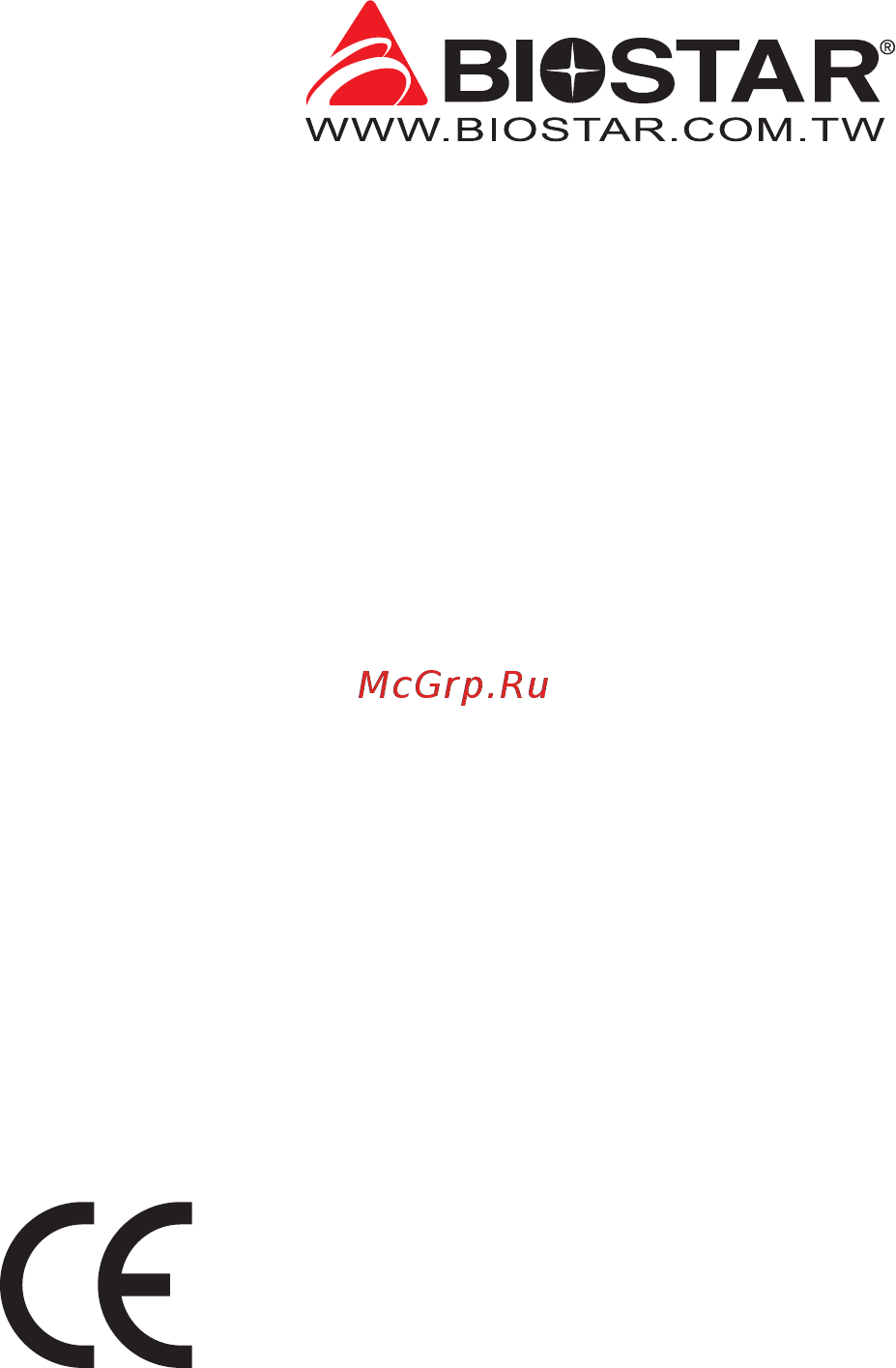
FCC Informaon and Copyright
This equipment has been tested and found to comply with the limits of a Class B digital device,
pursuant to Part 15 of the FCC Rules. These limits are designed to provide reasonable protecon
against harmful interference in a residenal installaon. This equipment generates, uses, and can
radiate radio frequency energy and, if not installed and used in accordance with the instrucons,
may cause harmful interference to radio communicaons. There is no guarantee that interference
will not occur in a parcular installaon.
The vendor makes no representaons or warranes with respect to the contents here and
specially disclaims any implied warranes of merchantability or tness for any purpose. Further
the vendor reserves the right to revise this publicaon and to make changes to the contents here
without obligaon to nofy any party beforehand.
Duplicaon of this publicaon, in part or in whole, is not allowed without rst obtaining the
vendor’s approval in wring.
The content of this user’s manual is subject to be changed without noce and we will not be
responsible for any mistakes found in this user’s manual. All the brand and product names are
trademarks of their respecve companies.
Dichiarazione di conformità sinteca
Ai sensi dell’art. 2 comma 3 del D.M. 275 del
30/10/2002
Si dichiara che questo prodoo è conforme
alle normave vigen e soddisfa i requisi
essenziali richies dalle direve
2004/108/CE, 2006/95/CE e 1999/05/CE
quando ad esso applicabili
Short Declaraon of conformity
We declare this product is complying with the
laws in force and meeng all the essenal
requirements as specied by the direcves
2004/108/CE, 2006/95/CE and 1999/05/CE
whenever these laws may be applied
Содержание
- Fcc information and copyright 1
- Appendix i specifications in other languages 30 2
- Chapter 1 introduction 3 2
- Chapter 2 hardware installation 7 2
- Chapter 3 uefi bios software 19 2
- Chapter 4 useful help 26 2
- Fcc information and copyright 1 2
- Table of contents 2
- 1 before you start 3
- Chapter 1 introduction 3
- Package checklist 3
- 3 specifications 4
- Chapter 1 introduction 4
- Chapter 1 introduction 5 5
- Rear panel connectors 5
- Tb250 btc d 5
- Chapter 1 introduction 6
- Motherboard layout 6
- Chapter 2 hardware installation 7
- Chapter 2 hardware installation 7 7
- Install central processing unit cpu 7
- Step 1 locate the cpu socket on the motherboard 7
- Step 2 pull the socket locking lever out from the socket and then raise the lever up 7
- Tb250 btc d 7
- Install a heatsink 9
- Chapter 2 hardware installation 10
- Connect cooling fans 10
- Cpu_fan1 cpu fan header 10
- Sys_fan1 sys_fan2 sys_fan3 sys_fan4 sys_fan5 system fan header 10
- These fan headers support cooling fans built in the computer the fan cable and connector may be different according to the fan manufacturer 10
- Chapter 2 hardware installation 11 11
- Cpu_fan1 sys_fan1 2 3 4 5 6 7support4 pinand3 pinheadconnectors whenconnecting withwiresontoconnectors pleasenotethattheredwireisthepositiveandshouldbeconnectedto pin 2 andtheblackwireisgroundandshouldbeconnectedtopin 1 gnd 11
- Ddr4 modules 11
- Install system memory 11
- Sys_fan6 sys_fan7 system fan header without monitoring 11
- Tb250 btc d 11
- Chapter 2 hardware installation 12
- Memory capacity 12
- Step 1 unlock a dimm slot by pressing the retaining clips outward align a dimm on the slot such that the notch on the dimm matches the break on the slot 12
- Step 2 insert the dimm vertically and firmly into the slot until the retaining clips snap back in place and the dimm is properly seated 12
- Expansion slots 13
- Install an expansion card 13
- Pcie m2_1 m key m slot 13
- Pex16_1 pci express gen3 x16 slot x16 13
- Pex16_2 pex16_3 pex16_4 pex16_5 pex16_6 pex16_7 pex16_8 pci express gen2 x16 slots x1 13
- Jcmos1 clear cmos jumper 14
- Jumper switch setting 14
- 4 pinpowerconnectorneedstobeconnectedtothesamepowercord otherwiseitwillnotboot andriskofdamagetothemotherboard 15
- Atxpwr1 2 3 4 5 6 7 8 dc in power source connector 12v in from psu for motherboard 15
- Chapter 2 hardware installation 15 15
- Headers connectors 15
- Jpwr1 2 atx power source connector 15
- Tb250 btc d 15
- The connector provides 12v to the cpu power circuit 15
- The connector provides 12v to the dc in power circuit 15
- Chapter 2 hardware installation 16
- Pex16_out1 2 3 4 5 6 7 8 pcie power source connector 12v out for vga card 16
- The connector provides 12v to the pcie power circuit 16
- Chapter 2 hardware installation 17 17
- Jpanel1 front panel header 17
- Sata_power sata power source connector 17
- Tb250 btc d 17
- This connector allows you sata power connector to the sata hard drive 17
- This connector includes power on reset hdd led and power led connections it allows user to connect the pc case s front panel switch functions 17
- Chapter 2 hardware installation 18
- F_usb1 header for usb 2 ports at front panel 18
- Sata1 serial ata connectors 18
- These connectors connect to sata hard disk drives via sata cables 18
- This header allows user to add additional usb ports on the pc front panel and also can be connected with a wide range of external peripherals 18
- Bios update 19
- Chapter 3 uefi bios software 19
- Uefi bios setup 19
- Installing software 23
- Launching software 23
- Software 23
- Chapter 3 uefi bios software 25 25
- Enter the file name and then click save your system information will be saved to a txt file 25
- Open the saved txt file you will see your system information including motherboard bios cpu video device os information this information is also concluded in the sent mail 25
- Tb250 btc d 25
- Chapter 4 useful help 26
- Driver installation 26
- Ami bios beep code 27
- Ami bios post code 27
- Boot block beep codes 27
- Chapter 4 useful help 27 27
- Post bios beep codes 27
- Tb250 btc d 27
- Chapter 4 useful help 28
- After confirmed please follow steps below to relief the cpu protection function 1 remove the power cord from power supply for seconds 2 wait for seconds 3 plug in the power cord and boot up the system 29
- Chapter 4 useful help 29 29
- Cpu overheated if the system shutdown automatically after power on system for seconds that means the cpu protection function has been activated 29
- In this case please double check 1 the cpu cooler surface is placed evenly with the cpu surface 2 cpu fan is rotated normally 3 cpu fan speed is fulfilling with the cpu speed 29
- Or you can 1 clear the cmos data see close cmos header jcmos1 section 2 wait for seconds 3 power on the system again 29
- Tb250 btc d 29
- Troubleshooting 29
- When the cpu is over heated the motherboard will shutdown automatically to avoid a damage of the cpu and the system may not power on again 29
- Appendix i specifications in other languages 30
- Arabic 30
- X1 ﺔﺤﺘﻓ m 16gb s ﻢﻋﺪ ﺗ ssd sata pci e 30
- Appendix i specifications in other languages 31 31
- German 31
- Tb250 btc d 31
- Appendix i specifications in other languages 32
- Russian 32
- Спецификации 32
- Appendix i specifications in other languages 33 33
- Spanish 33
- Tb250 btc d 33
- Appendix i specifications in other languages 34
Похожие устройства
- Biostar H110MGV3 Версия 7.x Руководство пользователя
- Biostar H110MHV3 Версия 7.x Руководство пользователя
- Biostar H110MGC D4 Версия 7.x Руководство пользователя
- Biostar H110MD4 Версия 7.x Руководство пользователя
- Biostar H110MGC Версия 7.x Руководство пользователя
- Biostar H110MLC Версия 7.x Руководство пользователя
- Biostar H110MHC Версия 7.2 Руководство пользователя
- Biostar H110M-BTC Версия 7.x Руководство пользователя
- Biostar H110MDE Версия 7.x Руководство пользователя
- Biostar H110MG PRO Версия 6.x Руководство пользователя
- Biostar H110MD PRO Версия 6.x Руководство пользователя
- Biostar H110MG PRO D4 Версия 6.x Руководство пользователя
- Biostar H110MDS2 PRO D4 Версия 6.x Руководство пользователя
- Biostar H110MV-Q7 Версия V1.x Руководство пользователя
- Biostar H311M-D4 Версия V1.x Руководство пользователя
- Biostar GAMING Z97W Версия 5.1 Руководство пользователя
- Biostar GAMING Z97X Версия 5.1 Руководство пользователя
- Biostar B85MG Версия 6.6/6.8 Руководство пользователя
- Biostar TB85 Версия 6.x Руководство пользователя
- Minola HBI 7612 BL 1000 LED Энергокарта
